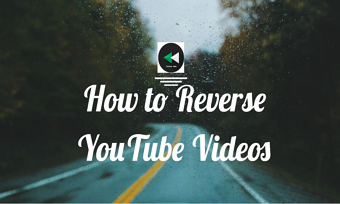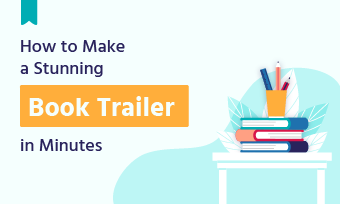Have you ever watched a video in which a clock moves backward or falling leaves fly upward to the sky, which goes against the law of gravity, or a broken glass cup reassembles itself to its original shape? Well, all these cool effects are created by reversing a video, also known as reverse effects.
So, in this tutorial, we will walk you through how to reverse a video using 4 free online video reversers and how to create a reversed video on iPhone. So you can easily reverse a video for YouTube, Snapchat, TikTok, etc. Let’s dive into it, now!
Create the reverse effects on a video
Here is what you will learn:
1. How to Reverse a Video by Adobe
As the world’s leading video editing and graphic design software company, Adobe offers you a free and easy-to-use online video reverser.
With Adobe online reverse video tool, you can easily upload clips to Adobe and put a video in reverse in clicks. Meanwhile, you can trim clips and have controls to speed up or slow down the reversed video. It’s watermark-free and no software download is needed. Perfect!

How to reverse a video by Adobe online video reverser
Step 1: Upload Video Footage to Adobe
Adobe also offers you a sample video to test the video reverse tool.
Step 2: Reverse the Video
After you upload the video to Adobe, Adobe will automatically reverse the video for you. You can hit the playback button to preview it.
Step 3: Make More Edits
AYou may also use the slider to trim the reversed video or speed up the reversed video to 1.5x or 2x or slow down the video playback to 0.25x to 0.5x. If the original video has audio, you may mute the audio as well.
Step 4: Download the Reversed Video to the PC
2. How to Reverse a Video by Kapwing
Kapwing is a versatile online video editor with a one-click video reverser to play a video in reverse instantly. You can upload videos to Kapwing from a local computer or paste their URL. The user-friendly timeline offers you a swift editing experience to reverse multiple videos, change playback speed, and do more edits.
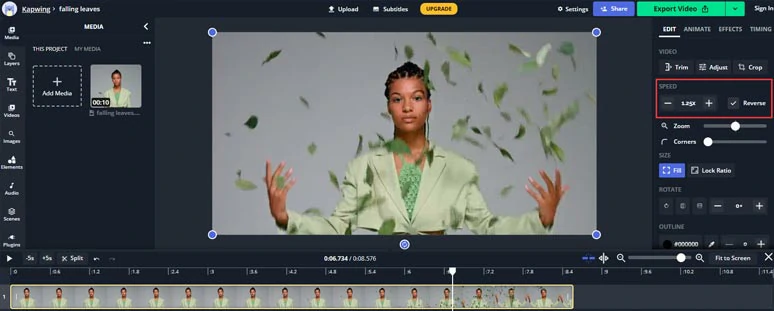
How to reverse a video by Kapwing
Step 1: Upload Videos to Kapwing from the Local PC or with an URL of the Video
Step 2: Apply the Reverse Effects
Select the video on the timeline and check the “Reverse” option. Then, the video will be instantly reversed.
Step 3: Adjust the Speed of the Reversed Video
You can speed up the reversed video to 0.15x to 4x or slow down the reversed video to 0.75x to 0.25x. Extremely handy.
Step 4: Export the Reversed Video
3. How to Reverse a Video by EZGIF
EZGIF Video Reverser is another free and nifty video reverse tool online. Like Kapwing, the EZGIF allows you to upload a video file (up to 100MB) or paste a video file’s URL. It also supports a wide array of video formats from MP4, WebM, AVI, MPEG, FLV, MOV, 3GP, etc.
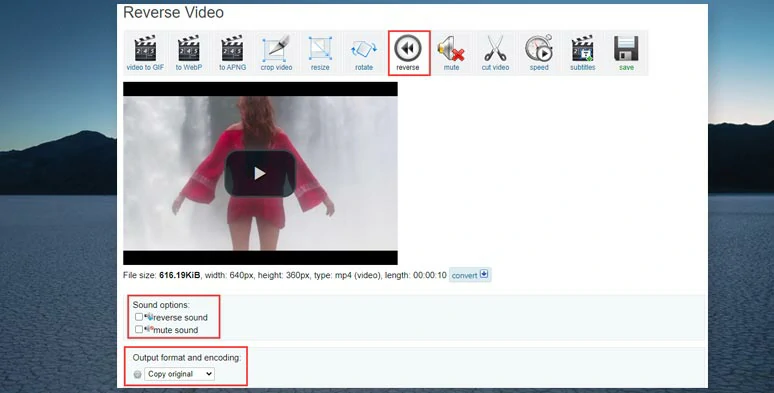
How to reverse a video by EZGIF
You can reverse your video with the same resolution and encoding and choose to mute, keep or reverse the sound on your video. So, let's check the detailed steps below:
Step 1: Upload Your Video to EZGIF Video Reverse Tool
Visit EGGIF Video Reverser and click “Choose File” or paste a video’s URL and click “Upload Video”.
Step 2: Apply the Reverse Effects
After your video is uploaded, you can see the detailed information of the video like its file size, aspect ratio, format and duration. You can reverse the sound or mute the video or select the outputting format and click the “Reverse Video” button.
Step 3: Download the Reversed Video
Then, you can preview the reversed video and click “Save” to download it to your hard drive. If you find a need to adjust the speed of the reversed video, you can click the “Speed” option to customize it or add titles to it.
4. How to Reverse a Video by Clideo
Clideo is an online video editing platform that breaks all the features needed for editing a video into dozens of small video online tools. With Clideo’s online video reverser, you can reverse a video in seconds and adjust its playback speed as well. The only drawback is that for free users, there will be a small watermark added to your original video.
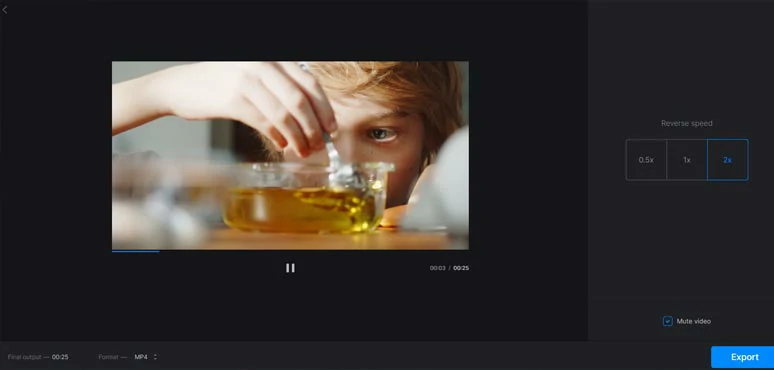
How to reverse a video by Clideo
Step 1: Upload Video Footage to Clideo
Apart from uploading the video from your PC, you may also import the video from Google Drive or Dropbox.
Step 2: Reverse the Video
Like Adobe’s online video reverser, the reverse effects will be automatically applied to the uploaded video. Then you may opt to speed up the video playback to 2x or slow it down to 0.5x or mute the video.
Step 3: Export the Video
You may keep the original video format for the video download or select WMV, WEBM, VOB,TS, RMVB, RM, OGV, MXF, MOV, MPG, MKV, etc for the video format.
5. How to Reverse a Video on iPhone by CapCut
If you just recorded a video using your iPhone and want to quickly reverse parts of the video on your phone, a free and powerful mobile app you can use is CapCut. It can easily trim and split your clips and reverse the video parts you need with one click. It’s watermark-free and also available to Android users as well.
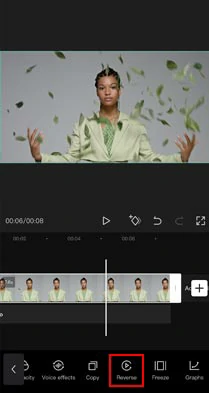
How to reverse a video by CapCut
Step 1: Click New Project to Import Video Footage to CapCut
Step 2: Move Playhead and Split and Delete the Unwanted Frames
Step 3: Click the “Reverse” Button to Apply the Reverse Effect
Then the last frame becomes the first frame. The reverse effect is created. If you wish you can speed up or slow down the video playback speed as well. Or mute the audio, etc.
Step 4: Export the Video
Bonus: Add Free Music and Transitions to Reversed Videos Online
When a video with audio is reversed, the original music or ambient sound may also be reversed or distorted. To make the reversed video sound natural, you can mute the original audio and fill the gap with new music or sound effects. Or you want to put the reversed video between 2 clips, in most cases, a video transition is needed.
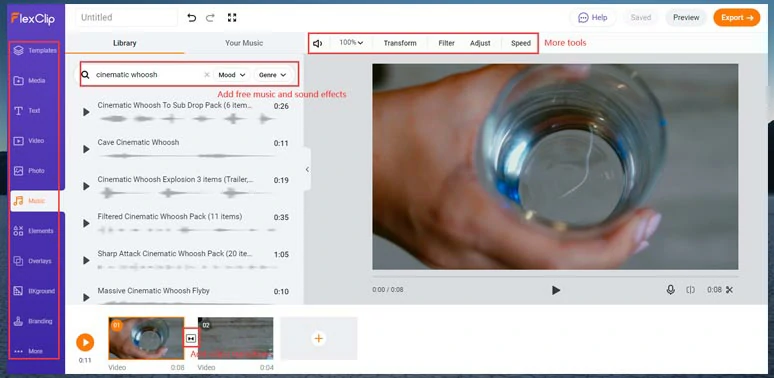
Add video transition, free music and sound effects to the reversed video by FlexClip
To that end, a flexible tool you can use is FlexClip, a feature-packed online video maker that offers you thousands of royalty-free music and sound effects and dozens of cool video transitions and video tools to spice up reversed videos with other clips.
Now, It's Your Move
So, that’s how you can reverse a video using different free online video reversers or apply the reverse effect to your videos on your phone. If you find this tutorial helpful, don’t forget to share it with your friends on FaceBook or Twitter. So, start reversing your videos for the magical reverse effects now!