On Twitter, you can retweet; on Facebook, there's an option to share a post; and TikTok are also testing its new feature of Repost…
Repost something with your followers on social media is a great way to increase your engagement with other followers. And if you want to repost a post on Instagram, we also share you the ways to repost someone's story on Instagram.
Contents:
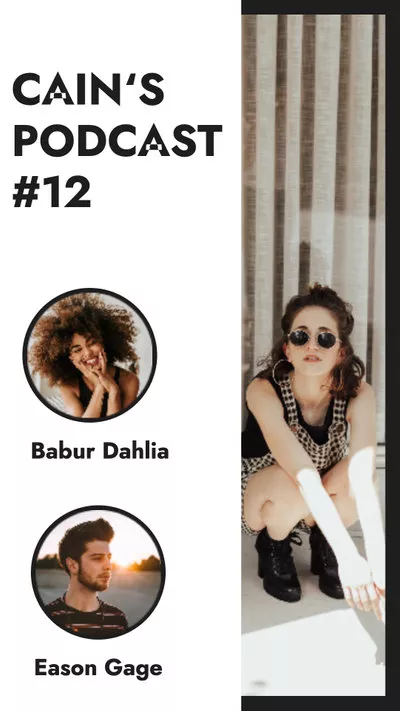


Also Read: Instagram Story Video Quality Bad After Upload? Fix It! >
First Things First, before You Repost an Instagram Post
If you want to repost someone's post on Instagram, it's best to get permission from the original creator first so that you can repost their work without infringing on someone else's copyright or license. To get permission from the original creators in Instagram, you can send a direct message to them or comment on their photo to start the conversation directly. Besides, it's recommended to give the creator credit for their work when you repost a post on Instagram.
When you have the permissions, you can repost their post on Instagram using one of the methods below.
Part 1 How to Repost Instagram Feed Posts to Your Story
In fact, Instagram doesn't provide an official way to repost others' posts to your Instagram story. But you can share someone's post from Feed to your story if their account is public and they've allowed re-sharing of their posts.
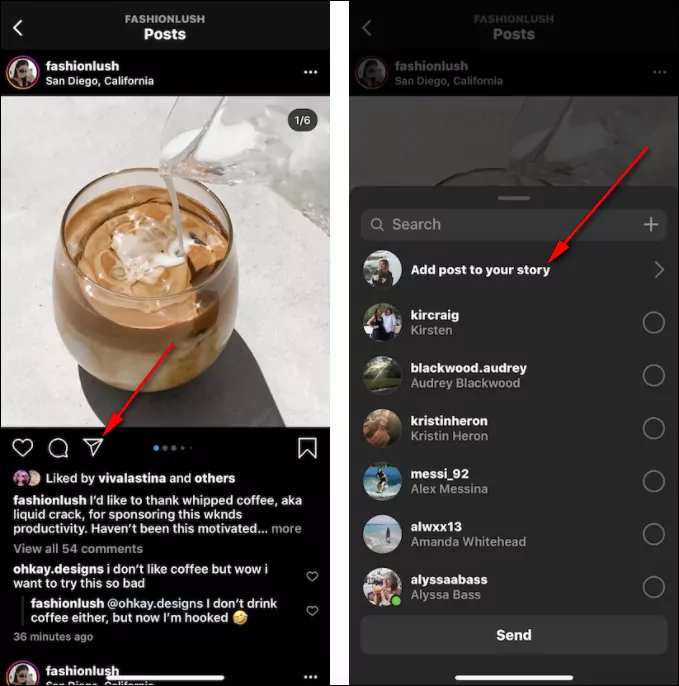
Repost Instagram Feed Posts to Your Story (Image source from backlightblog.com)
Part 2 How to Repost a Story on Instagram When Tagged
Besides using the way above, you can also repost an Instagram story that has mentioned or tagged you. When you're tagged in someone's Instagram story, you will receive a notification in your Direct Messages from that person. If you want to share the Story you've been tagged in, follow these instructions below:
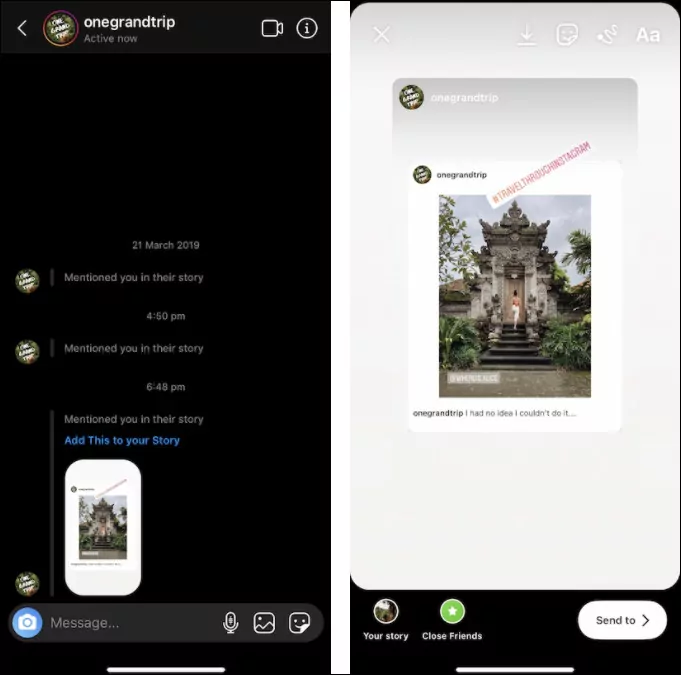
Repost a Story on Instagram When Tagged(Image source from backlightblog.com)
Part 3 How to Repost a Story on Instagram When Not Tagged
Want to repost a story on Instagram when you’re not tagged or try to share one that from a private account? Frankly speaking, Instagram doesn't offer a native tool to repost a story from a private account. But, you can find some workarounds here to allow you to repost other Instagram users' posts.
3.1 Repost on Instagram Using a Screenshot/Screenrecord
The quickest and easiest way to repost someone's story on Instagram is to take a screenshot. Here's how to manually repost photos on Instagrm in simple steps:
If it's a short video you want to repost on Instagram, you can also screen record the video on your devices. How you do a screen recording differs from device to device, so we offer helpful article to tell you how to screen record an Instagram story on an iPhone and an Android.
3.2 Repost on Instagram Using a Third-party App
Another way to repost any Instagram Story is using a third-party app. There are several apps that help users to repost someone's post on Instagram. Here, we share our favorite apps for reposting on Instagram.
Repost: For Instagram
Completely free, no intrusive ads, and with minimal design, Repost for Instaram integrates directly with Instagram and helps you easily share photos and videos from other Instagram users from your mobile device.
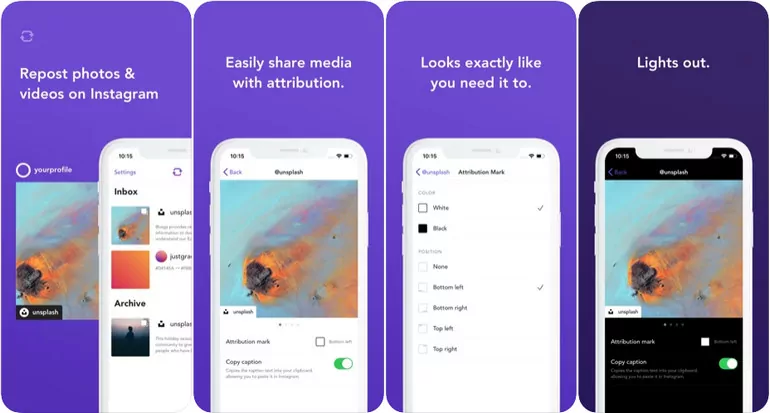
Repost: For Instagram
Reposta
Another great app for you to repost on Instagram easily is Reposta. It makes it easy to repost and download your favorite photos & videos from your Instagram account for free!
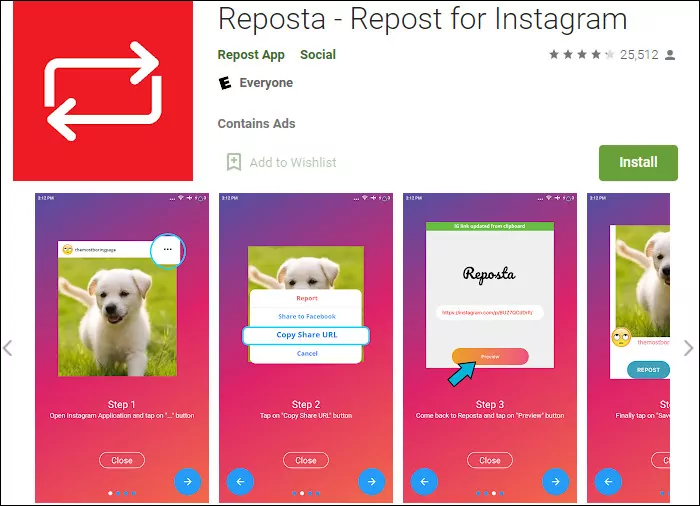
Reposta
Regrann
Regrann can helps you repost Instagram photos and videos without adding watermarks. You and also save Instagram photos to your phone with this app.
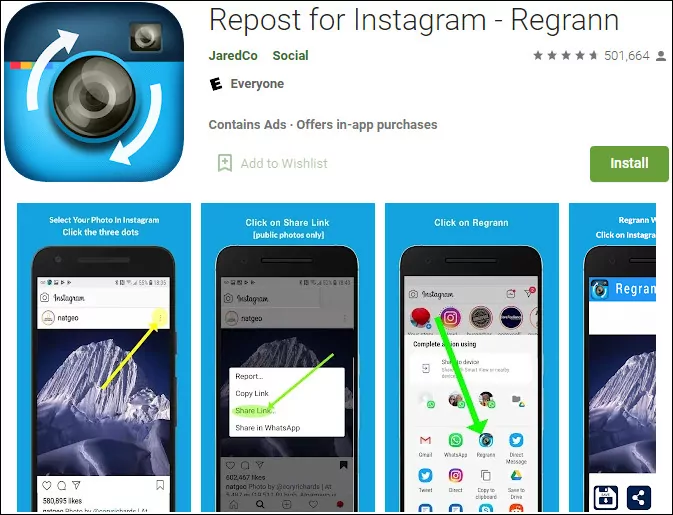
Regrann
The Bottom Line
Now that you've learned how to repost on Instagram, just go ahead and use the methods above to share your favorite posts with your followers right now. Keep in mind that before you repost, it is best to request permission from the original poster and be sure to cite the source of the original post.















