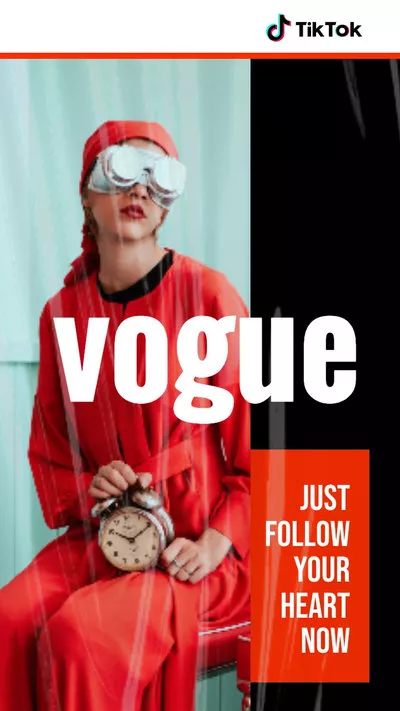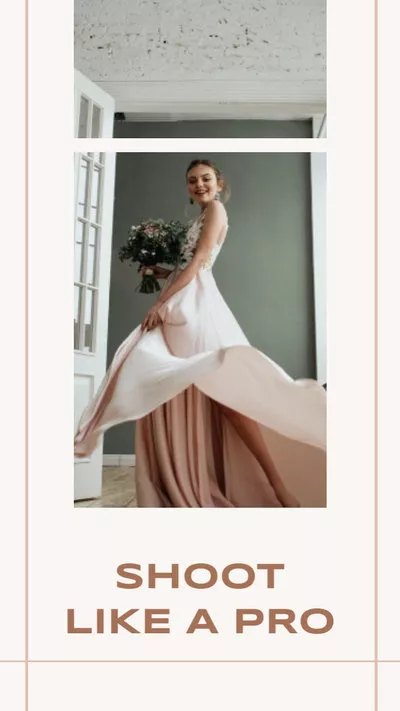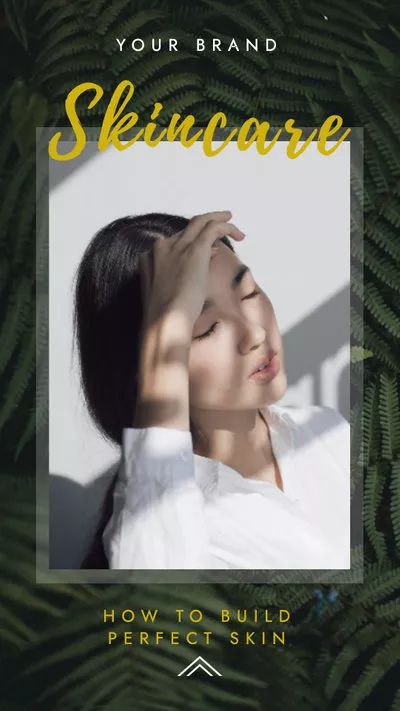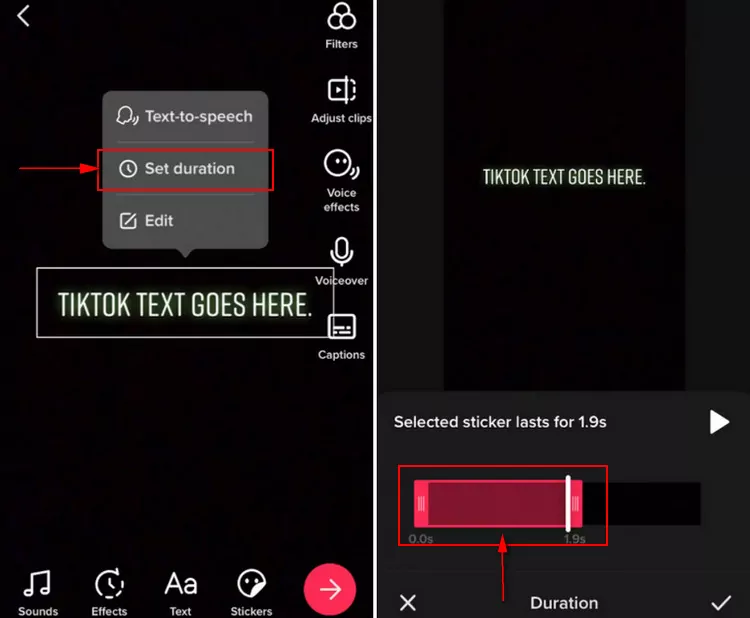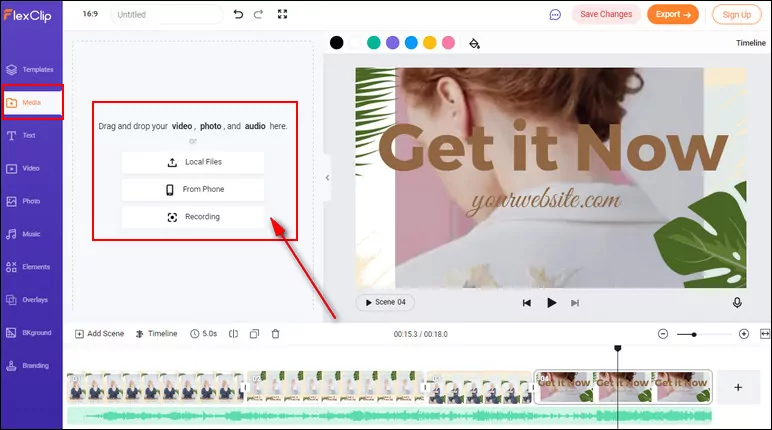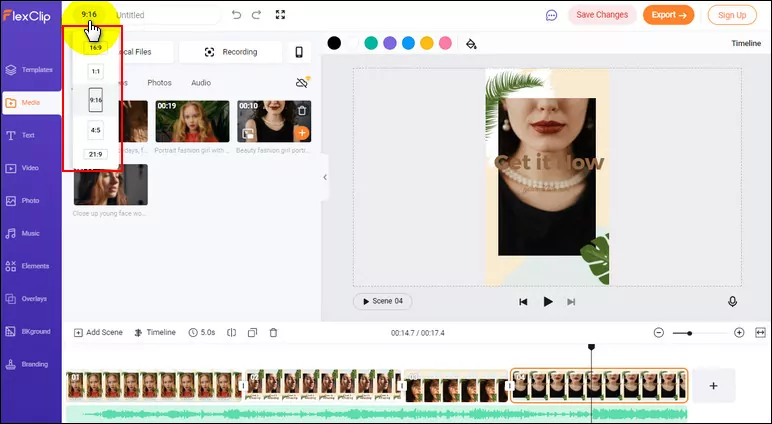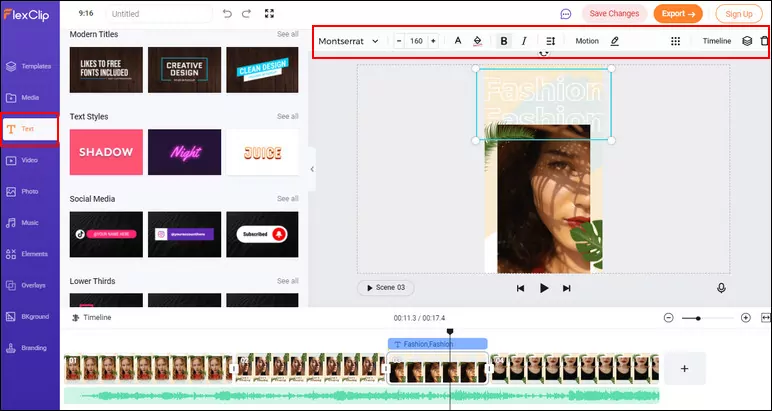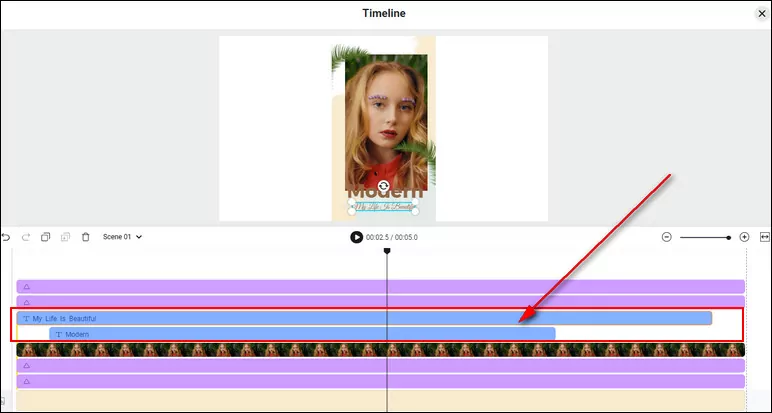This article guides you on how to add text to TikTok at different times. We show you exactly how to put text on videos at different times on TikTok and using a powerful online third-party TikTok video editor. With this, you can easily set text duration on your TikTok videos in 2022!
Adding text to TikTok is super easy thanks to its in-built text editor. The text editor inside TikTok has a duration setting that allows you to time your TikTok text to appear and disappear at certain times. You can try this feature on your TikTok videos to tell a story through text and stand out for more views and likes.
Keep reading to learn how to add text to TikTok videos at different times.
Contents:
Free Templates for Your TikTok Video Inspirations
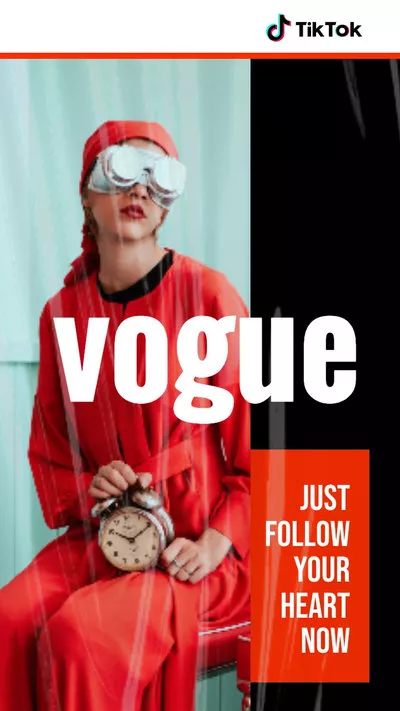
Tiktok Fashion Video
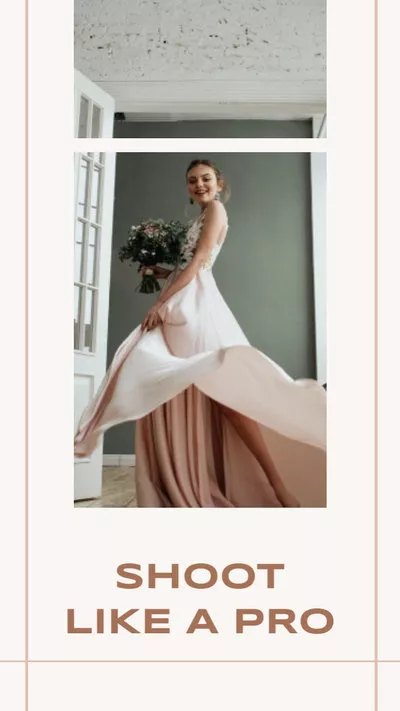
Tiktok Course Ad
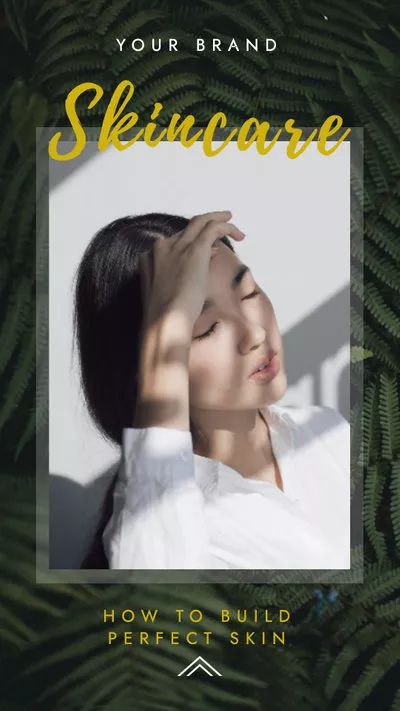
Skin Care Ad
Also Read: How to Edit Duration of Photos on TikTok >
Part 1 How to Add Text to a Video at Different Times on TikTok
Using the duration setting on TikTok to put texts on videos at different times is a fairly simple process, but if you're new to the app, you might not know how it's done. Thankfully, we've got you covered!
Step 1
Open the TikTok app on your phone and start recording a new video or uploading one from your camera roll as you usually would.
Step 2
Once done, tap on the "red tick" in the bottom right corner of your screen to go to the editing page.
Step 3
Now, tap on "Text" in the bottom left corner of your screen to enter the text you wish to add to your TikTok video.

Add Text to TikTok Video
Step 4
Once added, you could customize the text using the available options at the bottom of the screen. When you finish, tap on "Done" in the top right corner of your screen.
Step 5
Then, the text will now be visible on your video, tap on it and select "Set duration" to change the text duration.
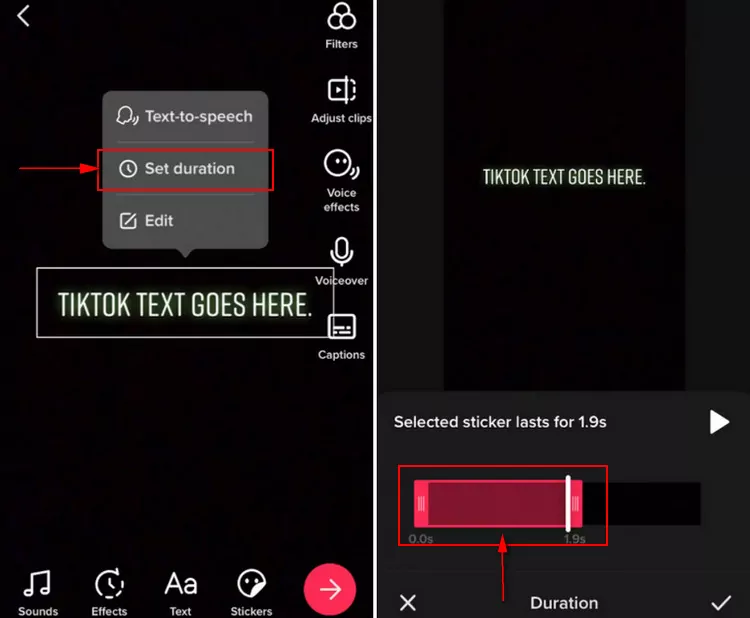
Set TikTok Video Text Duration
Step 6
Here, you will see a timeline for your video at the bottom of your screen, and the timeline will have a red overlay that will determine the duration of your text. You just need to drag the overlay to change the time when the text appears and disappears in your video.
Step 7
Once done, tap on the "tick" in the bottom right corner to save your changes and put the text at a certain time in your TikTok video.
Step 8
To add more texts and put them in different times on your TikTok video, you just need to repeat the steps from 3 to 7.
Part 2 Another Way to Put Text on TikTok Videos at Different Times
TikTok text duration not working? Or have any difficulty putting text to your TikTok video at different times from the app itself? In this case, you are recommended to try some third-party TikTok video editors to add multiple texts at different times.
FlexClip is a user-friendly and feature-packed online video maker/editor you can try to put texts on your TikTok video at different times and make more edits to enhance your video.
Step 1
Go to FlexClip video editor and upload the video you wish to add text for different times. Here you can drag and drop your video footage from your computer or upload the prerecorded video from your phone.
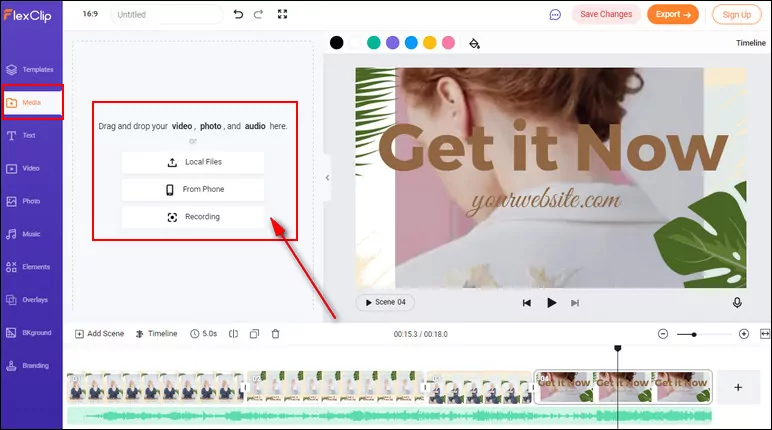
Add Text to TikTok Video at Different Times - Add Media
Step 2
Pick the proper aspect ratio of 9:16 for your TikTok video, and apply the footage to the Timeline.
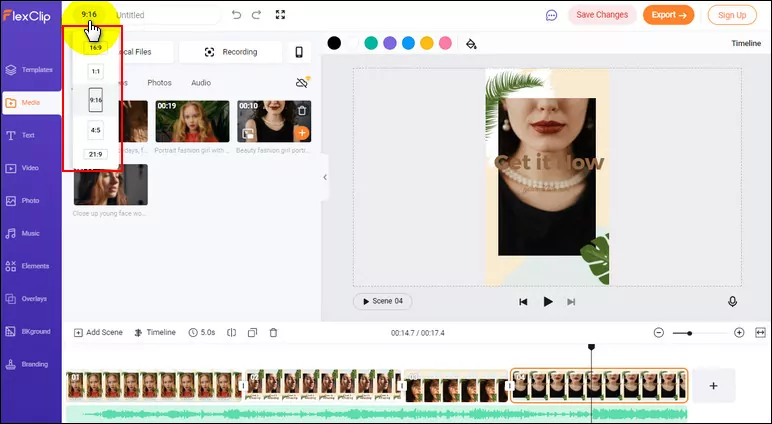
Add Text to TikTok Video at Different Times - Pick Ratio
Step 3
Click on "Texts" in the left toolbar, add multiple text boxes, and type your words to the video one by one. Also, explore different options and perform customizations accordingly to edit your TikTok video texts.
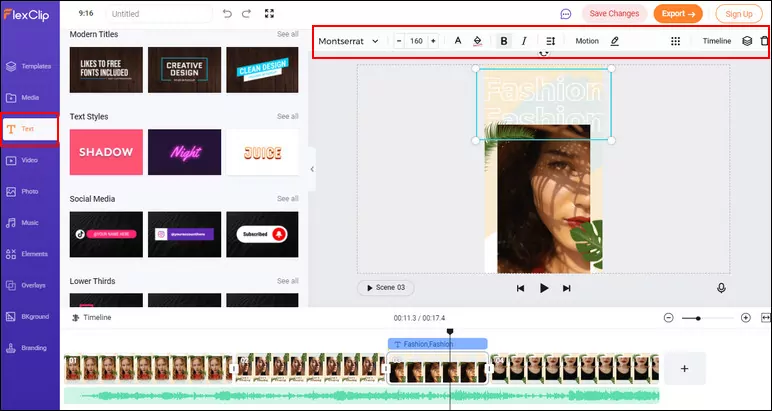
Add Text to TikTok Video at Different Times - Add Text
Step 4
To put the texts at different times in your TikTok video, navigate to the Timeline icon on the top right of the screen to adjust the text duration to decide the time when they appear and disappear by dragging and dropping the text overlay.
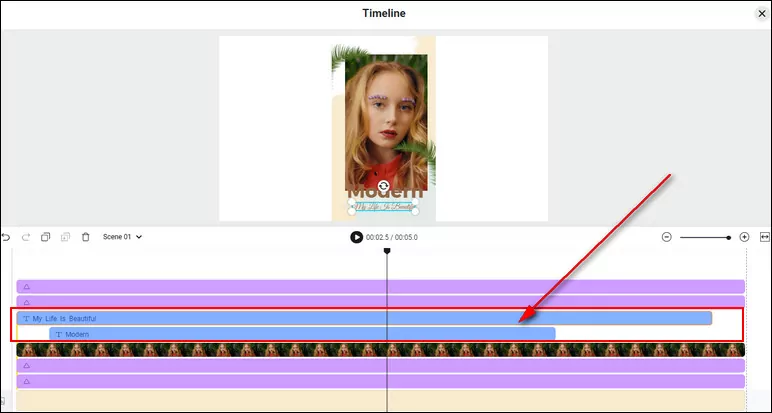
Add Text to TikTok Video at Different Times - Adjust Time
Step 5
When you've finished, click the Preview button to check if everything is done in the way you wanted and then export it.
Final Words
So, now you know how to put texts on TikTok video at different times in the App itself and with the online TikTok video editor, FlexClip. Just try it yourself!
Sandy
/

Has 4-year of professional photographing experience. Very much into recording every detail of life. She is passionate about all things related to video production, and loves to exploring tips and tricks about it.