If you're an Instagram user trying to maintain a presence on Instagram Reels and multiple other social media platforms and tend to share reels on other platforms, you've come to the right place!
Perhaps you've noticed that the Instagram app offers a "Recommend on Facebook" option (while sharing a reel) for you to share your reels with anyone on Facebook, but it doesn't allow you to share your reels on Facebook-owned WhatsApp.
Here is a guide on how to put Instagram Reels on your Whatsapp Status. Keep reading and find more.
Content:
Also Read: How to Make a Reel from Existing Video >
Method 1: How to Share Instagram Reels to WhatsApp Status with a Link
The first way you can directly share the Instagram Reels to WhatsApp Status, whether a reel from your own account or any others, is by using a link. Here's how you can do it:
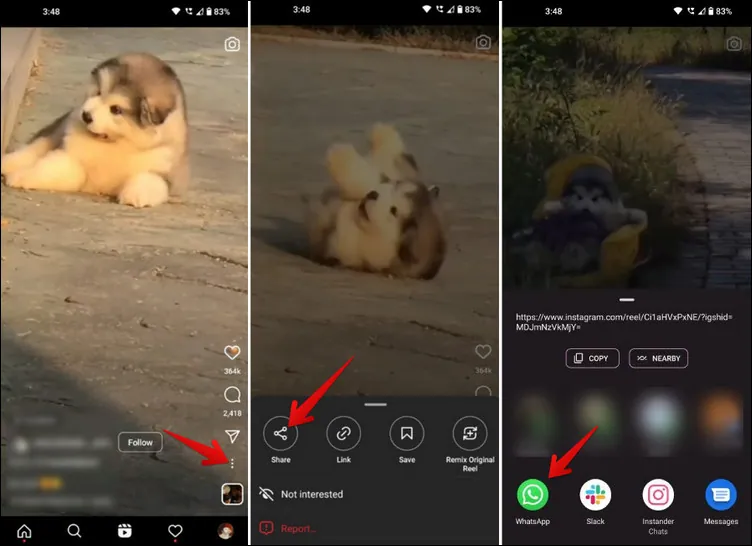
Share Instagram Reels to WhatsApp Status with a Link
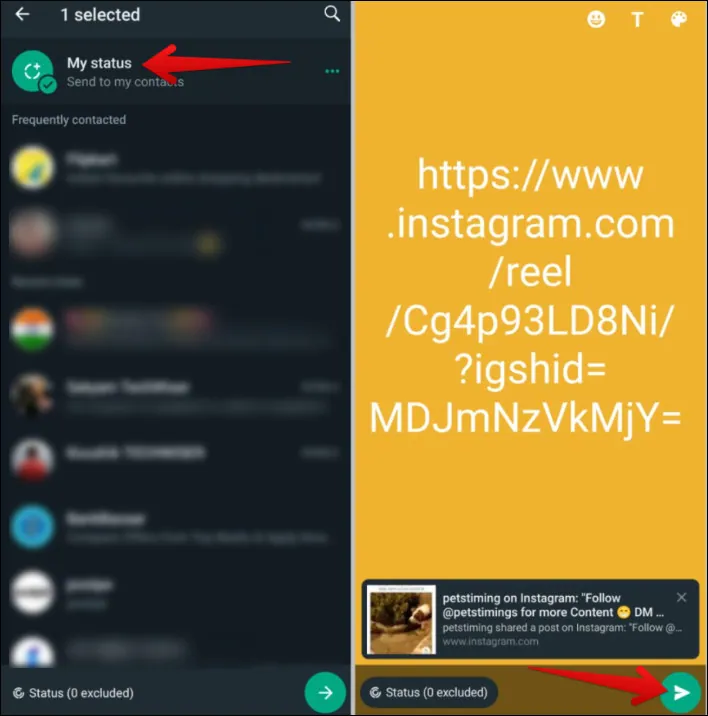
Share Instagram Reels to WhatsApp Status with a Link
Now, you've shared the reel status successfully, but it is just a link and not the video itself. So others need to open the link and access your video; however, most viewers won't bother to. How about sharing the reel video itself as the status? Please keep reading!
Method 2: How to Share Instagram Reels to WhatsApp Status without the Link
If you want to put the Instagram Reel on WhatsApp Status without the link, the process differs depending on whether the Reel is from your account or someone else. Below are both methods:
2.1 Put Your Own Instagram Reels on WhatsApp Status Without Link
Putting your own Instagram Reels on Whatsapp Status is relatively easy. Follow the simple steps below to do so:
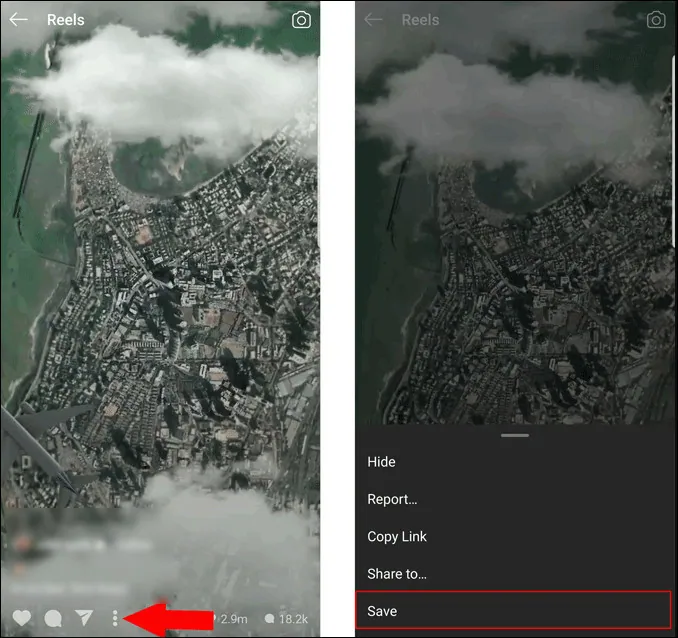
Put Your Own Instagram Reels on WhatsApp Status Without Link
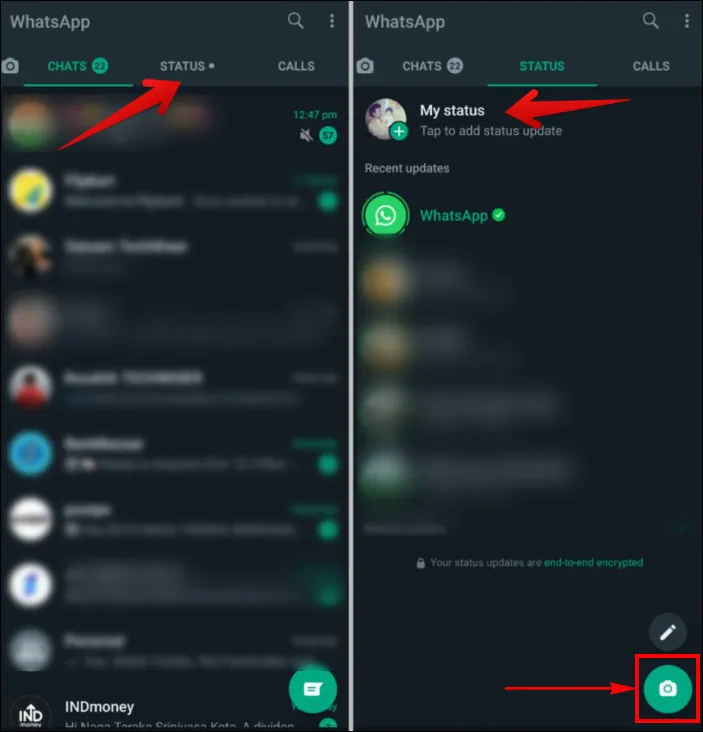
Put Your Own Instagram Reels on WhatsApp Status Without Link
2.2 Put Others Instagram Reel on WhatsApp Status Without Link
If you're trying to share someone's reel to your WhatsApp status without the link, things could be tricky as there's no built-in feature you could use to download other users' Reels and share to WhatsApp Status. But don't worry - there is an easy workaround to put somebody’s reel on WhatsApp Status without the hassle of a third-party app to download the video as long as the reel you want to share is not from a private account.
Now let's see how to upload reels video on WhatsApp status without the link.
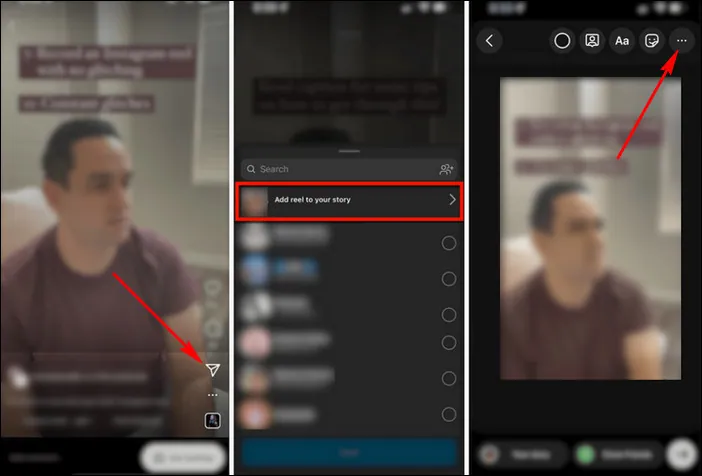
Put Others Instagram Reel on WhatsApp Status Without Link
Bonus: Add Music to the Downloaded Reel Video and Share to WhatsApp Status
As we mentioned before, you may download a reel without audio in some cases, so here we'll share a way for you to add music to the video and then share the reel with music on your WhatsApp status.
To help you add music to the video easily, FlexClip is here to assist. Its rich music library allows you to search and add any music you like to the video. Also, you can upload your own songs, easily trim or split the audio tracks, and apply fade in/out effects for smooth audio transition with one click. What's more, it allows you to add multiple audio tracks of songs and sound effects to create depth to your video.
Now, let's see how you can add music or song to the video for sharing on WhatsApp Status:
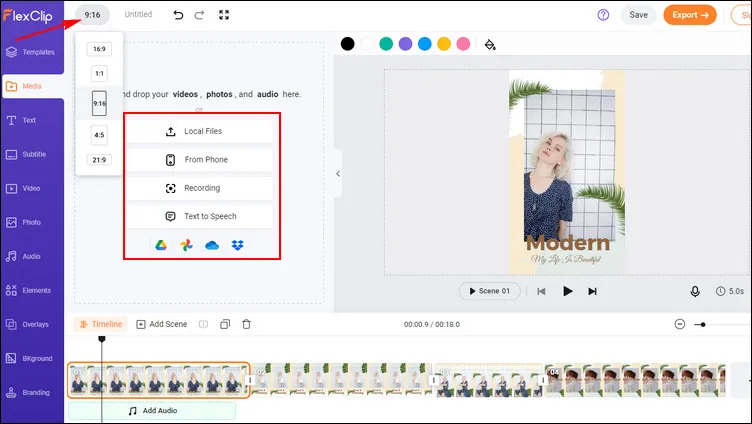
Add Music to the Downloaded Reels for Sharing on WhatsApp - Upload

Add Music to the Downloaded Reels for Sharing on WhatsApp - Add to Timeline
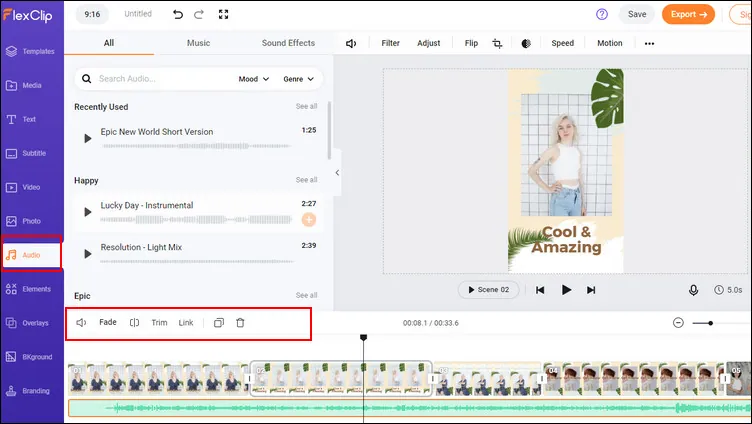
Add Music to the Downloaded Reels for Sharing on WhatsApp - Add Audio
Final Words
So, now you know how to put Instagram Reels on WhatsApp Status with or without the link. Hopefully, with the methods we shared in this article, all of you can easily share any desired reel video to your WhatsApp status.















