What is the best tool to make a meme video with moving text? If you are looking for a meme video maker to create a meme video with moving text, you could use FlexClip, which helps you create funny meme videos with moving text using stock pictures, texts, animations, and effects.
Follow us, and you'll find the easiest way to make a video meme with moving text online for free.
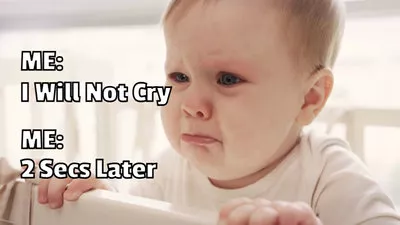
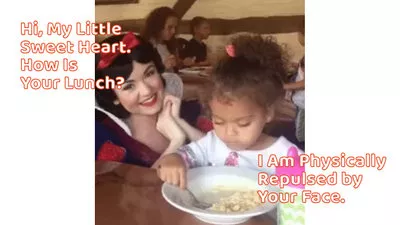
Also Read: 5 Best Speech Bubble Meme Generators: Make Speech Bubble Memes Online >
How to Make a Video Meme with Moving Text Online for Free
FlexClip is the perfect online meme video maker to help you create video memes with moving text easily. You can upload as many files as you want in any format and start editing immediately. With the extensive media library, and multiple cool features like text, stickers, filters, animations, and more, you can make your video meme with moving text that wows your viewers.
Best Features of FlexClip
Just follow the simple steps below to make video memes with moving text using FlexClip meme video maker.
Step 1 Find the Material for Your Video Meme
The first step to making your meme video with moving text is finding the material, which could be a funny clip, humorous image, or any amusing GIFs.
The good thing is that FlexClip is integrated with resource-rich stock media providers, including Storyblocks, Unsplash, Giphy, etc., to offer various high-quality videos, photos, and GIFs resources, which allows you to find the right material for your meme video quickly.
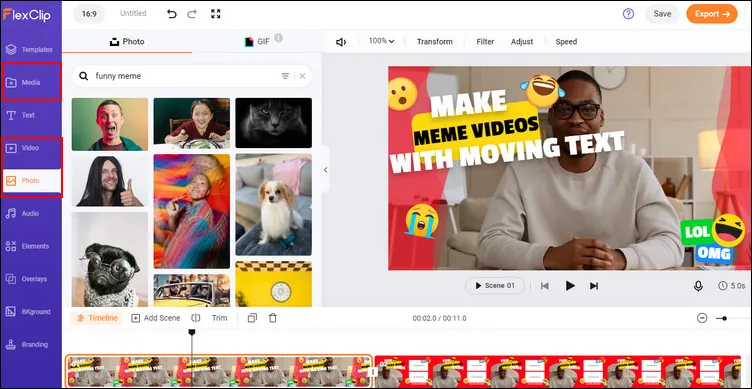
Image Board: Find the Footage for Your Meme Videos
Want to upload your own footage to make a video meme with moving text? You can also simply drag and drop them from your computer to the Media section or upload them from your mobile by scanning the QR code.
Also, you can use the recording feature of FlexClip to capture a new clip with screen recording or webcam recording in FlexClip.
Step 2 Edit the Meme Video Footage
Once you find your desired footage in FlexClip's media library or upload your own to the Media section, simply add them to the Timeline.
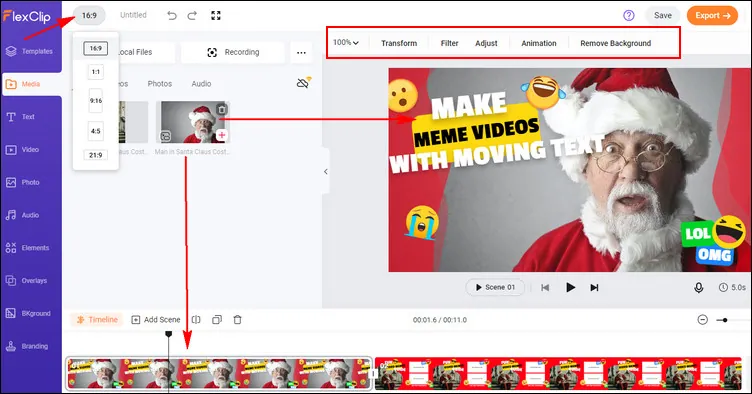
Image Board: Edit the Meme Video Footage
Now you can edit the meme video footage as you wish. You can change the ratio of the meme video to make it fit your need - a meme video for Instagram or YouTube. You can also use the editing tool on the top menu to add a filter, adjust the brightness, contrast, rotate or flip the footage, add animation, etc.
Step 3 Add Moving Text to Your Meme Video
When you're happy with the meme footage, you can start adding the moving text using FlexClip's flexible and powerful text tool. You can easily add text to your meme video and adjust its font, style, alignment, and also add motion to make the text move in seconds.
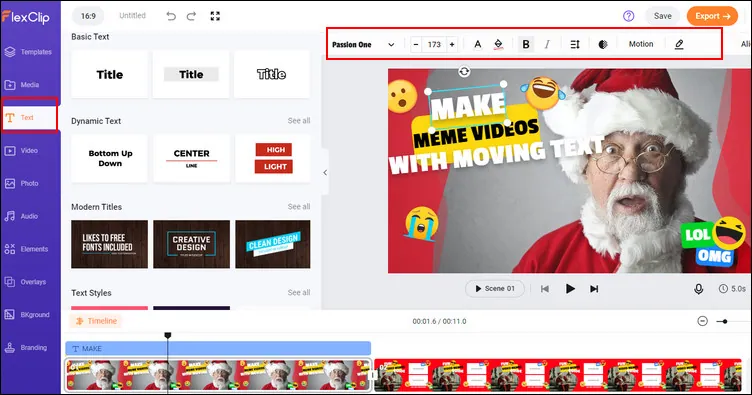
Image Board: Add Moving Text to Your Meme Video
To make your text move, there are cool text animations and motion for you to choose from under the Motion, such as wavy text, bounce text, typewriter, and much more. You can pick your desired motion here to make the text move in your meme video.
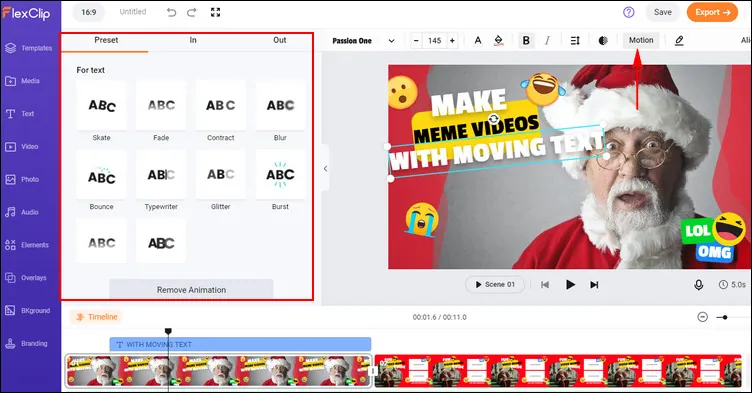
Image Board: Add Moving Text to Your Meme Video
Step 5 Enhance Your Meme with Sticker, Music, and Other Elements
FlexClip offers more features and effects to help you edit and enhance your meme video. You can add music or sound effects to set the tone of your meme video, add some elements beside the moving text or use them to decorate your meme. Just feel free to use other effects to enhance your meme video.
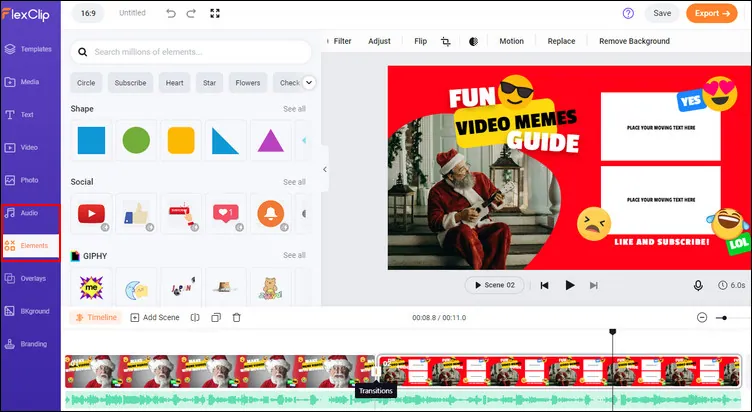
Image Board: Enhance Your Meme Video
Step 6 Export or Share Your Meme Video with Moving Text and More Effects
Once done editing your meme, you can preview the meme video and then click the "Export" button on the top right corner to export it as a GIF file or video in MP4 format.
Can't wait to share your meme video with others? You can share the meme video with moving text to YouTube or TikTok directly in one click using the share to social feature.
More than a meme video maker, FlexClip can help you do more, such as animated videos, intro and outro videos, etc. What's more, it offers thousands of premade video templates for any occasion, like birthdays, weddings, or holiday greetings, that inspire you to customize and make your own video easily.

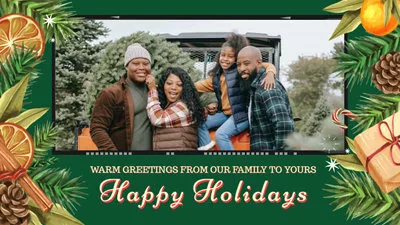


Final Words
That’s all for how to make a video meme with moving text. If you are looking for an easy way to make a meme video with moving text, just choose FlexClip for your fantastic video meme-making journey! By the way, FlexClip also helps you create other types of videos, like slideshow, sports videos, and videos for social media like YouTube, and TikTok. Give it a try!















