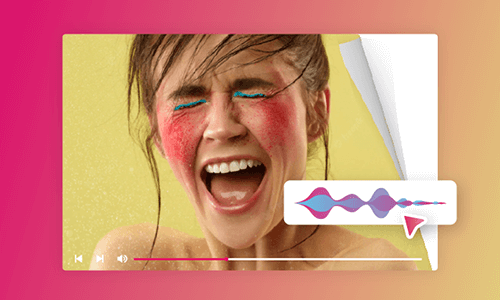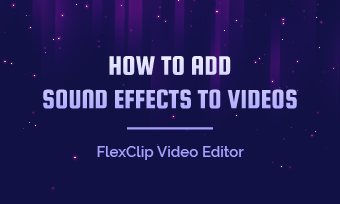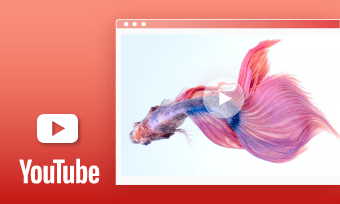With Instagram rolling out 16 Reels sound effects, for content creators, now you can get your creative juice flowing and inject a sense of humor into your Reels by adding a refreshed collection of funny sound effects.
So, in this tutorial, we will walk you through how to add multiple sound effects to Reels using Instagram Reel’s native sound effects and offer you an online alternative to adding more and custom sound effects to Reels. Let’s dive into it, now!
Here is what you will learn:
Also, read 4 Best Ways to Add Original Audio to Instagram Reels.
How to Add Sound Effects to Reels
Currently, you can easily add 16 funny sound effects to Reels, ranging from Air Horn, Crickets, and Evil laugh, to Flashback, Nope, Whoosh, Applause, Fart and Goat, etc. within Instagram Reels’ sound effects library. And you can add multiple sound effects to Reels to spice up the video content.
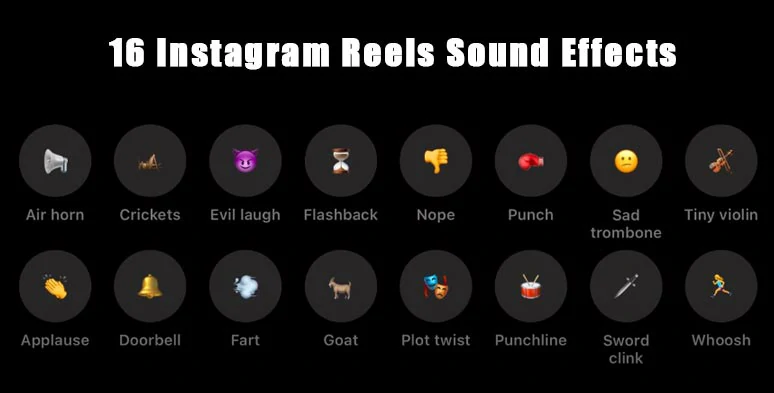
You can add 16 different sound effects to Reels on Instagram.
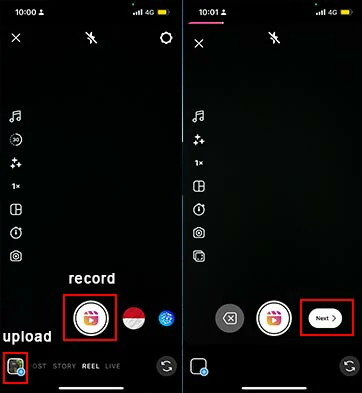
Record or upload a video for Reels and tap Next.
Tap the Music icon on the top of your screen > tap Sound Effects > now you select from 16 sound effects for your Reels, such as crickets, air horn, goat SFX, etc. You can pause the video and move the cursor to where you wanna add a specific sound effect or multiple sound effects.
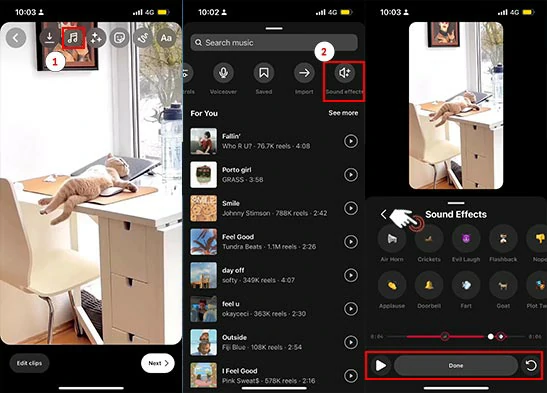
Add multiple sound effects to Reels.
Kind Reminder:
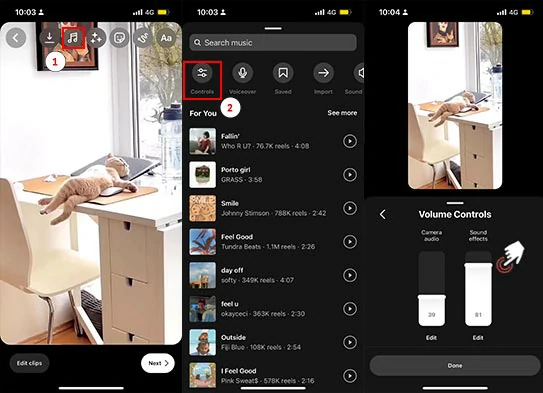
Adjust the volume of the music and sound effects of your Reels.
Alternative: How to Add More Sound Effects to Reels by FlexClip Online
Well, though Instagram Reels’ new sound effect feature offers you an easy way to add sound effects to Reels, for content creators, some downsides are worth your attention:
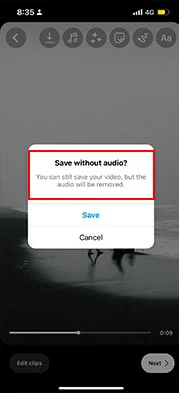
You can’t save Reels’ video with added sound effects and music.
So, another viable workaround for you to add both music and sound effects to Reels is using FlexClip online video maker’s vast audio library. You can select from thousands of royalty-free music and sound effects for your Instagram Reels, with no downloads and experience needed.
Add royalty-free sound effects and music to Reels by FlexClip online.
Besides, tons of designer-made and fully customizable Instagram Reels’ video templates are also available. Just drag and drop your photos and clips and you can make scroll-stopping Reels in minutes and stand out from the crowds.
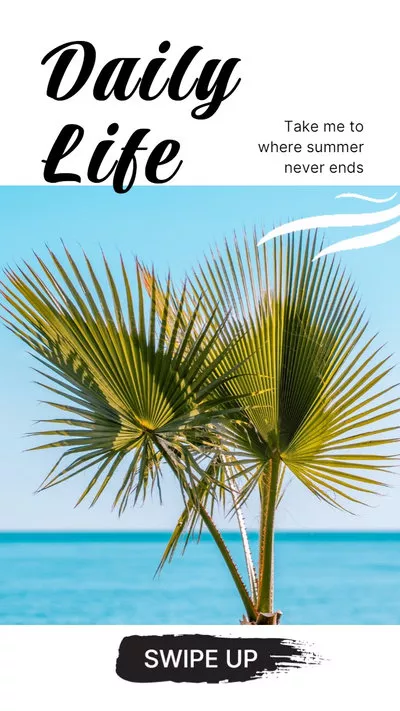
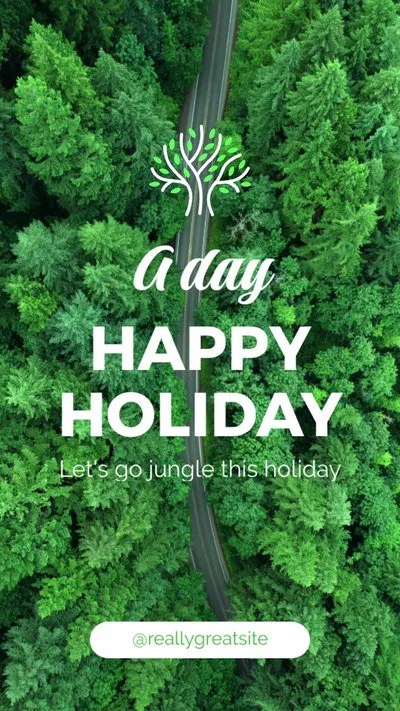
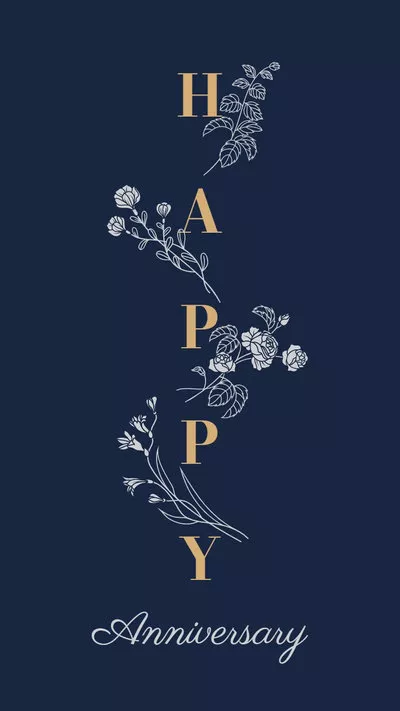
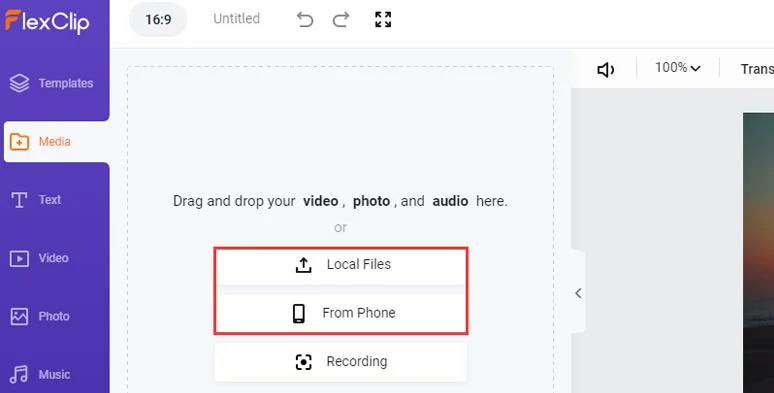
Upload your clips to FlexClip.
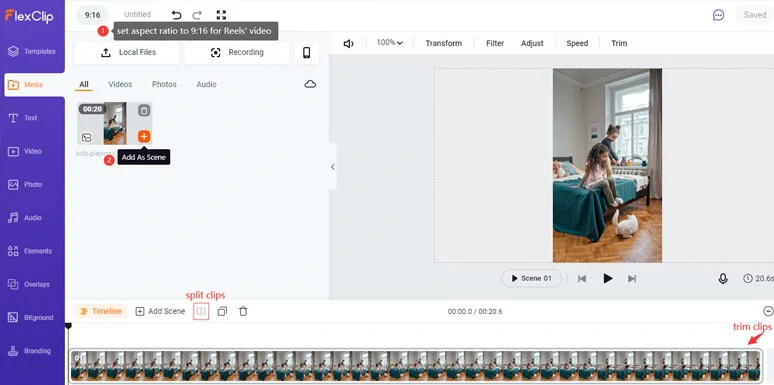
Set the aspect ratio to 9:16 for Reels’ video and add clips to the timeline.
Click the Audio tab > Sound Effects > search for any ambient sound effects or transition sound effects that can match the vibes and emotions of your Reels. You can easily trim, split the duration of sound effects, and adjust its volume as well. Then, you may also find and layer multiple pieces of music to your Reels to add dimension.
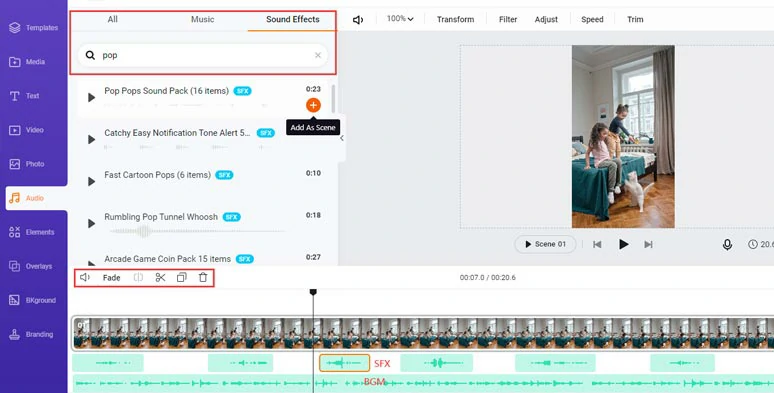
Add multiple sound effects and music to your Reels’ video by FlexClip online.
You may add animated GIPHY’s stickers from the elements Tab for your Reels or animate your text with different text animations like typewriter effect, glitter, bounce, etc. or add liquid or circle transitions to add a personal flair to your Reels while the overlay effects like lens flare effects, smoke, film grains, etc. are also available.
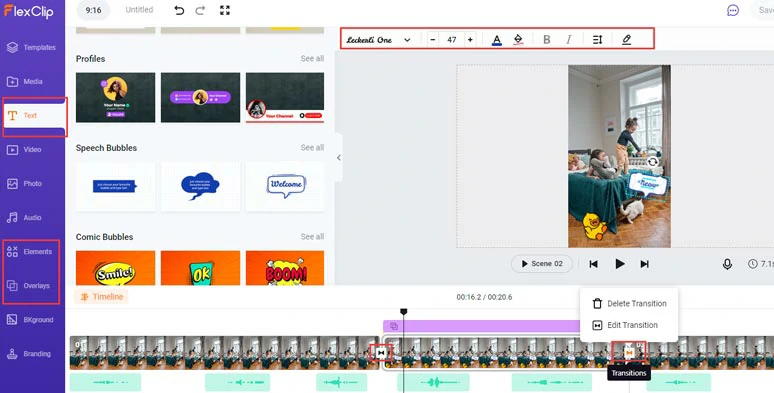
Add animated texts, GIPHY’S stickers, and transitions to your Reels’ video.
Done with the editing. You can directly download the video to your local PC or share it to Google Drive, Dropbox, etc. and share it to Instagram Reels.
Now, It's Your Move
Adding different sound effects to Reels offers you a great way to add drama and vibes to your Instagram Reels. Hopefully, you find our tutorial helpful and can make more viral Instagram Reels and get more likes, comments, and followers. If you enjoy this post, do share it with friends on Facebook, or Twitter and leave your comments to us. Cheers!