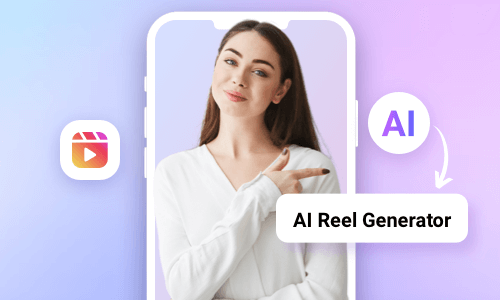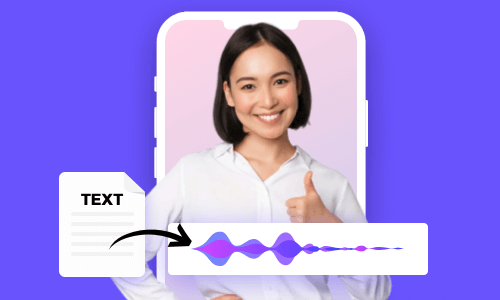Combining multiple photos and videos into a captivating collage reel offers you a creative way to share compelling stories on Instagram Reels. And it remains one of the hottest trends on Instagram.
So, if you are looking for great ways to create cool collage reels with photos, videos, and music for your Instagram reels, we’ve got you covered!
In this tutorial, we will walk you through how to make collage reels on Instagram in the 3 best ways. So, you can seamlessly blend photos and videos with music to create a trending collage reel to get more likes, shares, and followers on your Instagram.
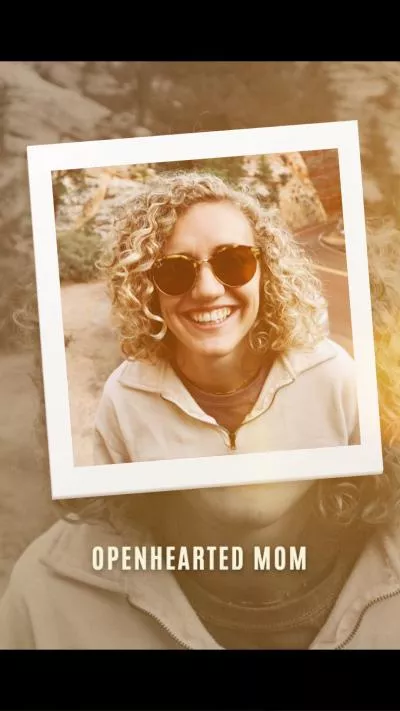
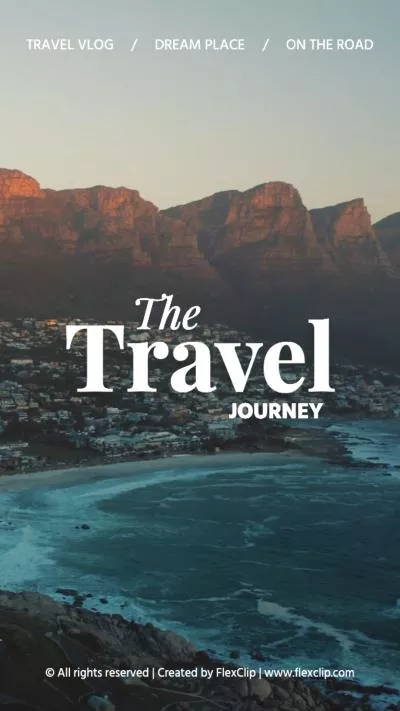

Here is what you will learn:
Also Read: how to use text-to-speech on Instagram Reels.
How to Make Collage Reels on Instagram
Well, one of the easiest ways to create a visually appealing collage reel on Instagram is by using its native app. So, please walk with me to make a compelling collage reel on Instagram with photos, videos, and music.
Open your Instagram App on your iPhone > swipe from left to right on the screen > tap Reel at the bottom > you can record or upload a video for reel, let’s upload a pre-recorded video from the Camera Roll > tap Next > you can drag the slider to trim the video duration needed.
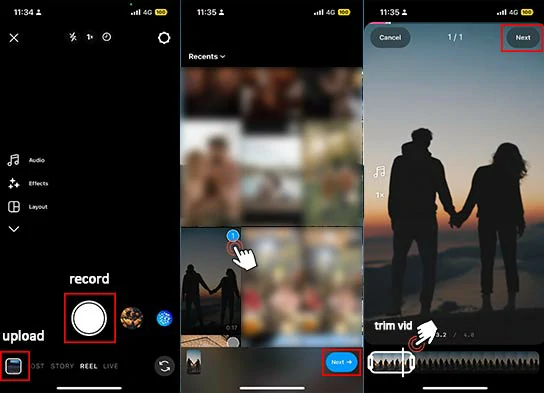
Add a video background for collage reels on Instagram.
Tap the image icon above > tap a photo to layer an image over the video > tap the imported photo to crop the image into different shapes, such as a heart, circle, star, square, or rectangle, to your heart’s content.
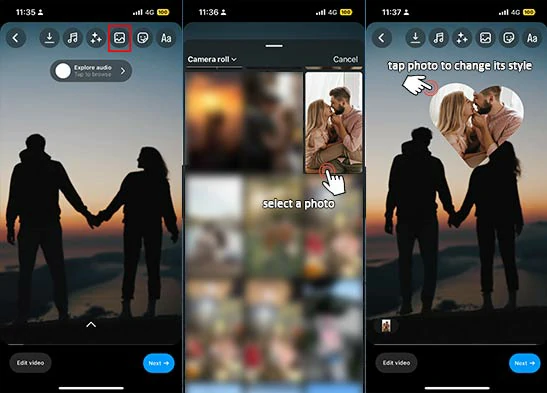
Import a photo to collage reel and tap the imported photo to change its style.
Tap and hold the image > drag it up or down to adjust the layer of images in the collage reel. There will be a small indicator showing you the upper or lower position of the image.
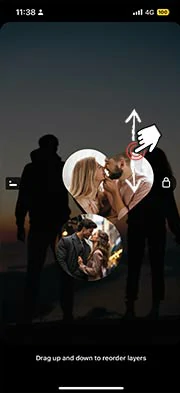
Drag the photo up or down to adjust the layer of images in collage reels.
If you want to delete an imported image in the collage reel, simply tag and hold the image > drag it downward to the dustbin icon.
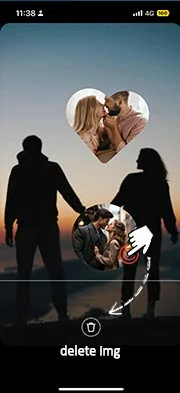
Drag the photo down to delete an image in collage reels.
Alternatively, if you want to make a creative cutout collage reel on Instagram using your iPhone, just head to your Camera Roll > select an image or a video frame > touch and hold the subject in the image/video > when an outline appears around the subject, tap Copy option to cut the subject out of an image or a video > go back to Reels > tap Aa (text) icon to the top right corner > tap and hold on the screen until you see the Paste option > tap on it to paste the cutout image into the Reels > Volia, it’s done. You can repeat the same steps above to create multiple collage reels.
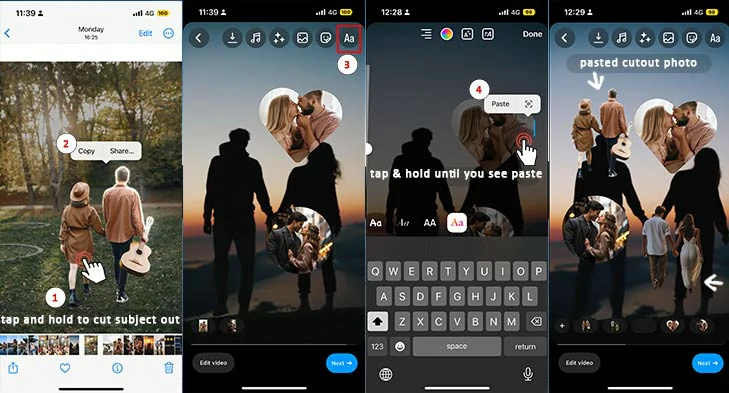
Add cutout photos to collage reels on Instagram.
Tap the Edit Video button > tap Add Audio > select from your saved song or music within Instagram’s music library, or trim the duration of imported images from Instagram > tap Aa icon to add animated text into the collage reel, or add funny GIPHY stickers and apply a filter > tap Next.
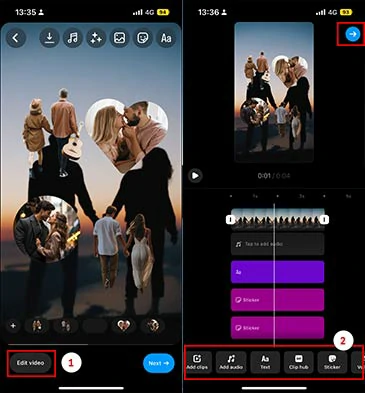
Add audio, animated text, and GIPHY stickers to collage reels on Instagram.
Tap Edit Cover to select a cover for your collage reel > add captions, hashtags, add locations, tag people, etc. > tap Next to post your well-crafted collage Reels on Instagram.
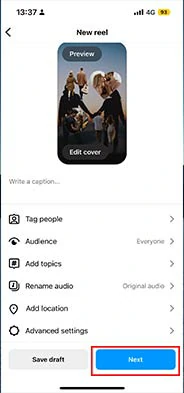
Edit the cover, add captions, and hashtags, and post collage reels on Instagram.
How to Make Creative Collage Reels on Instagram by FlexClip Online
Though the native Instagram app offers you a convenient way to create collage reels, it’s not glitch-free for creative content creators, for example:
So, if you want to take your collage reel to the next level, another great workaround to make creative collage reels on Instagram is using the user-friendly and feature-rich FlexClip AI video maker online.
Effortlessly create stop-scrolling collage reels by FlexClip online.
With FlexClip, you can:
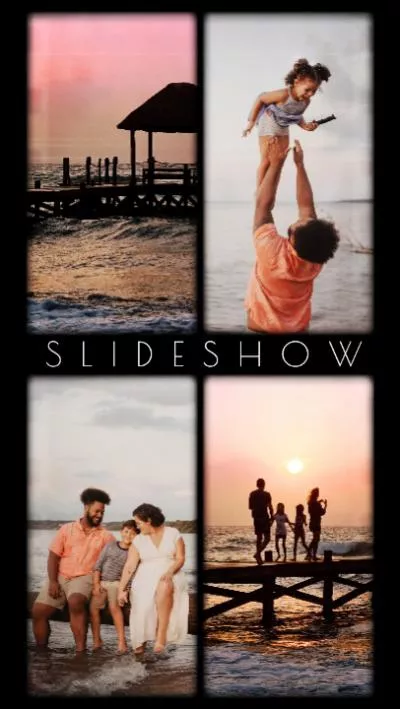
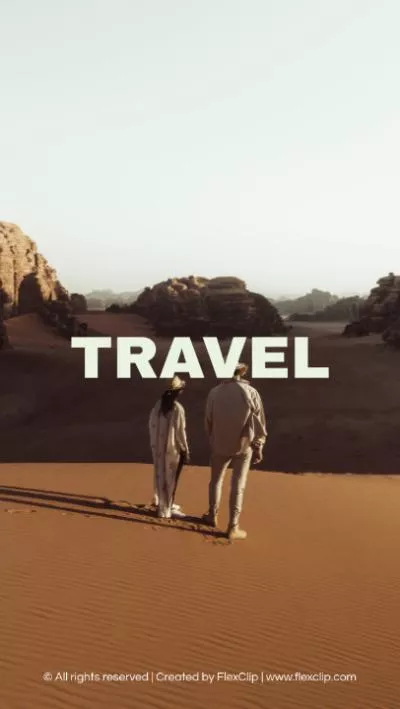
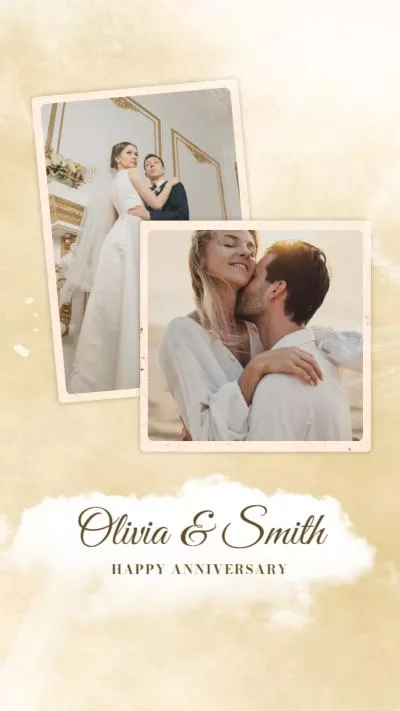
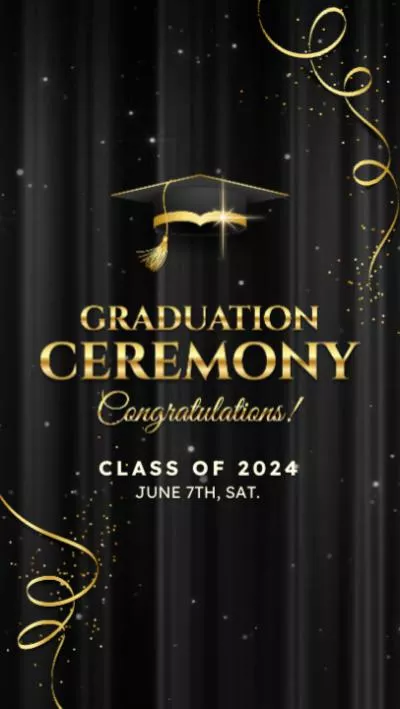
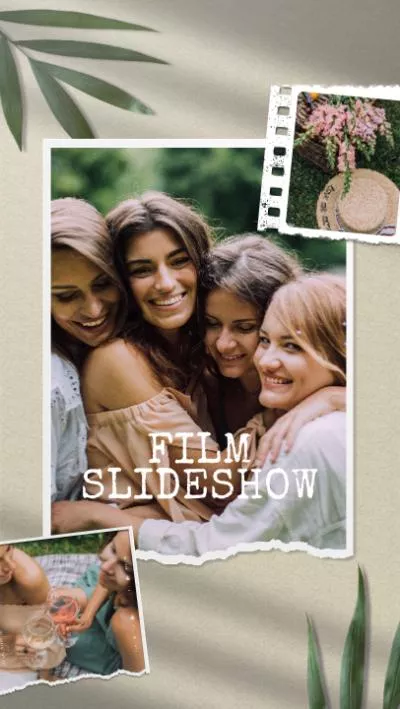
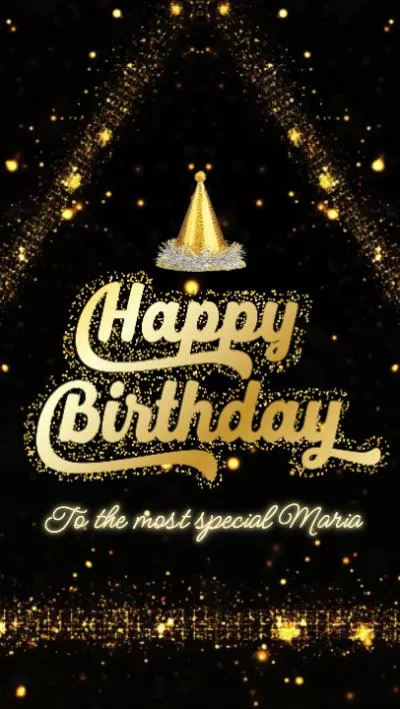
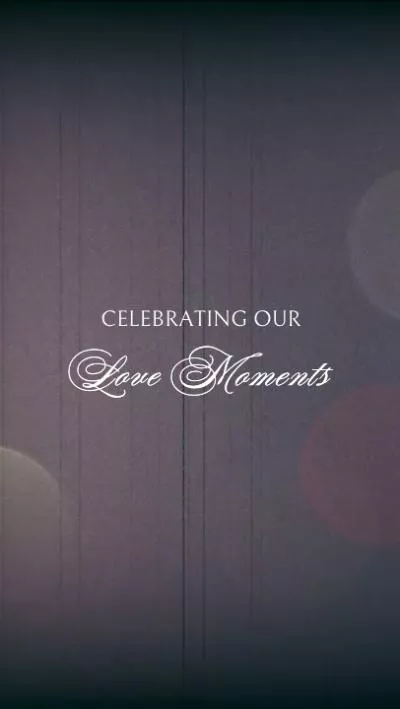
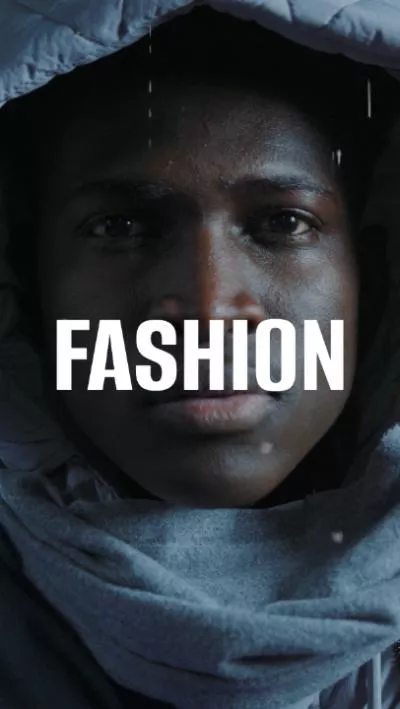
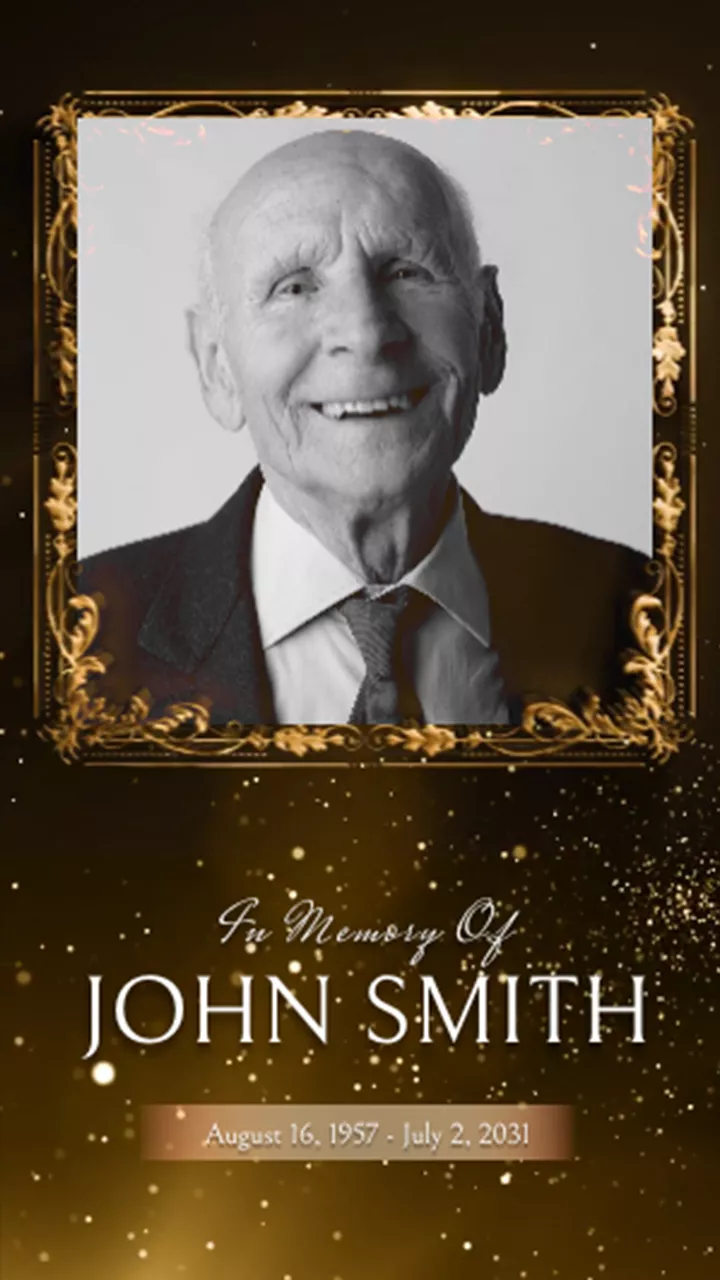
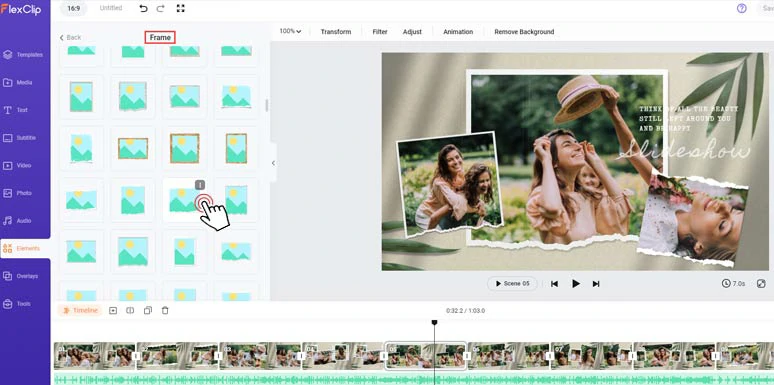
Tons of textured frames and masks to stylize your photos and videos in collage reels.
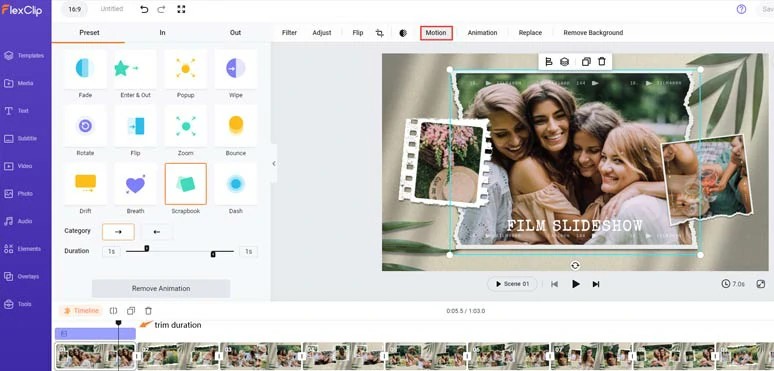
Effortless animate photos, clips, text, and any other elements in collage reels.
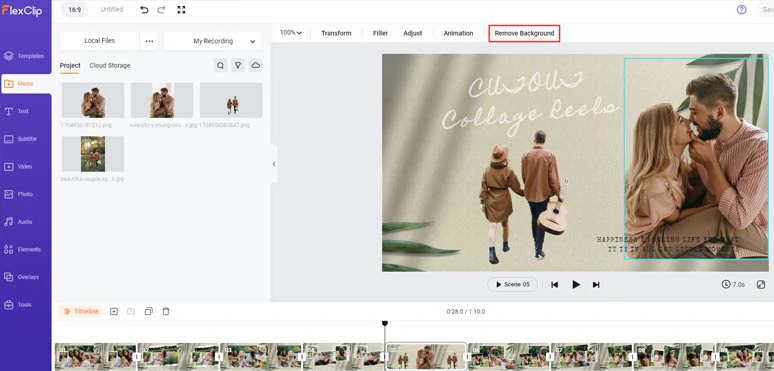
Use AI image background remover to create stylish cutout collage reels in a breeze.
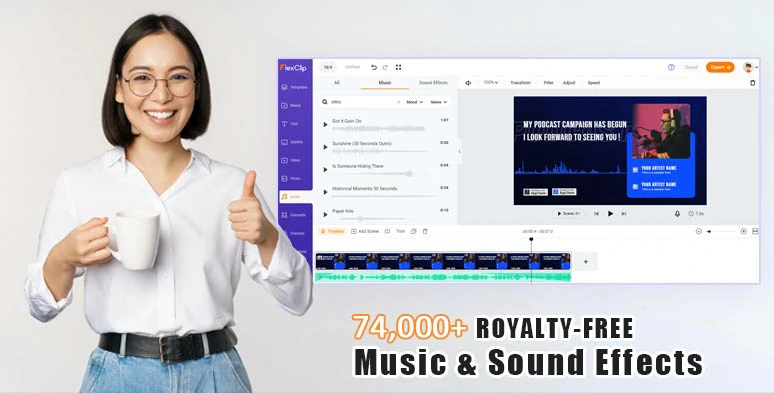
Use vast royalty-free music and sound effects to create vibes and emotions in collage reels.
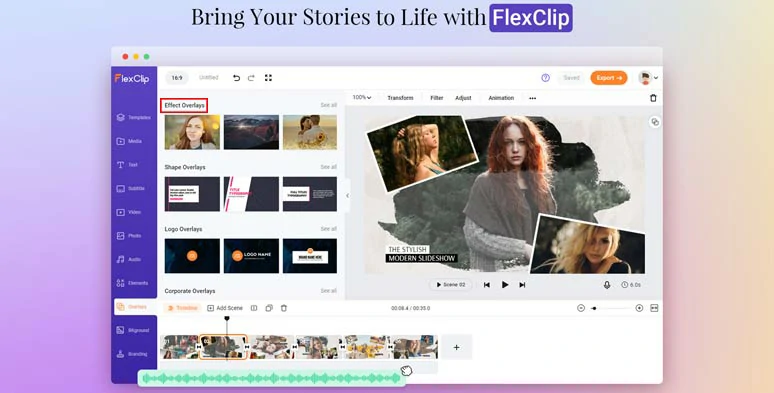
Use cinematic effects overlays to spice up collage reels.
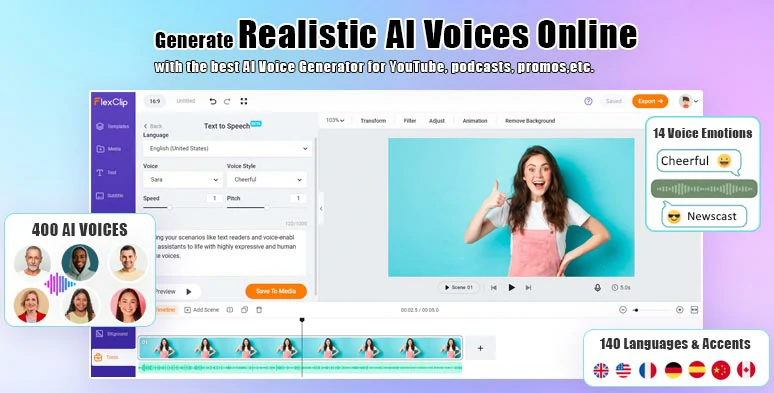
Seamlessly convert text to realistic AI voices for voiceovers in collage reels.
So, now please walk with me to create a compelling family moment collage reel using FlexClip’s free and editable collage reel templates.
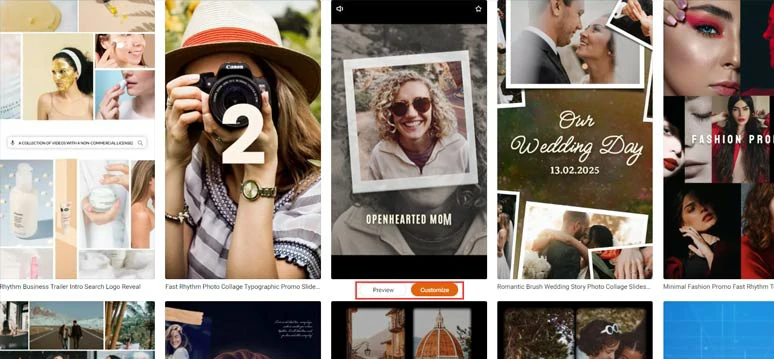
Select a free collage reel template to begin with.
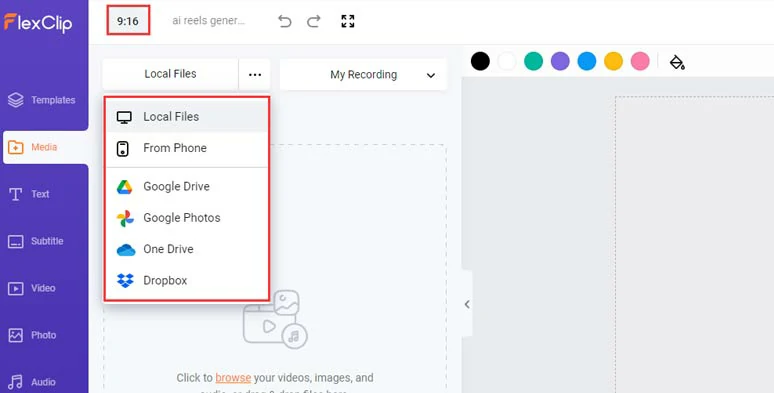
Upload your collage reel video assets to FlexClip.
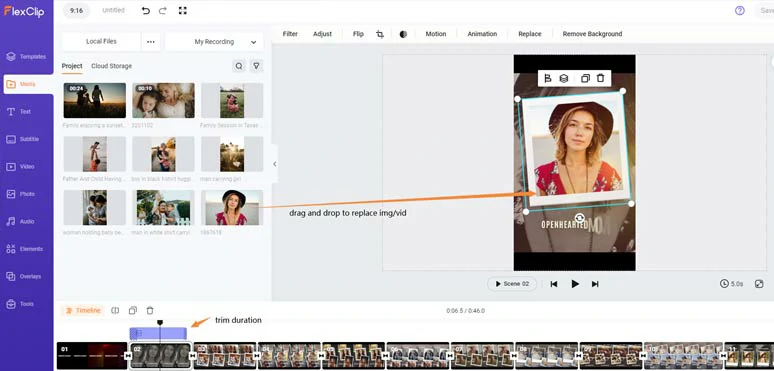
Drag and drop to replace premade images and clips with yours.
With a photo or video selected, go to the Elements tab > Frame > drag and drop a textured frame, such as torn paper, scrapbook, wooden frame, polaroid, film roll, etc. to replace the premade image frame and stylize your images or videos.
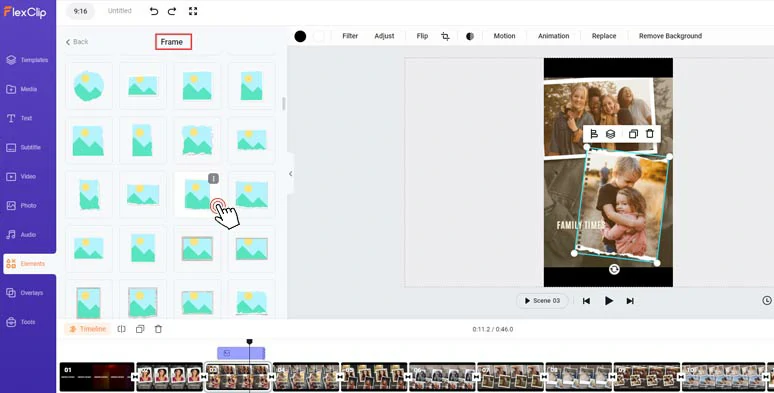
Add textured torn paper frames to stylize photos or clips in collage reels.
Next, select an image or a video > click the Motion tool above > you can easily set the in and out animation of your images and videos, such as pop-up, wipe, rotate, zoom, bounce, stomp, neon, 3D flip, etc. You can trim the duration of the animation as well.
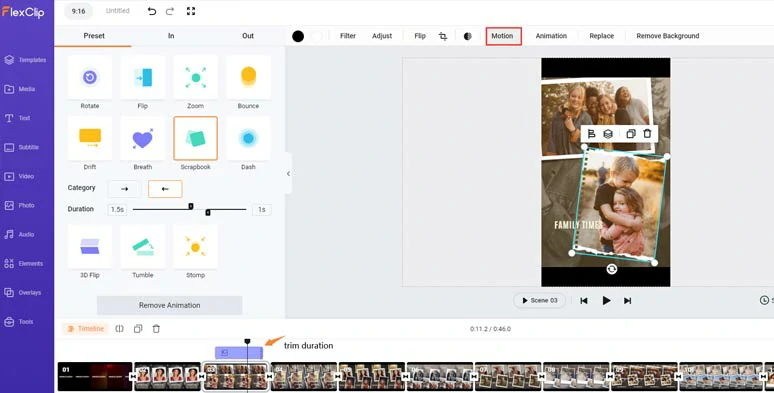
Easily animate images with styles.
Alternatively, to create the popular cutout collage reel, you can hover to the left corner of an image > click “Add as Layer” to layer the image over the video > click Remove Background to allow AI image background remover to cut the subject out of the image > click Motion tool > select an animation like scrapbook to animate the cutout images to create a trending cutout or scrapbook collage reel.
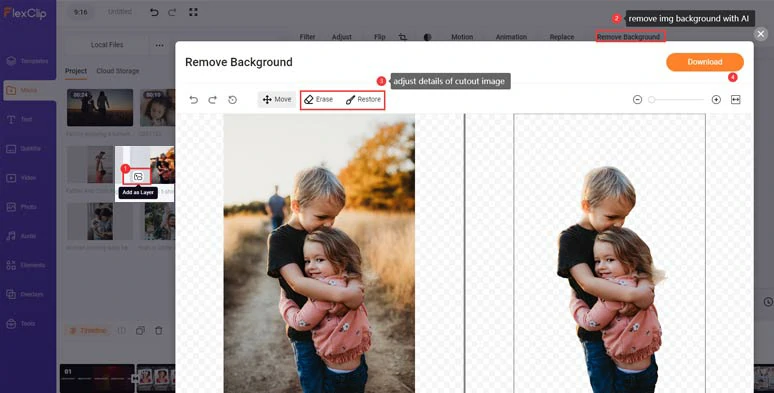
Layer the image over the screen and use AI to cut out the subject.
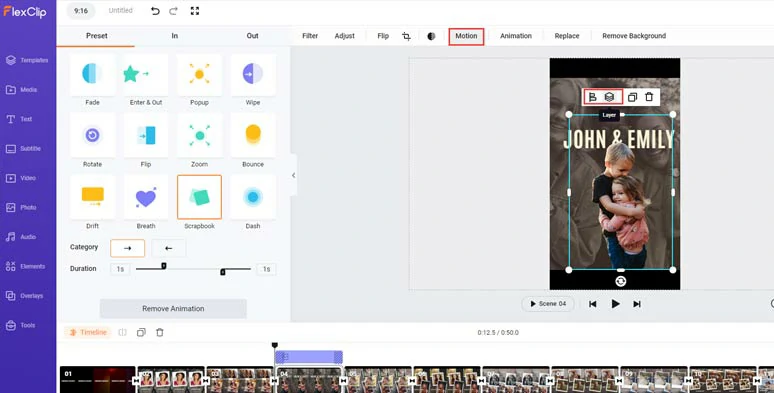
Animate the cutout images in the collage reels.
Click the Overlays/Effects tab > select from bokeh, lens flare, light leaks, brush, bubbles, film grains, etc. to create the vibes and emotions needed.
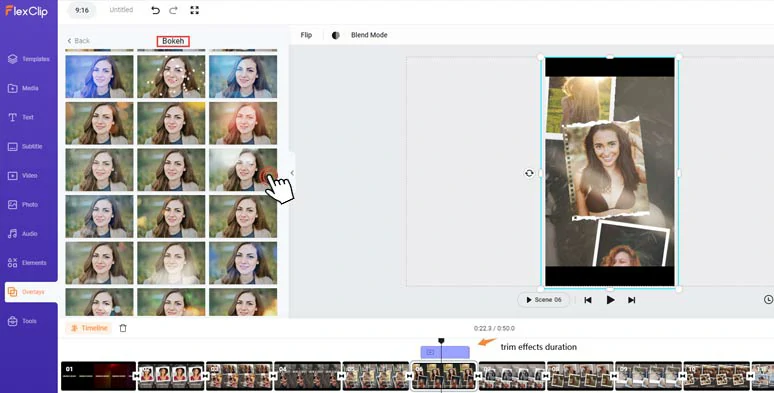
Add dreamy bokeh effects overlays to add a cinematic touch to your collage reels.
Double-click the pre-made text > type in your text > customize the style of text, such as text font, text color, text border, shadow, alignment, opacity, alignment, italics, boldness, etc.
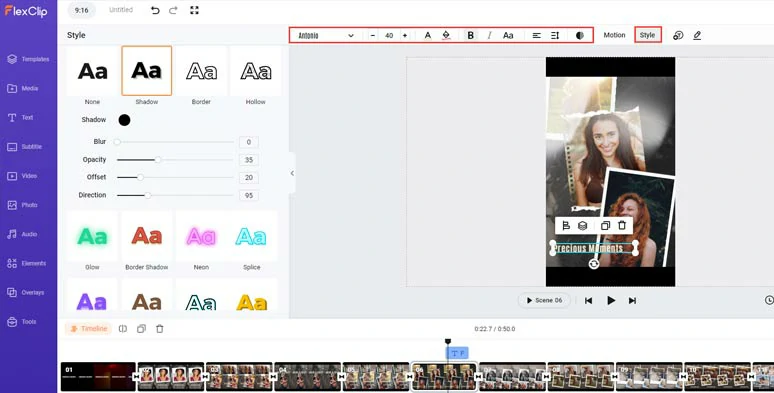
Customize the text and text style.
Likewise, with a text selected, and click the Motion tool > you can effortlessly animate a text with styles, like the typewriter, cinematic glitter, blur, contrast, burst, bounce, wave, neon, sway, jump, etc. You can customize the speed and duration of text animation as well.
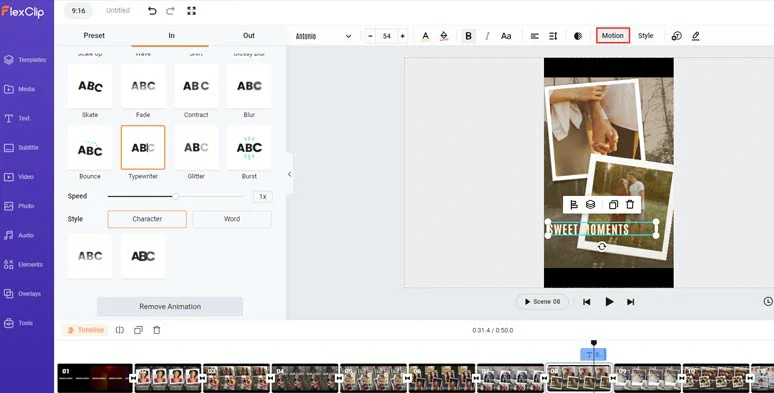
Animate text with styles.
By clicking the Text tab > you can select from 1,000+ readymade and editable text animations for titles of collage reels and CTAs, such as Instagram/TikTok/YouTube like, share and subscribe buttons, speech bubbles, callout titles, search bars, lower thirds, quotes titles, etc. Please feel free to explore and all the elements are fully customizable.
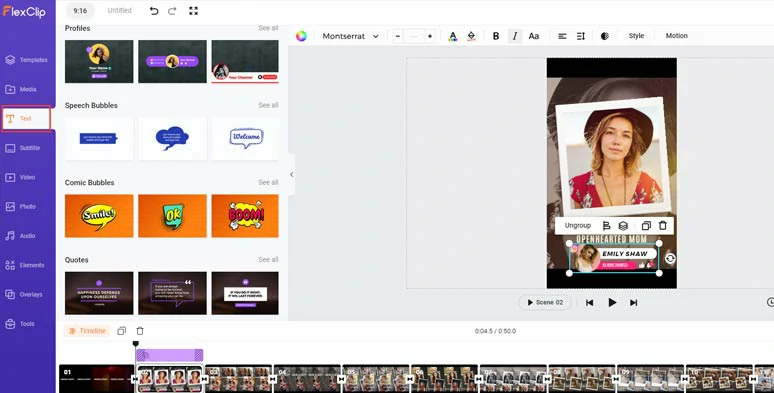
Add more call-to-action text animations to collage reels.
Click the Audio tab > choose from 74,000+ royalty-free music tracks and sound effects to bring your collage reel to life. You can layer multiple audio tracks, along with ambient or transition sound effects for audio mixing and easily trim, split audio, adjust audio volume, or apply fade-in/out effects for a smooth transition.
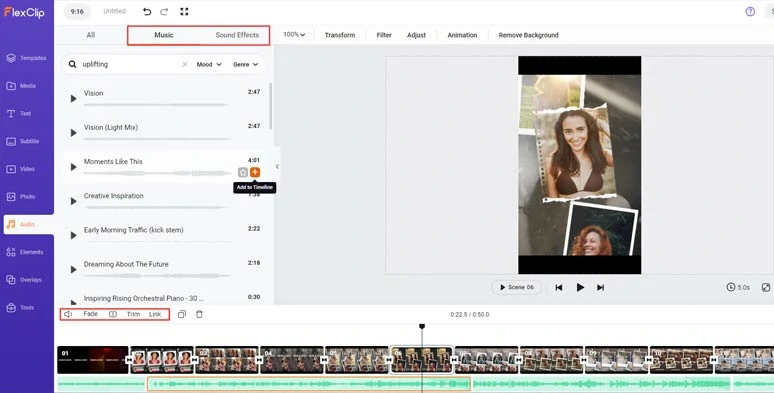
Add royalty-free music and sound effects to collage reels.
If the music you used has lyrics and you want to have it shown in your collage reel, you can click the Subtitle tab > Auto AI Subtitle > identify the language > hit Next > select the style of subtitle, which can be changed > hit the Generate button to auto-transcribe audio or video text with up to 95% accuracy.
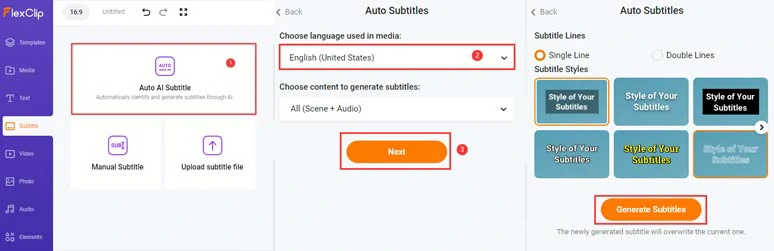
Transcribe audio to text for subtitles in your collage reels.
Later, you can easily edit and stylize subtitles to your liking or even download the subtitles in SRT, VTT, SSA, ASS, SUB, SBV, TXT, or CSV formats for closed captions on YouTube, blog posts, translations or other repurposings.
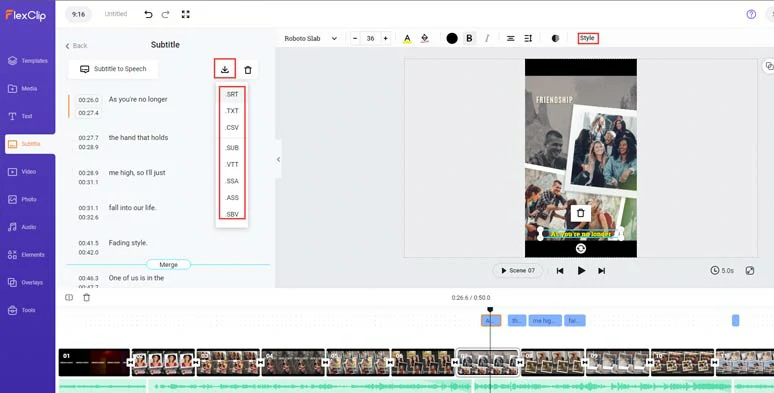
Easily edit, stylize, or download subtitles for other repurposings.
By clicking the transition tool > you can select from 200+ trending video transitions to seamlessly move from one scene to another, such as liquid, circle, glitch, fade, zoom, geometric shape, etc.
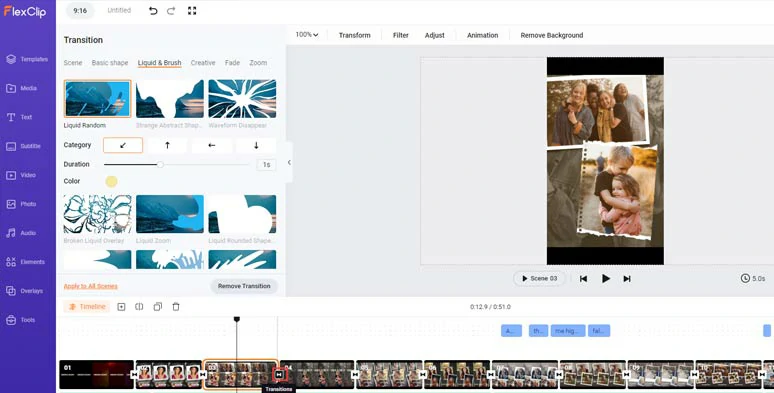
Add trending transitions to collage reels.
Or click the Elements tab > GIPHY stickers > search for aesthetic and funny GIPHY stickers or other animated illustrations to further jazz up your collage reels.
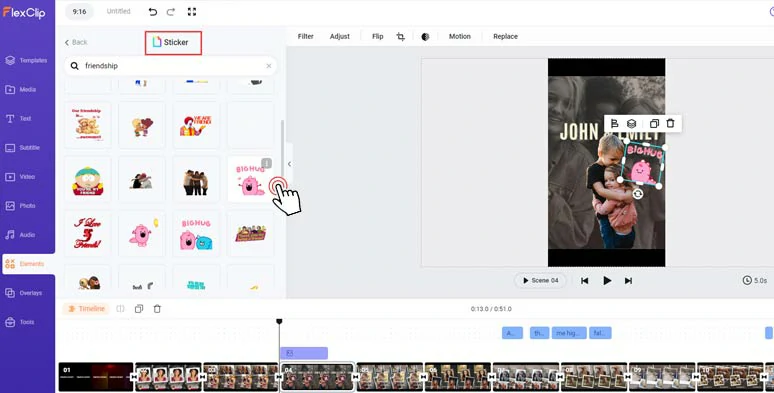
Add animated GIPHY stickers to further jazz up collage reels.
Down with the editing. You can click the Export button to save the collage reel in 1080P MP4 video to your computer or directly share it to YouTube, Google Drive, One Drive, Dropbox, or even TikTok; a clickable link is also available for your blog posts, newsletters or other repurposings.
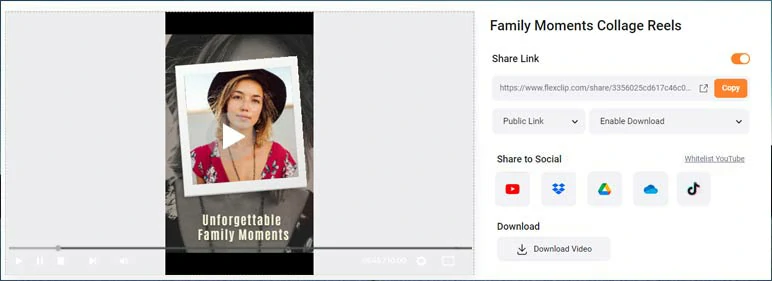
Easily share and repurpose your video content.
The only downside with FlexClip is that you can’t directly share the collage reel to Instagram. Other than that, it’s flawless in making creative collage reels.
How to Make Trending Cutout Collage Reels on Instagram Using InShot
Last, but certainly not least, if you prefer to use a mobile app to create trending cutout collage reels on Instagram, another flexible solution is to use the InShot, a powerful for making photo and video collages.
Create popular collage reels on Instagram by InShot.
With InShot’s auto-remove background feature, you can instantly remove subjects from both images and videos for cutout collage reels, and you can animate photos and videos with some basic animations.
Install and open InShot on your smartphone > click Photo > New > import your photo into InShot > tap Cutout to remove the subject from the image background. You can also use an eraser tool to remove subjects from the image > save the cutout image to your Camera Roll.
Tap Video > New > import original images into InShot > import the cutout images over the original image as a sticker > pinch the cutout image to adjust its size and position> add stroke to add an outline to cutout images > add in and out animations to animate the cutout images.
The only drawback of using InShot to create cutout collage reels is that currently, the in-and-out animations are too limited and the video rendering takes quite a while.
Now, It's Your Move
So, that’s how you can compile your photo and video memories to create an engaging collage reel on Instagram. Please feel free to try out all these collage reel makers, and share this post on your Facebook or Twitter (X) to tell us which one fits you best. Hopefully, you can create viral collage reels and get tons of likes, shares and followers on your Instagram Reels.