When you try to add voiceover to a video, nothing beats the voice-overs made by a real human. But what if you have no time, equipment, or the confidence to record it yourself, or you're on a limited budget and can't afford a professional voice actor?
Then, a text-to-speech tool is a brilliant solution for you. You can easily use a text-to-speech voiceover generator to create natural-sounding voices.
In this article, we'll show you how to easily create your own natural-sounding voice-overs from your text with text-to-speech.
Contents:
Also Read: How to Do Text-to-Speech for YouTube Videos for Free Online >
The Tool We Use to Make a Text to Speech Voice - FlexClip
Want to make your own text to speech voice? FlexClip's text to speech tool is here to assist.
FlexClip stands out with its natural-sounding voices and many useful customization options. It boasts an accuracy rate of up to 95%, and supports over 400 different voices in more than 140 languages, which makes it a one-stop text to speech tool for all your needs.
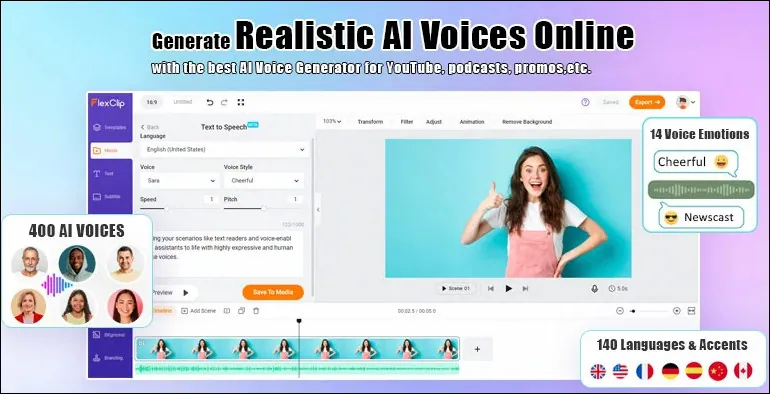
FlexClip's AI Text to Speech Tool
Besides the text to speech feature, it also offers much more basic and advanced editing features like automatic subtitles and AI background removal, making it a versatile and convenient option for creating engaging videos.
Try FlexClip's AI text to speech voice generator to create your own tts voice easily. Simply type or paste your text in and adjust the settings, such as the gender, age, voice styles (assistant, chat, newscast, customer service), emotions (cheerful, angry, sad, excited, friendly, whispering, hopeful, etc), speaking speed, and pitch, and then get a high-quality text to speech. Once done, you can export to save your audio file with one click..
How to Use FlexClip to Create Your Own TTS Voice
You can simply click the Get Started Now button below to access FlexClip's text-to-speech tool and create your own tts voice in simple clicks.
Step 1 Access FlexClip Text to Speech Tool and Get Started
Once you access the FlexClip editor, you should find the Text to Speech tool quickly, and the tool automatically selects a text-to-speech voice and language. Feel free to choose from a fantastic selection of 400+ voices across 140+ languages, including English, French, German, Hindi, Spanish, and Chinese.
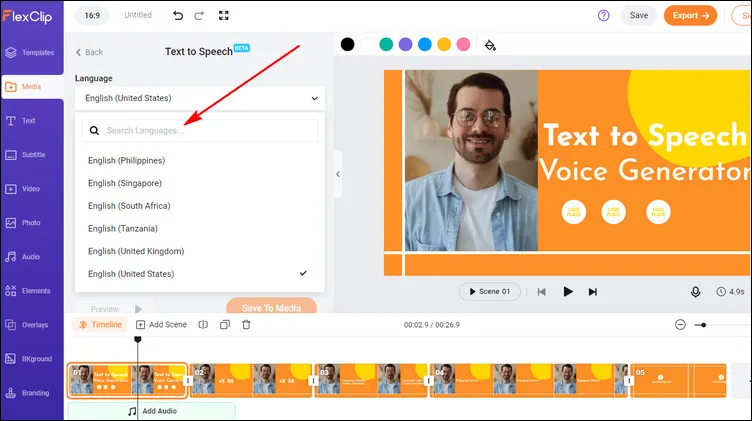
Access FlexClip Text to Speech Tool and Get Started
Step 2 Customize the Text to Speech Voice
When you got the language and voice ready, there are more options for you to customize the AI voice at will. You can change the voice styles (such as assistant, newscast, cheerful, friendly, etc.), and also adjust the speaking speed and pitch to make the voice you want.
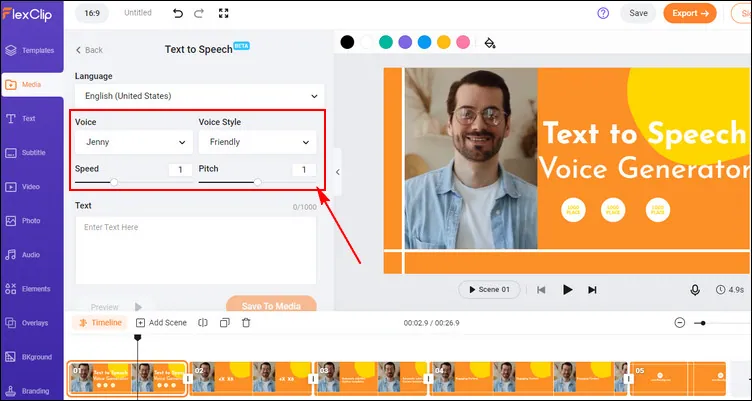
Customize the Text to Speech Voice
Step 3 Add Your Text And Convert It to AI Voices
Now, you can type in or paste your text in the text box and convert it into AI voice. Here you can click the Preview button to preview the AI-generated voice, if you're satisfied with the voice effect, just hit the Save to Media button, and FlexClip will auto-generate the AI voice to your media library, and also automatically download the voice file in MP3 format on your computer.
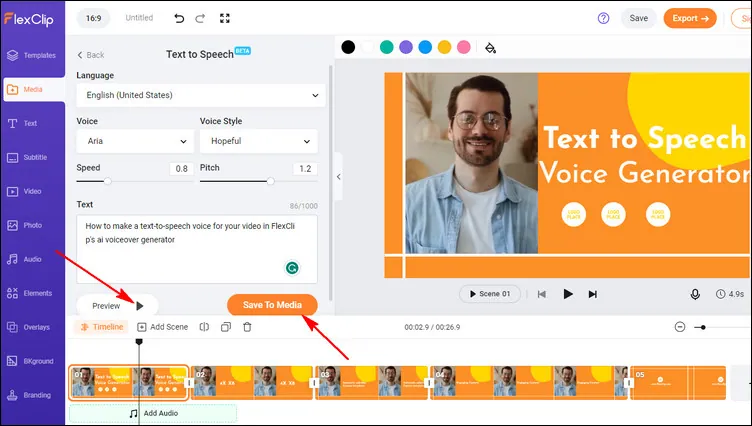
Add Your Text And Convert It to AI Voices
Want to include images or videos to your voiceover and make a text to speech video? FlexClip allows you to do so with its powerful editing features.
Step 4 Convert the TTS Voice into a Video
First, add your tts voice file to the timeline, and here you can change its volume, trim, and add fade in/out effects.
And then, upload the required media to the editor or pick some assets from FlexClip's Photo/Video library, and sync those images/videos with the AI voiceover by adjusting the timeline.
Once done, you can make more edits to the video: add auto subtitles, use some text animation, add background music, use filter and transition effects, etc.
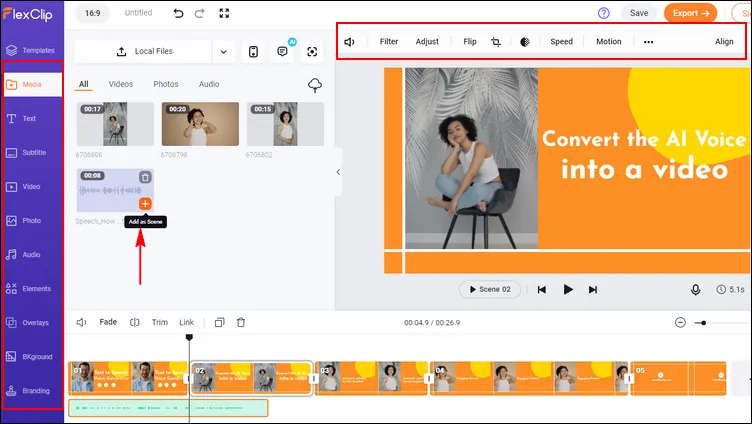
Convert the TTS Voice into a Video
Editing/making a text speech voice and turning it into a stunning video is that easy and simple! Have no ideas on how to edit a video? You can quickly get some inspiration from FlexClip's premade video templates.
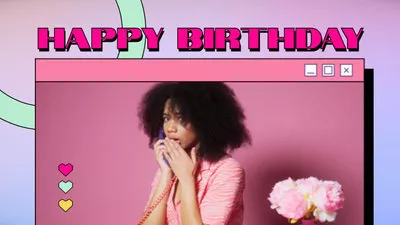

Final Words
That's all for how to make a text to speech voice. Just turn to FlexClip right now, and start creating your voiceovers with 400+ voices and 140+ languages, and have a happy video-making journey using its robust editing tools!















