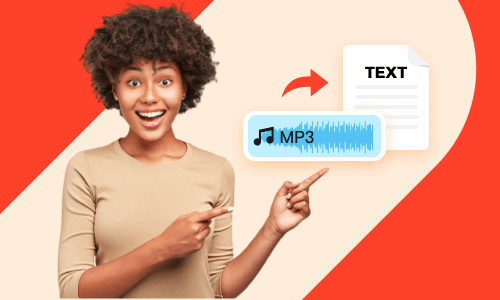Getting the transcript of a YouTube video makes it easier for you to skim through the highlights of the video without watching it from start to finish. You may also translate the transcript of your YouTube videos to another language to reach a wide audience or repurpose it for blog posts to make it more accessible to all viewers, etc.
So, if you are looking for an easy way to get transcripts from YouTube videos, we’ve got you covered!
In this tutorial, we will walk you through how to get the transcript of a youtube video in the 3 best ways online. So, you can quickly consume YouTube video content or repurpose the transcript of YouTube videos into blog posts, news releases, etc.


Here is what you will learn:
Also, read how to transcribe video to text.
How to Get the Transcript of a YouTube Video Directly from YouTube
Well, the easiest way to get the transcript of a YouTube video is by clicking its “Show Transcript” button. Then, the full transcript with timestamps of the YouTube video will be shown to the right of the YouTube video.
However, not every YouTube video will have this option. YouTube transcript will be available only when the original YouTube creator has uploaded subtitles or closed caption to its video.

How to get the transcript of a YouTube video.
So, when you see a YouTube video with a CC icon (or a closed caption indicator), then you can directly get the transcript of the YouTube video. Sometimes, the transcript with multiple languages will also be available if you are in luck.
Here is how to download the YouTube transcript as text:

Click the show transcript button on YouTube.
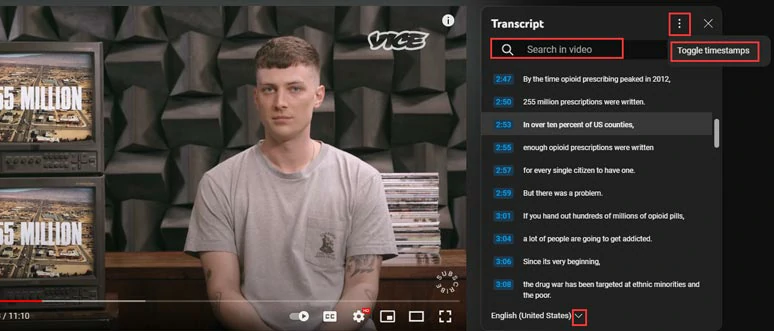
Search for keywords in a YouTube transcript or toggle timestamps and more.
The downside with this solution is that the auto-generated transcript of YouTube videos may not be that accurate. So, you need to manually correct the misspellings and it may take quite some time to do it.
How to Get the Transcript of a YouTube Video without Subtitles
Well, chances are that you may find YouTube videos that don’t have the “Show Transcript” option or you need to get the transcript of a YouTube video without subtitles, in this case, another great workaround is using user-friendly and feature-rich FlexClip AI video maker to automatically transcribe the YouTube video to text for you.
Automatically get the transcript of a YouTube video by FlexClip online.
With FlexClip, you can:
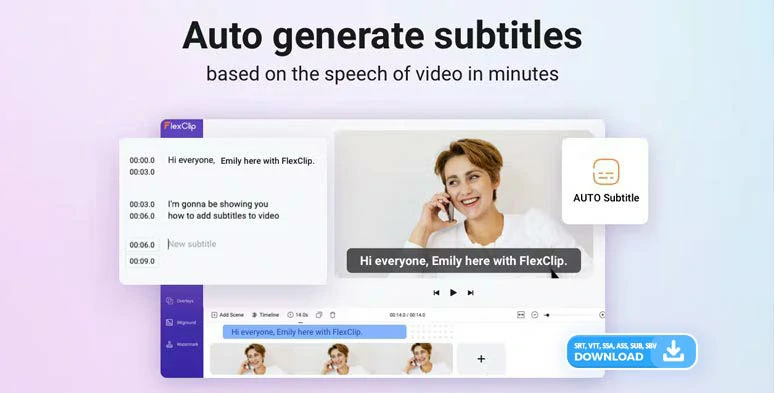
Automatically transcribe YouTube videos to text by FlexClip online.
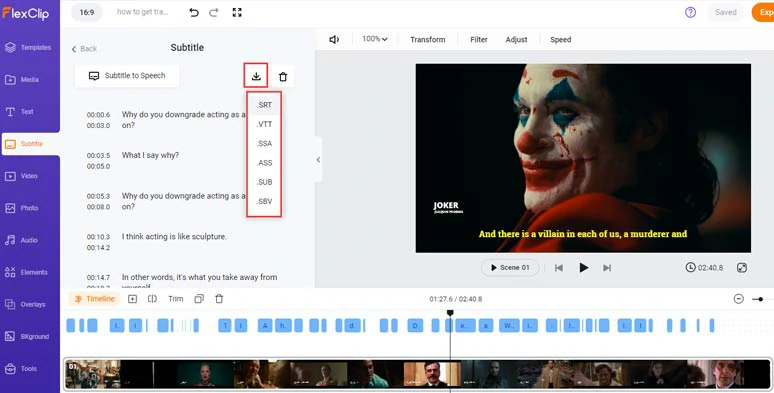
Download YouTube video transcripts in SRT and 5 other subtitle formats.


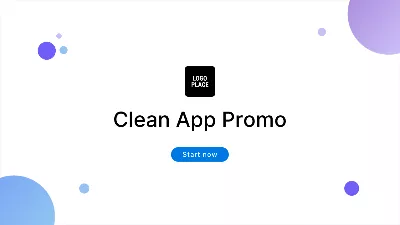

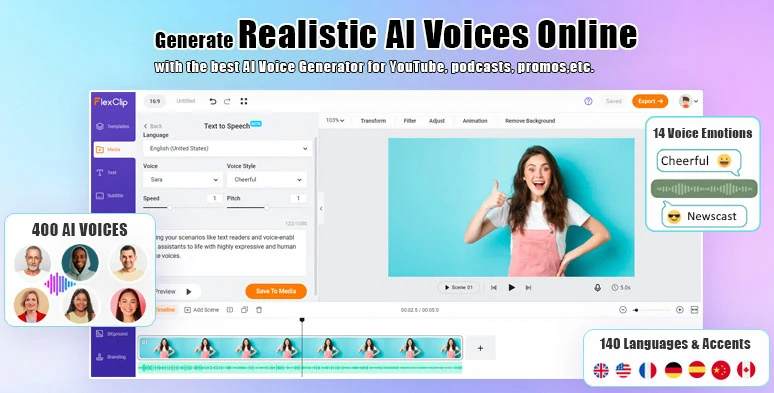
Convert text to realistic AI voices by FlexClip online.
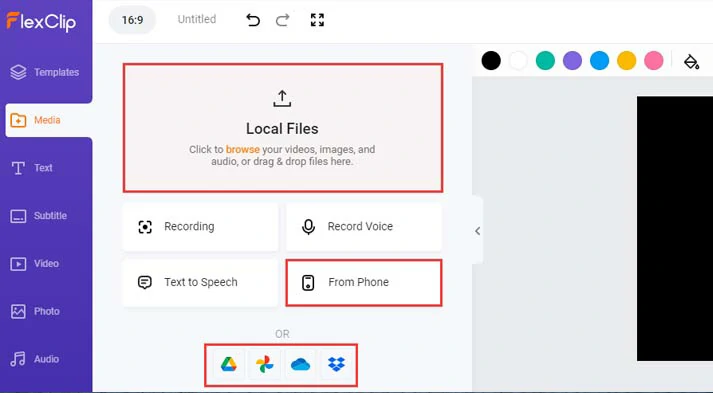
Upload your YouTube videos to FlexClip.
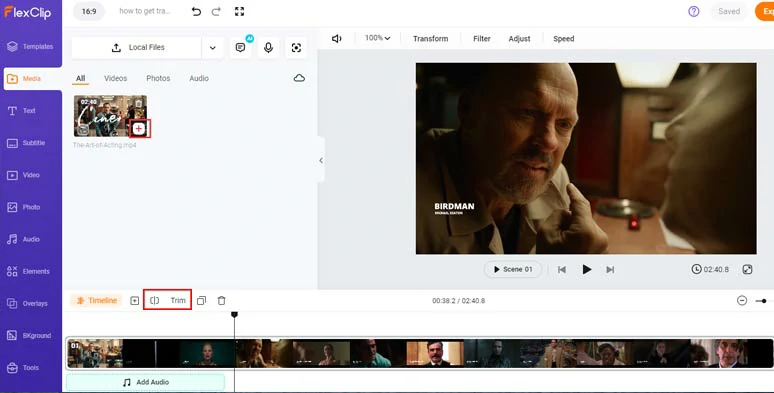
Add the YouTube video to the timeline.
Click the Subtitle tab > Auto AI Subtitle > identify the language and accent in the video content > click Next to customize the styles of subtitles > click the Generate Subtitles button. Then FlexClip will automatically generate the transcript of the YouTube video.
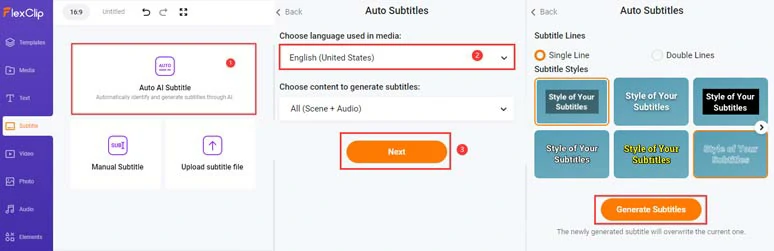
Automatically generate the transcript of the YouTube video by FlexClip’s AI auto subtitle generator.
Now, you can proofread the auto-generated transcript of the YouTube video > correct any misspellings > click the download button to download YouTube video transcripts in SRT, VTT, SSA, ASS, SUB, and SBV format to your PC for repurposings.
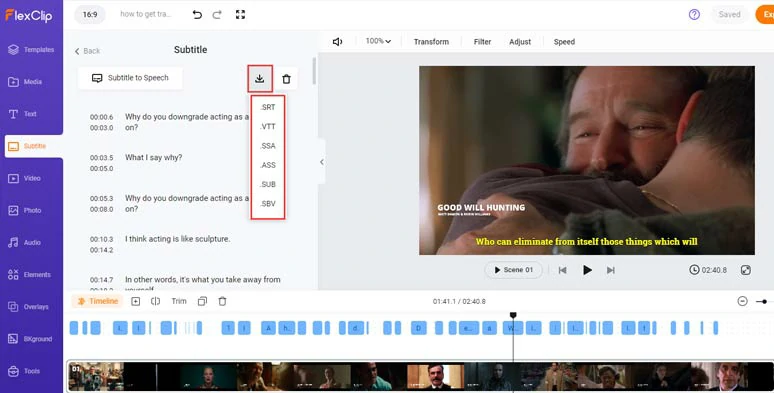
Download the transcript of a YouTube video in SRT and 5 other subtitle formats for repurposings.
Alternatively, you can customize the style of YouTube captions, such as text font, text color, size, opacity, color of text background fill, boldness, italics, etc.
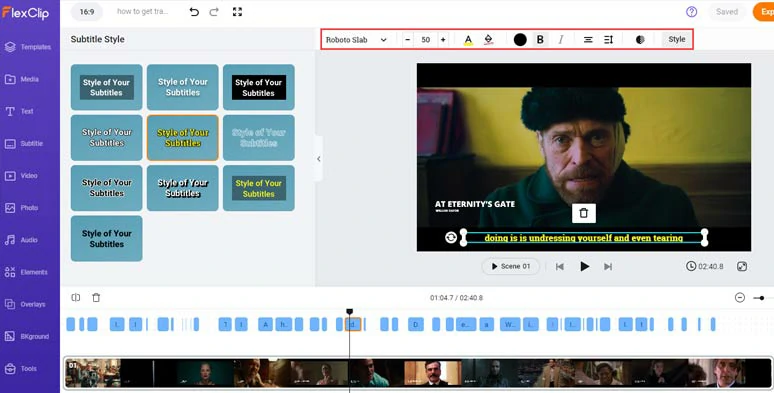
Fine-tune the style of YouTube captions.
Then, click the Export button to save the 1080P MP4 video with open captions to your PC or directly share it to YouTube, Google Drive, One Drive, Dropbox, or even TikTok; a clickable link is also available for your blog posts, newsletters or other repurposings.
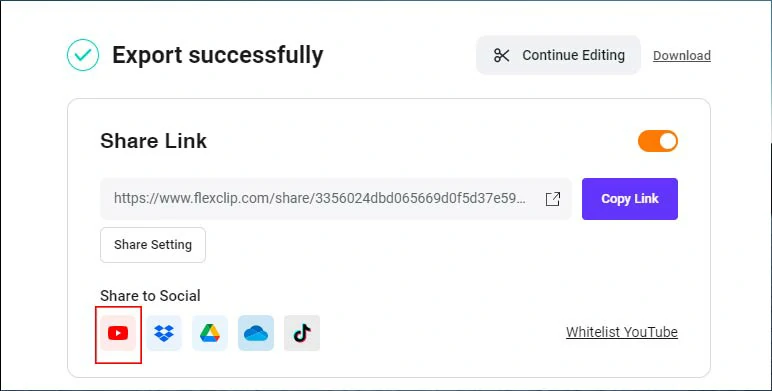
Easily share and repurpose the video content.
The only downside is that currently FlexClip only supports downloading the transcript of YouTube videos in subtitle files. But, no biggy, given the versatility and vast video assets in FlexClip.
How to Get Transcripts of YouTube Videos by Otter.AI
If you need more than a simple transcript of a YouTube video but also hope that with the help of AI, you can get a summarized transcript of YouTube videos, relevant keywords, number of speakers, outlines, and even comment and add images to the transcript of YouTube videos, then another great one-stop solution to get transcripts of YouTube videos is using Otter. AI.
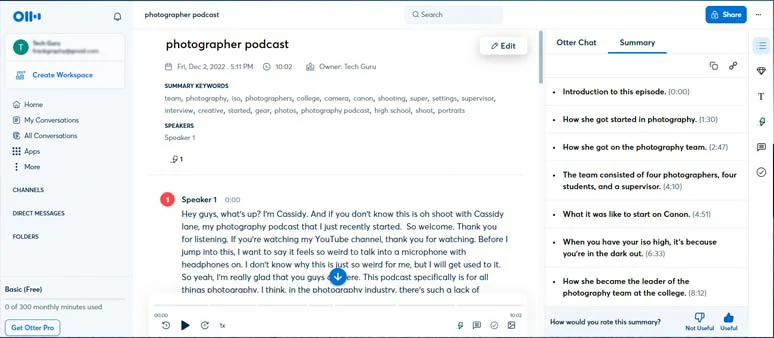
How to get transcripts of YouTube videos by Otter online.
For business professionals, you can even authorize Otter to connect with your Zoom Meeting, Google Meet, or Microsoft Team for live transcription. Awesome! Besides, Otter also works online and on your mobile phones as well.
The only downside with Otter is that currently it only supports English for transcription. Other than that, it’s flawless in getting transcripts of YouTube videos.
Now, It's Your Move
So, that’s how you can effortlessly get the transcript of a YouTube video online. Please feel free to try all three solutions and share this post on Facebook or Twitter to let us know which one works best for you. Cheers.