When making a video on TikTok, this platform offers a variety of tools to personalize our videos, adding text, filters, stickers, music, and more.
The voiceover also is a great way to help enhance and narrate our TikTok and keep the viewers engaged. We can record our own voice or even use other different voices, like the cool robot voiceover to narrate the TikTok.
In this post, we'll share the easy ways to add voiceover, including record your own voice or add robot voiceover to your TikTok to narrate your video. Let's dive in right now.
Contents:
Free Templates for Your TikTok Inspirations

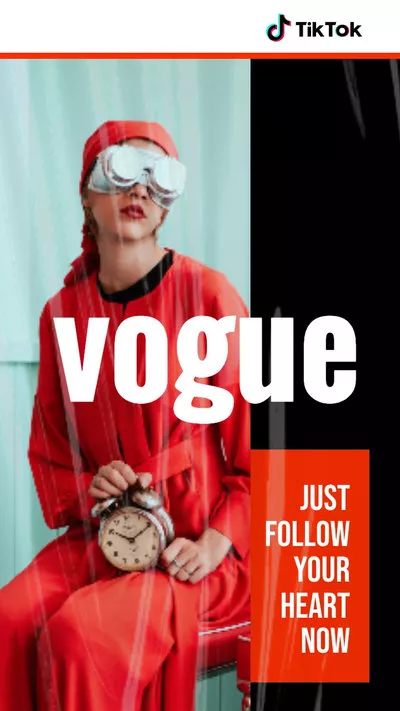
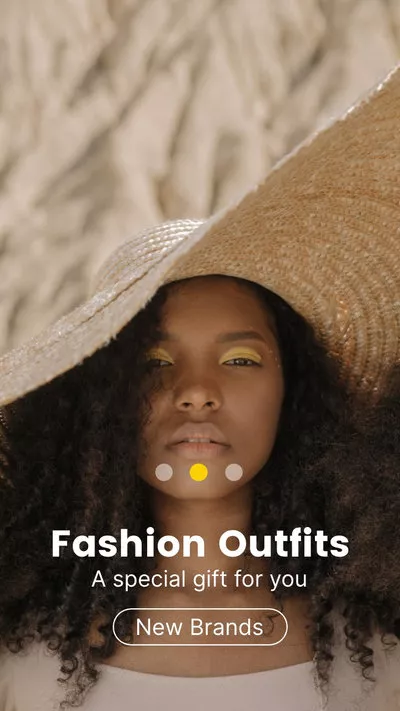
Also Read: How to Add Two Songs on TikTok Easily >
Part 1 How to Do Voiceover on TikTok wth Your Voice
Want to add your own voice to narrate your TikTok? This platform offers a built-in voiceover tool for you to do this quickly. Follow the simple steps below to do so.
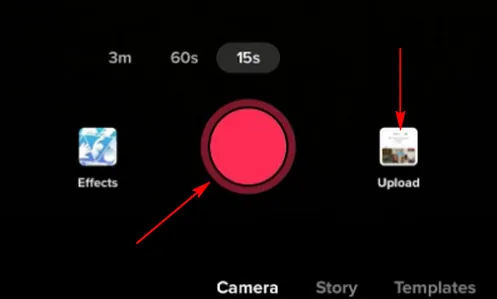
How to Do Voiceover on TikTok wth Your Voice - Record/Upload
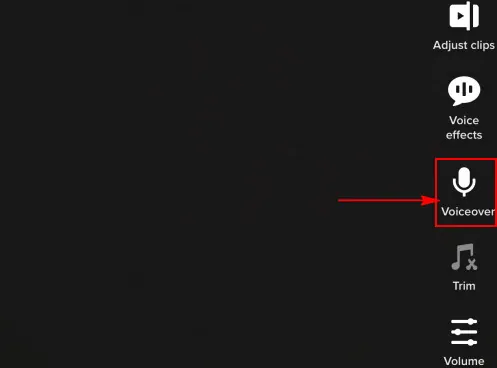
How to Do Voiceover on TikTok wth Your Voice - Voiceover
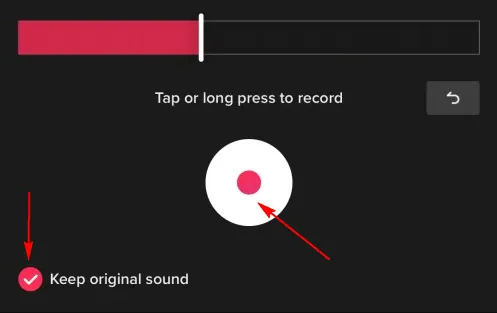
How to Do Voiceover on TikTok wth Your Voice - Record Voice
Part 2 How to Add Robot Voiceover on TikTok
Although many users are willing to use their voice to do the voiceover on TikTok, there are someones are shy to use their voice and need a better solution. Then the robot voiceover must be a great choice!
TikTok's text-to-speech feature makes it pretty easy to generate the robot voiceover with 17 different voices and quickly add to your video. Interested in making a TikTok with robot voiceover? Here are the simple steps to add different robot voices on TikTok:
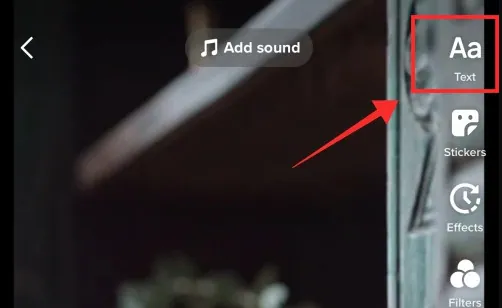
How to Add Robot Voiceover on TikTok - Text
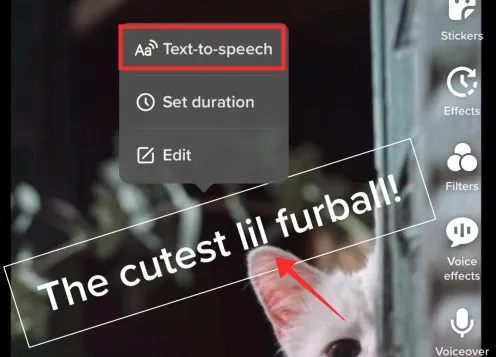
How to Add Robot Voiceover on TikTok - Text to Speech
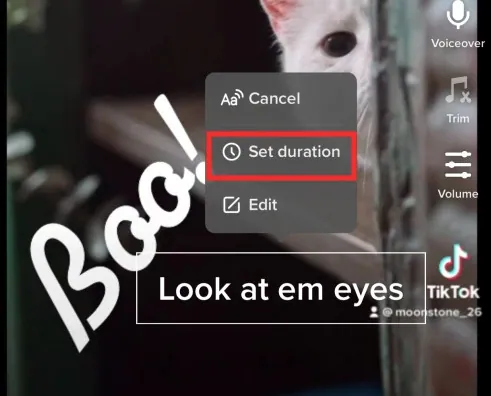
How to Add Robot Voiceover on TikTok - Set Duration
Bonus: Recommended Way to Make a TikTok with Different Voices on PC
As TikTok introduced its new feature - uploading video to TikTok straight from a computer, some guys may tend to make their TikTok videos on a laptop or desktop. However, the desktop TikTok application doesn't offer the option to add voiceover or do any other edits to your video. In this case, you'll need a third-party TikTok video editor.
FlexClip is one such advanced TikTok video editor that allows you to record your own voice, or add different AI voiceover using its text-to-speech tool, and make use of its powerful editing tools and special effects to make a perfect TikTok video, and then upload to TikTok on your PC.
Edit/Make Videos Easily with FlexClip
Key Features of FlexClip:



Final Words
Now, you should know how to add voiceover to your TikTok with your own voice or cool robot voice on TikTok and also find a great TikTok video editor, FlexCLip, to make a stunning TikTok video with different voices. By the way, making TikTok videos on your computer with FlexClip gives you the power to add special effects, more text styles, and advanced edits. Just turn to FlexClip and try it free now.















