If you want to know how to combine multiple videos in one screen so as to watch them simultaneously and create an engaging split-screen clip that will impress the viewers, you’ll need a strong video editing tool to achieve this goal. In view of this, we will recommend you use the excellent tool - FlexClip! It offers a seamless solution to combine multiple videos into one screen. Just try it!
Part 1 Strong Tool to Combine Multiple Videos in One Screen Online - FlexClip
If you’re seeking an online video editing tool that enables you to skip the downloading of an app to combine multiple videos in one frame online directly. FlexClip is the best option for you! With a simple drag and drop, you can combine multiple videos in one screen and have full control of the position of these videos.
Part 2 How to Combine Multiple Videos in One Screen in FlexClip
Are you can’t wait to combine multiple videos in one screen already? Therefore, we will introduce how to combine multiple videos in one screen in FlexClip step by step. Follow the prompts below to combine your own videos in one screen.
You can access FlexClip and click the Media button to upload your multiple videos materials from your phone or computer, Google Drive, One Drive, etc.
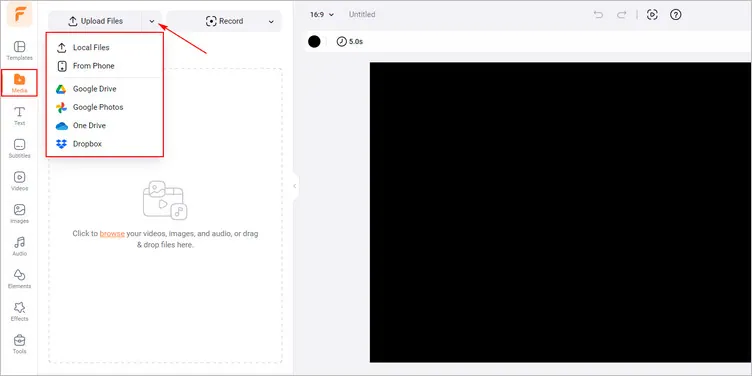
Upload Your Video Materials - FlexClip
If you want to make your video footage more abundant, please click on the Videos library to add some excellent footage to level up your video.
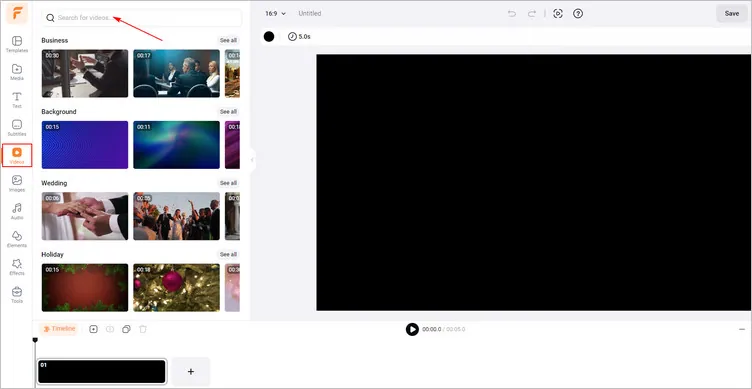
Use the Video Library - FlexClip
Tap the Add as Layer button to add your multiple videos as layers one by one. Then you can manually adjust their locations by dragging or dropping according to your needs, or you can tap the Distribute button to adjust their locations in a few clicks.
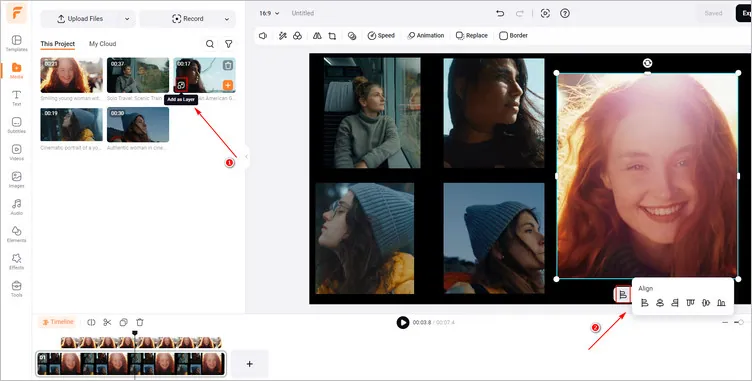
Combine Your Videos in One Screen - FlexClip
Once you have combined multiple videos in one screen, you can customize it as you like, such as flipping the video layers, cropping your video layers into different shapes or adjusting the speed of video layers and so on.
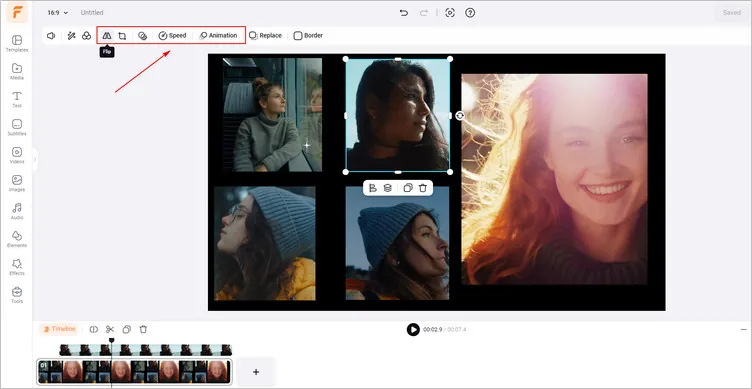
Customize the Generated Video - FlexClip
Once you’re happy with the generated video, just click the Export button to download your video in high resolution and you can share it to social channels directly, like YouTube or Tik Tok and so on.
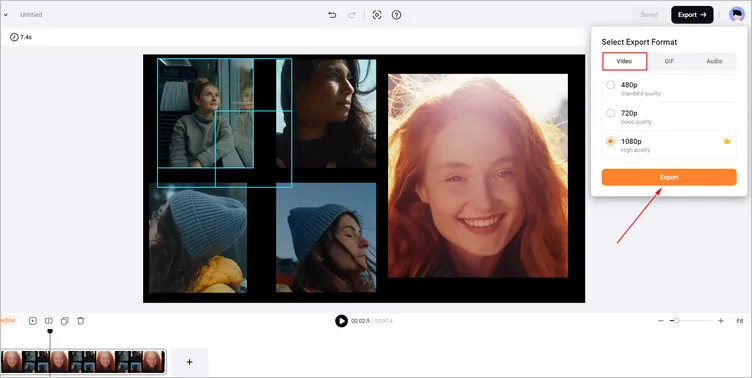
Download and Share Your Generated Video - FlexClip
Bonus: Free Templates to Combine Multiple Videos in One Screen Directly
If you want to combine multiple videos in one screen, FlexClip will offer lots of well-made templates for you to make it directly!

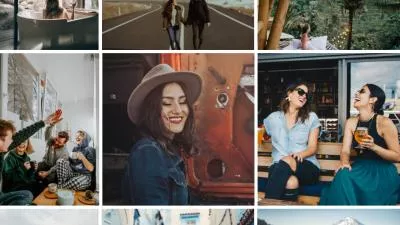
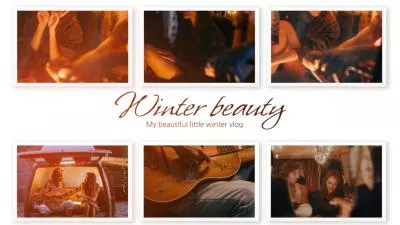

The Final Words
In this guide, we hope that you have learned how to combine multiple videos in one screen easily. FlexClip also provides many video creation functions for you to explore, like adding transitions, adding overlays, and so on. Let’s try it!















