TikTok, one of the most popular apps of all time, allows you to make videos for sharing your memories and showing your lifestyle, which exposes you to the public eye.
However, there might be some users on TikTok who you don't want to interact with, so try to ignore them and protect your info and content. TikTok gives you the option to block people. That way, they won’t have access to your account.
Then, how to block someone on TikTok? Or how to unblock people on TikTok if you change your mind? Look no further! Here’s a detailed guide on how to block and unblock users on TikTok. Keep reading and get more!
Contents:


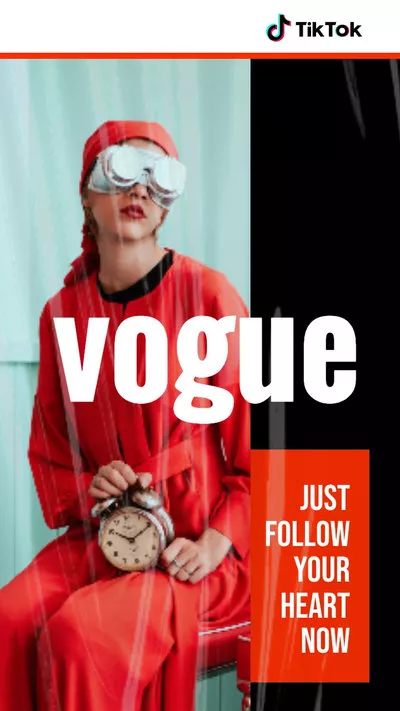
Part 1 How to Block Someone on TikTok
Looking for how to block people on TikTok? You’ve come to the right place as we'll show you the detailed steps on how to block a specific user with or without the 3 dots icon from the profile page or block people in bulk from the comment section on TikTok. Let’s dive in!
1.1 Block a Certain User on TikTok with 3 Dots from the Profile Page
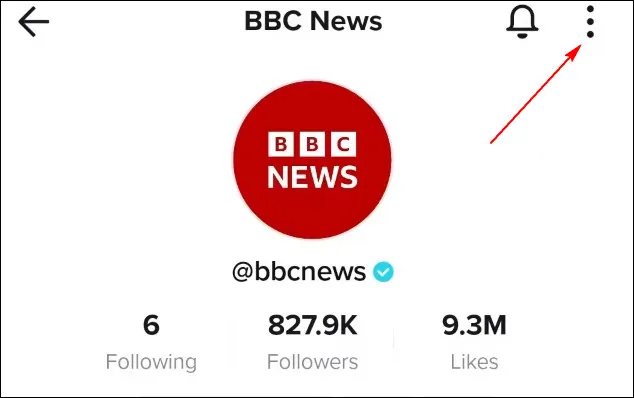
Block a Certain User on TikTok with 3 Dots
Block a Certain User on TikTok with 3 Dots - Block Option
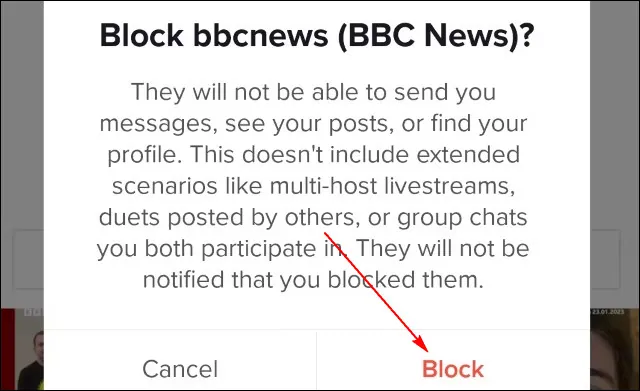
Block a Certain User on TikTok with 3 Dots - Confirm Block
Once you have blocked someone, they can't view your videos, follow you, like your content, or send you messages and comments. It also means you won’t be able to view the videos from that person.
1.2 Block Someone on TikTok without the 3 Dots
- "There's no dots here. How do we block if the 3 dots are gone?"
- "How do you block someone if you don’t see the three dots?"
- "Those three dots are missing now. How do I do it?"
Well, many users complain that they don’t have the three dots on the profile page. No worries! That’s because TikTok changed profile pages - the 3 dots are gone and have been replaced by the share arrow. Here, you can also press the share arrow for the block option and block someone on TikTok.
Block Someone on TikTok without the 3 Dots
1.3 Block People in Bulk on TikTok from Comment Section
Sometimes, there are many spam and scams swarm into the comments section of your videos. Luckily, you can prevent it by using a bulk block feature of TikTok that lets you simultaneously block up to 100 accounts.
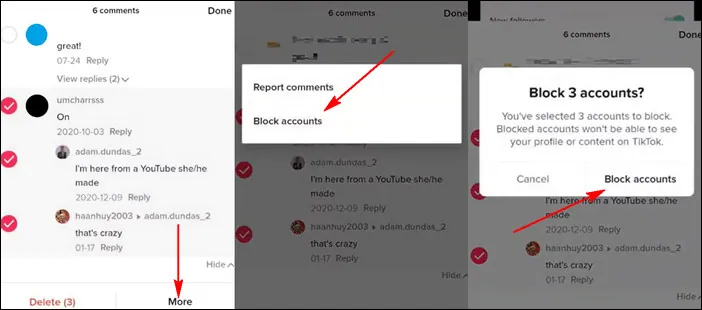
Block People in Bulk on TikTok from Comment Section
Part 2 How to Unblock Someone on TikTok
If you've changed your mind and you'd like to see other people’s content and let them view your videos, you can also have the option to unblock someone on TikTok. Below are two ways to go.
2.1 Unblock Someone From the User's Profile Page
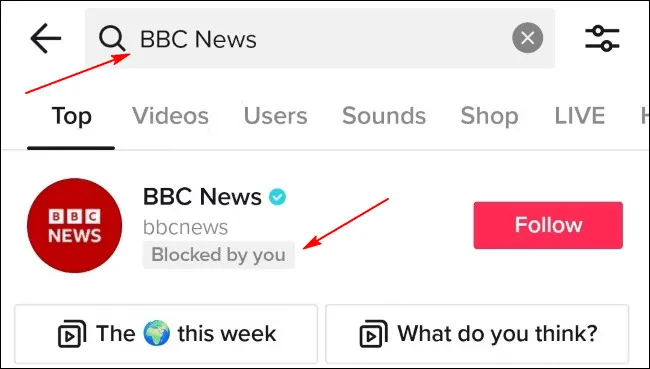
Unblock Someone From the User's Profile Page- Search Results
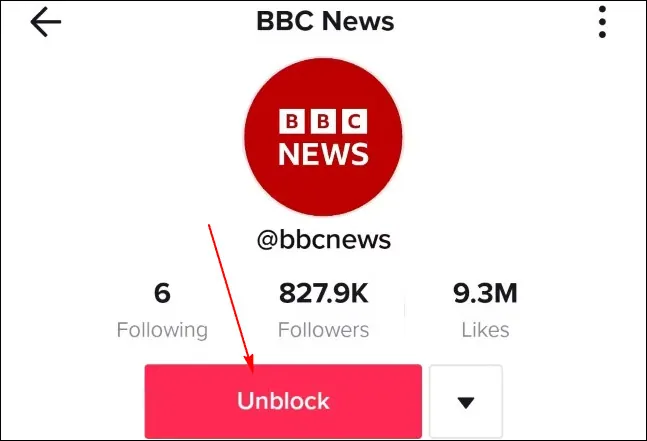
Unblock Someone From the User's Profile Page - Unblock
2.2 Unblock People From Your Account's Privacy Menu
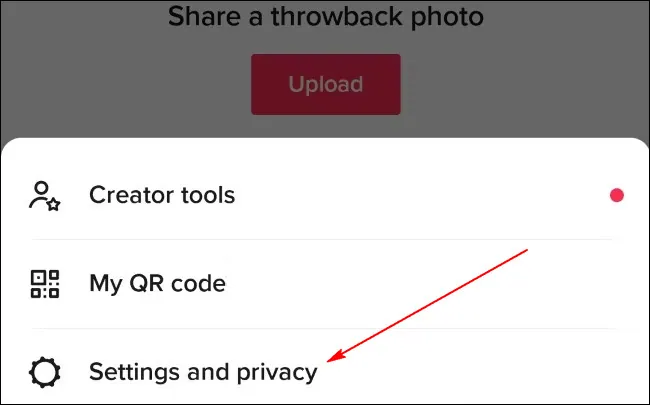
Unblock People From Your Account's Privacy Menu - Setting and Privacy
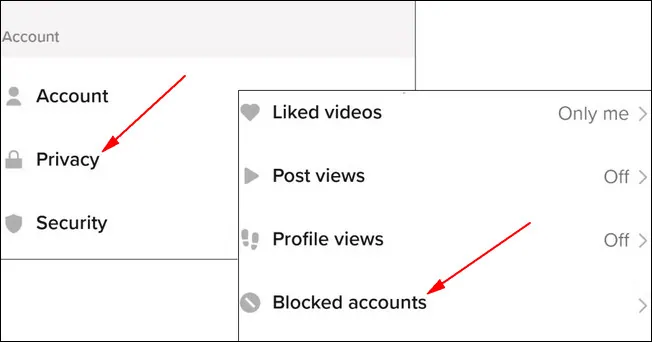
Unblock People From Your Account's Privacy Menu - Blocked Accounts
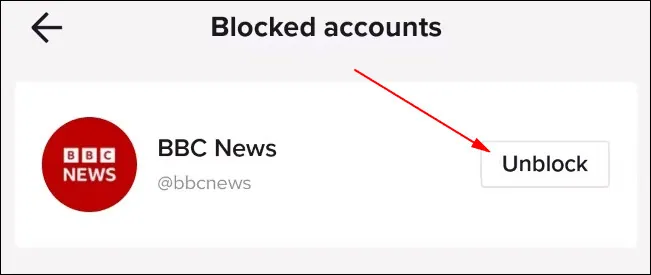
Unblock People From Your Account's Privacy Menu - Unblock
Bonus: Generate TikToks Easily and Quickly with AI Video Maker
Looking for a swift and straightforward way to create TikTok videos effectively? You can try an AI TikTok video maker, like FlexClip, which can help you make viral AI TikTok videos in minutes.
AI-powered, FlexClip integrates ChatGPT to help you write video scripts and directly convert text to editable TikTok video. It also offers you tons of vast royalty-free video assets and other helpful AI tools, like auto subtitle generator and text-to-speech converter, etc., to streamline your editing process and boost your productivity for creating captivating TikTok videos.
FlexClip AI Video Maker/Editor
Besides the advanced AI features, it also offers numerous designer-made and fully customizable TikTok video templates for you to edit directly, saving time and effort on your TikTok video creation.
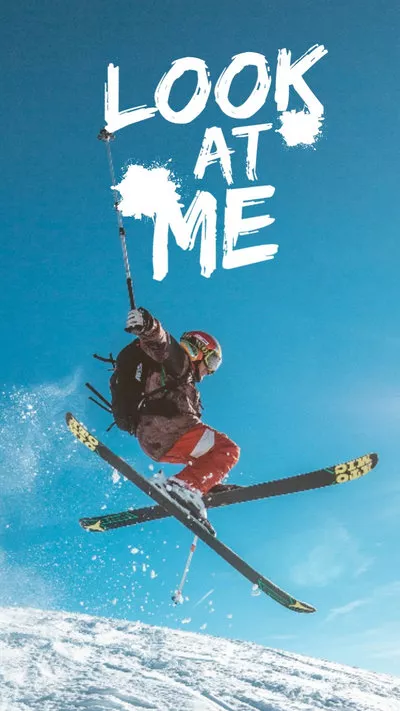
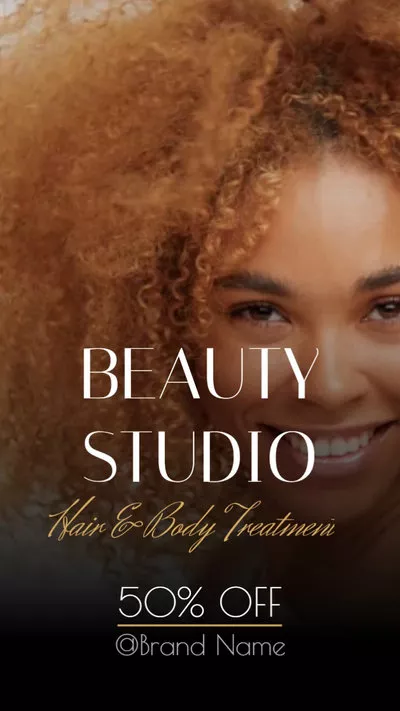

With advanced AI tools, powerful editing features, pre-made templates, and more convenient features, FlexClip really simplifies the editing process and unlocks endless creative possibilities. Just give FlexClip a try and let it assist you in TikTok video creation!















