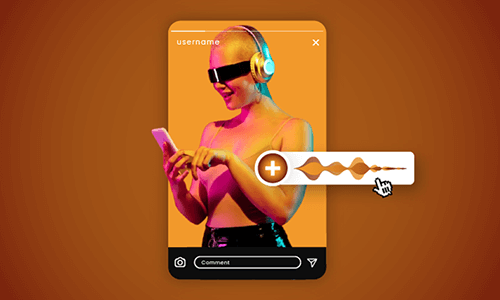Adding music to a Facebook Story adds rhythm to the moments of your everyday life and shows your great taste in music.
In this tutorial, we will walk you through how to only add music to a Facebook Story or add music to a video/photo for your Facebook Story, plus a great workaround to add custom music to your Facebook Story online.
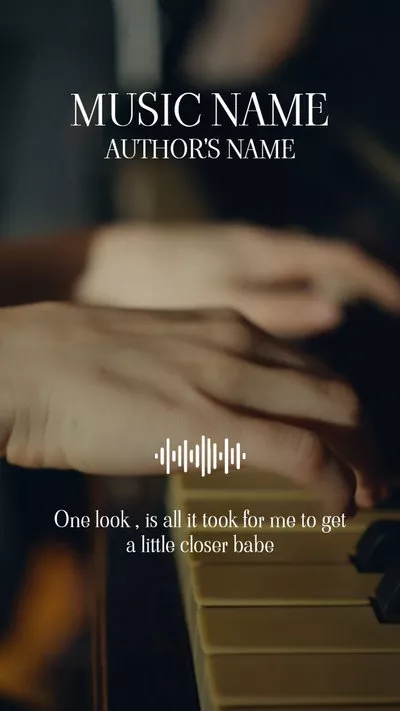
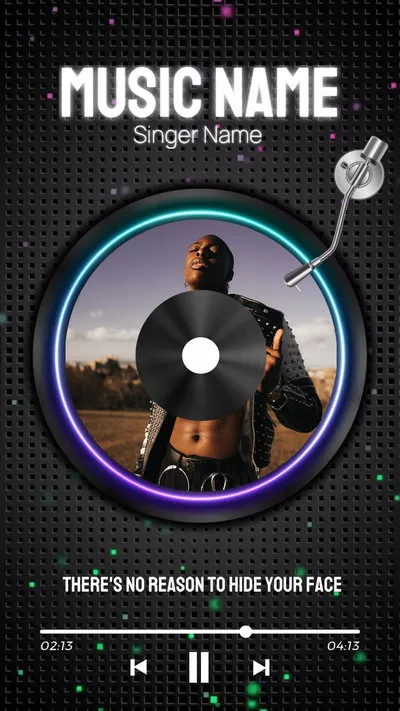
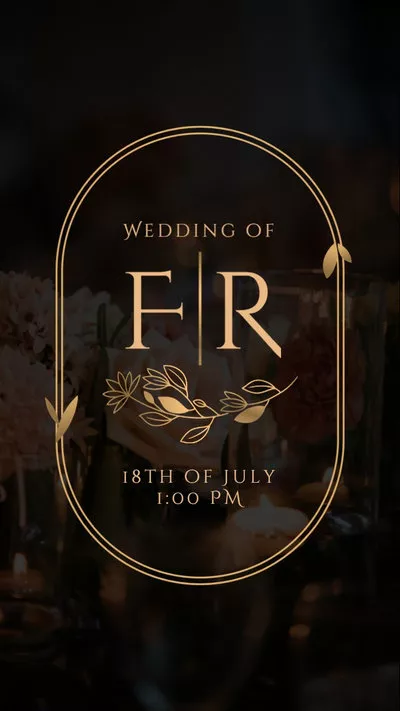
Here’s What You Will Learn:
Here is a quick takeaway for how to add music to Facebook Story:
Also, read how to use text-to-speech on Instagram Reels.
How to Only Add Music to Facebook Story
If you only want to create a music Facebook Story post, here is how to do it:
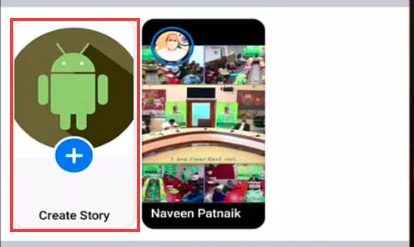
Tap Create Story on Facebook
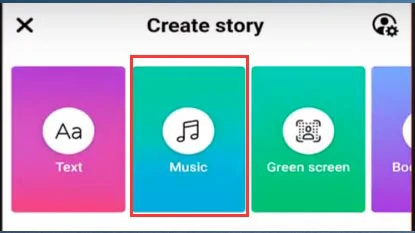
Tap the Music option on Facebook Story.
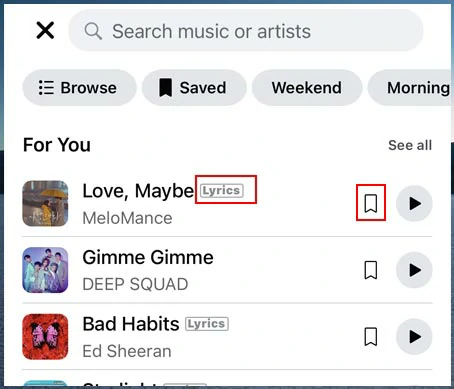
Search for your favourite music in Facebook’s music library.
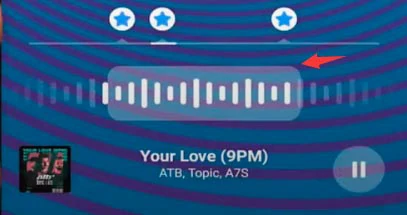
Select parts of the music you wish to play in the Facebook Story.
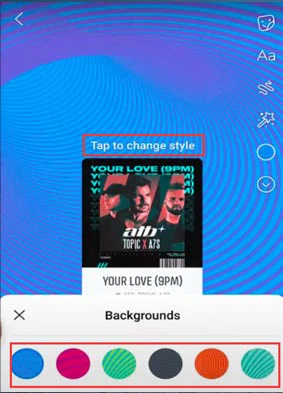
Set background color and tap to change style of music Facebook Story post.
Also, read how to add music to your Facebook profile.
How to Add Music to Facebook Story for a Video/Photo
Well, you may also add music to Facebook Story as a BGM for a video or photo.
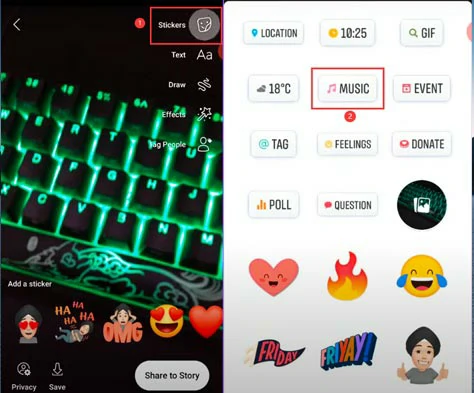
Tap the sticker icon and select the music option.
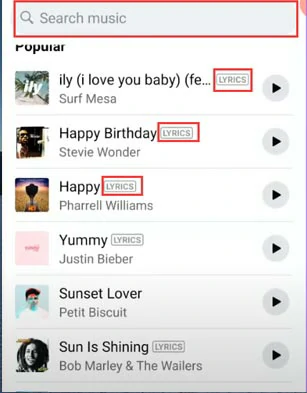
Select a song with lyrics label in Facebook’s music library.

Customize details of song display on Facebook Story.
How to Add Custom Music to Facebook Story Online
Well, although the Facebook app offers you an easy way to add music to Facebook Story, there are some drawbacks.
So, a great workaround to add custom music to Facebook Story on PC is to use FlexClip, an easy-to-use, and feature-packed online video maker.
Add custom music to Facebook Story online by FlexClip
With FlexClip, you can access thousands of royalty-free music and sound effects and upload your favorite songs and sound effects and add them to multiple pictures and videos on your Facebook Story in just clicks away, not to mention tons of handy video and photo tools such as auto subtitle generator, image background remover, video to audio converter, text to speech generator, etc.
Besides, you may also find tons of stylish and fully-customizable video templates for your Facebook Story. All you need to do is drag and drop your images and clips and add your music to edit them into a scroll-stopping Facebook Story with custom music to engage target viewers and get more likes, comments, and followers.
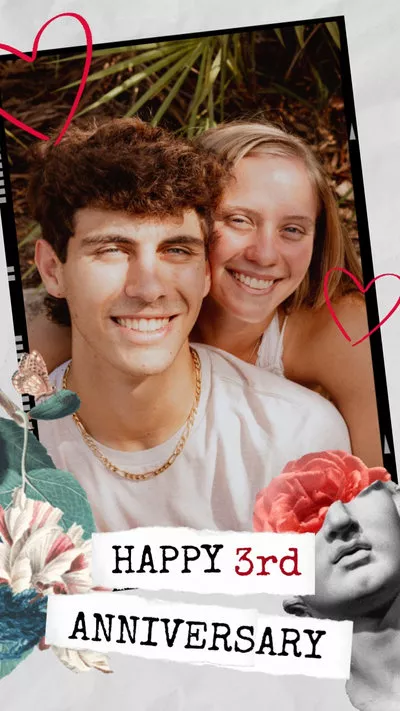
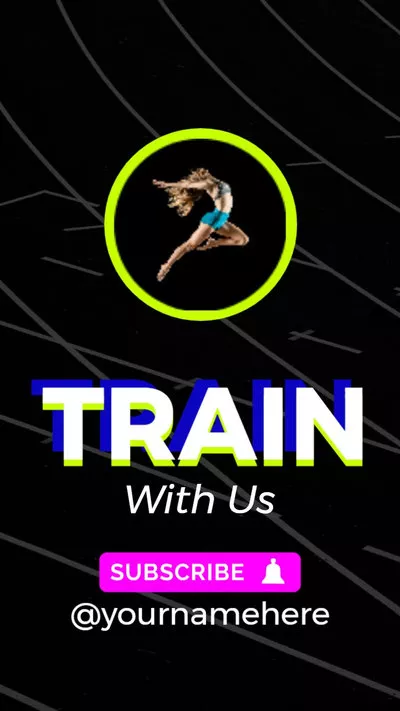



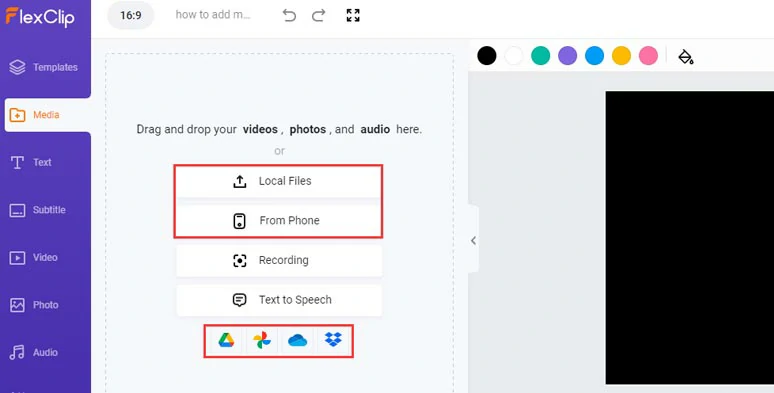
Upload your video assets to FlexClip.
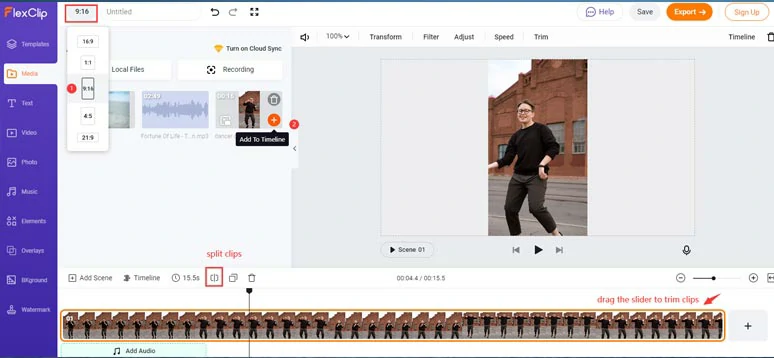
Set aspect ratio and add a clip and trim and split it.
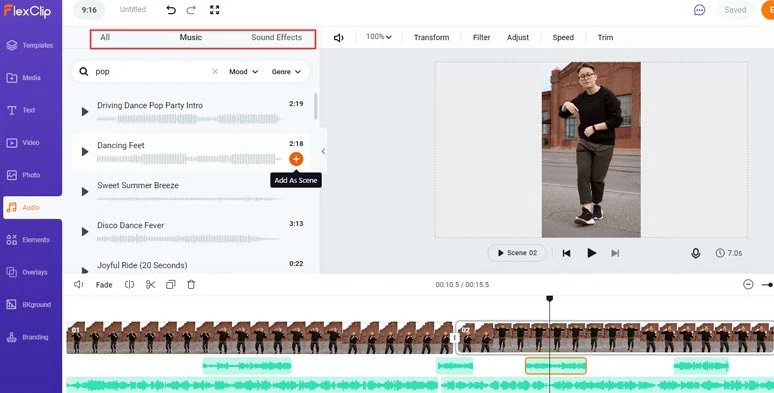
Add your favorite songs and royalty-free music and SFX from FlexCLip to a Facebook Story.
Alternatively, if you want to add lyrics to Facebook Story, you can use FlexClip’s AI auto subtitle generator to automatically transcribe audio to text with the click of a button.
Just click the Subtitle tab > Auto AI Subtitle > identify the language and accent in your music > hit Next > select the styles of lyrics. It doesn’t have to be perfect, you can change it later. > press Generate Subtitles button.
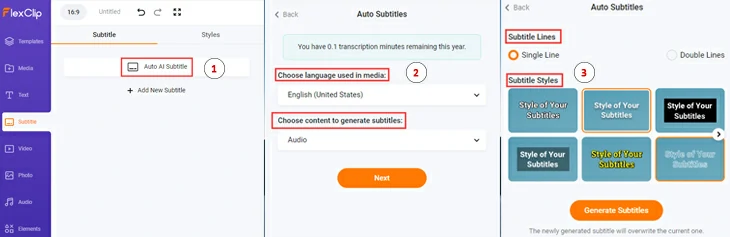
Auto-generate lyrics for the music of your Facebook Story.
After auto lyrics are generated, you can proofread the lyrics and tweak text font, text size, text color, background fill, alignment, opacity, etc. until you are satisfied with the final result. You may press “Enter” to split lyrics or merge lyrics as well.
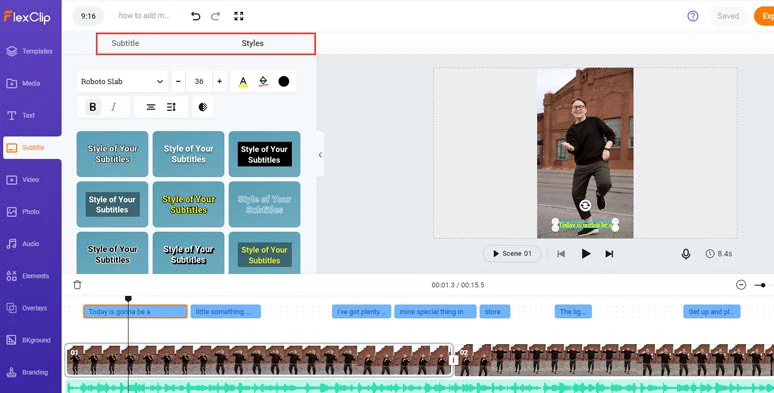
Customize the style of auto-generated lyrics of your Facebook Story music.
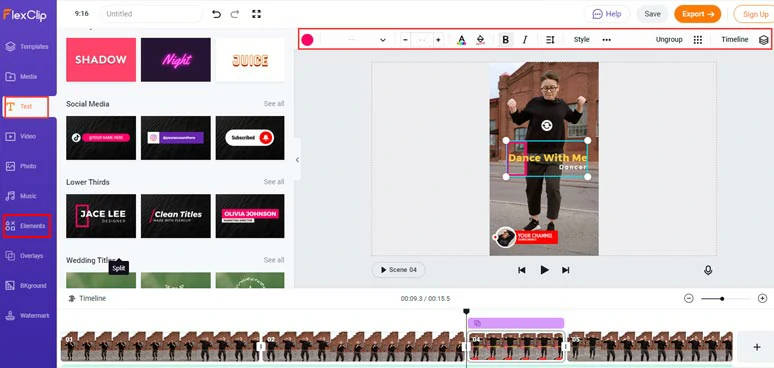
Add text animations and other elements to your Facebook Story.
Done with the editing. You can save the Facebook Story video to your PC or directly share it to Google Drive, One Drive, Dropbox, YouTube, or even TikTok; a clickable link is also available for your blogs, newsletter, or other repurposings.
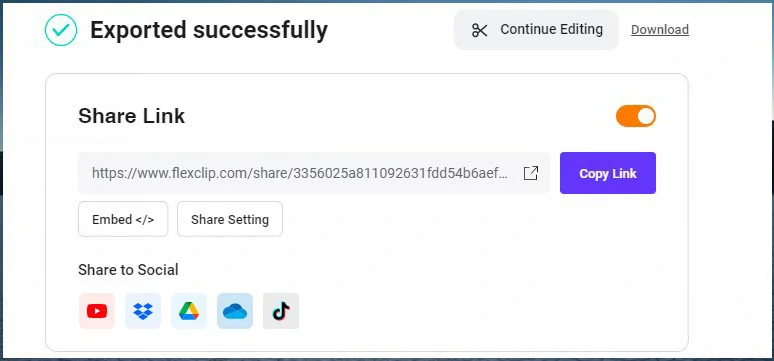
Easily share or repurpose your Facebook Story.
Now, It's Your Move
Adding music to your Facebook Story makes your Facebook Story come alive and get more comments and likes. For both individuals and small and big businesses, it's worth doing so. If you find Facebook's options to add music to Facebook Story limited, using FlexClip to add music to both Facebook Story videos and photos could be a great alternative. So, share this post on Facebook with friends and leave your comments and tag us. We'd love to hear your ideas. Much appreciated!