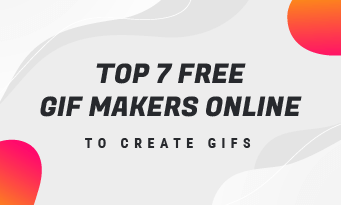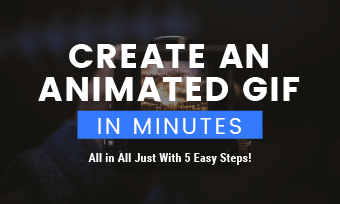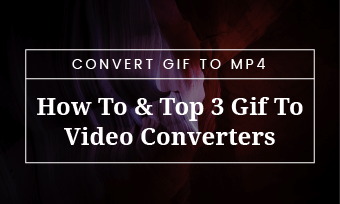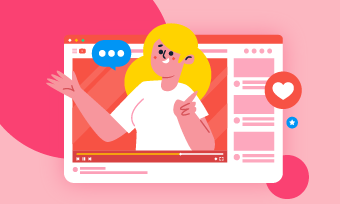Have you ever thought about speeding up or slowing down a GIF? Do you know how to change the speed of A GIF?
Actually, all you need is a GIF speed editor. In the following parts, we'll take you through five of the best GIF speed changers to help you easily speed up or slow down a GIF online. Let's dive right in now.
Top 5 GIF Speed Changers Online
1. Ezgif.com
First on our list is Ezgif.com. As its name suggests, Eagif is an online tool designed for making and editing animated GIFs. It is fully capable of changing the speed of a GIF. Free and easy to use, Ezgif.com allows you to speed up or slow down a GIF in a few clicks. Once the speed change process is completed, you can make more edits to your new GIF, such as cropping, resizing, adding effects, rotating, and more.
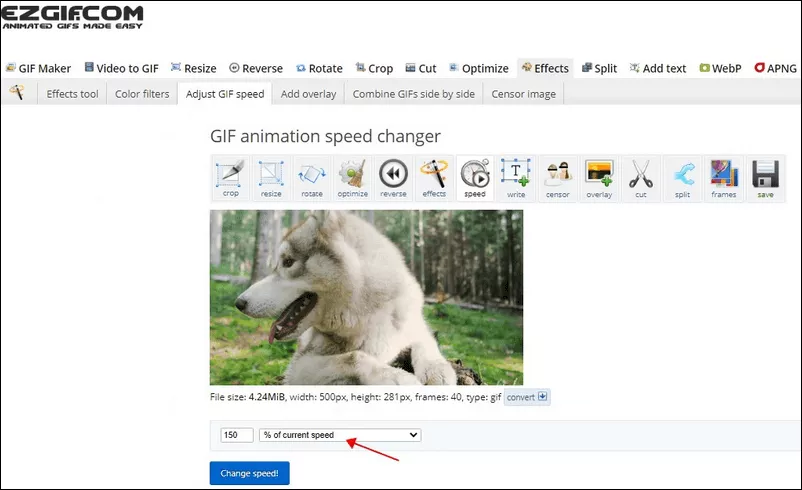
Image Board: Ezgif GIF Animation Speed Changer
How to Use Ezgif to Change GIF Speed:
2. Veed
Veed is a popular GIF speed changer that can help you make your GIF run faster or slower online for free. Besides that, it also lets you quickly adjust the frame rate of GIFs by moving the slider on the timeline. No sign up is required.
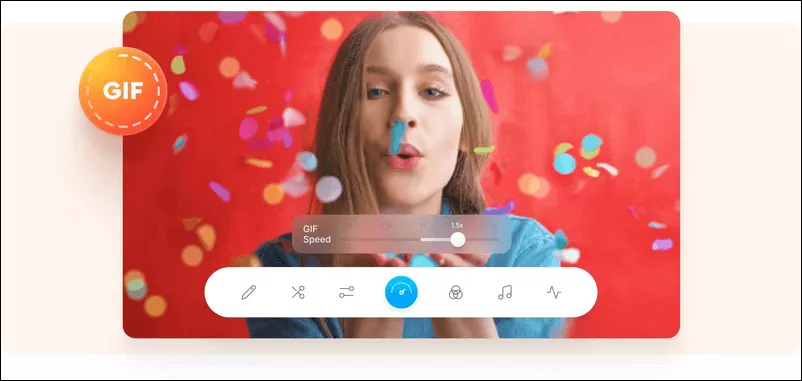
Image Board: Veed GIF Speed Changer
How to Use Veed to Change GIF Speed:
3. Image Online.co
At Image Online.co, you can find a range of free image editing tools, ranging from making GIFs, changing GIF speed to rotating, flipping, and resizing GIFs.
With its GIF speed editor, you can speed up or slow down GIFs online without any quality loss. The tool is free and easy to use, and you don’t need to sign up for an account.
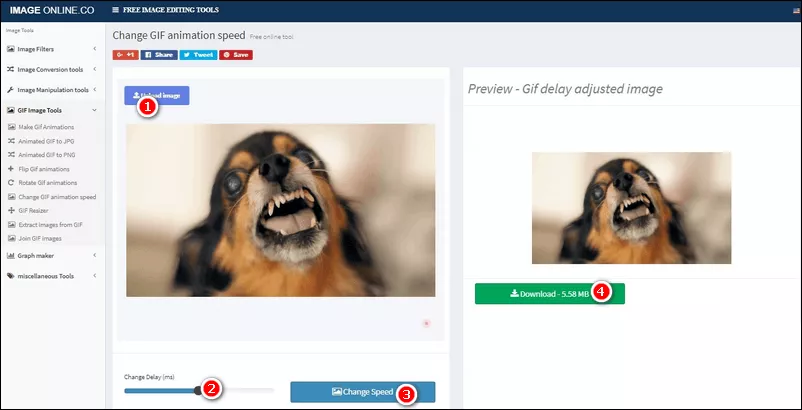
Image Board: Image Online.co GIF Speed Changer
How to Use Online.co to Change GIF Speed:
4. LunaPic
LunaPic is another free online GIF speed changer allowing you to change GIFs’ speed in a few clicks. Not only can you use it to speed up or slow down a GIF, but you can also use it to loop a GIF up to 20 times.
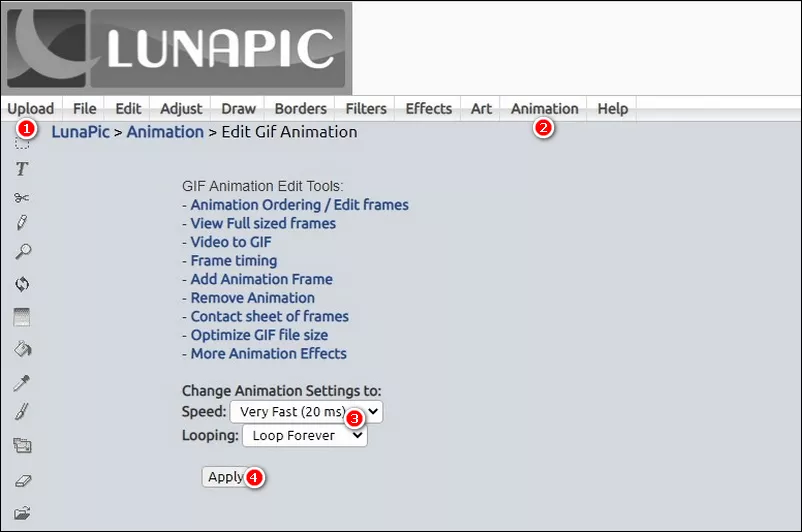
Image Board: Edit GIF Animation with LunaPic
How to Use LunaPic to Change GIF Speed:
5. Gifntext
Gifntext is an online GIF editor free and easy to use. Although it was originally designed to add text to GIFs, it also has the ability to adjust the speed of GIF animations. You can easily increase or decrease the speed of a GIF by dragging the speed control button. The process is very simple, and no account is required.
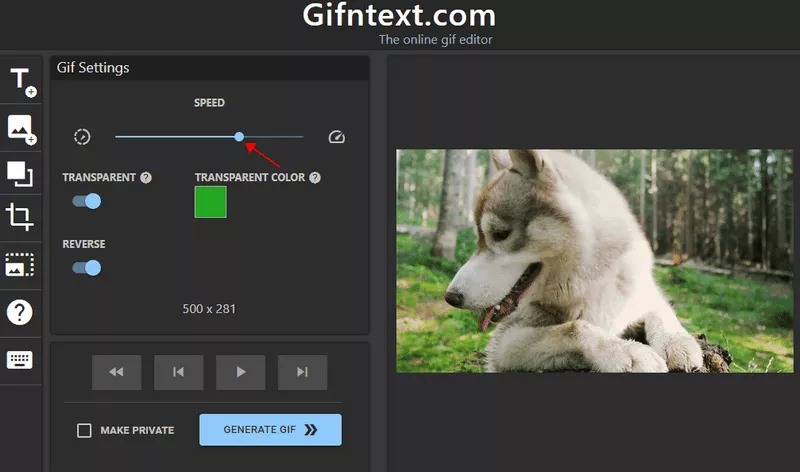
Image Board: Gifntext GIF Editor
How to Use Gifntext to Change GIF Speed:
Bonus: Best Video Speed Editor Online
If you want to change the speed of a video and convert it to a looping GIF, FlexClip is ready to help. It’s a handy video speed editor online. With FlexClip, you can speed up or slow down a video easily, with 6 scale speed controls from 0.5x to 3x.
All you need to do is upload your clips to FlexClip and click the "Speed" button and set your video speed. Then click “Export” and select GIF format and its quality to download the GIF to your hard drive.
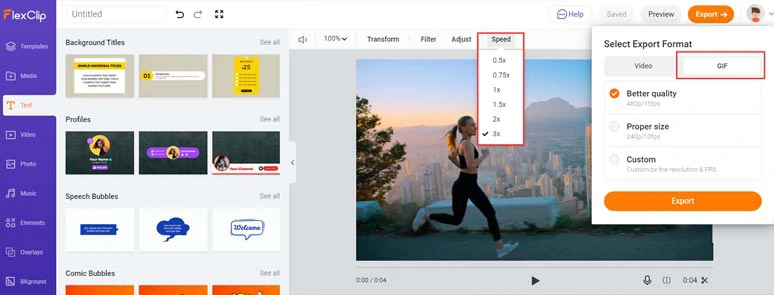
Speed up a video and convert it to a GIF by FlexClip video speed editor
Besides, FlexClip does more than changing the speed of videos. It comes with rich video editing features and millions of royalty-free media resources that can make your videos look more professional and engaging. No experience, skills, or software download is needed.
Conclusion
That’s all for this post. All the GIF speed changers mentioned above are helpful and free to use. As for which one is best for you, it depends on your needs. Just choose according to your needs. Find this post helpful? We’d appreciate it very much if you could share it on your social media.
GIF Speed Changer FAQs
1. Choose one of the five GIF speed changers mentioned above.
2. Upload your GIF to the tool you picked
3. Increase the delay number to slow down your GIF speed.
4. Save your changes. After that, your GIF will run slower.
The Veed mentioned above can help you quickly decrease the frame rate of GIFs. Just add your GIF into the tool and drag the slider along the timeline to adjust the frame rate of your GIF. Please keep in mind that the GIF frame rate ranges from 15 to 24 frames per second.
To add text to a GIF, you need a GIF editor. There are loads of GIF editors that can help you to do that. In the blog How to Add Text to a GIF, the author has selected 3 most recommended GIF editors for you. Take a look now.