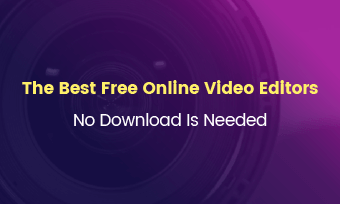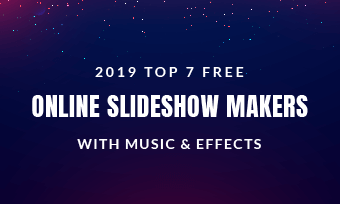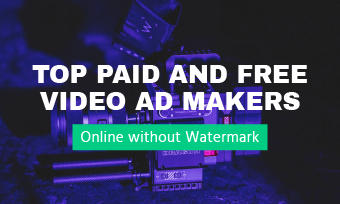Thanks to today's progressive technology, capturing videos is now easier than ever. You can capture videos using your smartphone or digital camera. But editing them is another story. A video frame editor allows you to edit a video frame by frame. You can get all the frames in one place, and based on your needs, you can cut or split it and make necessary changes precisely. Just like you edit an image, you can edit the video as well!
There are hundreds of video editors available, but not every video editor can be called a frame-by-frame editor. We understand it; that's why we have created a list of the must-try frame-by-frame video editors to choose from. Let's take a look.
Also Read: How to Make Lock Screen a Video on iPhone >
The Best Free Frame by Frame Editors Online
Top 1. FlexClip
FlexClip is one of the best frame-by-frame video editors online. You can use its intuitive interface to add filters, transitions or change video speed in a matter of few clicks. What makes it even more popular is that it is free!
Apart from that feature, FlexClip provides timeline edit. It means the editor presents your video project with the help of tracks. You can view and edit these tracks separately based on your needs. Moreover, the editor comes with a full-fledged media library consisting of photos, videos, and music resources. So it doesn't matter whether you're a pro or novice on video editing; you can leverage its video templates to create professional videos. What's more? It lets you export videos at different definitions and aspect ratios!
Why should you go for FlexClip
How to Edit a Video Frame by Frame Online with FlexClip
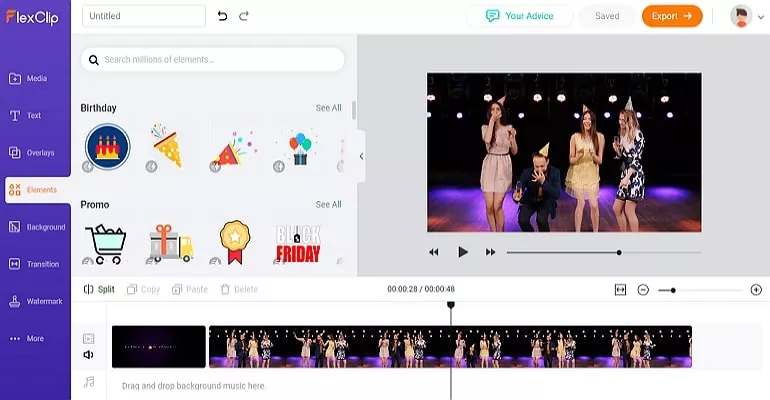
Frame by Frame Video Editor - FlexClip
Top 2. Clipchamp
Clipchamp is yet another frame-by-frame video editor online. It empowers you to share your stories through videos. In addition, the editor gives access to professional tools and features that you can use to trim, crop, and add special blockbuster effects using its Green Screen.
It also gives you access to its huge stock library that houses over 800,000 video and audio files. Once you’re done with the editing part, you can export your videos in various resolutions and aspect ratios for platforms like Instagram, YouTube, and more.
Despite being an excellent editor, Clipchamp has some cons as well. It's not free, and it puts a watermark on your video once you use them. The Green Screen could be hard to master.
Why should you go for Clipchamp
How to Edit a Video Frame by Frame Online with Clipchamp
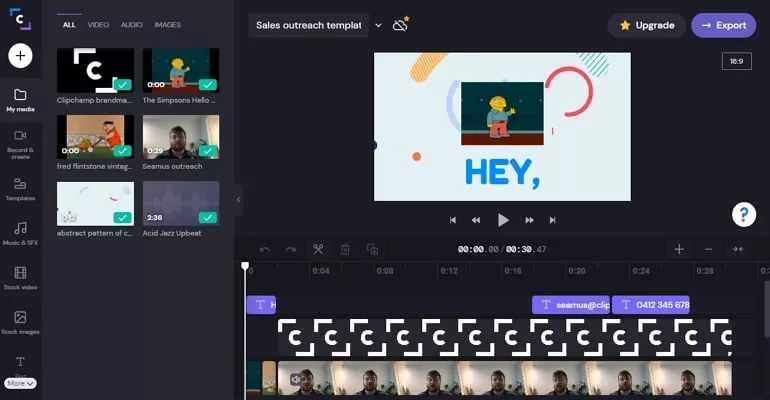
Frame by Frame Video Editor - Clipchamp
Top 3. Kapwing
This online video editor allows you to create a professional video by adding titles, effects, and transitions. The video editor with an intuitive interface is simple to handle. Anybody with minimum know-how of video making can use Kapwing for editing. One doesn't have to be an expert in using it.
Besides having so many cool features, Kapwing’s free version comes with file size limitations. Also, you can only save your videos in MP4 format.
Why should you go for Kapwing
How to Edit a Video Frame by Frame Online with Kapwing
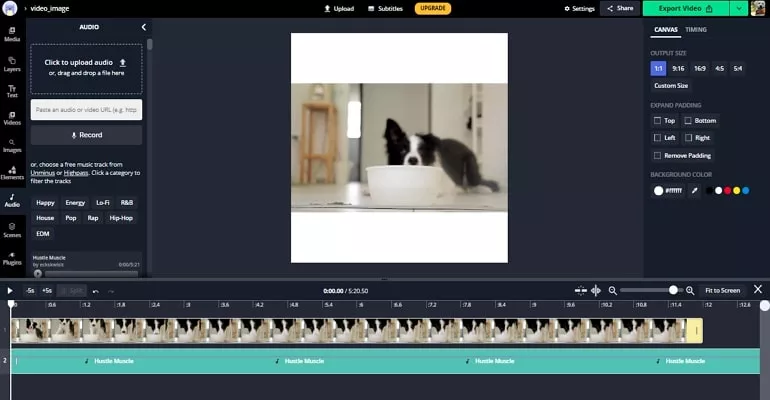
Frame by Frame Video Editor - Kapwing
Best Free Frame by Frame Editing Software for PC/Mac
Top 1. iMovie
iMovie is the flagship frame-by-frame video editing software by Apple. It helps you create professional videos without requiring a degree in editing. You can easily add videos and photos, add traditions, trim clips, and fade audio just like a professional!
Pros:
Cons:
How to Edit a Video Frame by Frame with iMovie
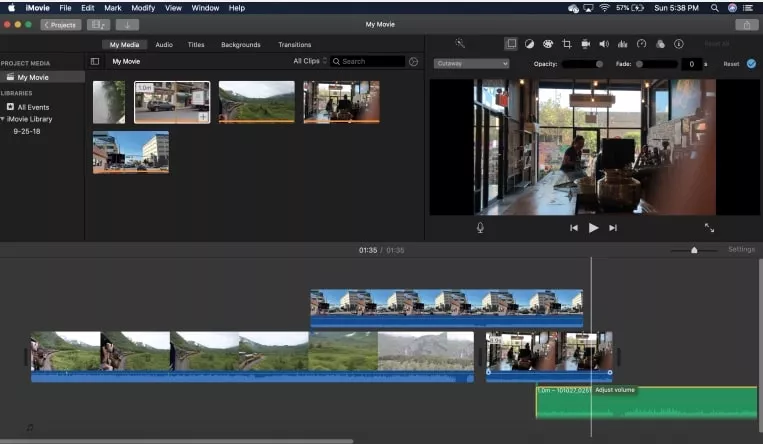
Frame by Frame Video Editor - iMovie
Top 2. Apowersoft
Apowersoft helps you to create HD videos. Both professionals, as well as newbies, can use this software and record views in high quality. It supports multiple output formats like WMV, MP4, GIF, and AVI. The best thing about this video editor is that it lets you do real-time editing!
While capturing a video, you can personalize it with graphics, texts, arrows, and many more!
Pros:
Cons:
How to Edit a Video Frame by Frame with Apowersoft
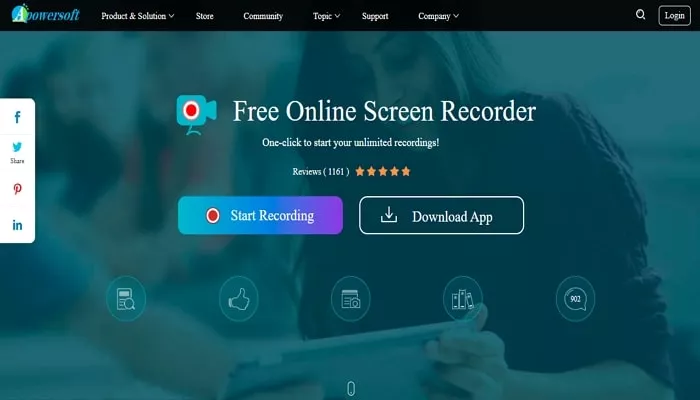
Frame by Frame Video Editor - Apowersoft
Top 3. Openshot
OpenShot is a great video editor for people with a limited budget. It’s an easy way to master video editing. The open-source video editor renders high-quality output with outstanding features. The editor supports a wide array of audio, video, and image formats. It also allows you to upload your video directly to Vimeo or YouTube.
Pros:
Cons:
How to Edit a Video Frame by Frame with Openshot
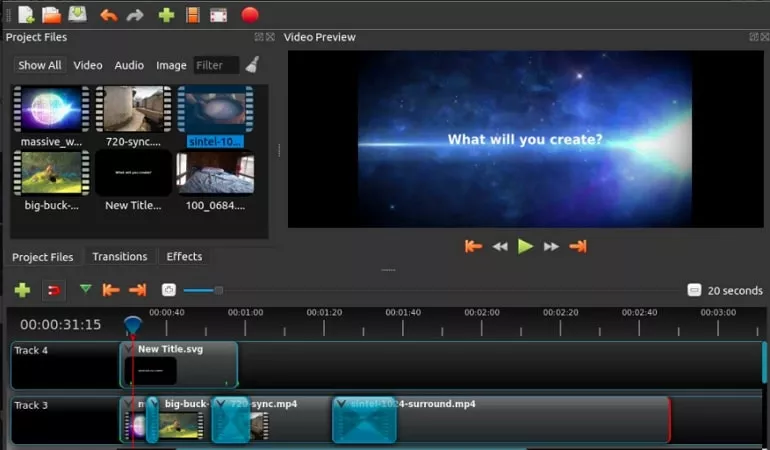
Frame by Frame Video Editor - Openshot
Best Frame by Frame Editing Apps for Android/iOS
KineMaster
This video editor makes it fun to edit videos on your phone, Chromebook, and tablet. It comes with many powerful tools and features to transform your videos.
Pros:
Cons:
How to Edit a Video Frame by Frame with KineMaster
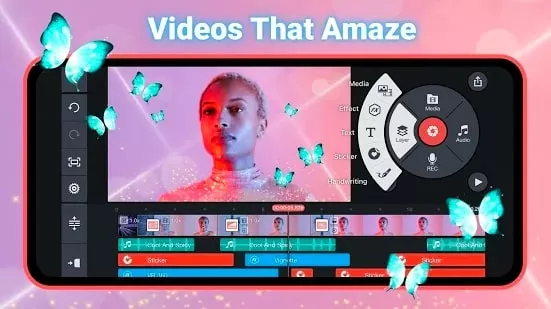
Frame by Frame Video Editor - KineMaster
WeVideo
WeVideo is a cloud-based video editor that helps you easily create your professional videos. You can use it on the browser or mobile devices with ease. What makes editing more fun is its incredible features.
Pros:
Cons:
How to Edit a Video Frame by Frame with WeVideo
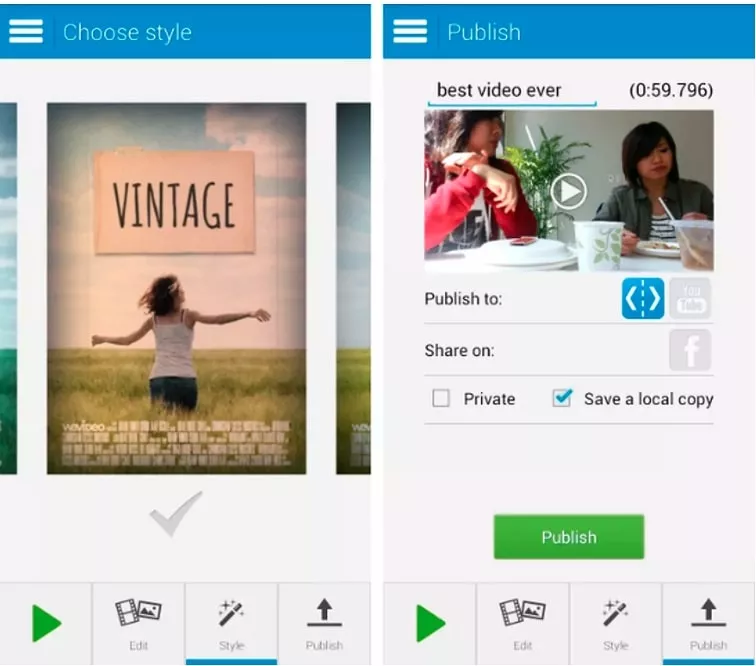
Frame by Frame Video Editor - WeVideo
The Bottom Line
With videos becoming the significant highlights on social media, personal profiles, and every ad campaign, editing videos has become really crucial. From FlexClip to Clipchamp, and Kapwing, there are varieties of editors to choose from. Which one is the best frame by frame editor? Tell us via Facebook. If you find this post helpful, please do share it with others.