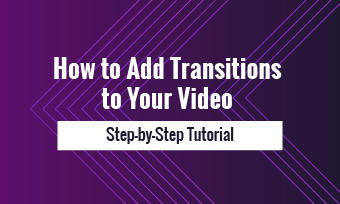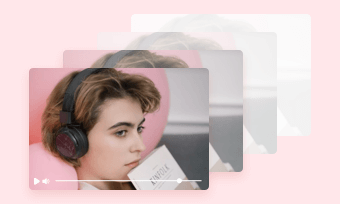Say goodbye to the rookie title of video editing! You can easily make a professional-looking video using the fade effects without any editing experience. These effects are almost used in nearly every project, whether you’re transitioning between clips or gently fading the music away at the end of the video.
Here we'll take you through three different types of fading in and out: in videos, elements and audio tracks. Let's dive in right now.
Free and Customizable Fade Video Templates for You:


Also Interested in: How to Make Audio Fade out in Premiere>
What Are Fade Videos?
A fade video usually has two forms: fade in and fade out. The fade-in effect is used to introduce a new scene to the viewer smoothly and works as a seamless transition effect between two shots. While the usage of the fade-out effect commonly implies the end of the sequence or the finishing of the video. In an awesome fade video, two forms often appear in combination. What's more, this effect can also be applied to your soundtrack.
How to Make Fade-in/ Fade-out Videos Online?
To make fade in & out videos online, all you need is an all-in-one tool that allows you to add fade effects with ease. Among numerous video editors, FlexClip is the best option to help you create fade videos a breeze.
Firstly, it includes the fade transition effect that can be applied in your videos, single elements and even audio segments in minutes. Besides, there are 4000+ designer-looking templates for reference if you don't know how to make a professional fade video. Aside from fade effects, you can also access powerful editing tools and rich media resources to polish your videos for free.
Free Customizable Fade in/out Effect Video Templates:

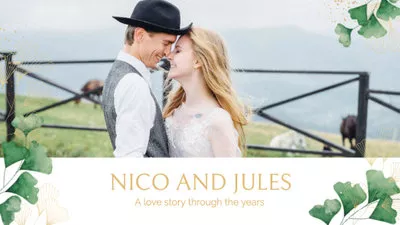
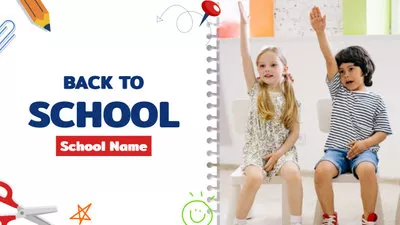

Key Features of FlexClip:
3 Ways to Make Video Fade out Online with FlexClip
Now let's take a look at how to quickly make a fade video with this tool.
Way 1: Add Fade Transitions to Video in Fade-in and Fade-out Footage
The first way to make a fade video is by using fade transitions. It's often used when two different scenes switch in the dissolved way, which means one scene starts to disappear and the adjacent scene begins to appear naturally. Whether you want this video to fade to white, fade to black or fade gray scale, jaw-dropping results will come in handy with a few clicks.

Drag Footage to Timeline
Find Transition Button
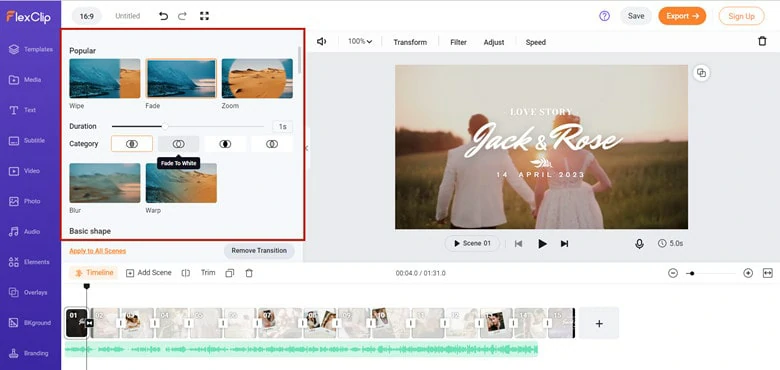
Add Fade Transition to Your Video
Way 2: Apply the Fade Motion to Your Fade Video
If you want to fade part of your video or add fade effects to your video elements, you can turn to fade motion function. There are five available fade-in/fade-out effects for video clips and you can choose how your clip presents.
Find Motion Button to Apply Fade Effect
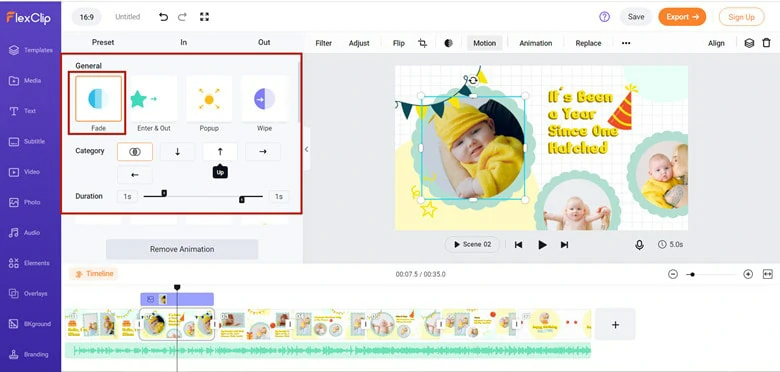
Select One Fade Effect
Way 3: How to Fade in and out Audio of Your Video
Aside from visuals, fading audio segment is also widely used between different soundtracks to avoid abrupt or confusing shifts. To create fade-in and fade-out audio in FlexClip, check the following guide.
Find the Fade Icon for Audio
Bonus Tips: How to Fade Video in Premiere Pro
Premiere Pro is an industry-leading application for professionals to create stunning videos. It offers various ways to fade video smoothly like Film Dissolve transitions and here we'll focus on this method.
If you want a quick way to apply fade-in effect in your video, the Film Dissolve transition will provide the effect you're looking for. Follow the steps below to add it to your video.
Step 1: Import your video to Adobe Premiere and drag it to the timeline.
Step 2: To enable Film Dissolve transition, follow the path Effects > Video Transitions > Dissolve > Film Dissolve. Click on Film Dissolve and drag it to the beginning or end of the clip for a fade effect accordingly.
Step 3: Preview the effect you've added and export the video to the local.
Conclusion
That's all for how to create a fade video online using the best video editor - FlexClip. Just try them out to apply fade-in and fade-out effects to the music and smooth your video to make a better one.