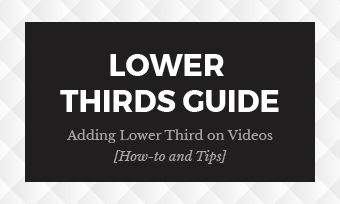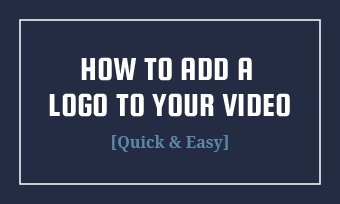Early in 2015, Facebook has announced its new feature that allows you to upload a short video as your Facebook profile picture.
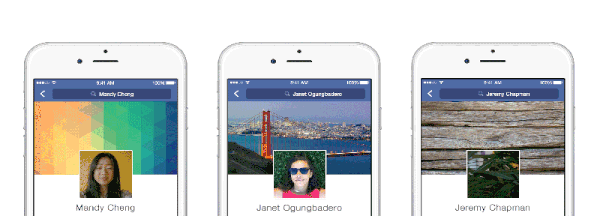
Image Board: Image Sources
A moving profile video can give your profile an even more interesting appeal and create a lasting impression, and you can use it to boost your branding or showcase your personality on your Facebook page.
Contents:
Free Templates for Your Profile Video Inspiration


Can't-Miss: Facebook Cover Video Specs & How to Create/Upload a Facebook Cover Video >
Part 1 How to Create a Facebook Profile Video with Online Profile Video Maker
Although Facebook itself offers a few video editing options, they are quite limited and basic. If you want to make a far more appealing and unique profile video to make your Facebook profile stand out above the crowd, you can try a third-party Facebook profile video maker, like FlexClip to add cool video effects.
With FlexClip online profile video maker, you can edit your profile videos like a pro in just a few clicks as you wish - adding filters, trimming, cropping, and even adding funny emoji stickers, etc.
To make a stunning profile video for your Facebook, simply upload your own video to FlexClip online video editor and let your imagination do the rest with FlexClip's powerful features. It's pretty easy and free to use; give it a try now.
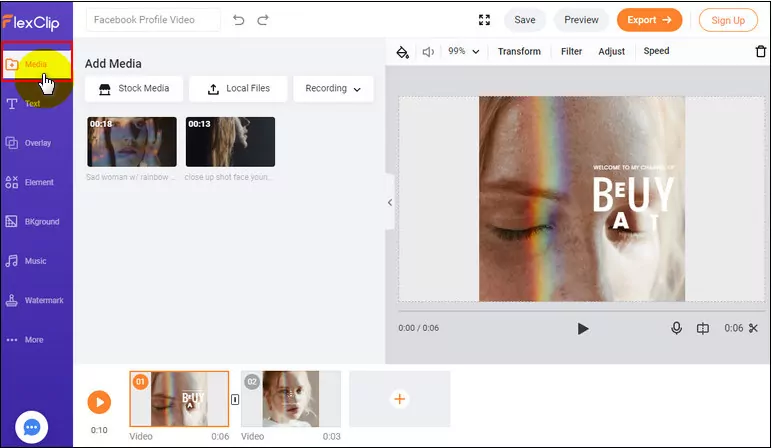
Add Media for Your Profile Video
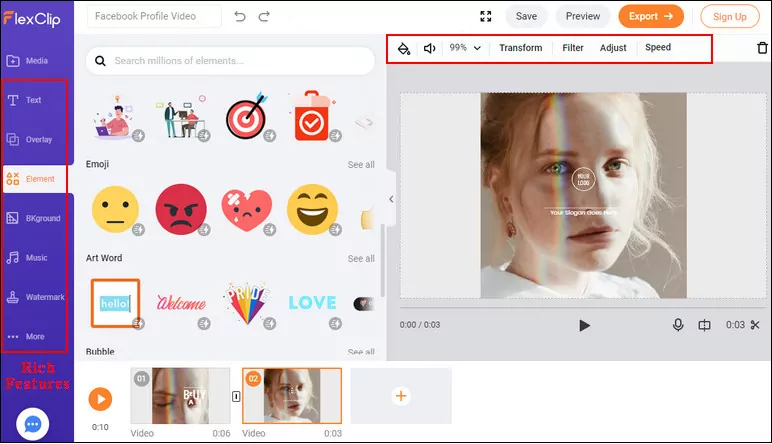
Edit for Your Profile Video
Part 2 How to Add a Profile Video On Facebook
The feature to make a video for your Facebook profile is currently only available on the mobile Facebook app, so you can't upload a profile video to Facebook from your computer. But the steps to make a profile video and set the video as your profile on the mobile Facebook app is pretty easy:
Final Words
That's all there is to Facebook profile video. We hope this article helps you bring some life to your Facebook profile and make your own profile video with great ease!