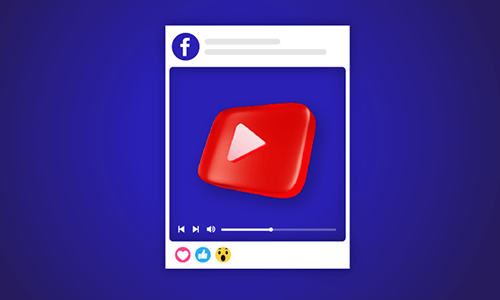Since the introduction of the Facebook Live Video function in 2015, live broadcasting has never been the same. It has completely changed ways of communication as we know. Now we can directly pass information independently as it happens. But most times, we often find the need to twerk these videos a bit to suit our purpose. In most cases, Facebook live videos are trimmed to fit a particular size, while on other occasions, dates and video lengths are edited to fit the suit the occasion. The reason behind the editing of Facebook Live Videos is mainly because of the irrelevant fillers on the footage. This can often be seen in the ending or beginning of each streaming video.
Although there are third-party software tools to deploy in editing the Facebook live videos, the company (Facebook) themselves have made provision for users to perform the same task using some default trimming feature embedded in on the platform. Here is how to trim Facebook Live video on Facebook itself. Check it out!
How to Trim Facebook Live Video
How To Trim a Facebook Live Video
How to Edit Facebook Live Video
Facebook has made its video editing process an easy procedure for users. From the way it is designed, one doesn’t need to undergo some rigorous process to perform this task, just as we have mentioned above.
While talking about how to trimming Facebook live video using the Facebook default setting, there are still some third-party software tools out there that can help you make more edits and level up the video. One of such tools is FlexClip: one of the world’s best video editing tools, used by millions of social media (including Live Facebook) broadcasters to edit their videos. It is designed with rich editing features and comes with no download. It also comes with a royalty-free photo, video, and GIF. Give it a try!
Bottom Line
The advantages of editing your Facebook live videos lie mainly in how your audience views both you and your brand. So, the least you can do is to give your brand that professionalism it deserves by editing it to assume the best outcome. And if you choose to use a third-party app, make sure you go for the best, and this is where we will reintroduce and recommend FlexClip: the most used online Facebook live video editing tool. Again, you should also consider using this tool (FlexClip) for making excellent YouTube and Instagram, and Facebook videos. Give it a try!