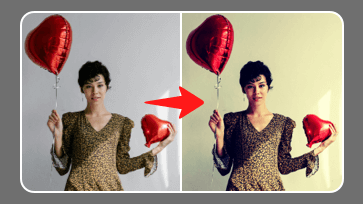Double exposure is a technique that combines two or more images to create a new blended and textured new image, which lends a dreamy mood to the photo and evokes a sense of depth and storytelling. You’ve probably seen this interesting effect of two or more overlapping photos on album covers, movie posters, and magazines before. But now you can create your own double exposure designs!
It may sound like it should be complicated, but in the age of digital photo editing, creating double exposure images is no longer limited to professional cameras, anyone can add the double exposure effect to existing images with great ease. Read on to find out how!
Contents:

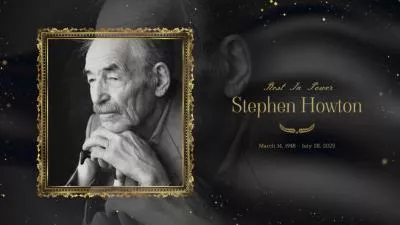


Create Video Faster with FlexClip's Pre-Made Templates →
Start from Scratch Easily with FlexClip’s Online Video Maker →
Can't Miss: 4 Great Ways to Create a Fancy Double Exposure Video (Online, PS, PR, CapCut)>
Part 1: Easy Online Tool for Double Exposure Effect Photo Editing
In traditional photography, there are numerous methods to create double exposure. However, with our modern editing tools, like FlexClip, can help you simply blend two or more images to create a unique double exposure and even multiple exposure photo instantly!
And here in this article, we'll show you how to make a double exposure photo using the online tool, FlexClip. Before we dive in, let's take a quick look at the main features of FlexClip for making double exposure images.
Main Features to Create Double Exposure Images with FlexClip
Part 2: How to Make a Double Exposure Image Online with FlexClip
With FlexClip, is actually really easy to add double exposure effect to any existing images. You just add a photo, layer on another, and tinker with FlexClip’s powerful editing tools to make the magic come to life.
Now, let's check the detailed steps below to learn how you can easily create a double exposure photo.
Step 1: Add Your Background Image
First, select the background image for the double exposure photo. When choosing a background image, keep in mind that a picture with a lot of contrast would be an better one.
Access FlexClip editor, and select the proper ratio for your photo, then upload your image under the Media tab (or choose one from FlexClip's free stock image library to experiment with), and then set it as background by dragging and dropping it onto the canvas or by clicking the Add as Scene icon. Here you can adjust the parameters of the photo, such as brightness, and exposure, and choose a suitable filter for it.
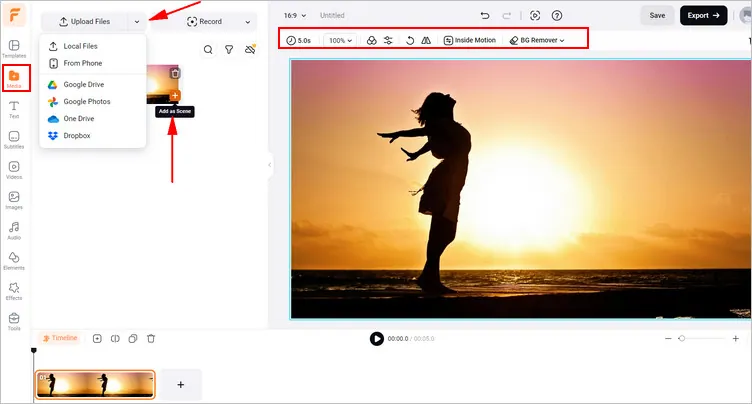
Make a Double Exposure Image Online with FlexClip - Add Your Background Image
Step 2: Put Your Second Image Layer
After you have selected the perfect first image, you will need to add a second image to create the look of a double exposure photo.
Simply upload it or pick one from FlexClip’s photo library as you did above. Then drag it onto the background photo on the canvas, and the two photos will overlap. Now, it's time to resize the second image to fit the canvas, and move it to the right position. You can also try the AI image background remover to edit out the background for a better blending.
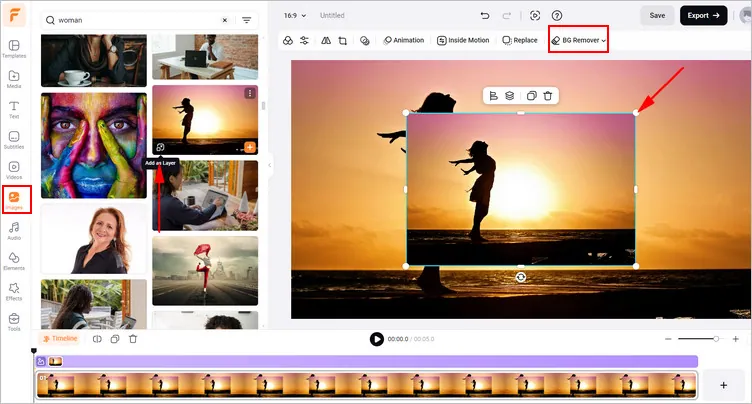
Make a Double Exposure Image Online with FlexClip - Put Your Second Image Layer
Step 3: Adjust the Opacity and Blend Mode
Now, you can tweak opacity and experiment with different blend modes to create a flawless blend and achieve a perfect double exposure photo.
Select the top image layer and click the Opacity icon at the top navigation to open the Opacity slide bar and Blend Mode options. Play around with 10 different blend modes, including Screen, Overlay, Multiply, Lighten, Darken, etc., and also adjust the opacity up or down using the slider until you have the double exposure effect you want.
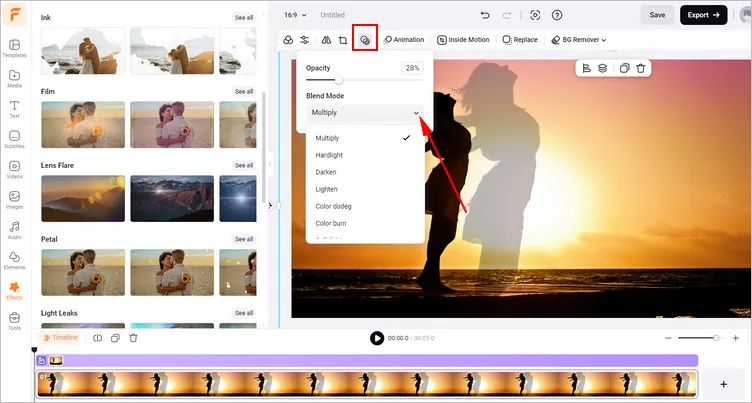
Make a Double Exposure Image Online with FlexClip - Adjust the Opacity and Blend Mode
Step 4: Save Your Double Exposure Photo
Once you're satisfied with the look of your double exposure photo, click it on the timeline and select the Export Frame option to save it on your computer.
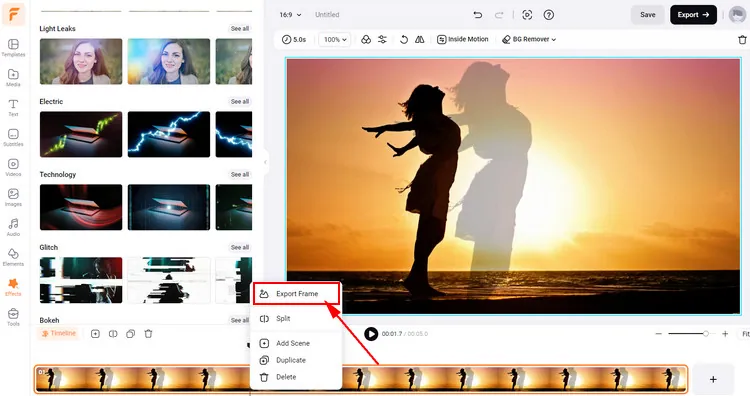
Make a Double Exposure Image Online with FlexClip - Save Your Double Exposure Photo
Final Words
This blog shares an easy online way to help you create double exposure effect photo. Hopefully, after going through the post, everyone can make stunning double exposure images with great ease. Now, it's your turn to dive in and get started right away!