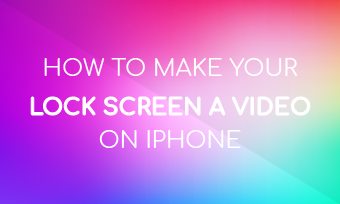Compressing a video file can greatly save the space of the hard disk, which can store more video files. And when uploading a video to a video website like YouTube, Instagram, Facebook or TikTok, the upload speed is faster because the size of the video becomes smaller.
So how to compress a video on mac? If you are searching for ways to compress a video on Mac, just keep reading this article and get some useful methods.

Image Board: How to Compress a Video on Mac
Part 1. 5 Ways to Compress A Video on Mac
1.FlexClip - Online & Free
FlexClip Video Compressor is an online free video compressor that can help you compress a video on Mac within steps. No download, no installation. Supports MP4, MOV, M4V, WebM etc. You just need to upload your videos here and compress it right now.
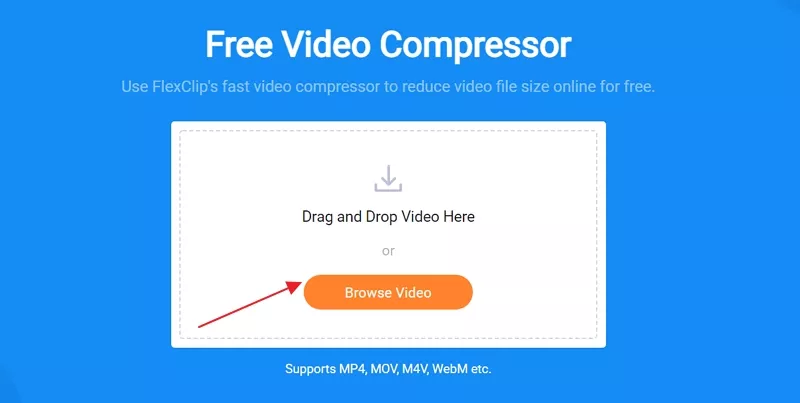
Image Board: How to Compress A Video on Mac with FlexClip - Step 1
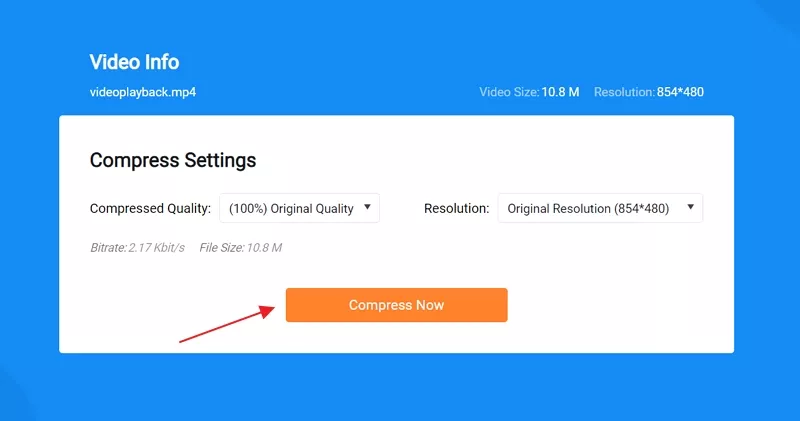
Image Board: How to Compress A Video on Mac with FlexClip - Step 2
2.VideoSmaller
VideoSmaller Compressor is also an online free service that allows you to compress a video on Mac in seconds. It supports MP4, AVI, MPEG, MOV video formats, and you can upload video files of up to 500 MB. Just click Browse and upload your videos here and compress a video on Mac easily.
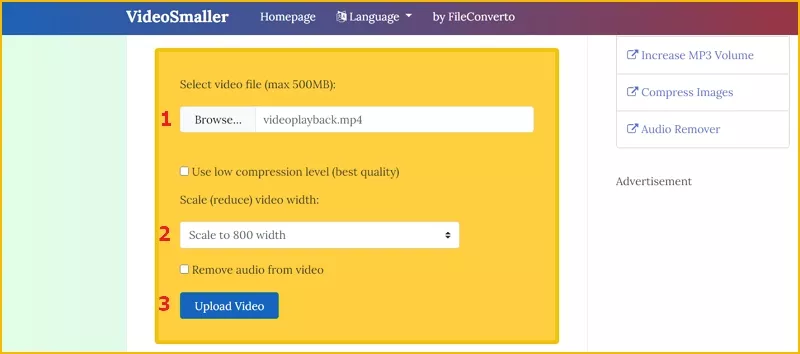
Image Board: How to Compress A Video on Mac with VideoSmaller
3.EZGIF
EZGIF Compressor is an online tool and compressor that can help you compress a video on Mac with ease. It supports MP4, WebM, AVI, MPEG, FLV, MOV, 3GP and other video files and you can upload videos up to 100MB. In addition, EZGIF allows you to convert video to GIF, rotate video, reverse video, cut video, crop video, change video speed, mute video and more.
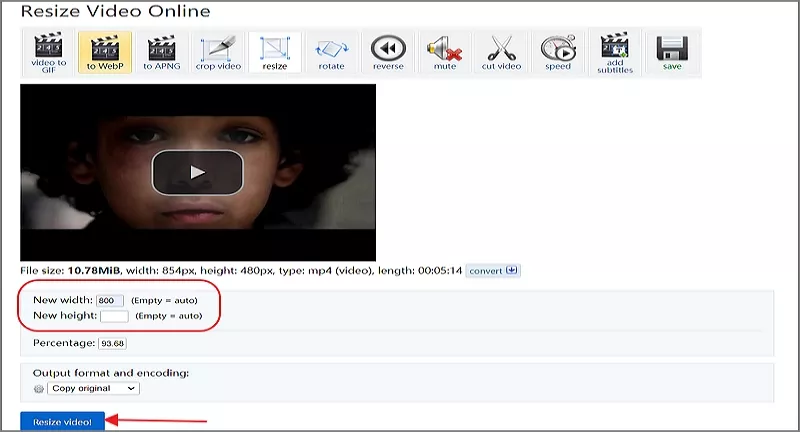
Image Board: How to Compress A Video on Mac with EZGIF
4.iMovie
As the built-in Mac editing software, iMovie is able to help you compress a video on Mac without trouble. You can rely on it to edit your videos like adding music, adding text, trim, add filter and more. Just upload your videos here and then click Share icon and choose Files. Then you can reduce the resolution, select the compress mode and set the format.
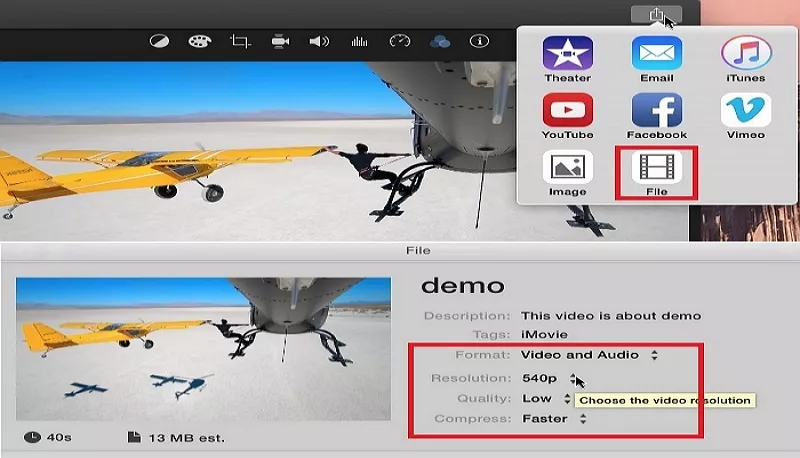
Image Board: How to Compress A Video on Mac with iMovie
5.UniConverter
UniConverter is a great video compressor that can help you compress a video on Mac by changing bit rate, video resolution, file size, frame rate, etc. It supports MP4, MOV, WMV, FLV, AVI, MPG and 1,000+ formats for conversion. Just download and install it to your Mac and try to compress a video on Mac easily!.
Image Board: How to Compress A Video on Mac with UniConverter
Part 2. How to Edit Videos Online
What about editing a video online? For this purpose, FlexClip Video Editor is ready to help you out. No experience is required, no installation is needed. You can edit your videos online easily including add music, add text, speed up, merge, add transition, slow down, add filter and more.
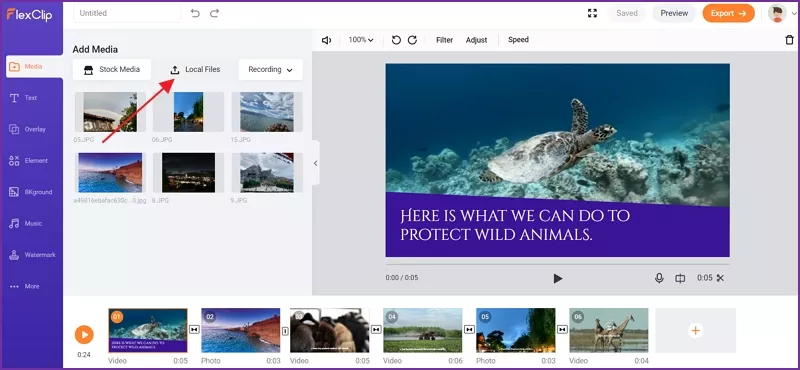
Image Board: How to Edit a Video with FlexClip
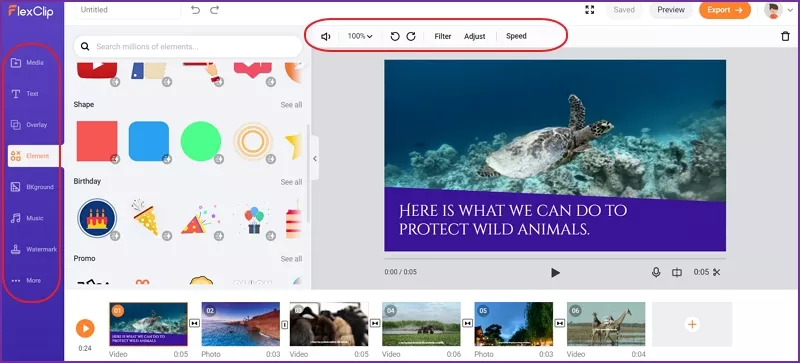
Image Board: How to Edit a Video with FlexClip
Tips: You can also choose a video template and customize it online:
Final Words
That's all about 5 best methods to compress a video on Mac including online service and desktop-based application. You can choose one to compress a video on Mac and FlexClip Video Editor can help you edit videos online for free as well as make a video with abundant video templates! Just try it and explore more.