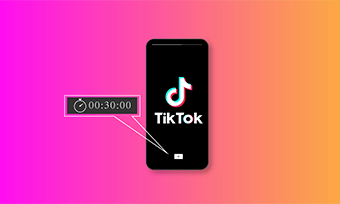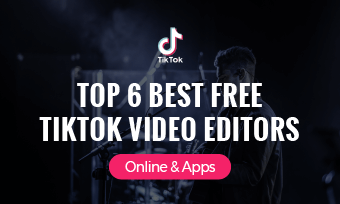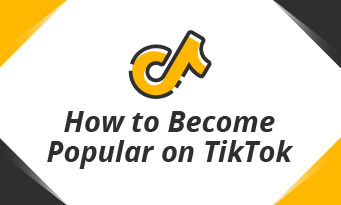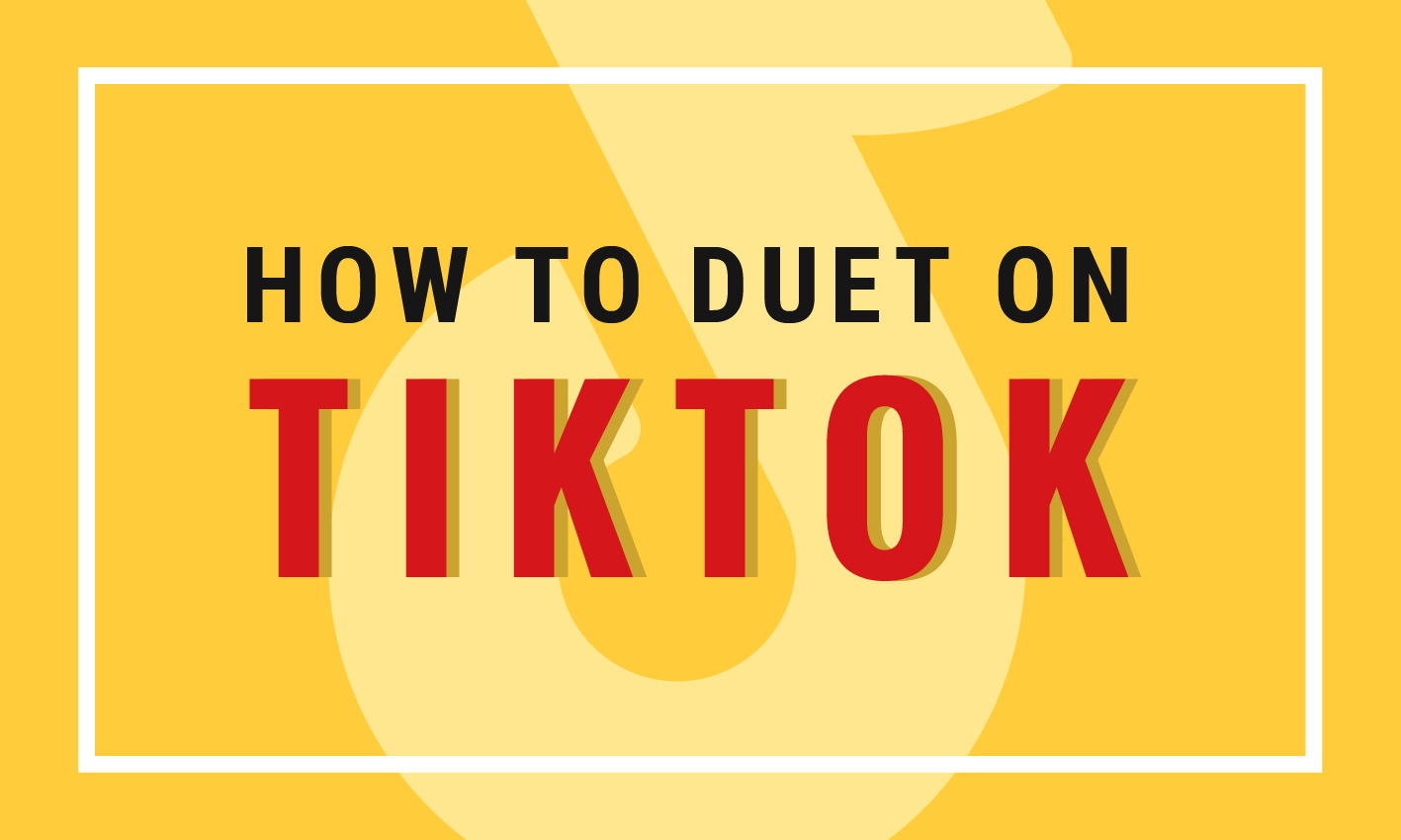TikTok is one of the fastest-growing apps online. At this point in your TikTok app’s use, you probably intend on making your own videos. Stringing together multiple videos into one video may seem like a daunting task at first, especially if you aren’t familiar with the app, but don’t worry, it’s not!
In this article, we share a simple step-by-step guide to help you combine videos together on TikTok. Read through the full article to learn about ways to create your own eye-catching TikTok video.
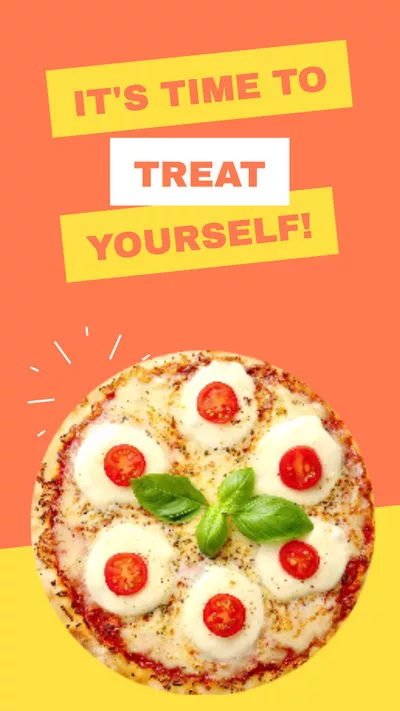


How to Combine Videos on TikTok via TikTok Camera
One thing to remember when creating your TikTok video is that the TikTok app only uploads video content of up to 60 seconds long. So the multiple videos you intend on uploading when merged should not exceed this time limit.
This first method of stringing together videos to create a TikTok video will first use the TikTok Camera. Read on to find out the step-by-step process.
How to Combine Videos Using the TikTok Camera
The most common way to put together snippets of videos is by using the official application’s camera to combine the videos accordingly. Here are the steps to get started.
How to Combine Videos on TikTok Using the Charging Function
Aside from the TikTok Camera, another way to string together video clips is by using the TikTok Charging Function.
Here’s how:
That’s it! It’s that simple to create your TikTok video.
How to Combine Draft Videos on TikTok
There are times when inspiration suddenly sparks and you’ll want to record a video for your TikTok content but won’t immediately want to post them. Here’s a way to combine draft videos on TikTok.
Bonus Tip: Level up Your TikTok Videos to Get More Views
With so many content creators making catchy videos every day on TikTok, it’s essential to have quality content to attract more views.
The TikTok app has a limited number of features to edit your videos. So using a third-party app to improve your videos is the way to go.
With FlexClip, you get to create eye-catching videos for Tiktok using our easy-to-use platform, powerful features, and a plethora of royalty-free music, media, and fonts. Did we mention it’s free and doesn’t require any download?
Here’s our simple step-by-step guide on how to create a TikTok video using FlexClip.
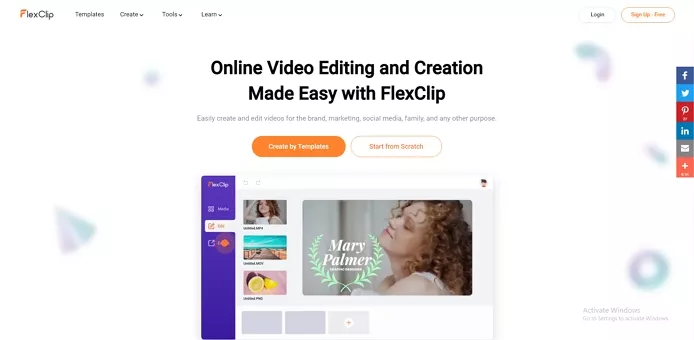
Image Board: Create a TikTok Video Using FlexClip
In Conclusion:
With these vital tips, you’ll be on your way to creating TikTok videos that can go viral.
Don’t make editing your videos a barrier to creating great content. FlexClip is your partner to create eye-catching and scroll-stopping videos to help boost your online presence, brand awareness, and hopefully, go viral.