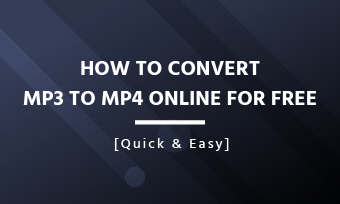How can you combine multiple mp3 files into one without losing quality?
-- a question from Quora platform
There are many situations where you might want to combine multiple MP3 files into one. Whether you need to review hundreds of MP3 files without constantly opening and closing each one, or you want to enjoy an audiobook without the hassle of chapters playing out of order, having the right tool can make the process effortless. To help you out, we've compiled a list of 5 free MP3 joiners for different devices. Ready to explore the list? Let’s dive in!
Also interested in: How to Overlap Two Audio Files Online and Offline>>
How to Combine Multiple MP3 Files into One Online
One of the easiest way to combine MP3 files is to use an MP3 joiner online. Here, a well-received web service - FlexClip, is introduced, which empowers you to join two or multiple mp3 files without any quality loss or software installation. FlexClip supports all audio formats such as MP3, WAV, M4V and more, allowing you to easily merge multiple audio files as an MP3 file easily.
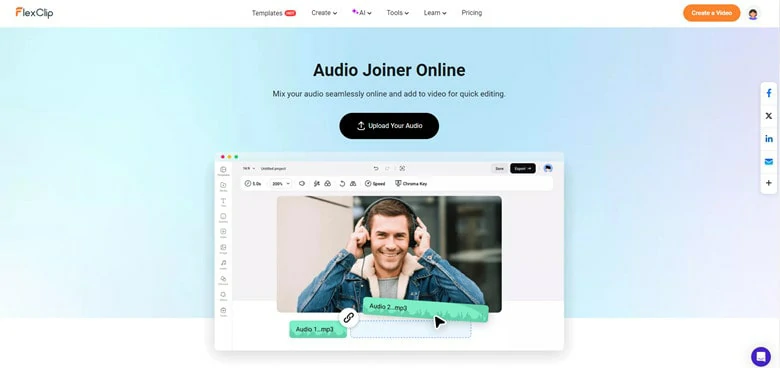
Free Way to Combine MP3 Files Online - FlexClip
In addition to high compatibility, FlexClip offers basic audio edits like trimming, splitting and adjusting volume as well as advanced features including changing audio speed, reducing noises, removing vocal/BGM from music, fading audio, extracting lyrics from songs and translating MP3 files. These features empower you to maximize your creativity regardless of the editing levels.
How to Combine MP3 Files Using FlexClip
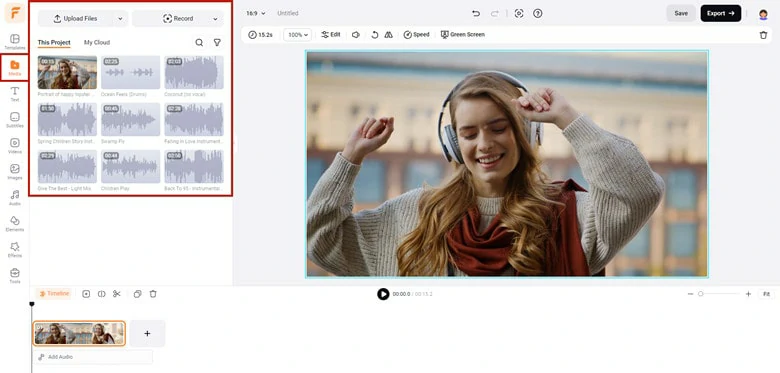
Visit FlexClip Editor Page and Import All MP3 Files
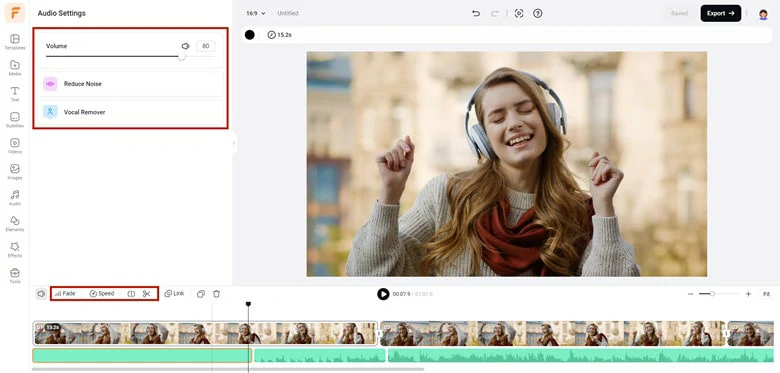
Drag Audio to Timeline and Make Basic Edits
Additionally, if you need more MP3 files or wish to enhance your soundtrack with sound effects, explore FlexClip’s embedded audio stock and find your favorites using the keyword search.
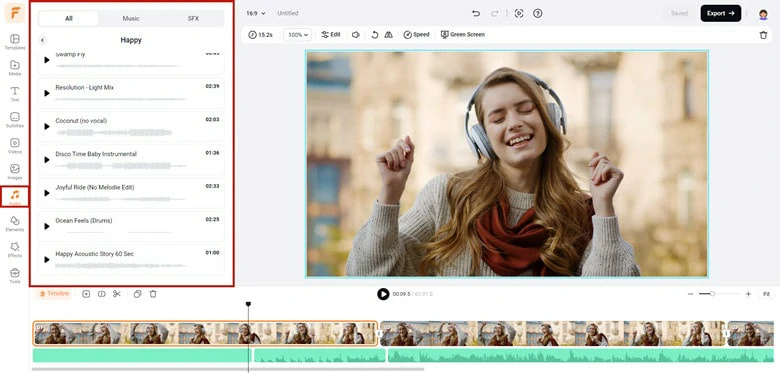
Access FlexClip Audio Stock to Get More MP3 Soundtracks
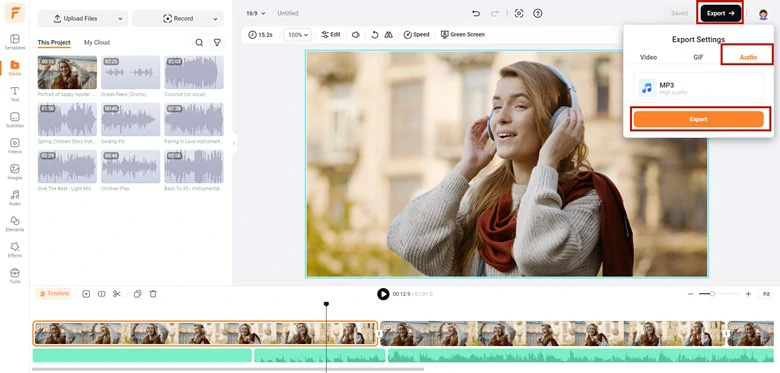
Combine MP3 Files and Export it from FlexClip
How to Combine MP3 Files on Mac
For iOS-system lucky fellows, combing multiple MP3 files without a penny on Mac is no longer a daydream. Yeap! Just like what you thought, iMovie is what they can rely on when it comes to merging MP3 files on Mac. As a versatile video editor, iMovie includes various fantastic tools that help users polish their artwork with great ease. Additionally, its "Audio Only" feature allows anyone to join MP3 files into a single file while maintaining crystal-clear quality. Follow our guide to learn how to configure it.
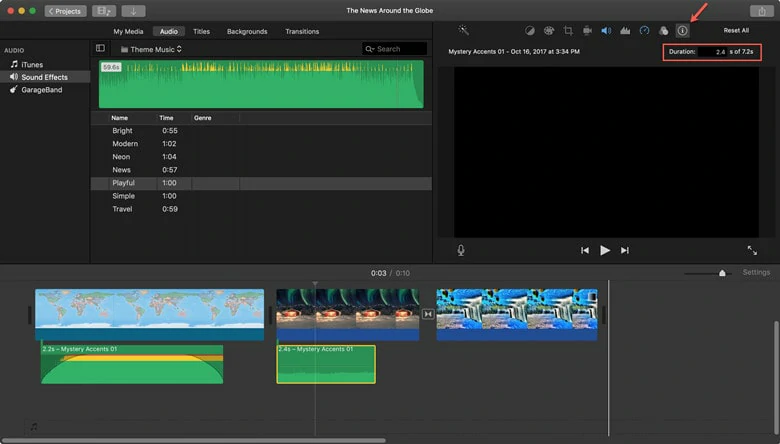
Free Way to Combine MP3 Files on Mac - iMovie
How to Combine Multiple MP3 Files into One on Mac
How to Merge MP3 Files on Windows 10
Unfortunately, Windows 10 itself doesn’t provide users with the option to merge two or more MP3 files. However, there are tons of audio mergers available and Audacity is the one that we recommended here. As an open-source audio editor and recording software, Audacity embeds a brunch of features. For example, you can use it to create podcast, make demos of your songs and also combine audio files into one. Additionally, Audacity is compatible with every popular audio format including MP3, M4A, AIFF, FLAC, WAV and more. To learn how to combine MP3 files using Audacity, check the guide below.

Free Way to Combine MP3 Files on Windows 10 - Audacity
How to Merge MP3 Files on Windows 10 Using Audacity
How to Merge MP3 Files on Android
With over 1M downloads on Google Store, MP3 Audio Merger and Joiner proves itself a trustworthy application to put multiple MP3 files into one easily. With a user-friendly interface, it allows you to join unlimited number of audio files, even if they have different extensions or bitrates, with simple drag-and-drop operations. This app is completely free to use and will not place a heavy burden on your mobile device.
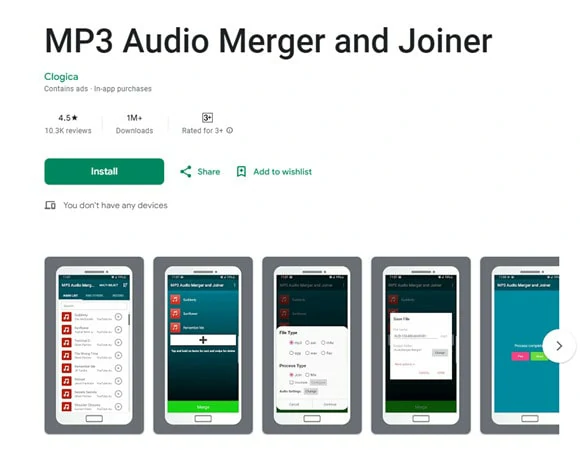
Free Way to Combine MP3 Files on Android- MP3 Audio Merger and Joiner
How to Merge MP3 Files on Android
How to Put Multiple MP3 Files Together on iPhone
When you search for tutorials on YouTube, you'll find many solutions that teach you how to merge multiple MP3 files using built-in applications on iPhone, like GarageBand. However, most of these methods are quite complex, even for tech-savvy users. For a seamless MP3 merging experience, consider using third-party software like Audio Cutter Converter Merger, available on the Apple Store.
This easy-to-use audio editor app allows you to cut, trim, merge, and compress audio files effortlessly. Its straightforward operation saves you time and boosts productivity. Here’s how to use it to combine multiple MP3 files:
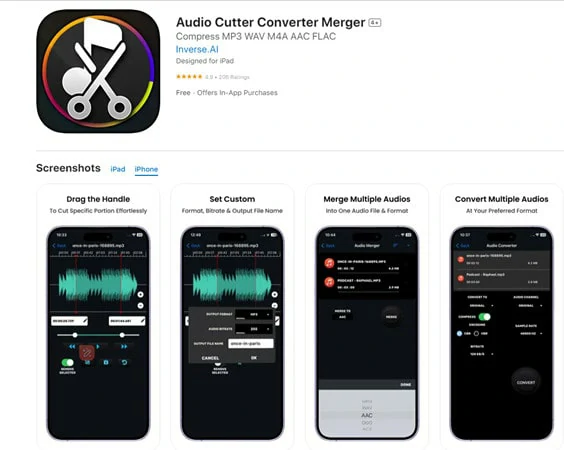
Free Way to Combine MP3 Files on iPhone- Audio Cutter Converter Merger
Frequently Asked Questions
To summary, combining MP3 files is the process to stitch each file one by one to form a long-duration MP3 file. While overlapping is a technique that place multiple MP3 files vertically in the same place to create a mixing soundtrack.
If you want to know more about overlapping MP3 files, check the blog: how to overlap two or multiple audios>>
Unfortunately, QuickTime Player only allows you to add music to videos. In other words, a video track is required in QuickTime, so you can’t directly save the combined audio files as an audio-only format.