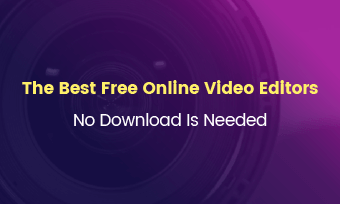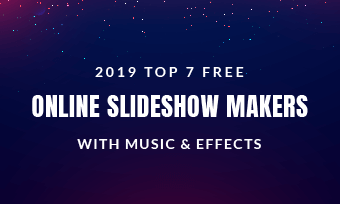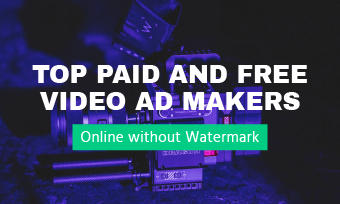When I was little, I’ve always wondered how an actor could play two roles and both of them were in the same scene. Later, I realized it was called clone effects.
All of us know that cloning can’t happen in real life. However, there are numerous clone video apps and software out there offering opportunities to have a little clone fun.
Here in this post, we summarized the top clone video applications for mobile phones and software for computers. We will also dive into the detailed steps to make clone videos. Stay tuned and follow!
Table of Content


Start Video Creation with More Free Video Templates >
Can't Miss: Lip Sync Like a Pro: Best Lip Syncing Video Makers to Try >
FlexClip: Create Clone Video via Background Removal
There are several ways to achieve video clone effect, including masking, AI clone. In FlexClip's case, video background removal tool is the secret weapon. A clean cutout gives you the freedom to position your clones anywhere in any scene, even if they are not shot together.
When we say background removal, we are not talking about green screen, which everyone hates. FlexClip's AI Background Removal can accurately detect the background and remove it without leaving any unnatural edges.
How to Create a Video Clone with FlexClip
Firstly, you need to film two videos of yourself twice in the same place. While shooting the film, you need to use a tripod, making sure the camera stays still. A slight change in camera position might lead to unnatural outputs.
Click on the AI Background Removal button below, upload one of the video clips you've filmed. Wait for a few seconds to get a transparent video and download. Remove their backgrounds one by one.
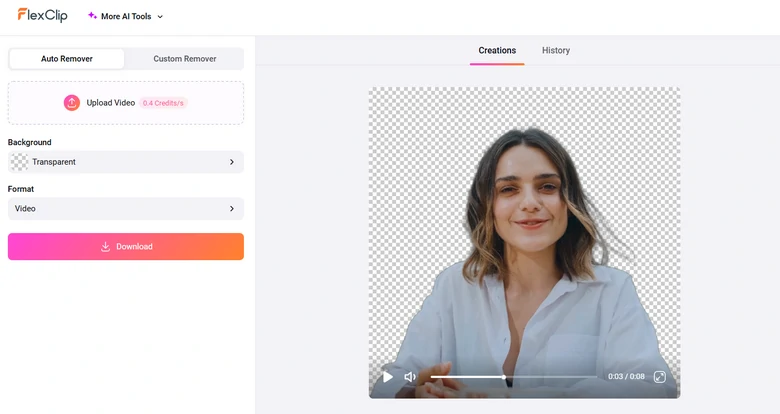
Remove Video Background at FlexClip
Now you have two transparent video clips. The next step is heading over FlexClip's editing panel, drag and drop them to the Media section, and bring in a brand new background.
Drag transparent videos so that they appear in the right position, size. To make things more natural, you can apply filters, make color corrections, etc.
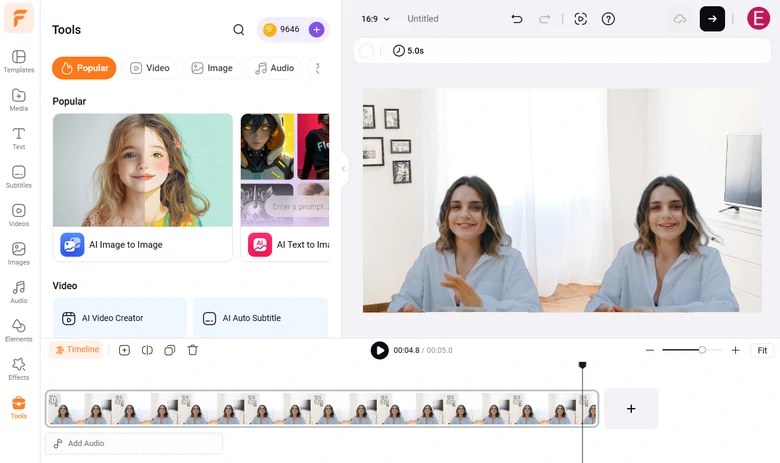
Merge Two Clips
FlexClip offers you the ultimate freedom of sharing your videos. You can download the clone video to a local folder, save it to cloud service, or generate a short link, or post directly to social media platforms.
iMovie: Make Clone Video via Masking Tool
Masking tool is widely used in film production. It lets creators define exactly which parts of the frame are visible. Additionally, masking creates a clean edge between two clips, even if the lighting and background vary slightly.
Masking tool is available in nearly all professional video editing software, but we are recommending iMovie, since it is the built-in software on all Mac computers.
How to Make a Clone Video with iMovie
Create the project and then bring in the two video clips to the timeline as two layers.
Head over to the video overlay settings, change the default Cutout to Green/Blue Screen. Four dots will pop up in the preview window. Drag it until two of you appear in the same screen.
Make Clone Video Using iMovie
3. Synthesia - Create a Digital Twin of Yourself
Synthesia, as its name suggests, synthesizes a digital figure with your face and clones your voice using advanced AI. You just need a photo of yourself, type the script, the customized avatar will speak it in a natural way.
How to Clone Yourself in Video Using Synthesia
Upgrade Synthesia to the Creator Plan, which takes $64 per month. That's the only plan allowing you to customize digital avatars. Submit a video clip with only you and your voice. Your digital avatar should be available within one business day.
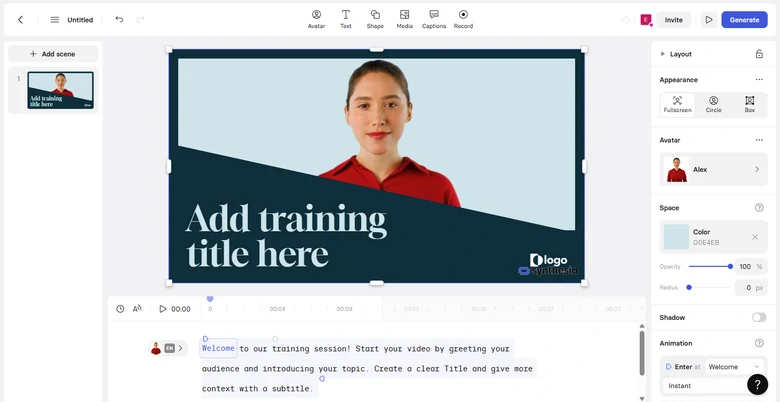
Clone Video Maker Synthesia
Kinemaster - Clone Video Maker with Nice PIP
Maybe Picture-in-Picture sounds too primary for clone videos, but it is so much more beginner-friendly. When done properly, you can still get pretty good results.
Here are two key factors if you feel like creating clone videos using PIP tool. First, you have to film videos in the same place and keep the camera still. Secondly, the clone figures don't touch each other.
How to Make Clone Videos with Kinemaster
How to Make Clone Videos with Kinemaster
Clone Yourself - Shot Yourself Twice
Tired of editing? Clone Yourself app will blow your mind. You can shoot videos with multiple clones of yourself without any tedious editing. Clone Yourself is also an ideal app for trimming independent footages, adding aesthetic filters, funny stickers, etc.
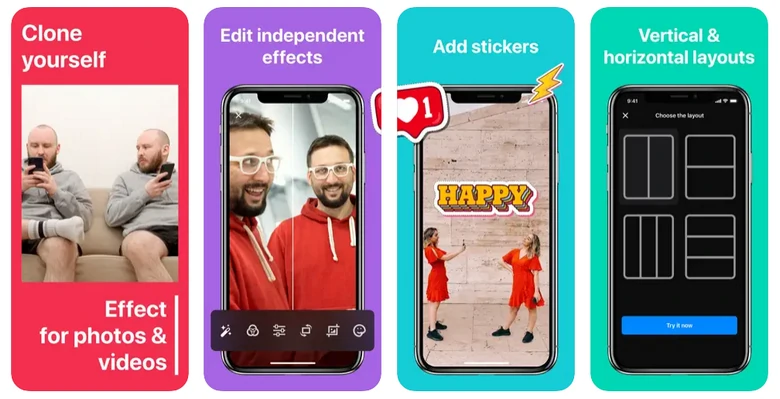
Clone Yourself App Overview
The Bottom Line
With the 5 clone video applications and software, you will create amazing clone videos. Which one do you like the best? Tell us via Facebook. If you find this post helpful, do share it with others.