Slow-motion videos are incredible to watch and favored on social media platforms. But in some cases, or just for your own preference, you may need to convert a slow-motion video into normal speed. So, if you are wondering how to change the slo-mo video to regular speed on iPhone or Android, here is the best solution.
Contents:
Also Read: How to Make Slow Motion Videos on Instagram Story/Reels >
Part 1 How to Change Slow Motion Video to Normal on iPhone
iPhone camera comes with Slo-mo mode for you to record a slow motion video easily. But after shooting the slo-mo video, there are some cases where you need to change it to normal speed. How do you directly convert the slo-mo video to regular speed on your iPhone? Here is the quick solution.
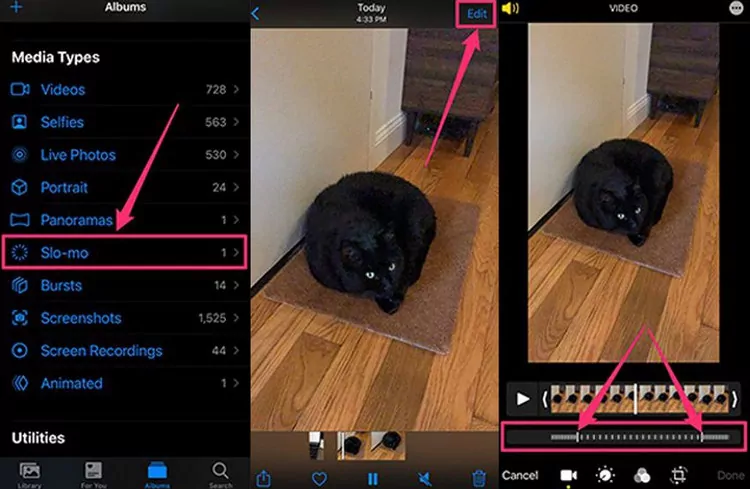
How to Change Slow Motion Video to Normal on iPhone
Part 2 How to Change Slow Motion Video to Normal on Android
In fact, Android is a massive world, and not all Android devices have a default slow motion to normal speed converter to change a slow-motion video speed to normal. But, you can always use the help of a third-party app to speed up a slow motion video to normal speed on Android for free.
You can rely on the Google Photos app to make a slow-motion video a regular speed video on your Android device. Google Photos supports speeding up slo-mo videos to 1.5x or 2x speed. Here are the steps:
Part 3 Best Way to Change Slow Motion Video to Normal Speed
Although converting slow motion video to normal speed on your phone is convenient, both the methods we shared above can only do simple speed changes, and their speed controller only supports for limited speed adjustment, which may not change the slow-motion videos to a normal speed.
But, an online slow motion to normal video converter can give you much better results. You can do it with the help of FlexClip, which works perfectly on your Mac or PC to change slow-motion videos from your computer or mobile to normal speed with high quality and customized settings. You can increase the slow-motion video speed up to 8x. You can also reduce it by 0.5x or 0.2x. Moreover, you can customize your videos with animated text, logos, unique filters, background audio, and adjust video effects.
Follow the simple steps below to learn how to change slow-motion video to normal speed with FlexClip.
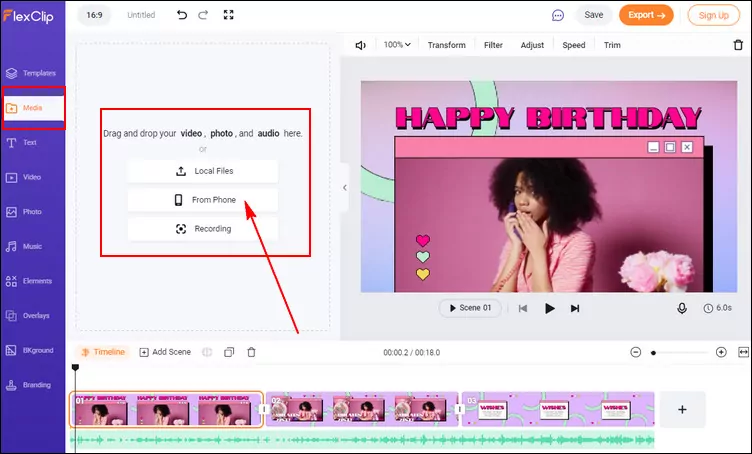
Change Slow Motion Video to Normal Speed Online - Add Media
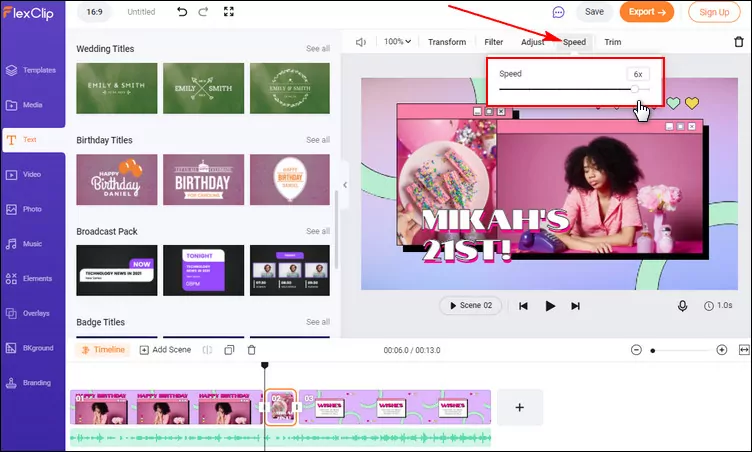
Change Slow Motion Video to Normal Speed - Adjust Speed
Final Words
Are you now ready to start changing your slow motion video to average speed on your iPhone or Android phone? Never forget to try the FlexClip video editor, which helps you turn slow-motion videos that from your computer or mobile to normal speed with great ease; it's more comfortable to use and comes with powerful video editing tools!















