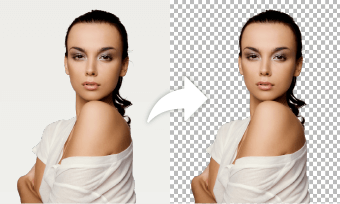The background of a picture plays a significant role in making your main object highlighted and eye-catching. Therefore a lot of time you need a picture with a white background only, so, that you can incorporate your picture with new designs and different layouts for background.
For suppose when you are marketing a product for your online store or when you need a passport size picture with white background ASAP. This is a popular technique among photographers and marketing teams as with a plain white background they can let their imagination go wild and create the ideal image of their ideas.
Therefore, we will be explaining how to change photo background to white on different platforms using different means. Let’s get started with the fun part.
How to Change Photo Background to White Online
The best way to change your photo background white is by using the most professional photo editor FlexClip. If you are an armature who is unaware of the complexities of the editing world then FlexClip can be your true heaven.
It lets the user remove the background easily with just one click and generate the results in a blink. After that, you can level up your pictures with attractive elements, stickers, texts, and unique backgrounds.
Merits of using FlexClip
Steps to use FlexClip to change the background to white
Changing the background to white on FlexClip is a simple affair. Here's why:
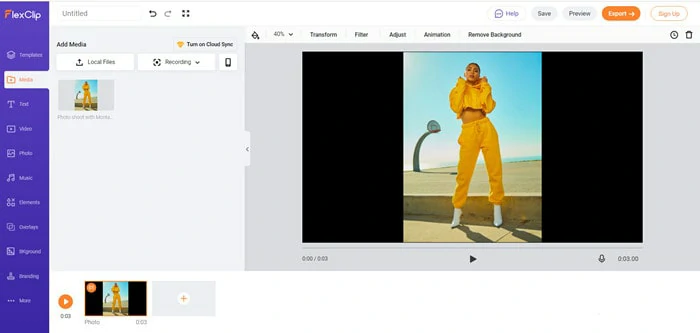
Remove Background Online
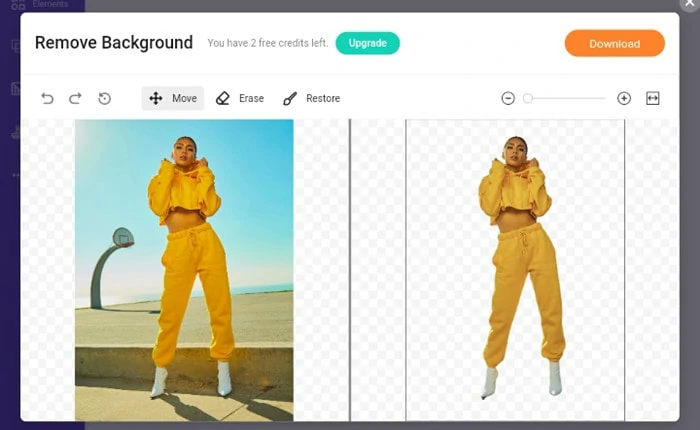
Erase the Parts Manually
How to Change Photo Background to White on Photoshop
The next best tool to change the background to white is Adobe Photoshop. This software is undoubtedly one of the extensive professional level of graphic editor available today to us. With the exact preciseness of changing the background manually, PhotoShop is an editor that guarantees perfect results.
PhotoShop is an ocean of tools and features that you can use in several ways to get your task done. Here we explain to you how to add a white background to a photo the easiest way.
How to add a white background to a photo with Photoshop
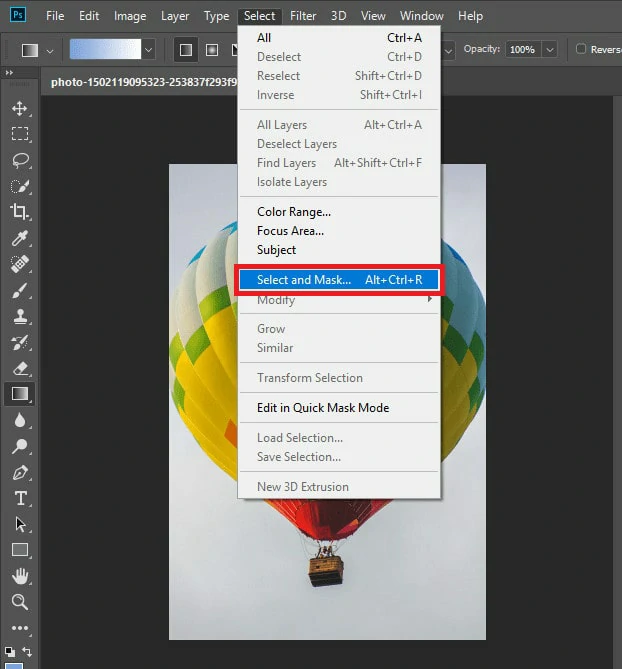
Select and Mask
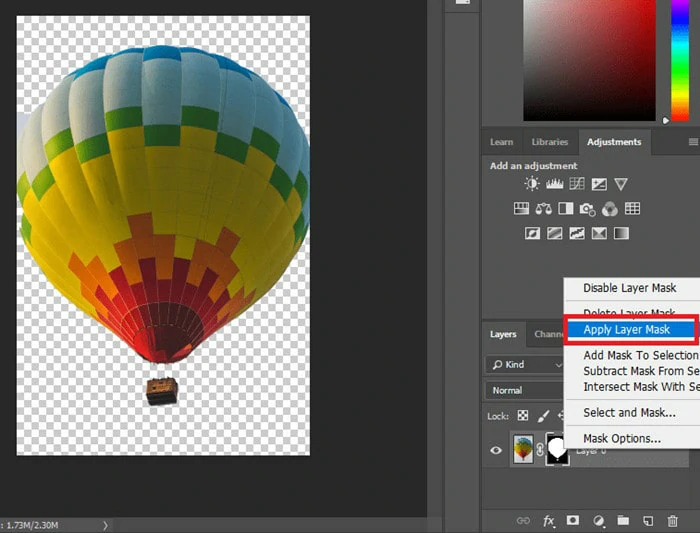
Apply Mask
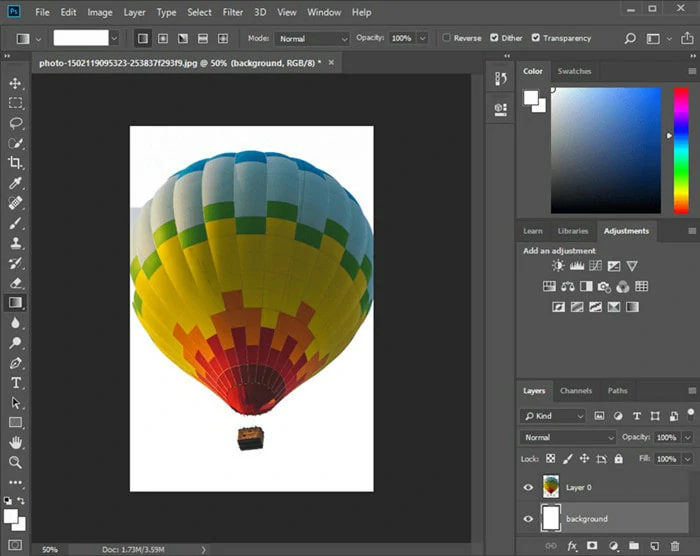
A Layer for White Background
How to Change Photo Background to White on Windows Photos App
No matter how great PhotoShop is for editing your pictures, it is a tool that requires great expertise and practice to get a good grip of the software. Therefore, most amateurs avoid it as much as they can.
So how to make the background of the picture white the simplest way. Well, you can use the built-in Photos app on your Windows. There are two modes available to change the Windows Photos app background color: Dark and White. Here’s a tutorial on how:
1. Open the Photos app.
2. Click on the 3-dot menu button on the top right corner and go to Settings.
3. Now on the Appearance option change the Photos app color mode. Switch to the Light mode if you do not prefer dark one. Besides, you can also select Use System settings to make the background color of the Photos app change along with the system settings.
The color change will not be executed immediately. You need to close the Photos app and re-open it to see the change.
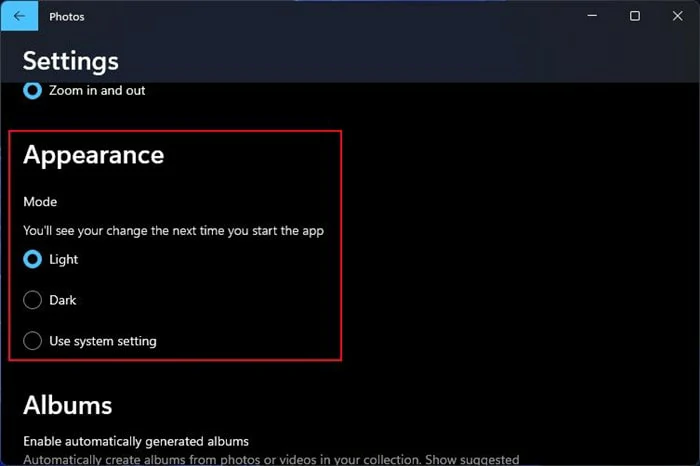
Change Background in Windows Photos App
How to Change Photo Background to White on Mobile
Paragraph 1. Recommend Apowersoft background eraser for iOS and Android as the best app to change photo background to white on mobile. Name a few pros of using it and ask viewers to give it a try!
For the mobile users, whether you are an Android lover or iPhone fanatic Apowersoft Background Eraser is the best app for you. Using this software means you can erase the background from your picture and replace with any solid color of your choice or awesome templates.
Price: Quarterly $11.99 & 300 images $9.9.
Steps to use Apowersoft for white background
Pros
Cons
How to Change Photo Background to White on Mac
Let’s learn how to make photo background white when you are a Mac user. For this you won’t need an additional app or software you can simply use the Photo app on your device. Before moving with the removal process, you will have to download a white background picture from Google Chrome on your device.
Then follow our guide:
Now open your earlier downloaded background picture and paste your edited picture on it. Adjust the size and you will have your picture with a white background ready.
The Bottom Line
Changing the background of a picture is a challenge with most of the tools available to us and most of them don’t bring perfect results especially if you are an amateur. Therefore when you need quick professional results FlexClip is the best option. It is simple easy and never disappoints its users. Always remember to give it a try!