Removing a white background image from a picture is an old method of photo editing. It is as old as the image editing tools themselves. The major reason behind this phenomenon are the improper color jump between the items and the white background, and the unlimited possibilities of transparent images.
But as much as you want to remove the white background easily, it all depends on the tool you are using and the method involved. We have reviewed most of these methods of removing the white background from images and have come up with the easiest way to get this done. Below is how to remove white background from an image. Please read through.
Can't Miss: 6 Tools to Easily Remove Unwanted Object from Photos>>
How to Remove White Background from Image Online
When it comes to remove white backgrounds from your Image, the first tool that comes to mind is Photoshop(introduced in the next part). But here, we'll introduce two online means for you first, which is far more convenient.
How to Remove the white background from a Picture Online Using FlexClip
The first online tool to help remove white backgrounds from your image we would like to introduce is FlexClip. Because of the simplicity and convenience in its background removing process, it have become a household name in the online background removal tool. Below is how to remove white background from an image using FlexClip background removing tool.
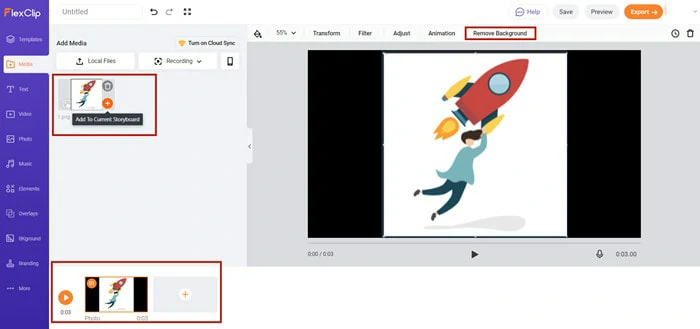
Upload Media Resources to FlexClip
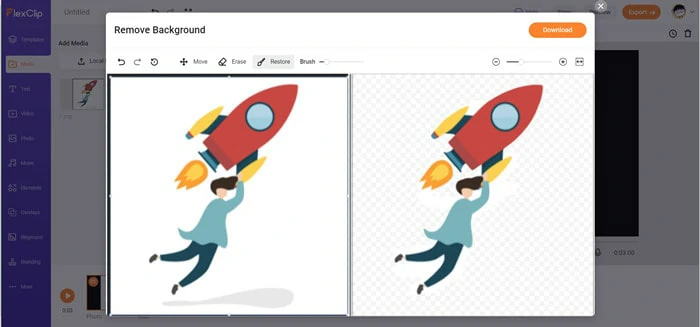
Remove Image White Background with FlexClip
How to Remove the white background from a Picture Online Using Icons8 Background Remover
Besides using FlexClip to remove white backgrounds from your image, you can also try Icons8 Background Remover, which is also pretty easy to operate.
Remove Image White Background with Icons8 Background Remover
How to Remove White Background from Image with Photoshop
Amid many photo editing software in the market, there are ones that have more quality features than the other, and that's where Photoshop comes in. Photoshop is an image editing tool developed by Adobe Inc., and millions of people and companies have used it all over the world to edit their photos with ease, including removing white backgrounds from it. So, go ahead, give it a try. Below is how to get rid of the white background on the image with Photoshop.
How to Remove the white background from a picture Using Photoshop
Remove Image White Background with Photoshop
How to Remove the White Background from a Picture Using remove.bg's plugin
How to Remove White Background from Image with PowerPoint
PowerPoint presentations, as we know, have a great way of pulling off good presentations in a corporate environment. But sometimes, finding a presentation slide that matches your presentation can be a hard nut to crack hence, the need for a transparent background. Below, we have listed some steps you can take to remove the white background from the image using PowerPoint. Check them out.
Remove Image White Background with PowerPoint
How to Remove White Background from Image in Microsoft Word
Sometimes, there is simplicity in making your image have a transparent background. And when that need arises, removing the white background from your image becomes paramount. Although there are many other ways to do this, using Microsoft word looks like it is the easiest and most convenient. Continue reading.
Remove Picture Background in MS Word
How to Remove White Background from Image on iPhone
You can also remove your background image even with your iPhone device. It is easier than most methods we have listed here. And we will also recommend the use of the Alpha tool to achieve this purpose. As usual, we have made a step-by-step guide on how to get rid of white background on image on your iPhone using the Alpha tool.
The Bottom Line
Removing white background from Images is a good way to give your pictures a whole new look; you just have to do it right. But we will also recommend you consider using the FlexClip if you are not well grounded with using offline software tools like Photoshop or its likes. Finally, we'd like and share this article if you find it interesting.















