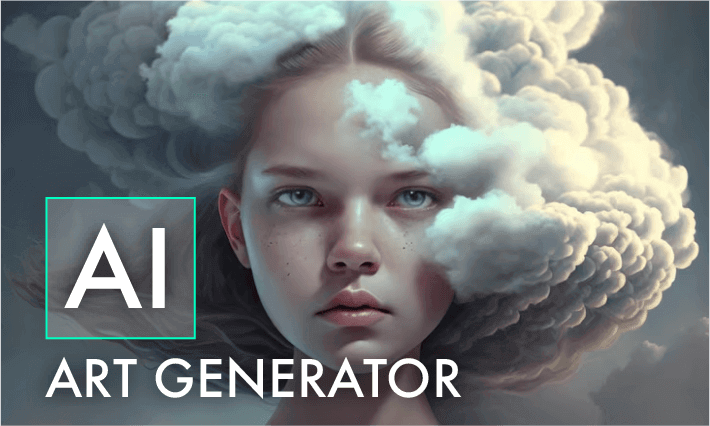Have you ever wanted to transform your photos into a cartoon, painting, or another unique style but weren't sure how to do it? Now Artificial Intelligence can help! With AI image style changer tools, you can effortlessly change the entire look of a photo by giving it a fresh and creative appearance.
AI image style changer is a tool that uses machine learning algorithms to apply the style of one image to another while preserving the original content. This technique offers a fun and imaginative way to turn your photos into stunning works of art, whether as cartoons, paintings, or sketches. In this guide, we’ll explore three of the best AI image style transfer tools to help you transform your ordinary photos in just seconds. Let’s get started!
#1 Stable Diffusion: AI Image Style Changer for Professionals
Suitable for: Experienced people who want to change image style with AI
When it comes to stylizing images, Stable Diffusion is a must-have on any recommendation list. As a highly popular generative AI model, it enables users to create unique and high-quality images from textual descriptions. With millions of text-to-image pairs in its training data, the model's performance is highly reliable, and the image quality remains consistently stable, making it a trusted choice for tech-savvy individuals looking to generate distinctive visuals.
However, Stable Diffusion isn’t just limited to text-to-image generation. It can also be applied to other creative tasks like inpainting, outpainting, and image-to-image transformations guided by text prompts. One of the key advantages of using Stable Diffusion is that a wide range of styles is already embedded within the model. You can easily change the style of a photo with simple text prompts. Moreover, if the default styles don’t meet your expectations, you have the flexibility to fine-tune the model or even create your own custom model to achieve the desired results.
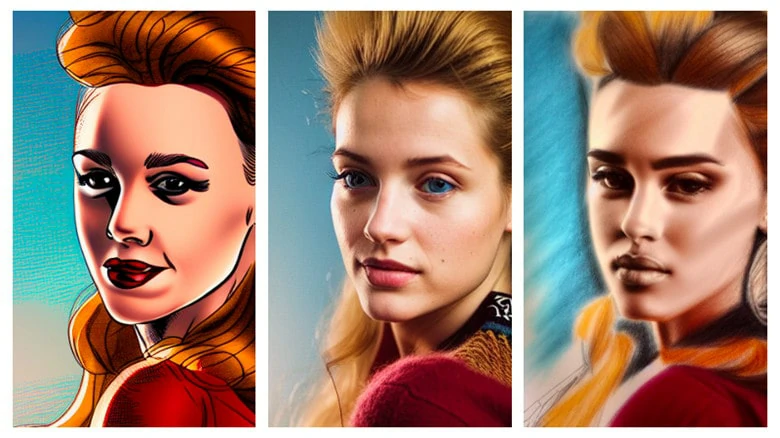
Change Image Style with AI - Stable Diffusion
How to Change Image Style with AI Using Stable Diffusion
How to Change Style of An Image with AI Using Stable Diffusion
#2 FlexClip
Suitable for: Anyone who wants to stylize image online through one-click operation
Say goodbye to the complex process of turning photos into digital art. With FlexClip's online AI image style transfer, you can easily transform your photos into Ghibli, cartoons, 3D images, anime, paintings, and other styles with just one click, while preserving the original content. Trained on millions of image pairs, this advanced AI model accurately analyzes your content to create stunning effects on your uploaded images.
After generating your artwork, you can download it directly or visit the History window to share your masterpiece on Facebook, Twitter, or Tumblr. You can also continue enhancing your creation—change the background, add stylish text, or convert it into an eye-catching slideshow—by clicking the "Create a Video" button. Thanks to its intuitive interface, FlexClip makes it easy to turn your photos into digital art, even for beginners.
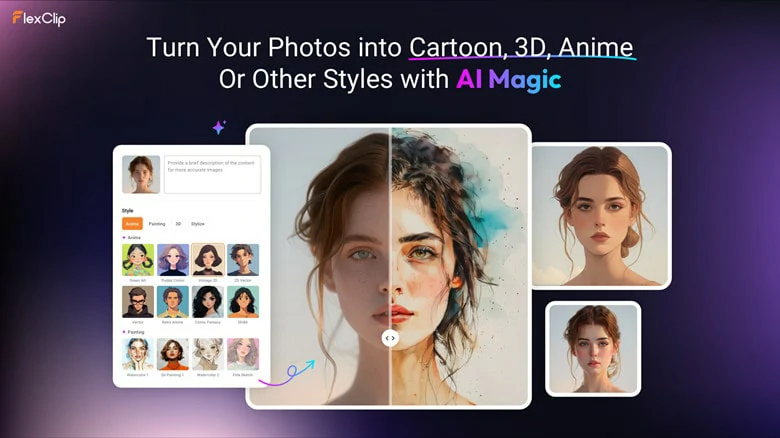
Change Image Style with AI Online - FlexClip
How to Use the AI Image Style Changer in FlexClip
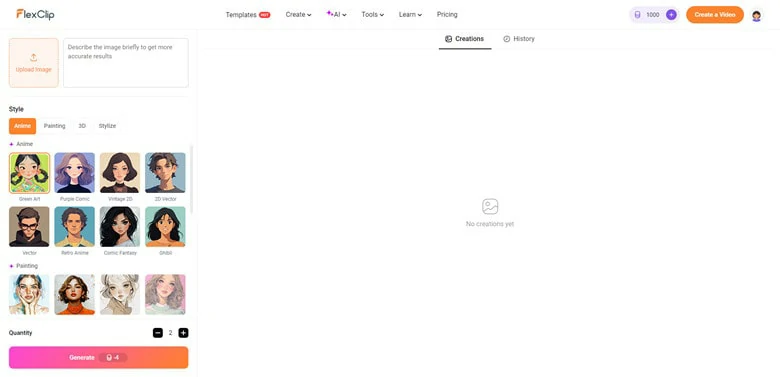
Prepare the Image You Want to Stylize to FlexClip
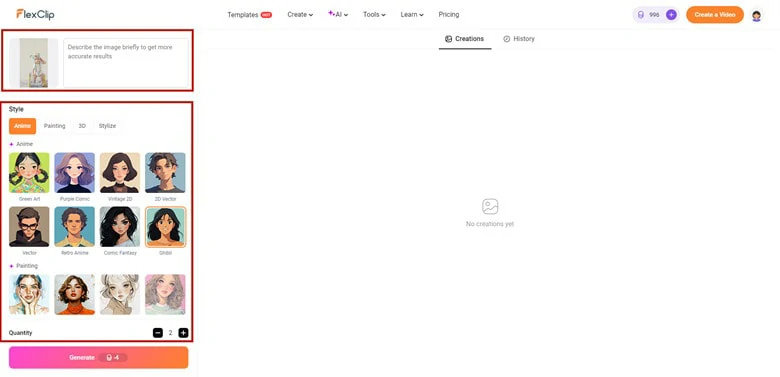
Upload Your Image and Choose the Desired Style
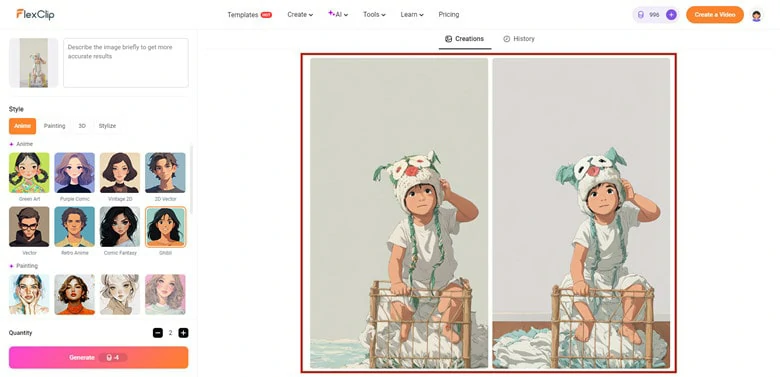
Check the Stylized Photo in FlexClip
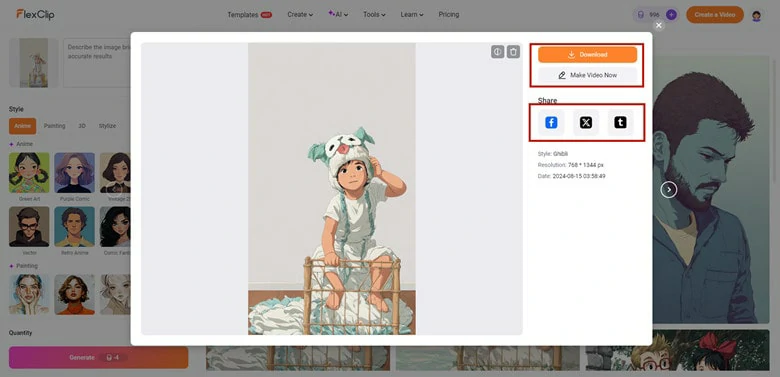
Download the Transformed Image or Continue Editing
#3 Prisma
Suitable for: Person who desires to change style of an image on mobile
Prisma is a photo manipulation app that uses machine learning and artificial intelligence to transform your photos with artistic styles. Featuring over 500 stunning filters, Prisma makes it easy to give your images a fresh look by applying a filter. The app also includes additional features like changing photo backgrounds and adjusting exposure and contrast to better suit your needs. Once you're done editing, Prisma lets you download your stylized image in HD quality.
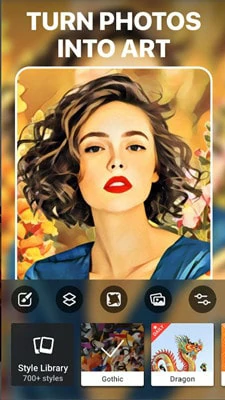
Change Image Style with AI - Prisma
How to Change Image Style with AI Using Prisma
How to Change Image Style with AI Using Prisma
The Bottom Line
Well, that’s the end of this blog. To summarize, AI image style changers offer a fun and easy way to transform your photos into artistic masterpieces. Here we’ve taken you through three AI image transfers that enables you to stylize images on computer, mobile and online. Ready to begin your photo-stylizing adventure? Choose your preferred style and start creating today!