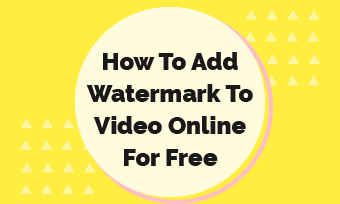When dealing with a substantial collection of video clips, podcasters and video enthusiasts often face the challenge of batch watermarking videos before uploading to sharing platforms. Fortunately, there are multiple video watermark software that provides an efficient solution, making batch watermarking a simple task.
Want to safeguard your videos by effortlessly adding text, images, or logos to multiple clips with a professional program? Follow this guide below to quickly view a list of three best batch software to streamline the process, allowing you to complete more work in less time. Let’s get started right now!
1.FlexClip
Suitable for: Anyone who wants to batch watermark videos while export them as a single format.
Suppose you've captured numerous video clips during your journey and wish to seamlessly combine them with watermarks in every frame for copyright protection. In such a scenario, a video editor supporting batch watermarking is essential, and FlexClip is the perfect solution.
Whether you prefer a textual or logo image watermark, FlexClip allows you to effortlessly apply it in seconds, providing complete control over size, transparency, and position. Furthermore, its advanced features, including logo background removal and the ability to upload custom brand fonts, enhance the flexibility of watermarking videos according to your preferences. Beyond its video watermarking capabilities, FlexClip's robust editing features, impressive video effects, and extensive media stock serve as additional reasons to choose this platform.
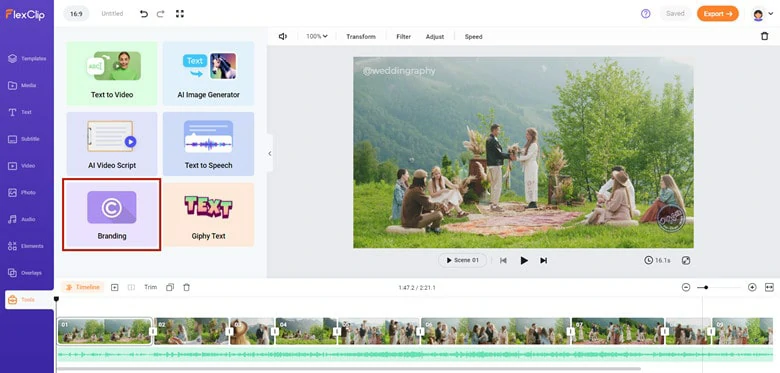
Batch Watermark Video Online with FlexClip
Here's a step-by-step guide on how to watermark videos in bulk using FlexClip:
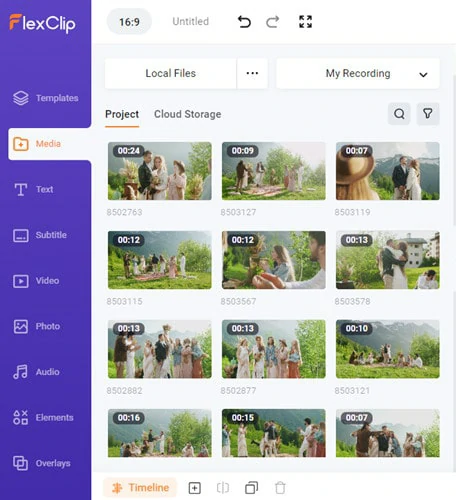
Upload Media Resources to FlexClip
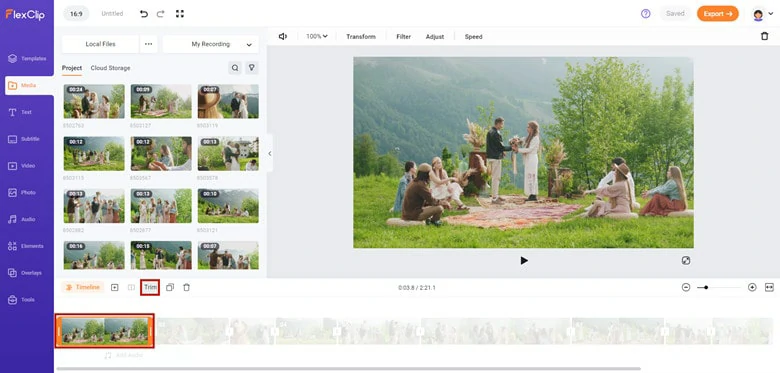
Utilize Trimmer to Remove Unwanted Part
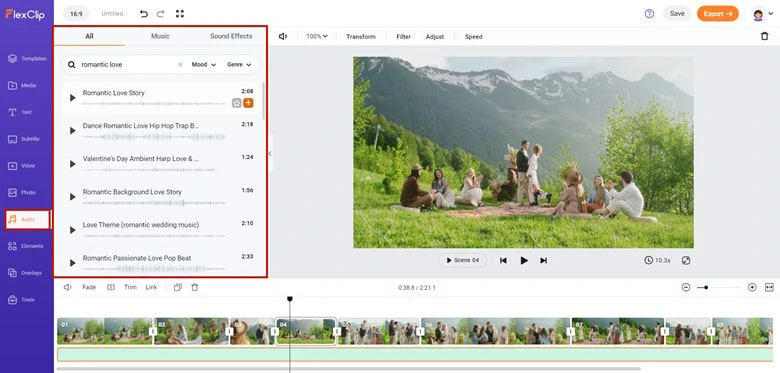
Pair Your Video with Background Music
Text watermark: Type in what you want your creation say. Moreover, it supports watermark with personal font.
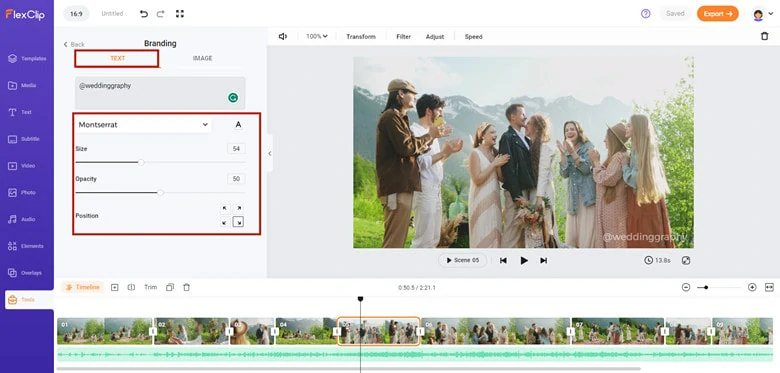
Batch Watermark Video with Text
Image watermark: If your logo image doesn’t have a transparent background, use the AI background remover to delete the original background. Then watermark it in your videos.
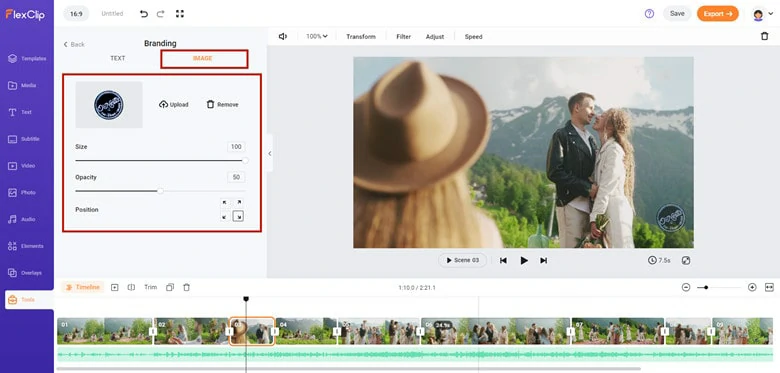
Batch Watermark Video with Image
2.Visual Watermark
Best for: People who want to watermark multiple videos at once and download them separately on Mac
Visual Watermark provides a comprehensive solution for safeguarding your photos and PDF files through watermarks. When it comes to batch watermarking videos, it empowers you to apply textual watermarks or logo images to multiple videos simultaneously, covering frames from the beginning to the end. Additionally, it allows you to download these watermarked videos individually while providing control over transparency, size, and orientation at any degree.
What sets it apart is its unique capability to animate watermarks and save customized watermarks for future use, always prioritizing your preferences. Ready to give it a try? Let's explore this Windows batch watermark video software now.
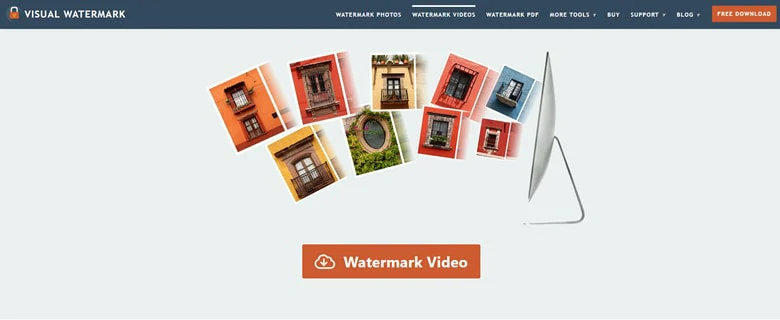
Batch Watermark Video with Visual Watermark

Upload Video to Visual Watermark
Add text: Write the desired watermark text, and adjust font, color, size, transparency level, and rotation angle. Choose a Tile type for repeated watermarks in the frame, adjust spacing between text strings, and add effects or animation if needed.
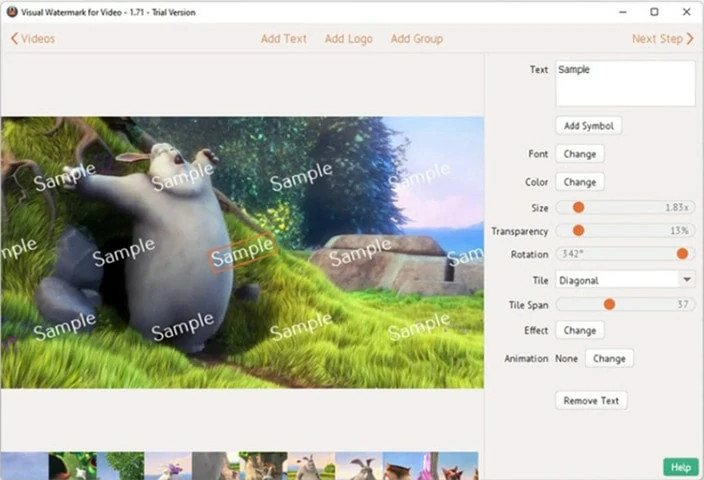
Batch Watermark Video with Text on Visual Watermark
Upload logo: Choose a logo file from your computer or select an icon from the gallery. Remove the background if necessary, and use various editing tools to adjust color, size, rotation, transparency, effects, position, and animation.
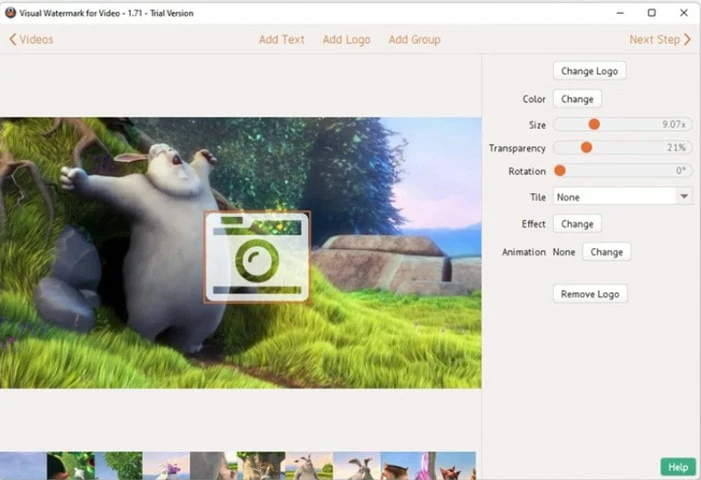
Batch Watermark Video with Logo on Visual Watermark
3.Vovsoft Watermark Video
Suitable for: People who want to process video watermark in batch for free
Vovsoft Watermark Video provides a free yet simple way to apply a textual watermark to clips in seconds. As a basic video watermark creator, it only allows you to change the watermark position and determine the watermark size, and the rest are all default options. Thanks to its clean interface, even the newcomer can start from scratch to batch watermark videos effortlessly. Well, let’s take a look at it right now.
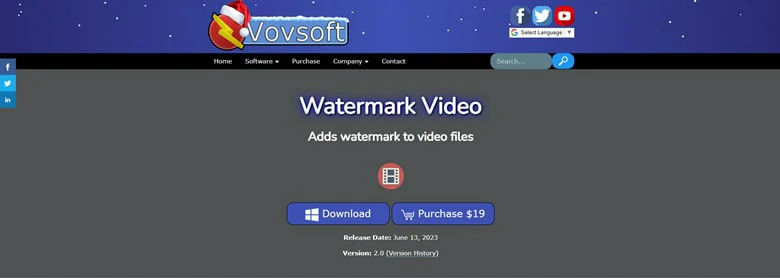
Batch Watermark Video with Vovsoft Watermark Video
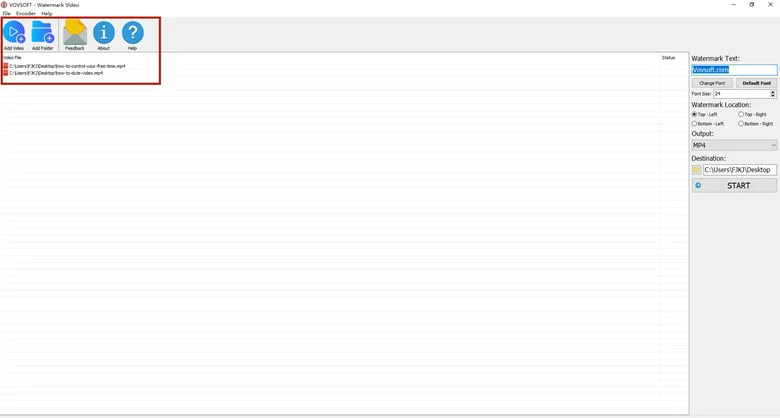
Drag the Video You Want to Watermark to Vovsoft Watermark Video
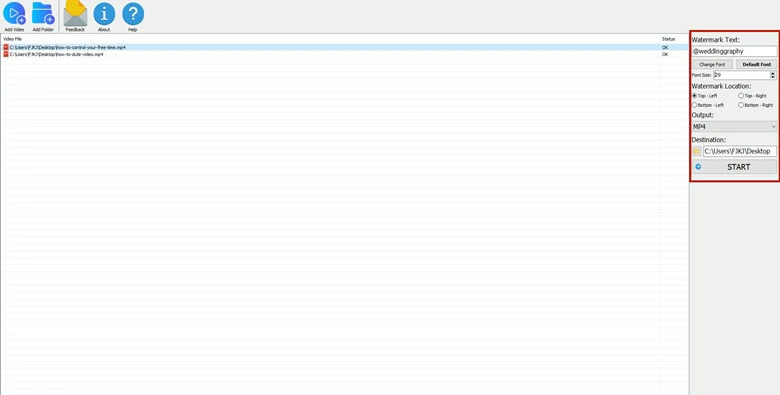
Type in Text Watermark to Your Video
The Bottom Line
That’s all for how to batch watermark videos on Windows, Mac and online. Hopefully you have find the best way to get started. Now it’s your turn!