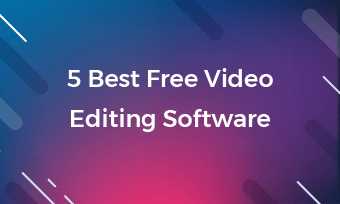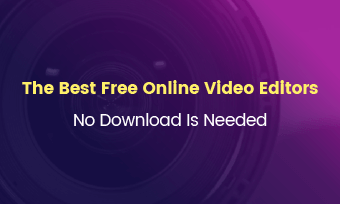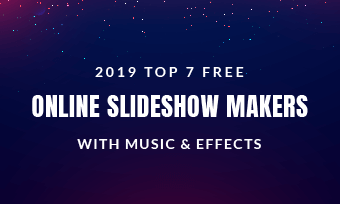AVI is a reliable, widely-used format known for maintaining excellent audio and video quality. Yet, the high quality often comes with larger file sizes, making it a less favorable format for video editors.
In this post, we will dive into the top AVI video editors in the market to help bring out the best in every frame. Check them out and learn how to edit AVI videos.
Table of Contents


Check More Templates to Get Inspired >
Can't Miss: 8 Free MOV Video Editors >
1. FlexClip
FlexClip doesn’t just handle AVI videos. It embraces and makes your AVI video shine like a star. Whether you feel like making basic trimming, splits, cuts, adding snazzy transitions, or advanced edits like chroma key, motion tracking, you can get video editing tasks done instantly, thanks to its simple interface.
FlexClip is more than just an AVI video editor, but is also a creative partner. Its AI-powered tools take the grunt work out of video editing like removing image background, captioning, voiceover with high precision.
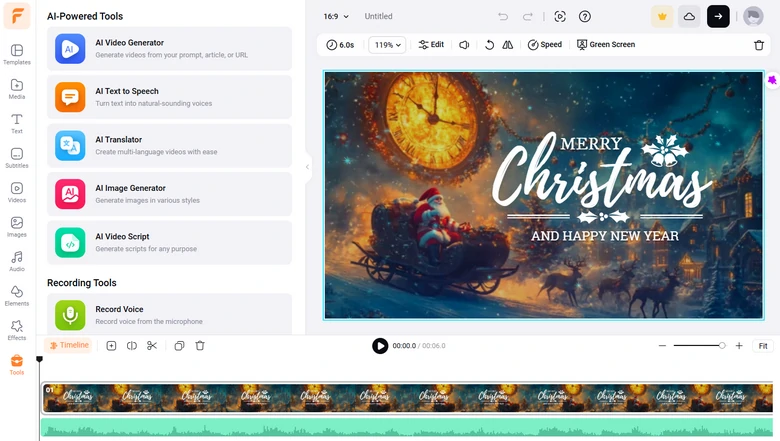
AVI Video Editor - FlexClip
Key Features of FlexClip’s AVI Video Editor
Downsides of Using FlexClip
2. Avidemux
Avidemux is a great name that describes what this software does. It means working with AVI files and performing essential tasks efficiently. Want to prove that you don’t need fancy features to create fantastic AVI videos? The most simple solution is Avidemux.
What makes Avidemux cooler? It is lightweight, open-source, and doesn’t cost you a dime. Additionally, it doesn’t hog your system’s resources. Avidemux works on all sorts of devices.
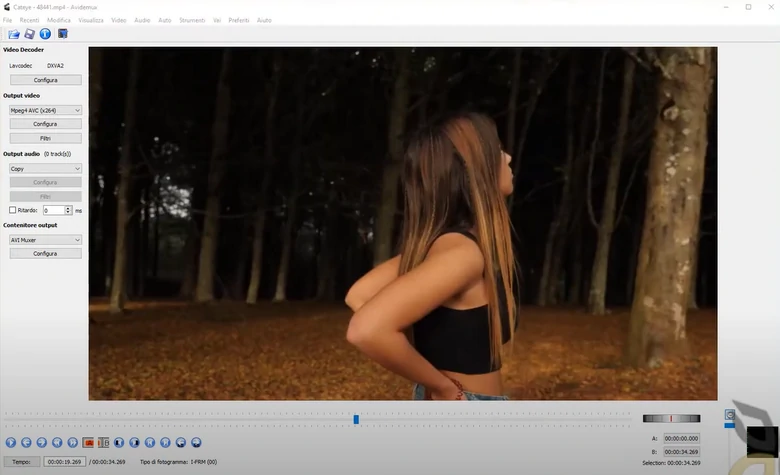
AVI Video Editor - Avidemux
Pros of Using Avidemux
Cons of Using Avidemux
3. iMovie
Designed exclusively for Apple users, iMovie has the power to take your AVI files into cinematic masterpieces. With its polished interface, you can trim, slice, dice your AVI clips and then sprinkle them with Hollywood-style effects, transitions, and music, like playing games.
Just like any other Apple built-in software, iMovie works as smoothly as silk. What’s better, you can totally use iCloud to sync your AVI videos across devices so that you can start editing anywhere you like.
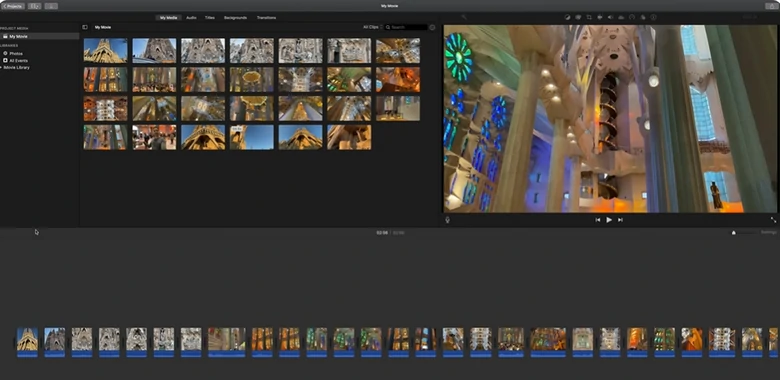
AVI Video Editor - iMovie
Pros of Using iMovie
Cons of Using iMovie
4. OpenShot
You don’t need a full wallet or a degree in film creation to edit AVI videos, as long as you have OpenShot. It is another open-source software providing AVI editing tools like cutting, trimming, resizing, scaling, and snapping clips. You also have free access to its advanced features like keyframing, chroma key, color grading, fading to enhance your AVI videos.
And the best part? OpenShot allows you to play with 3D animations. A library of 3D title animation templates is waiting to be customized. You may also enter text and try different lighting, lens flares, and 3D animations.
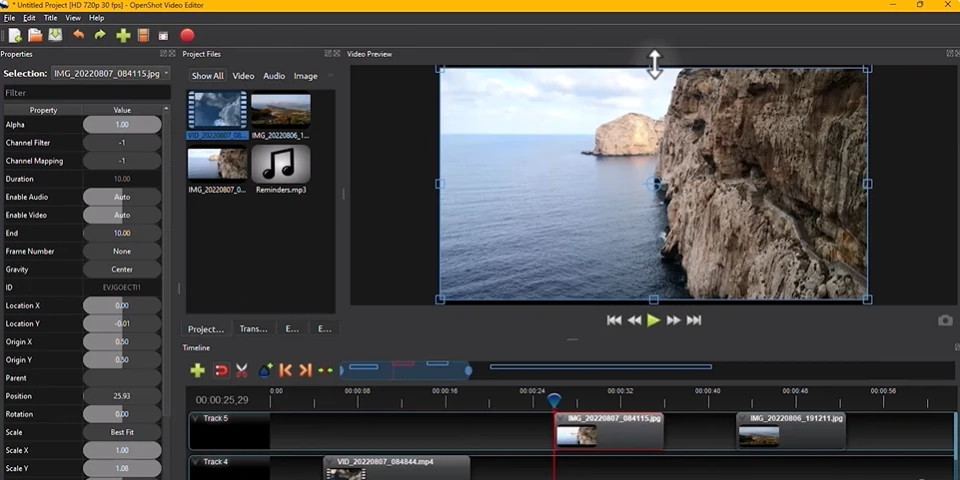
AVI Video Editor - OpenShot
Pros of Using OpenShot
Cons of Using OpenShot
5. Shotcut
Picture Shotcut as a sibling of Adobe Premiere Pro. It comes with all advanced effects and features to edit your AVI videos. For instance, 8K video support, color grading, deinterlacing, 360-degree filters, motion tracking, etc. If you turn to Shotcut, you get the free version of Adobe Premiere Pro.
On top of that, Shotcut has lots of advantages over Adobe Premiere Pro. It automatically aligns and synchronize clips based on the audio. It has advanced AI tools to generate different accents. You can also easily customize its interface with great ease.

AVI Video Editor - ShotCut
Pros of Using Shotcut
Cons of Using Shotcut
6. VirtualDub
VirtualDub shines for AVI-focused editing tasks. It is another open-source video editor that doesn’t charge you for using it. Additionally, you don’t have to launch it on your computer, making it a better choice for on-the-go editing tasks.
You only have access to very basic video editing features, like cut, trim, merge, frame rate adjustment, resizing, cropping, filters, compressing. So, VirtualDub is extremely easy to operate even for beginners.
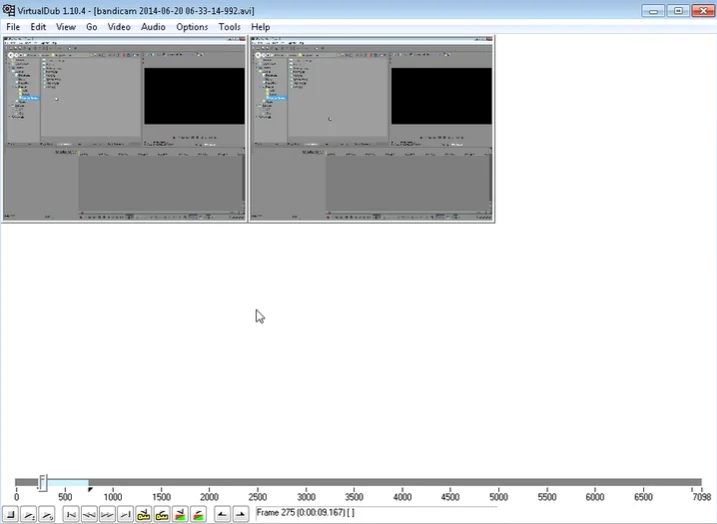
AVI Video Editor - VirtualDub
Pros of Using VirtualDub
Cons of Using VirtualDub
7. Flixier
Flixier is a great choice for those who prioritize speed, convenience, and collaboration. It is an online AVI editor that can be accessed through any device with an internet connection.
Flixier offers both free plans and paid plans. Free users have access to some of the most basic features, perfect for easy tasks. The paid plans include advanced features like motion text, keyframe animations, visual effects, and background noise removal. Its paid plan is competitive in the market.
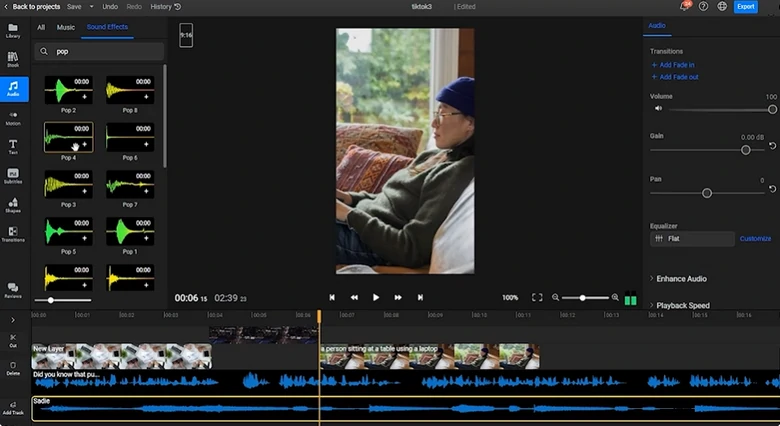
AVI Video Editor - Flixier
Pros of Using Flixier
Cons of Using Flixier
8. Bandicut
Bandicut understands what AVI editing features you need, so it cuts down unnecessary features, leaving what’s needed the most. Besides basic cuts, trim, split, merge, there are tools that help rotate, add subtitles, remove audio background noise.
The best thing about Bandicut is high efficiency and high quality. It takes advantage of hardware acceleration to speed up video editing, and always keeps the video’s original quality. These two features make Bandicut perfect for processing AVI files.
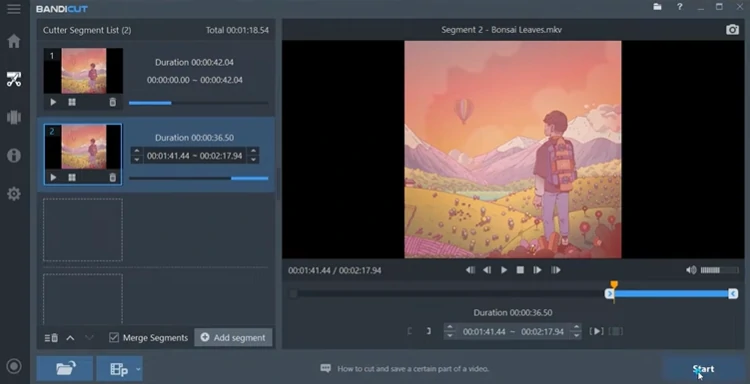
AVI Video Editor - Bandicut
Pros of Using Bandicut
Cons of Using Bandicut
FAQs About Editing AVI Videos
1. How do I compress an AVI file without losing quality?
Compressing an AVI video without losing original quality is possible, as long as you have reliable tool like FlexClip. You can adjust settings like resolution, crop, or change bitrate to achieve a smaller file size without negative impact on the video quality.
2. Why is my AVI video not playing properly?
If your AVI file isn’t playing correctly, it could be due to the missing codecs. Make sure you have the right codec installed or use media players like VLC that supports a wide range of codecs.
3. Can I add subtitles to an AVI video?
Many video editors allow you to add subtitles to AVI files. Take FlexClip as an example, you can manually type in text as subtitles, or use AI to generate subtitles.