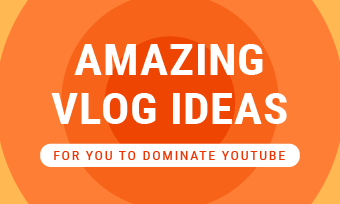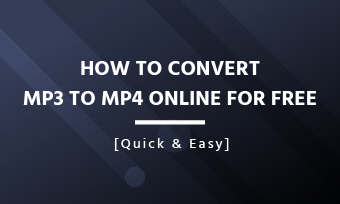"- How to add subscribe button on YouTube video?"
In this post, we'll share an online subscribe animation maker to create a custom subscribe button animation and add it to your video for free. Besides, we'll also tell you how to add a "one click" subscribe button on youtube video directly.
Contents:
Free Editable Subscribe Animation in Video
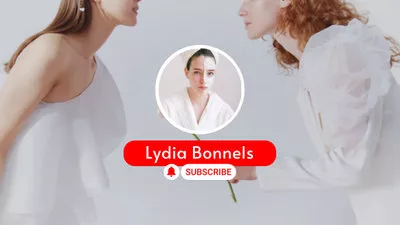
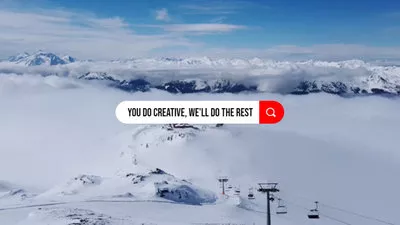
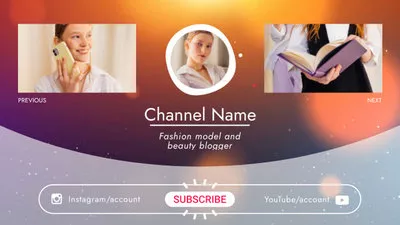
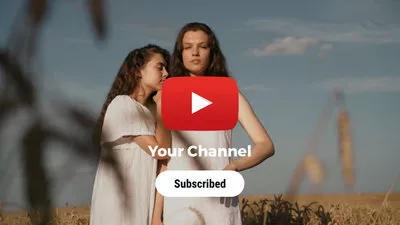
Also Read: How to Make A YouTube Playlist>
Part 1 Online Subscribe Animation Maker to Add Subscribe Animation to Video
Here, we'll share an online subscribe animation maker, FlexClip, to help you add a subscribe button animation to your YouTube video in simple clicks.
With FlexClip, you can effortlessly add a subscribe animation to your video to remind the viewers to subscribe to your channel. Besides, it provides you with much more free animated elements, like funny emojis, speech bubbles, and more you can use to enhance your video. Also, it comes with rich royalty-free music, video and photo resources, pre-made templates, and advanced editing tools to help you make and level up the video.
Such a powerful video editor comes with rich editing tools and options, just click one of the buttons below to start adding a YouTube subscribe button to your video right now!
Step 1 Upload the Video
Go to the Media to upload your video that you want to add a YouTube subscribe button animation from a local folder on your computer or from your mobile device, then add the video footage to the Timeline.
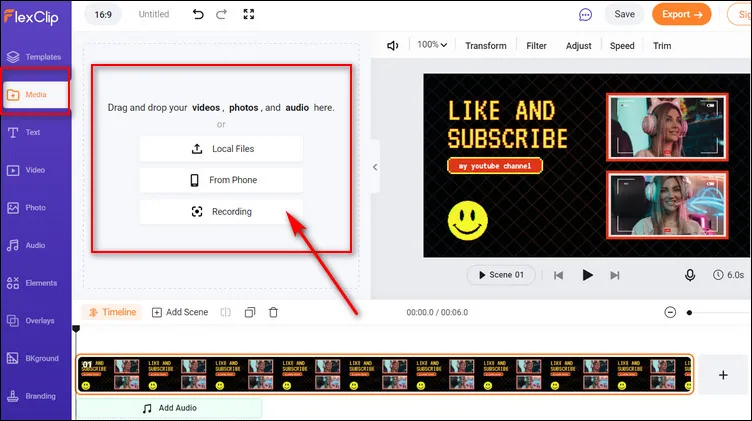
Add Subscribe Button to Video with FlexClip - Upload
Step 2 Add YouTue Subscribe Animation to Video
Go to the sidebar and switch to the Elements section to add a YouTube like or/and subscribe button animation to your video.
Here, you'll see many beautiful animated elements, including like and subscribe animation, speech bubbles, various shapes, etc. Just find your desired subscribe button animation by searching keywords or browsing through the category and then pick the one you like for your YouTube video or any other videos.
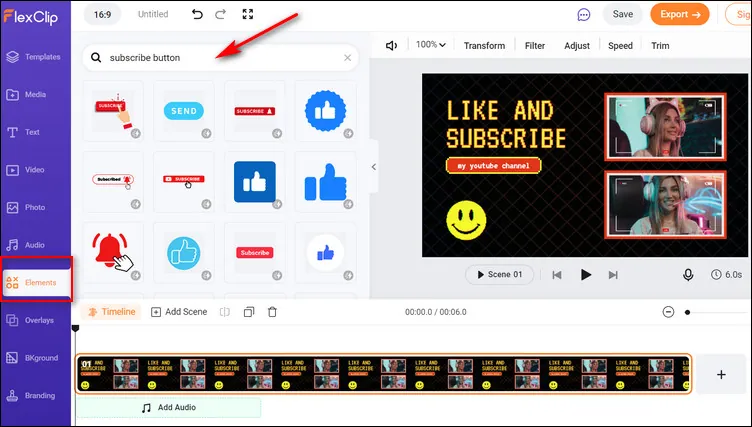
Add Subscribe Button to Video with FlexClip - Elements
Step 3 Customize the Subscribe Button Animation for Your Video
Once you pick the desired subscribe button animation, you can customize it freely, including size, position, color, duration, and motion, etc.
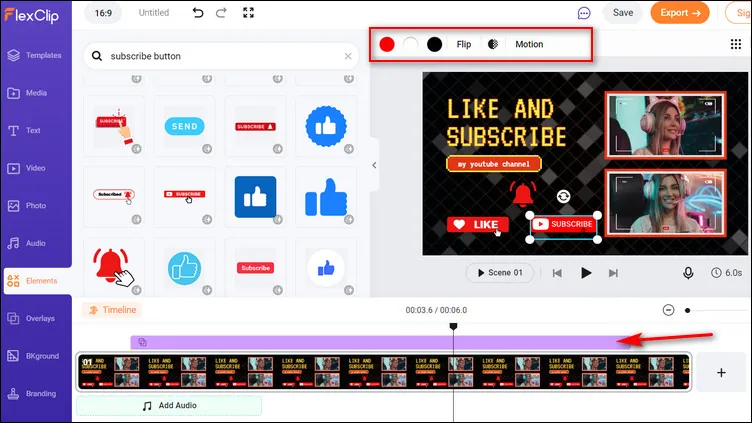
Add Subscribe Button to Video with FlexClip - Customize
While you're in the editor, you can use FlexClip's tools to make any other edits you'd like to your YouTube video:
- Add & edit text animation to the video;
- Add transition effects, filters to the video;
- Add watermark, overlays & voice over;
Part 2 How to Add Subscribe Button to Video on YouTube
YouTube Studio now allows you to add a custom watermark that works as a subscribe button to all of your YouTube videos. And it's super simple to get set up.
Before we talk about how to add a subscribe button, let us take a look at what kind of image you can use for your subscribe button.
Subscribe Button Guidelines:
Now let's see how to add a custom subscribe button on YouTube videos.
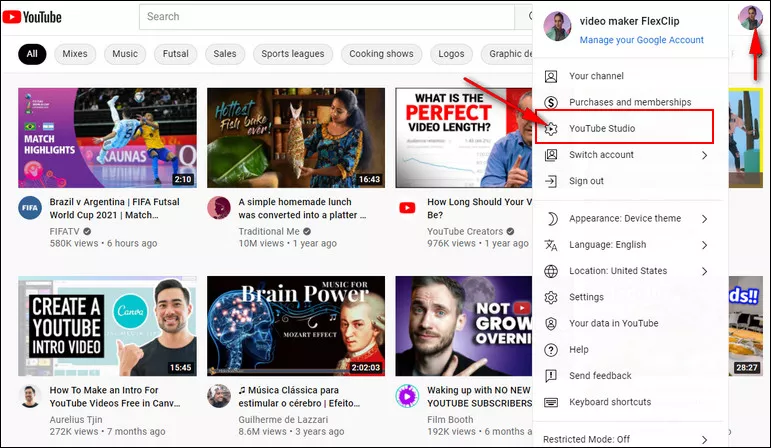
Add Subscribe Button to YouTube Video 1
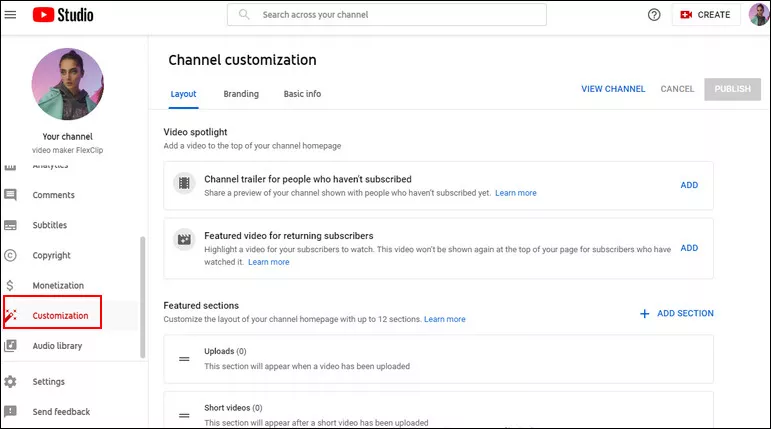
Add Subscribe Button to YouTube Video 2
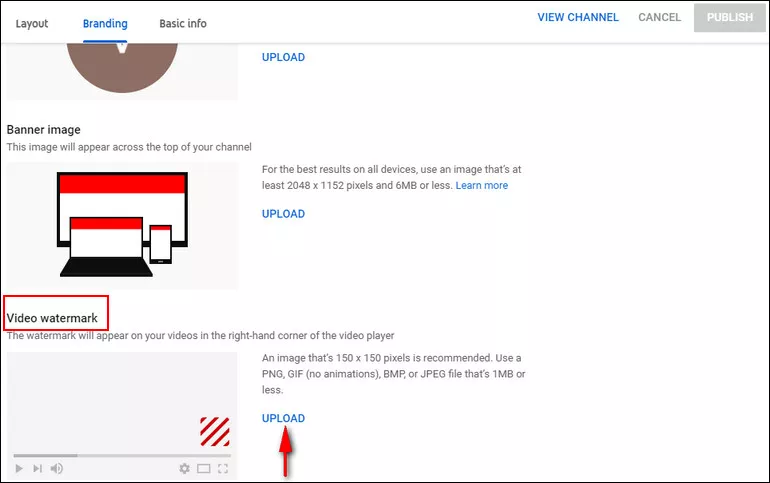
Add Subscribe Button to YouTube Video 3
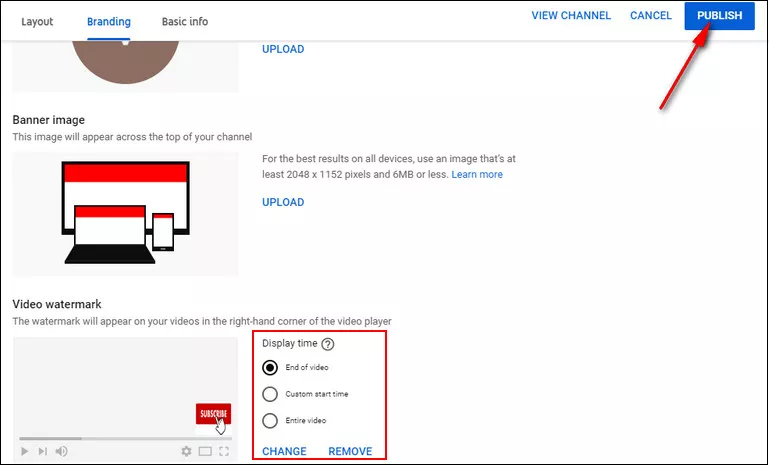
Add Subscribe Button to YouTube Video 4
And that's it! Viewers can now subscribe to your YouTube channel with a single click!
Final Words
We hope this blog will help you set up your subscribe button to get more subscribers. Just go to FlexClip online video subscribe button maker and make your videos with a subscribe button now!