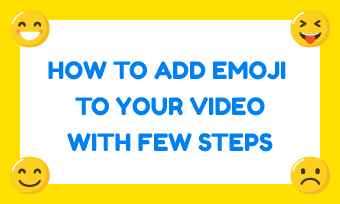Getting noticed on TikTok requires eye-catching content that makes the user stop the scroll and pay attention. For this purpose, stickers can play a significant role. You might think TikTok stickers as some interesting emojis, however, stickers can also be used to add a question, add a poll and more.
Why not learn to ace the TikTok stickers now and play with your imagination and create unique customized content?
Learn below how to use stickers on TikTok and the best way to make custom stickers using a free online tool. So, let's get started without further ado.
Part 1. How to Add Stickers on TikTok Using Built-In Options
The built-in sticker library of TikTok is impressive. With the recent collaboration of GIPHY and TikTok things have gotten pretty excited. Update to the latest version of TikTok and get your stickers updated. Here is a step-by-step tutorial to add Stickers on TikTok.
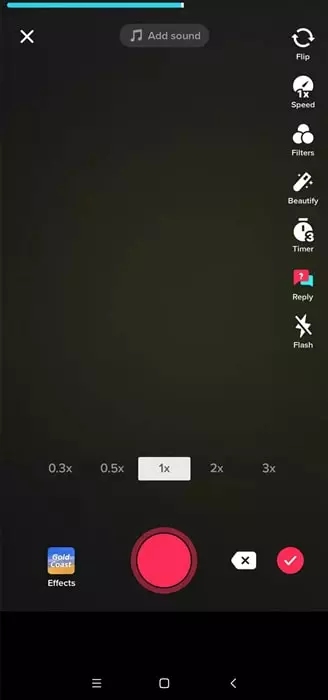
Open TikTok and Start Recording
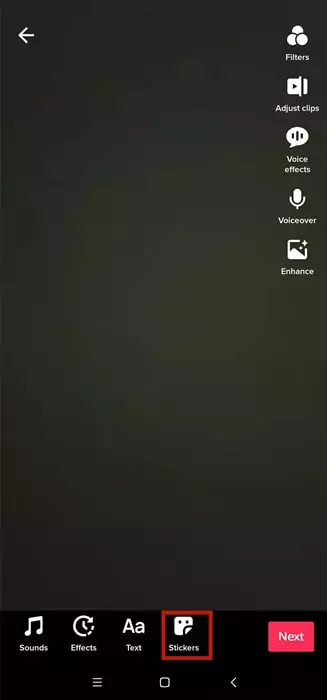
Go to Sticker Panel and Select One
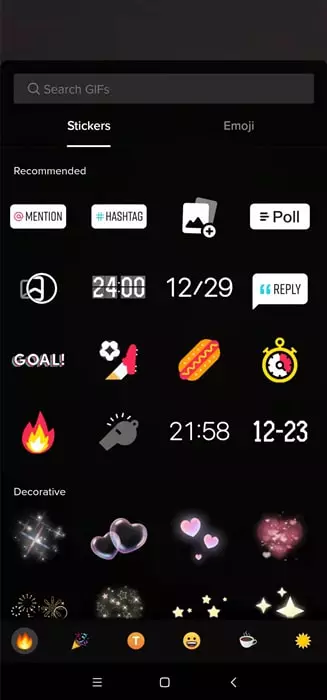
Select One Sticker and Add it to Video
Part 2. Add Customized Sticker to TikTok Video
If you wish to add a customized sticker to your content that reflects your brand name or give out a customized message then you need to add a sticker on the background of the video as the app doesn’t support uploading the custom stickers.
The sticker-making desktop platform of GIPHY is also the best place to import your image and convert them into a sticker or a GIF. Although there's an approval process that the user needs to go through.
You can find your customized sticker in TikTok if approved. There is a 50% chance for that. You can try making family-friendly stickers to get approved easily. Getting approved by both GIPHY and TikTok can be an unpredictable situation.
Part 3. How to Add Sticker to TikTok Video via Third-party App
When your creativity is restricted by unusual approvals try the most advanced tool FlexClip to make stickers for your videos. The software allows quick easy editing of TikTok videos and creating spell bounding results without any complications.
Key Features

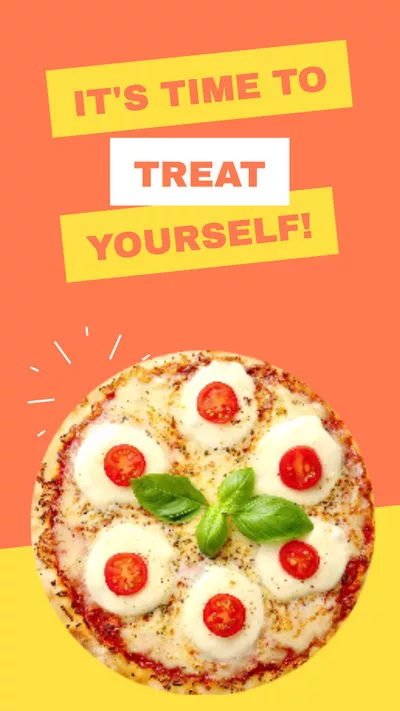
Steps to Create Customized Stickers
Click on the Create a Video button below and learn how to put stickers on TikTok using FlexClip:
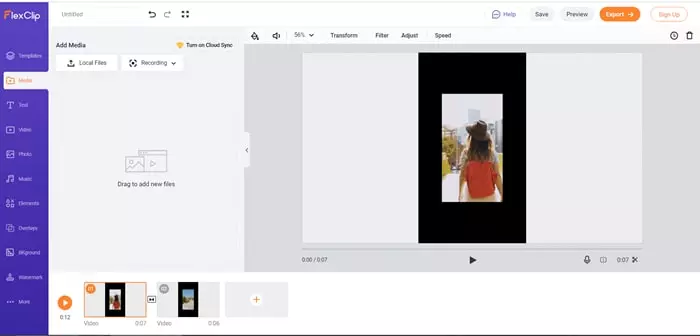
Upload Media Resources from Local Files
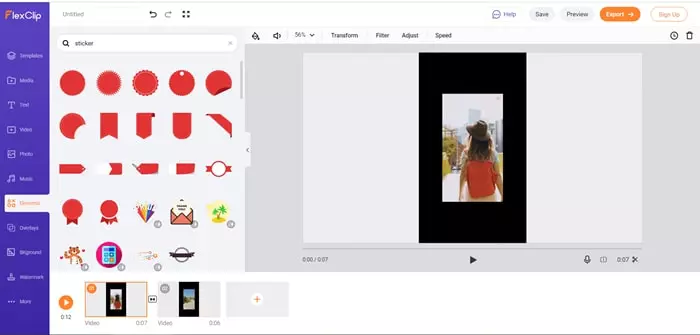
Find One Sticker in the Elements Panel
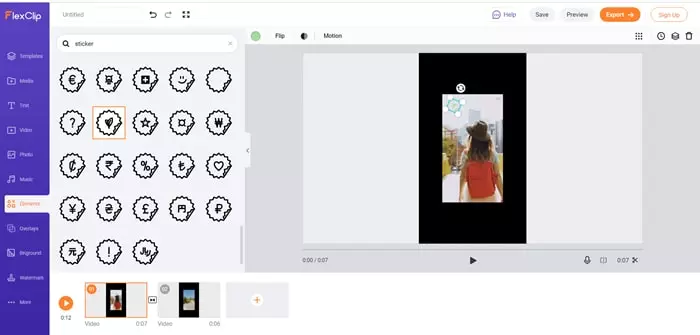
Make Adjustments of Your Sticker
The Bottom Line
Adding stickers to the TikTok video makes them unique and interesting at the same time. Use trending hashtags to step up your game. Using a third-party app like FlexClip expands the opportunities to create unique engaging content for your audiences on not only TikTok, but also other social media platforms like YouTube, Facebook.