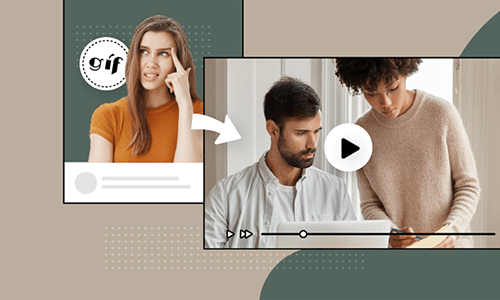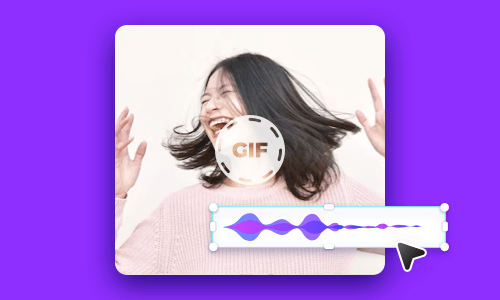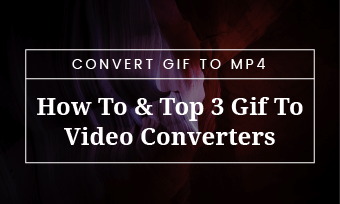If you are reading this, you must be a creative person and wanna add special effects to your GIF to take it to the next level to wow viewers on social media. We’ve got you covered!
In this post, we’ve rounded up the 3 free and best online GIF effects makers for you and will walk you through their pros and cons for adding effects to GIFs. So, you can easily stylize your GIFs with filters and creative effects like no other.
Here is what you will learn:
Also, read how to add audio to GIFs.
1. FlexClip
As your go-to choice to add effects to GIFs, the FlexClip GIF effects maker allows you to easily deep-fry your GIFs with 20 filters and apply 300+ special effects to GIFs with the click of a button.
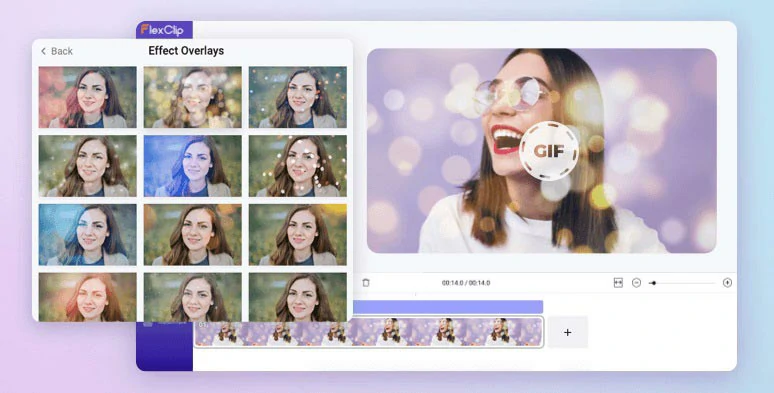
Easily add creative effects to GIFs by FlexClip online.
Best Features to Add Effects to GIFs with FlexClip
Add special effects to GIFs by FlexClip.
How to Add Effects to GIFs by FlexClip:
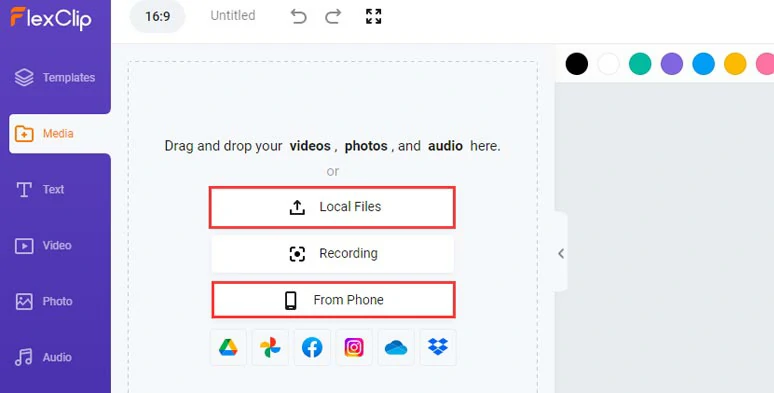
Upload your GIFs to FlexClip.
Alternatively, you can click the Photo tab > GIF > directly type in keywords to search for hilarious and trending GIFs from GIPHY, which saves you tons of time.
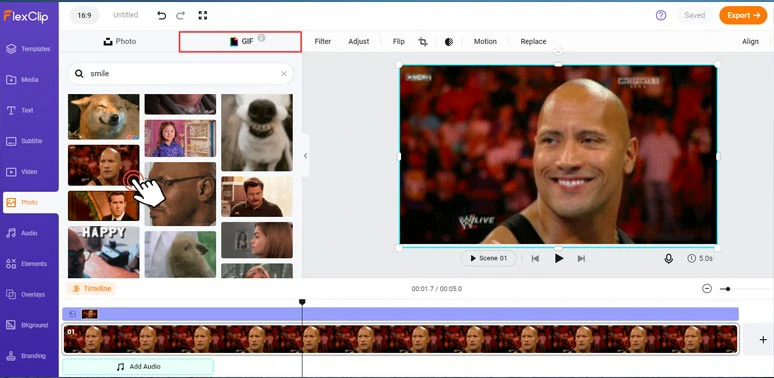
Directly search for and use trending GIFs for edits within FlexClip.
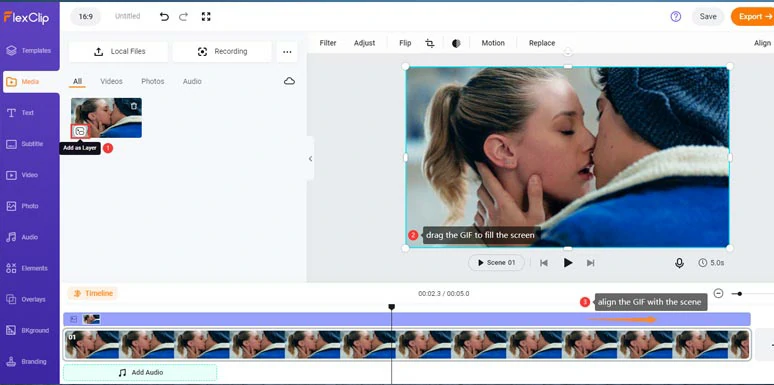
Add the GIF to the timeline and fill the screen and align it with the scene.
With the GIF selected, click Overlays > Effect Overlays > select from 300+ GIF Effects to match the vibes of your GIFs, such as snow GIF effects, fire GIF effects, glitch effects, lens flares, light leaks, etc. Just feel free to play around.
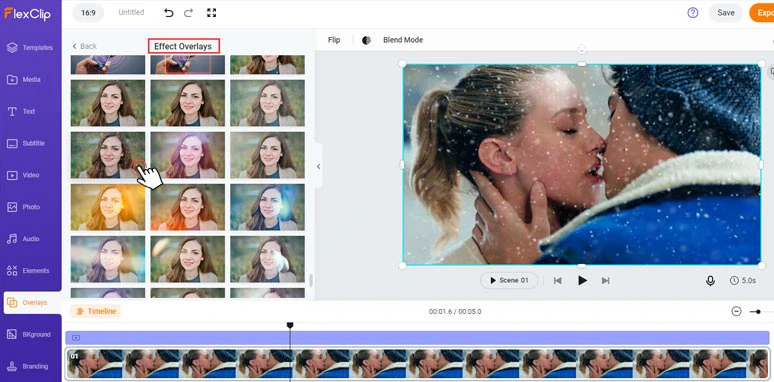
Add snow effects to GIFs by FlexClip online.
To deep-fry your GIFs for vintage VHS effects or humorous GIF effects, etc., simply select the GIF > Filter > apply a filter to change the color of the GIFs with one click or adjust the brightness, hue, saturation, contrast, vignette, etc. of the GIF.
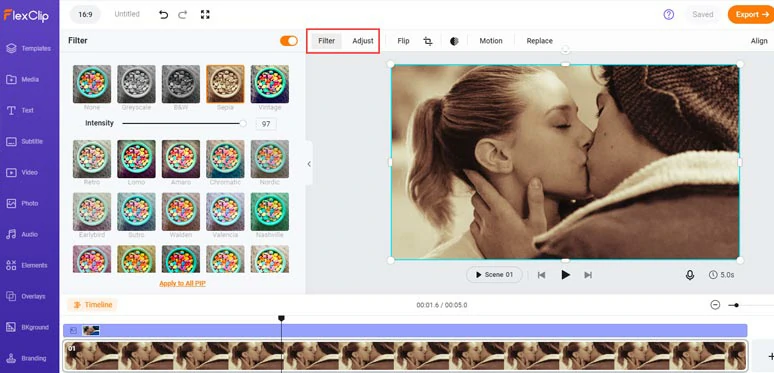
Apply a filter or manually deep-fry the GIF.
Or, you may click the Elements tab and add GIPHY stickers, a creative frame, emojis, aesthetic illustrations, etc. to your GIFs. To add animated texts, simply click the text tab where tons of readymade text animations are available. These handy elements will definitely get your creative juices flowing.

Add animated GIPHY stickers and texts to spice up the GIF.
Done with the editing. Click the Export > GIF > select the resolution and FPS of your GIF for free download.

Select GIF’s size and FPS and save it to your PC.
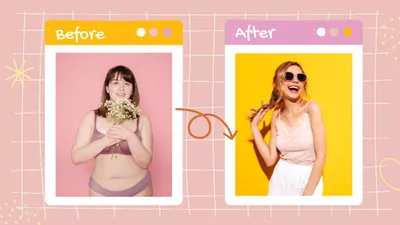



Our Verdict:
As a free and feature-rich GIF effects maker and online video editor, FlexClip offers you easy access to GIPHY GIFs and stickers. You can easily use loads of eye-catching GIF effects overlays and filters and the handy tools mentioned above to make creative GIFs that win more likes, comments, and subscribers on social media. While thousands of video templates could be an icing on the cake.
2. GIPHY
Well, GIPHY is more than the biggest source of funny GIFs. It also has an easy-to-use and versatile GIF effects maker that allows you to add creative effects to GIFs in minutes.

Add effects to GIFs by GIPHY.
Best Features to Add Effects to GIFs with GIPHY
How to Add Effects to GIFs by GIPHY:
Our Verdict:
As the most popular source of hilarious GIFs, GIPHY offers you 4 flexible ways to add effects to GIFs, i.e. animated captions, stickers, filters, and drawings. For all users, you can create flattering GIF effects with ease. The only drawback is that you can’t trim or split GIFs and edit multiple GIFs simultaneously.
3. EZGIF
Another workaround to add effects to GIFs online is using EZGIF, which is a free and time-honored online GIF maker online. It offers you dozens of small tools to crop, cut, rotate, and split GIFs before your GIFs are ready for special effects.
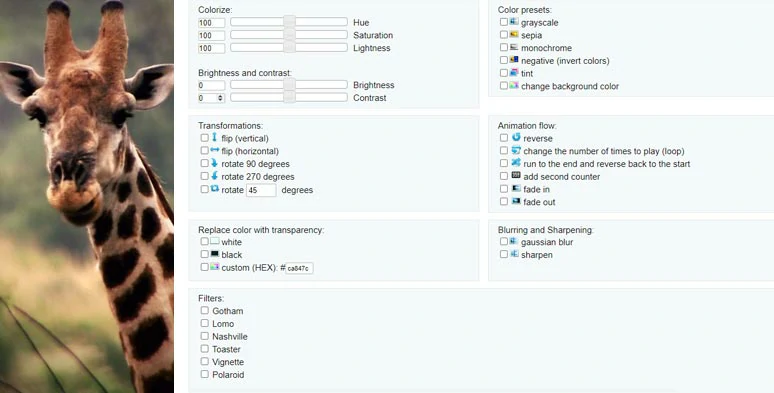
Add effects to GIFs by EZGIF online.
Best Features to Add Effects to GIFs with EZGIF
How to Add Effects to GIFs by EZGIF:
Our Verdict:
As its name suggests, EZGIF is built to edit and apply special effects to GIFs in an easy way. The only downside with EZGIF is that there will be annoying ads appearing on the left sidebar and its UI seems vintage and cheesy. Besides, you can’t preview the GIF effects in real time. Other than that, EZGIF is sweet and helpful in applying effects to GIFs online.
Now, It's Your Move
Now, you know how to add special effects to GIFs online with these 3 free and versatile GIF effects makers. The big question is which one works best for you? Feel free to test out yourself and share this post on Facebook or Twitter and hashtag us to share your take. Cheer!