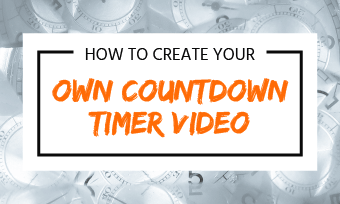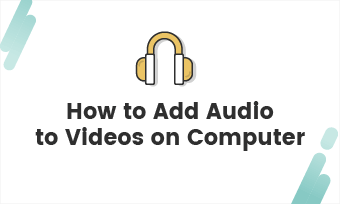The countdown timer is widely used for videos, such as fitness videos, tutorial videos, e-commerce videos, etc. It can create a sense of urgency to remind people to finish a particular task or project. If you intend to add a timer to your video, but have no idea of how to do it. No worries! We provide you with two ways below, which enable you to create a video with a countdown timer in minutes.
Also Read:How to Make Your Own Countdown Timer Video
Countdown Video Intro Templates
Method 1: How to Add a Countdown Timer to a Video with FlexClip
As an all-in-one online video maker, FlexClip can assist you in inserting a countdown timer quickly, even if you are not adept at video making. There are additional features, including picture-in-picture, voice-over, etc. Additionally, it is very convenient that no installation is required. Click the Create a Video button and follow us to get started.
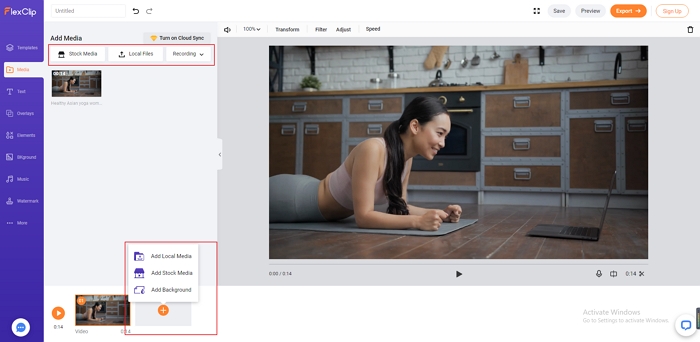
Add a Countdown Timer to Videos - Step 1
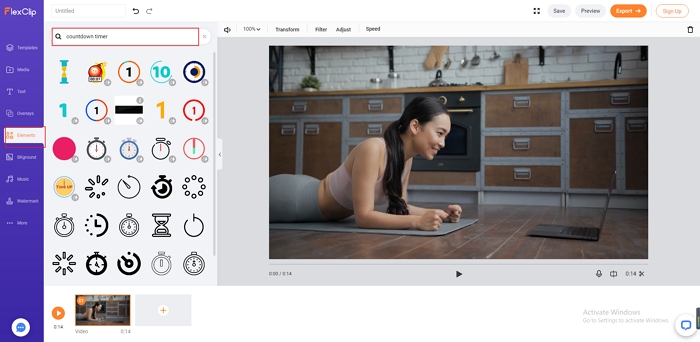
Add a Countdown Timer to Videos - Step 2
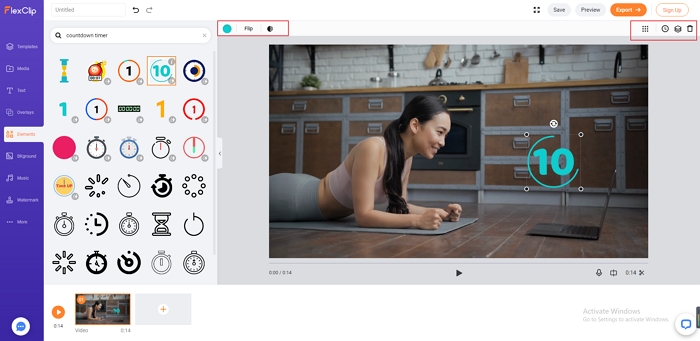
Add a Countdown Timer to Videos - Step 3
Method 2: How to add a countdown timer on a video in Premiere Pro
Premiere Pro, a timeline-based video editor, can help you add countdown to video as well, but it is more suitable for experts instead of beginners as pre-made countdown elements are not available here. That is to say, you need to create the countdown entirely on your own. The guidance is listed below:
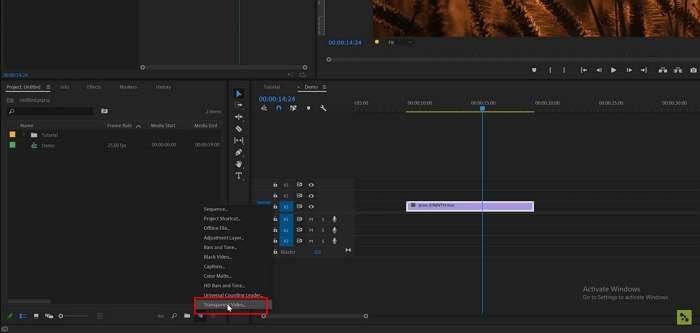
Add a Countdown Timer to Videos - Step 1
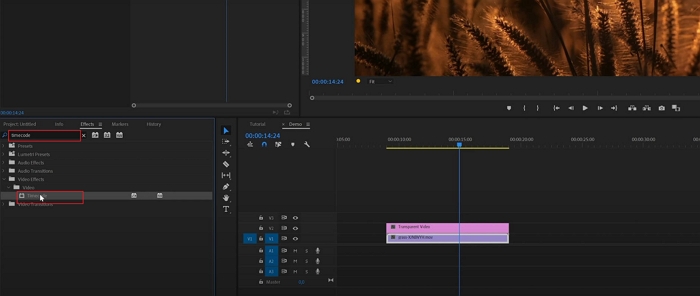
Add a Countdown Timer to Videos - Step 2
The Bottom Line
This article shows you two ways to insert a countdown timer to videos, including FlexClip and Premiere Pro. Hopefully, it can serve as a reference for you in this regard. If you have any questions, don't hesitate to contact us via social media or live chat. We devote ourselves to help you settle any problems in video making. Let’s add a countdown timer to video for free now!