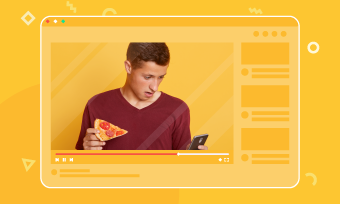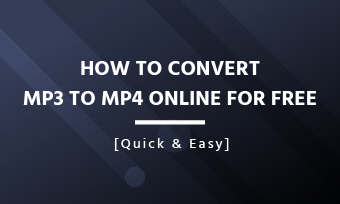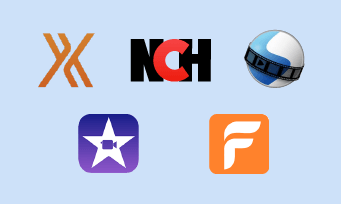Extracting audio from video opens up more possibilities for you. A music enthusiast separates audio from the YouTube playlist for enjoying music offline. A video content creator to deprive audio form video so they can mix different SFX from existing videos. The list can go on and on.
Whatever your case is, check the following audio extractors that support vairous formats like MP4, MKV, MOV, etc. to harness the power of audio in diverse and exciting ways.
You May Also Like: How To Sync Audio And Video For Free With Free Audio Sync Software >
Free Customizable Video Templates to Take Away


Best Video to Audio Extractors Online
Online video to audio extractors have many unique advantages. Firstly, you don't have to download anything to your computer, that will save you lots of CPU and storage room. Secondly, Online audio extractors are all easy to operate. All you need to do is uploading your video and waiting for the conversion to finish. That's why we are listing online audio to video converters here first.
FlexClip - Comprehensive Video Audio Solution
Once you start using FlexClip's audio extractor, you will be astonied by the sleek interface, fast conversion speed, and amazing audio output quality. To be specific, there are no ads, no extra distractive buttons in the interface. Even a beginner can catch up with it. According to our test, processing a 20-second video without damaging the audio quality only takes 2 seconds, which is way more faster than any competitors.
To separate audio from video with FlexClip, all you need to do is selecting a video from desktop, select MP3 or WAV as desired output format, and then you will be able to download the separared audio immediately.
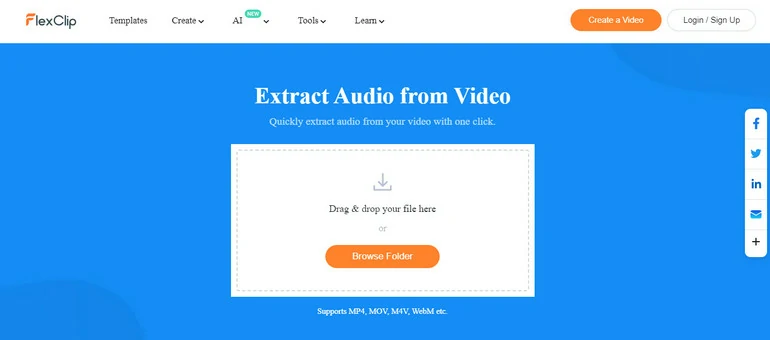
FlexClip Audio Converter Overview
Since FlexClip offers comprehensive audio video solutions, here is more it can help you out.
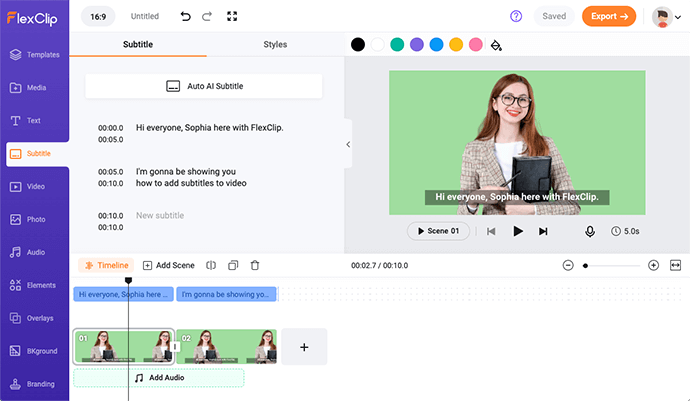
FlexClip Auto Caption Feature Overview
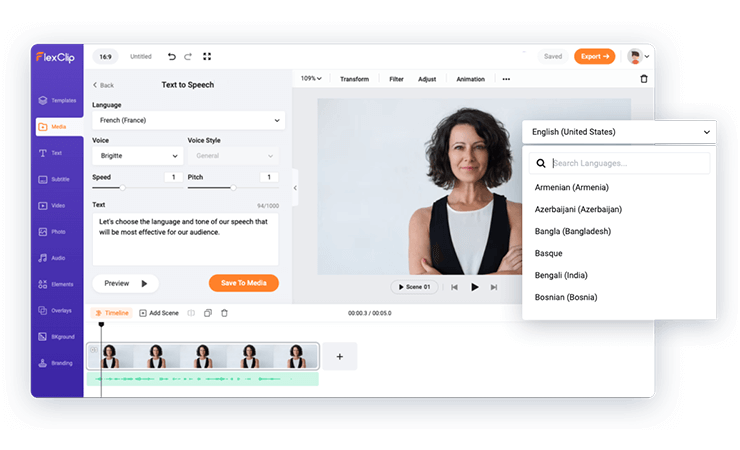
FlexClip Add AI Narration
Online Audio Converter - Video to Audio Extractor with Advanced Features
Online Audio Converter is a powerful video to audio separator with wider range of supported formats and advanced audio export settings. Online Audio Converter claims that it supports nearly 300 video and audio formats. It also has a wider support range of video resources. You can upload videos from Google Drive, Dropbox or URL. What's better, Online Audio Converter allows you to batch extract audios from multiple videos.
The advanced audio export options include changing biterate, adding effects like Fade in, Fade out, Reverse, and editing the track info.
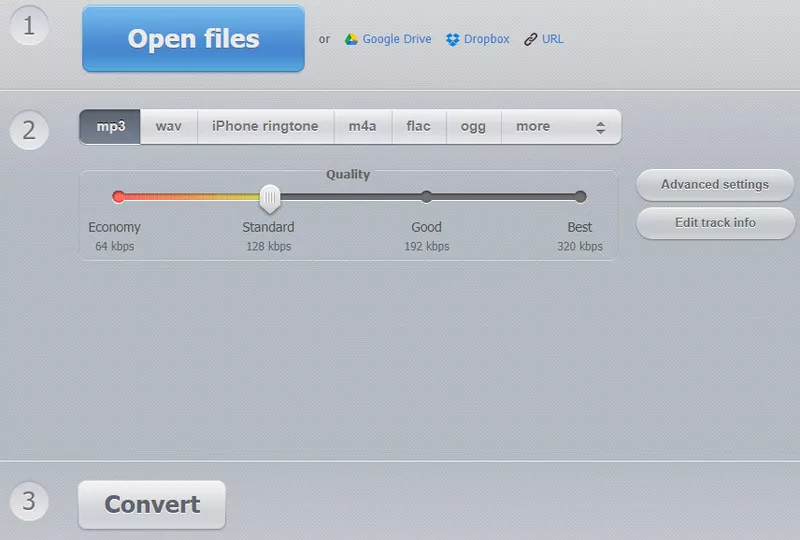
Online Audio Converter
Convertio Audio Converter
Convertio Audio Converter is another powerful video to audio converter that supports over 300 video and audio formats. As for the video resource, you can upload a video only from computer desktop, Dropbox, and Google Drive. The batch video process option is also available.
Compared with FlexClip and Online Audio Converter, Convertio is much slower while converting. Only subscribers can enjoy the full conversion speed.
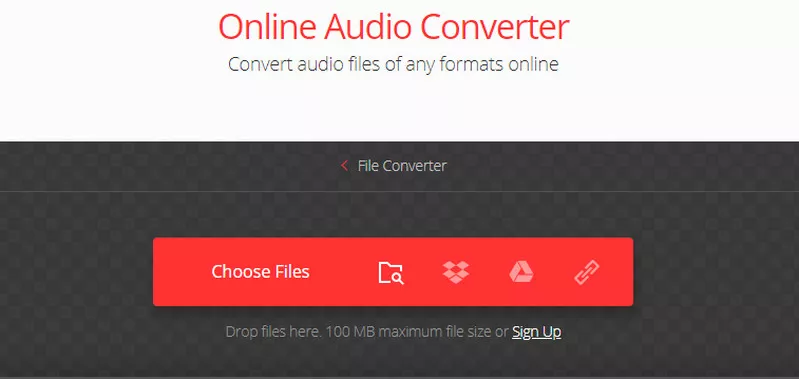
Convertio Audio Converter
CloudConvert - Audio Extractor with Basic Trimming Tool
CloudConvert works more than just a video to audio converter. Besides allowing you to choose audio output format, CloudConvert enables you to change the Audio Qscale, Audio Bitrate, Volume to ensure you always get the audio from video with 100% satisfying rate.
The best thing about using CloudConvert is the freedom to adjust the audio length. Set a beginning time and the end time, it will automatically trim the audio for you.
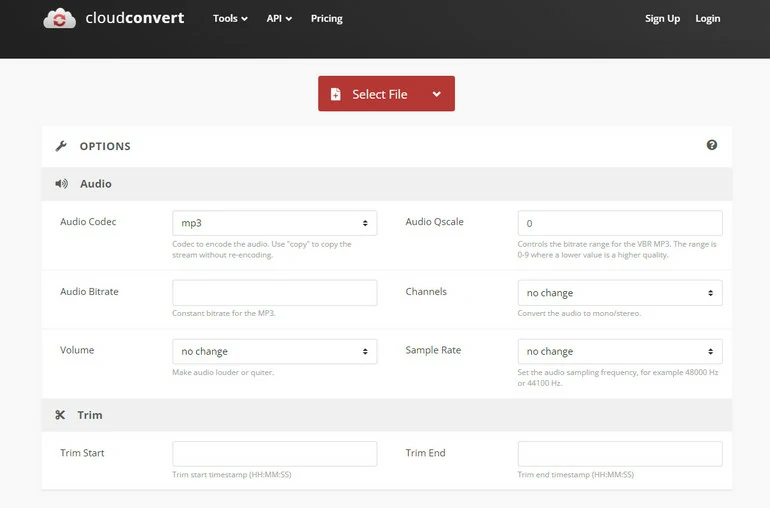
CloudConvert Audio Converter Overview
Best Video to Audio Extractor On Desktop
If you need to perform video to audio conversion tasks on regular basis, then a video to audio extractor for desktop will better meet your needs. You can get started without internet connection, and no limitations of how many conversions to make each day.
VLC Media Player - Multimedia Player & Audio Converter
VLC Media Player, as its name suggests, is a multimedia player that works on all systems including Android, iOS, Windows, Linux, and more. It’s not just a media player. While playing a video, you can separate the audio from video in just clicks.
Using VLC doesn't mean compromizing on audio customization options. As a matter of fact, you can make lots of adjustments on audio outputs, for example, adjusting the output format, choosing the destination folder, etc. Here is a gif showing you how to separate audio from video with VLC.
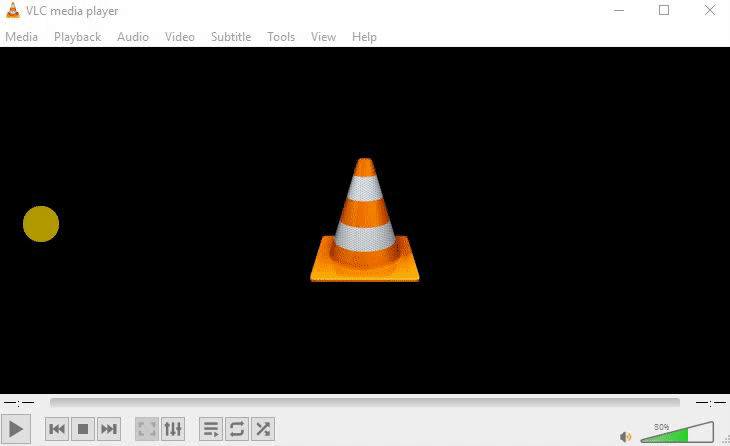
Extract Audio from Video with VLC
Format Factory - Professional Converter for All Files
If you're a Windows enthusiast, the Format Factory might be your best bet. It is a multifunctional multimedia file processing software, fully capable of converting all popular video, audio, and image formats to others. It's powerful but completely free to use. Here are some noticeable features of the tool: audio converter, clipper, joiner, mixer, video converter, screen recorder, online video download, etc.
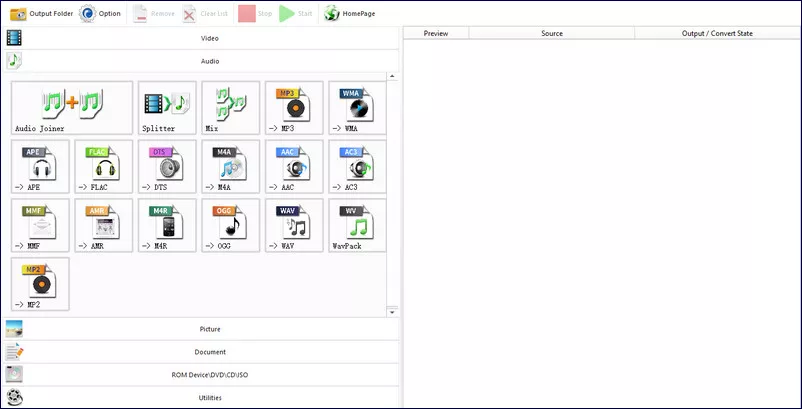
Format Factory - Convert Video to Audio
QuickTime Player - Best Audio Extractor for Mac
Video to audio conversion has never been easier by using QuickTime Player, a built-in application on Macs. Although the app is designed to play media files, it can extract audio from videos without downloading any plug-ins. The downside is you can only save your audio files in M4A format. There is also no audio output customization options.
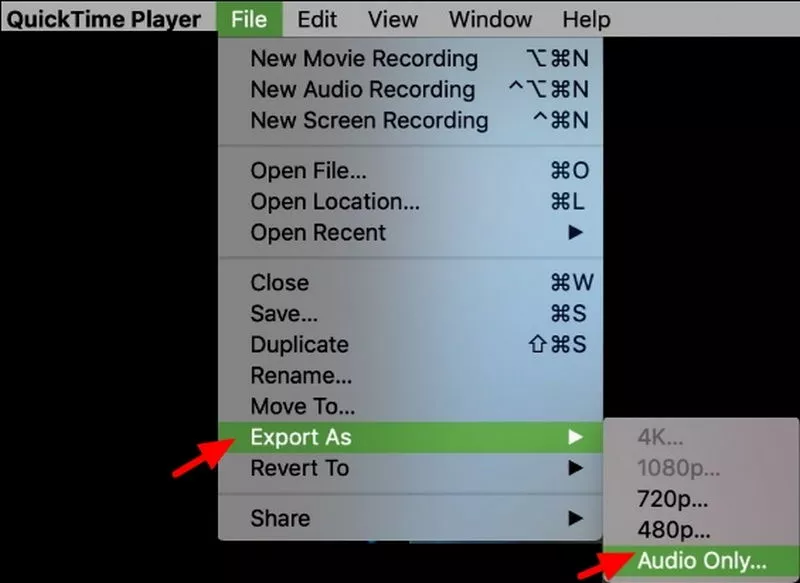
QuickTime Player - Audio Extractor for Mac
Best Video to Audio Extractor for Mobile Device
Video to audio extractor for mobile enables you to separate audio from video anywhere you like. The following 3 audio extractors are all free to download and use.
CapCut - Audio Extractor & Video Editor
CapCut is developed by bitedance to create more videos for TikTok. Though being free, it offers lots of practical editing tools like doing text overlay, making velocity edit, and most importantly, converting video to audio.
It is extremely easy to separate audio from video with CapCut. Upload your video to CapCut, and then click on Export, select Export Audio and a desired audio format, you are done!

CapCut Extract Audio from Video
iMovie - Best Audio Extractor for iOS Devices
iMovie is a built-in app on all iOS devices. Though it is more known for its video editing capabilities, this software can also be used as a video audio converter. Upload your video clip, click Export and choose a desired audio format. You now successfully separared audio from video.
iMovie is indeed a versatile tool for basic audio extraction. However, the supported audio format is quite limited.
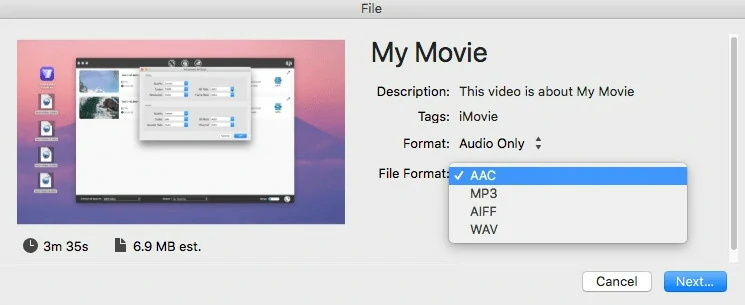
iMovie Extract Audio from Video
InShot - Best Audio Extractor for iOS Devices
Again, Inshot is a video editor but comes with audio extraction feature. Go to the Volume, there is a button called Extract Audio, click on it, you will soon have the extracted audio on your phone.
Following is a video tutorial showing you how to extract audio from video with Inshot.
InShot Extract Audio from Video
The Bottom Line
Now you have learned 10 video to audio extractors for all devices. It's time to give them a try. Think this post is helpful? We’d appreciate it if you could share it on your social media.