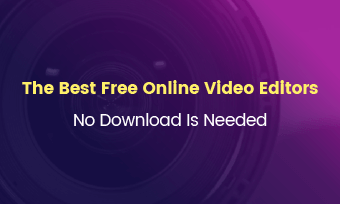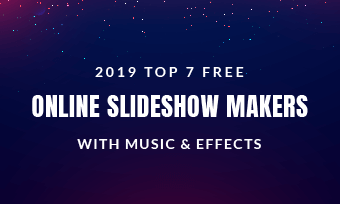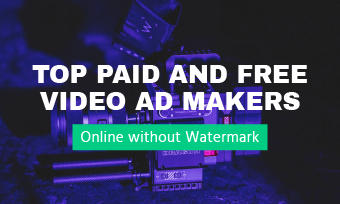720P, 1080P, 4K, are all different video resolutions. 4K video, composed of over eight million pixels, (which is 3840 * 2160), is the most widely video resolution for TVs & digital cinema due to its sharper and clearer image quality. Now, most devices allow you to shoot 4K videos.
Stop using any video editors to edit your videos. They might only allow you to export videos up to 1080P, which is quite a waste of video resolution!
There are lots of options when it comes to editing 4K videos. To save you from endless searching and comparisons, we went through hundreds of tests and narrowed possible choices in the market down to the 10 best 4K video editors. Follow us and pick one that meets all your needs.
Table of Contents
Part 1. How to Choose a 4K Video Editor
There is nothing like the best 4K video editor for everyone. Each video editor has different video editing features, learning curves, compatibility, and performances. Yet, we did come up with some important factors you must keep in mind while selecting one 4K video editor to process all your projects. Let’s dive in!
Most 4K video editors are expensive. You have to make sure the software you decided to invest in is compatible with your device’s system. Also, it takes a large CPU, and storage space to run a 4K video editor. Check your device’s hardware and storage situation and see if they meet the minimal requirements.
Even though a 4K video editor is worth investing, you should really consider your budget. Some tools on this list are free, some tools are good for getting a lifetime license, while some are best for one-time users.
Under any circumstances, an easier-to-use video editor is always preferred. Being able to process 4K videos doesn’t always mean complexity. You can choose a 4K video editor that’s relatively easier to use, equipped with AI tools to help speed up the video editing process.
You might need to create a cinematic visual work with 4K clips, which might involve loads of advanced editing tools like color grading, speed curve, freeze frame, keyframing. Also, there are times that you might want to make basic edits only, like trimming, merging. Do check if the 4K video editor you like has features you need.


4K Video Editors for Desktop/Mobile/Online
FlexClip - Online AI 4K Video Editor

FlexClip 4K Video Editor
Compatibility: Mac/Windows/Linux that has a browser
Beginner Friendly: 4.6/5
Pricing: Free to $19.99 per month
FlexClip offers the most flexible 4K video clip editing services. It accepts 4K videos in different formats (MP4, MOV, WebM, M4V), and different bitrates. Whether the 4K video is taken by phone, GoPro, DJI, or professional camera, you can always upload it to FlexClip and complete 4K video editing tasks, without format-related issues, or quality loss. Since it is an online video editor, you can just get started on any browser of any computer without downloading, or taking up too much CPU of the device.
You will not be getting only basic 4K video editing tools at FlexClip. Besides trimming, merging, splitting, filters, you can change video speed or use speed curve to highlight important moments, mask the video so that they appear in different shapes, add animations, make color corrections. You might say, with so many tools, FlexClip must be hard to catch up with. But FlexClip always keeps its tools organized. Click on any element of the 4K video project, all available tools will appear above the preview window. This saves you from the trouble of finding the tools you need.
FlexClip Video Editing Tools Overview
You may not need it, but you will certainly love FlexClip's free stock library full of 4K videos, photos, and ear-pleasing music tracks from famous Storyblocks and Pexels. There is also a variety of stickers, widgets, GIFs, text titles waiting to level up your 4K video project.
Integrated with top-notch AI tools, you can come up with a video in just several seconds. Get excellent video scripts from the AI video script generator, try AI text-to-speech to generate melodious voiceover, or get a slideshow from text with AI text-to-video generator. For more AI tools, watch the video below to get more information.
FlexClip AI Tools Overview
Pros of Using FlexClip
Cons of Using FlexClip
VideoProc - 4K Video Editor with Full GPU Acceleration
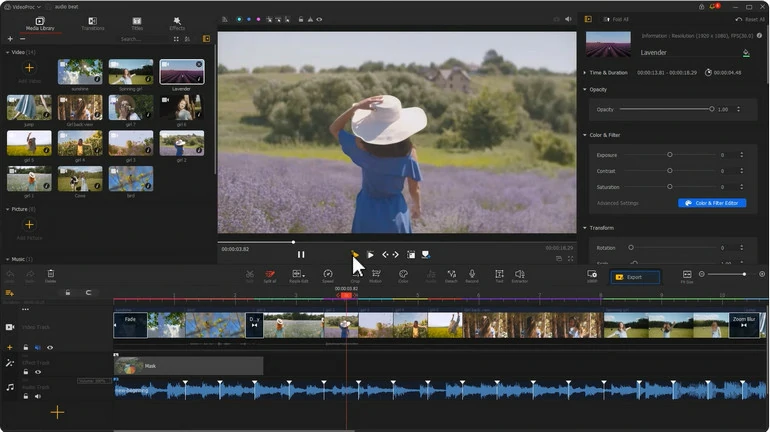
VideoProc 4K Video Editor
Compatibility: Mac/Windows
Beginner Friendly: 4.2/5
Pricing: Free to $24.95 per year
VideoProc Vlogger is a free 4K video editing software that comes with all tools you need. You can use it to split, merge, add subtitles, filters, background music to 4K videos. Its advanced video editing tools include speed ramp, editing to the music beat, chroma key, PIP, color correction, etc.
The paid VideoProc AI version offers better 4K experiences with enhancement tools, and fix tools. The advanced upscale tool allows you to turn low-res videos up to 4K, images to 8K quality, or boost frame rates from 30/60fps to 120/240/480fps for smooth motions of videos. You can also use the fix tool to repair the fisheye, denoise, deinterlace the video.
No matter you feel like sticking to the free version or going for the upgrade, VideoProc provides full GPU acceleration from Intel, Nvidia, and AMD via editing tasks. This will significantly improve the 4K video editing speed.
Pros of Using VideoProc
Cons of Using VideoProc
Adobe Premiere Pro - 4K Video Editor for Professional Edits
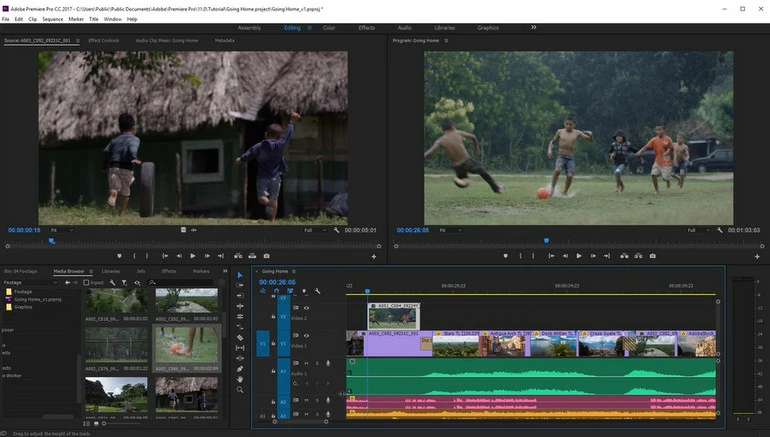
Adobe Premiere Pro 4K Video Editor
Compatibility: Mac/Windows
Beginner Friendly: 4.3/5
Pricing: $28.13 per month
Adobe Premiere Pro is the mainstream software for producing high-quality 4K videos among professionals. With a wide range of advanced editing tools like color correction, audio editing, you can always turn your brilliant ideas into reality. Most importantly, it can take advantage of GPU acceleration and graphics processing units to enhance rendering speed and overall performance. This is extremely useful if you are working on huge 4K videos.
The seamless integration with other Adobe Creative Cloud applications like After Effects, PhotoShop allows people to create a smooth workflow and move between different applications without hassle. By the way, Adobe After Effects has the collaboration feature. Multiple users can work on the same projects simultaneously.
To boost 4K video editing efficiency, Adobe Premiere Pro leverages the power of AI. The most predominant AI features are AI smart cutout, AI text-based editing, speech to text, auto ducking. Embrace the future of 4K video editing with Adobe Premiere Pro.
Pros of Using Adobe Premiere Pro
Cons of Using Adobe Premiere Pro
Davinci Resolve - Best 4K Video Editor Allows HDR Support
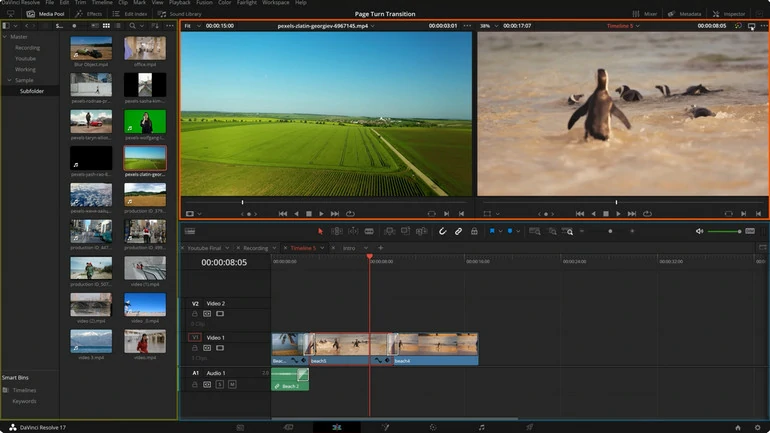
Davinci Resolve 4K Video Editor
Compatibility: Mac/Windows
Beginner Friendly: 4.2/5
Pricing: $295 for lifetime license
Developed by Blackmagic Design, Davinci Resolve offers high-end editing capabilities that are being used by lots of professional filmmakers and TV producers. It now supports a resolution up to 8K. So, it is easy to edit 4K videos with Davinci Resolve.
Davinci Resolve's multi-track timeline, advanced cutting tools, adjustable transitions with picture-in-picture effects, will help you further enhance your video. Also, Davinci Resolve is particularly praised for its superior Color Correction toolset that allows you to gain complete control over 4K video color schemes.
Similar to Adobe Premiere Pro, Davinci Resolve has seamless integration with Visual Effects, Audio Post Production. Utilize all those tools without taking time to switch between all those tools.
Pros of Using Davinci Resolve
Cons of Using Davinci Resolve
iMovie - Free 4K Video Editor for Apple Users
iMovie Interface 4K Video Editor
Compatibility: Mac/iOS
Beginner Friendly: 4.5/5
Pricing: Free on Mac and iOS devices
iMovie is developed by Apple to empower creators in their filmmaking process. One of its greatest features is the ability to edit and export 4K videos. It ensures your video clips maintain incredible resolution and throughout the editing process.
You can find numerous tools specially designed for processing 4K videos, such as color correction, color grading, stabilizing video clips. Moreover, a variety of customizable designs and transitions allow you to get an enhanced professional-level 4K output.
Another two advantages of using iMovie are, first, it runs extremely smooth without straining your computer; secondly, since iMovie is part of the Apple system, you can utilize iCloud to share 4K video outputs across devices without losing precious pixelation.
Pros of Using iMovie
Cons of Using iMovie
ClipChamp - Quick & Easy 4K Video Editor
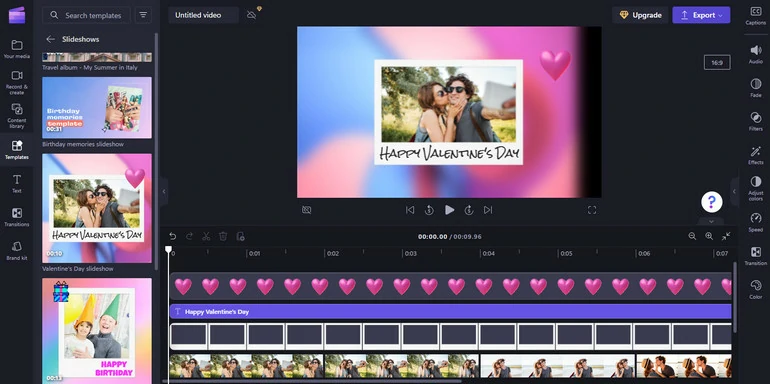
ClipChamp 4K Video Editor
Compatibility: Mac/Windows/Linux/Android/iOS
Beginner Friendly: 4.6/5
Pricing: $17.9 each month or $179 each year
ClipChamp is now the default video editing software for Windows 10 and above. However, it also launched the mobile app and online version so that everyone on computer can access and use it to create 4K videos.
ClipChamp can be used to create stunning 4K videos. It doesn’t only supports editing and exporting 4K videos with a premium plan, but also offers lots of tools to make edits. Besides very basic video edits, ClipChamp also offers AI-powered tools like speech couch, auto-caption, text-to-speech.
In order to save storage space on your devices, you must have stored some of 4K videos on cloud services. Connect ClipChamp with Google Drive, One Drive, and editing 4K videos on cloud directly.
Pros of Using ClipChamp
Cons of Using ClipChamp
Kozia - 4K Video Editor for Beginners
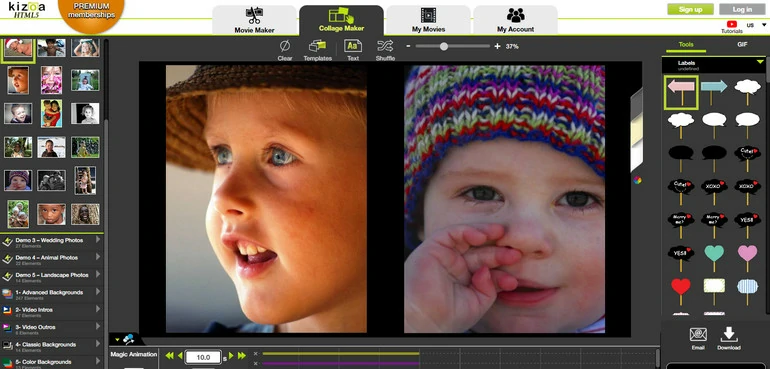
Kozia 4K Video Editor
Compatibility: Mac/Windows/Linux
Beginner Friendly: 4.8/5
Pricing: Only the business plan supports 4K videos, which costs $299.99.
After going through lots of business changes, Kozia is finally coming back to users by popular demand, with exactly the same simple tools. In a market where nearly all 4K video editors are timeline-based, this online tool sticks to the storyboard mode, a mode that's more beginner-friendly, and gives a better overview of a video.
4K video support is not new for Kozia. After nearly 5 years of development, Kozia has been more stable than ever! You can always finish creating a video without encountering issues like corruption, black screen. If you have subscribed to Kozia business plan, you even have the right to burn the video into DVD and sell them.
Kozia has only very limited editing features, including adding audio, transitions, texts, creating collages. If you just feel like creating a slideshow with your 4K videos, then those tools are enough. Loads of slideshow templates are providing shortcut to a satisfying 4K video.
Pros of Using Kozia
Cons of Using Kozia
Moviemakeronline - 4K Video Editor With Only Basic Editing Tools
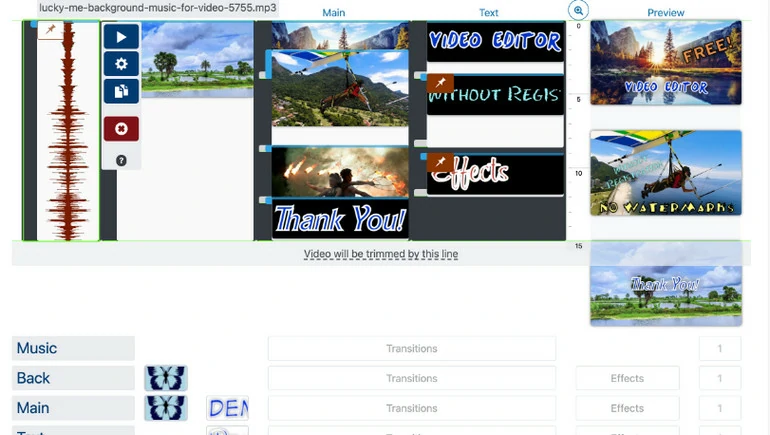
Movie Maker Online 4K Video Editor
Compatibility: Mac/Windows/Linux/iOS/Android
Beginner Friendly: 4.9/5
Pricing: Free
Use Moviemakeronline to edit your 4K videos with Moviemakeronline effortlessly without registration, and watermark! This software is a collection of free 4K video editing tools working across devices.
Moviemakeronline is extremely easy to use. Find a relevant video editing tool, upload your 4K video, and you will get the video in just seconds. Its key features are video blur, reverse, chroma key, greyscale.
We are quite impressed by Moviemakeronline’s uploading and exporting speed. Even if you are using it to process large 4K video, you can soon get the output. Also, all tools work quite stable.
Pros of Using Moviemakeronline
Cons of Using Moviemakeronline
4K Video Editor - Instant 4K Video Editor for Android
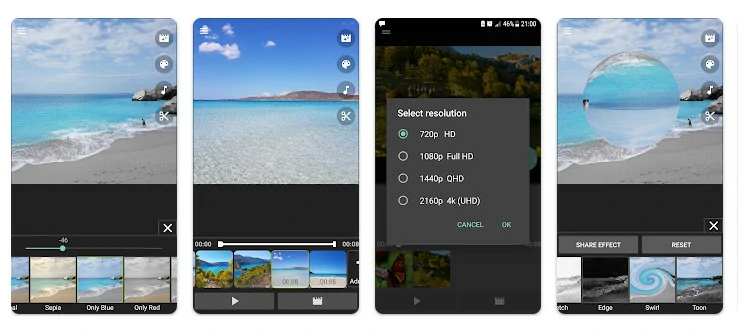
4K Video Editor Android App
Compatibility: Android
Beginner Friendly: 4.9/5
Pricing: Free
4K Video Editor, as its name suggests, is a video editing application that supports importing and exporting 4K videos. You won't be capped at a certain export size, length, or quality.
This Android application is a blessing for those who only need a gentle touch to their 4K video clips, for example, trimming, merging, rotating, adding music, text, filters, color pop. Since there are no fancy tools, even a beginner can use its features.
The biggest reason why we recommend 4K Video Editor is that you can access all its features for free. Also, there won't be any ads on the interface.
Pros of Using 4K Video Editor
Cons of Using 4K Video Editor
LumaFusion - 4K Video Editor with Great User Experience
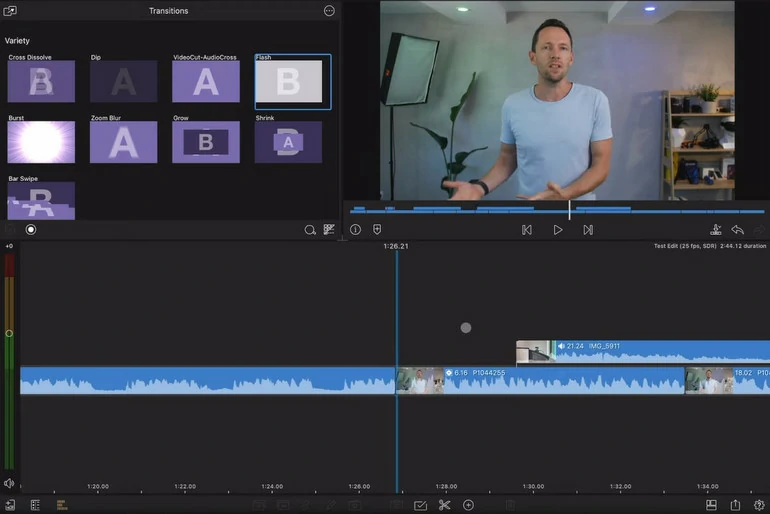
LumaFusion Android/iOS/iPad App
Compatibility: Android/iOS/iPad
Beginner Friendly: 4.6/5
Pricing: $29.99
LumaFusion stands out as a premier 4K video editing tool tailored for iPhone, Android, and iPad. Since it is specially designed for mobile devices, all edits you made are based on dragging and dropping. Moreover, LumaFusion offers you the freedom to change the layout. Whether you are a seasoned editor or just a beginner, you can find the perfect layout that perfectly matches your editing skills.
As for features, LumaFusion has a series of editing tools, allowing everyone to craft cinematic masterpieces. Basic edits like trimming, cropping, adding transitions as well as advanced tools like color grading, audio ducking are all at your disposal.
Pros of Using 4K Video Editor
Cons of Using 4K Video Editor
FAQs About 4K Video Editors
Is 16GB enough for 4K video editing?
16GB is the minimum requirement for running a professional 4K video editor. However, your computer might struggle if you are launching a 4K video editing software and other apps together.
Do I need a 4K monitor to edit 4K video?
4K video means shaper image qualities. You can use a 4K monitor to edit 4K videos for more extended use, however, if you are pursuing more precise color correction, 4K monitor is worthwhile to invest in.