The YouTube video chapter adds information to videos to make it easier to rewatch various specific parts of the video. The YouTube chapter is also helpful to win more views because the YouTube algorithm can better understand what a video is about with chapters.
Often, we come across some complains from YouTubers about how their YouTube chapter stopped working. Well, this is a normal scenario and requires some simple steps to get it fixed. We have found some simple but effective methods anyone can apply to fix the "YouTube video chapters not working" situation in this piece. Please read through.
Can’t Miss: How to Create a YouTube Video Trailer >
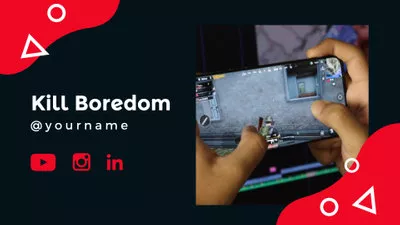
How to Fix YouTube Chapter Not Working Issues
If your video comes with less than 3 chapters, it is advised that you stop adding more chapters to the video; it's of no use. But in a case where you still want more videos to your channel, cut them into more chapters; we recommend three more different chapters.
We'd advise you to cross-check your video timestamps. If the right video sequence is not adhered to, YouTube as a platform won't have any credible information on it. This will prevent it from displaying the chapters for the particular video.
The first timestamp on your YouTube video is the title introduction. So therefore, it is recommended that all your chapter markers have at least 3 text long characters, excluding the spaces.
If there is any clickable link(s) before your timestamps, it is possible to confuse the platform (YouTube), which may lead to your video chapter not showing. So, we advise you to add all your Instagram and Facebook links right after the timecodes.
The thing is, if your chapter lasts for just 10 secs, it won't contain comprehensive information about a particular topic. Since YouTube has made it in such a way that users won't have to waste their time on content that lacks value, content that doesn't solve their problems, they have made chapters to last not more than 10 seconds. So, should it be anything less than 10 seconds, YouTube automatically prevents the characters from showing.
That is actually one of the commonest mistakes people make when creating timestamps for their YouTube videos. As simple as punctuation are, they are extremely important in the process of creating timestamps for YouTube chapters. Here, we recommend you confirm all the timestamps each minute.
Before you could enable video chapters on your YouTube videos, it is expected you reach the 1000 subscribers threshold. So, check your subscribers; there might be a need to level up to be eligible to use the YouTube video chapter feature.
If your YouTube channel has some active strikes, then there is a big possibility that it might be restricted from using the video chapter feature. To fix the "YouTube chapter not working" issue, you have to first resolve the problem of copyright strike.
If you go contrary to the YouTube rules, they might end up disabling your video chapter feature. So, it is simple, to fix the problems surrounding the video chapter not working, you must stick to their rules or risk missing out forever.
You can toll the formal path by contacting YouTube customer support to report the problem. But while you do this, we also advise you direct tour energy in creating more interesting content while you wait. Don't let little issues like non-functional video chapters discourage you.
FAQs
Log in to your YouTube account. Go to the video you wish to edit. Click on "Edit Video," located under the video. Add a lot of titles and timestamps using the "Description" box. Click on "Save," and you are done.
Login into the YouTube Studio. Click on settings. Click on Upload default. Click the Advanced setting button. Under it, uncheck the "Allow automatic chapters..."
For the answer to this question, CLICK HERE for a more comprehensive explanation.
Bottom Line
We want to reassure YouTubers who are currently experiencing the "chapters not working" YouTube error message that it has such an issue doesn't mean they should stop creating content. Instead, they should try fix it while still producing quality, informative content that meets the YouTube standard. While considering the solutions mentioned above, we'd advise you to browse more blogs with other details on fixing this issue. And remember to share this article if you find it useful. Cheers.















