Want to surprise your friend at his wedding ceremony? Looking for a unique way to send wedding message? Make a surprise wedding wishes video for the couple! It's super easy to create a wedding wishes video if you have a professional video editor. This blog will take you through the three best ways to create appealing wedding wishes videos for free. Let's dive in right now!

Can't Miss: How to Make a Rehearsal Dinner Video>
The Best Tool to Make Wedding Wishes Videos Online
To create a wedding wishes video, most people would like to choose a professional video editor like FlexClip. As an online video editor, FlexClip packs everything you need to make a stunning wedding video, be it handy editing tools or stylish-looking video templates. Thanks to its super easy interface, either a rookie or master can get a lovely wedding wishes video in clicks.
Key Features of FlexClip:
1. User-friendly interface and no installation needed.
2. It packs loads of editing tools including trimming, splitting, compressing and more.
3. Diverse dynamic text, overlays, stickers and other animated elements.
4. Millions of royalty-free stock media files including photos, videos and soundtracks.
5. Multiple sharing paths like Google Drive, Dropbox, clickable links and local download.
How to Create a Creative Wedding Wishes Video with FlexClip
To create a surprise wedding wishes video, follow the steps below to know how it works.
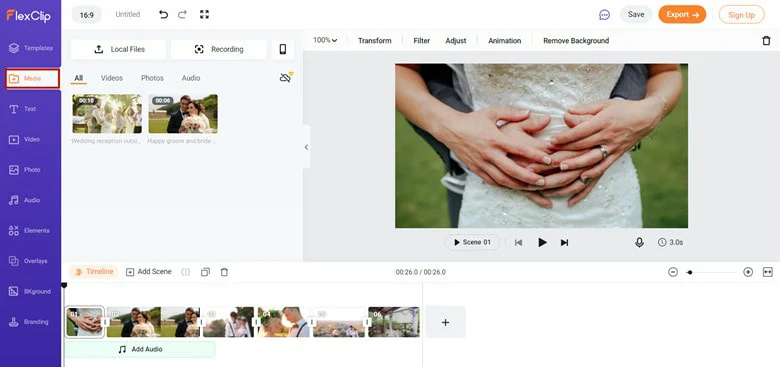
Upload Media Resources to FlexClip
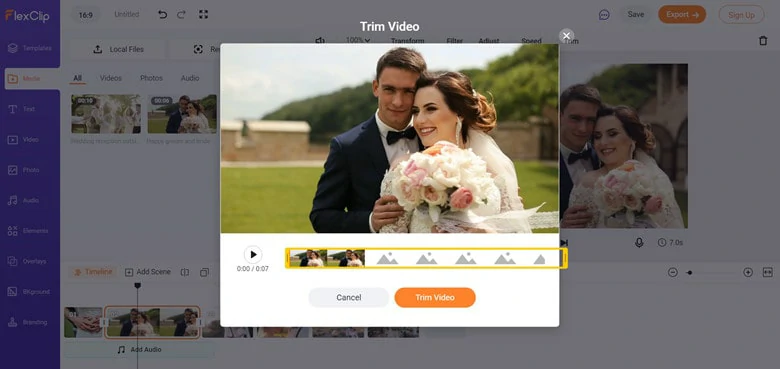
Make Basic Edits to Your Video
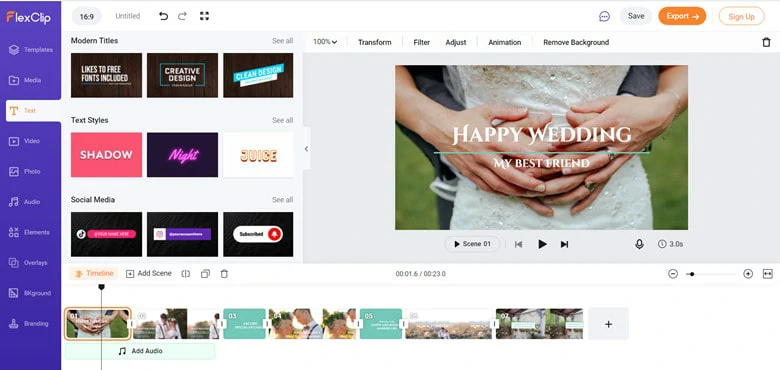
Add Text to Your Video
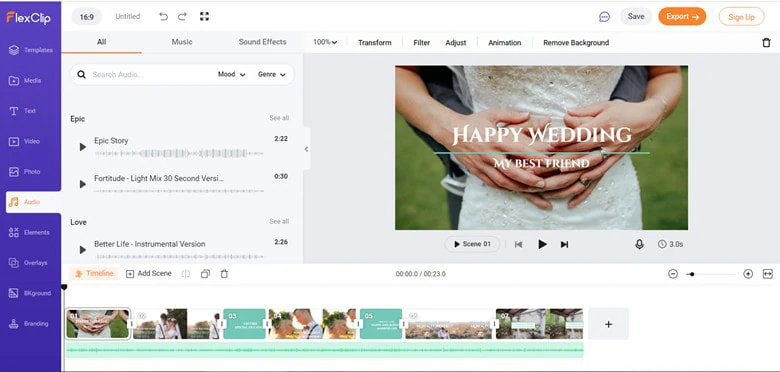
Add Background Music to Video
A Simple Way to Create Wedding Wishes Videos on Windows 10
Windows 10 comes with every computer running Windows 10 system and later. As an inbuilt video editor, it comes with essential editing tools that a beginner would like to use. To create a wedding wishes video, Windows 10 video editor allows you to resize the video, change the audio volume, and add filters and motion effects with ease.
Besides essential editing tools, it has the feature to automatically turn images into a slideshow video, saving you time if you don't need any editing. Generally speaking, it's a good option for a rookie to make a simple wedding wishes video.
How to Make Videos Using Windows 10 Video Editor
An Inbuilt Way to Make Wedding Wishes Videos on Mac
Whether you're a Mac or Windows user, you must hear about iMovie - an excellent tool to make and edit videos for free on iOS systems. It's especially easy to use if you're new to creating wedding videos. Like most video editors, iMovie also packs trimming, cutting, transitions, filters and themes to make your editing a breeze.
How to Create a Video with iMovie
The Bottom Line
That's all for how to create a wedding wishes video using your computer. With an easy video editor like FlexClip, making a stunning wedding video is simple and enjoyable. Pick your favorite video editor and try to send your sincere wishes now!















