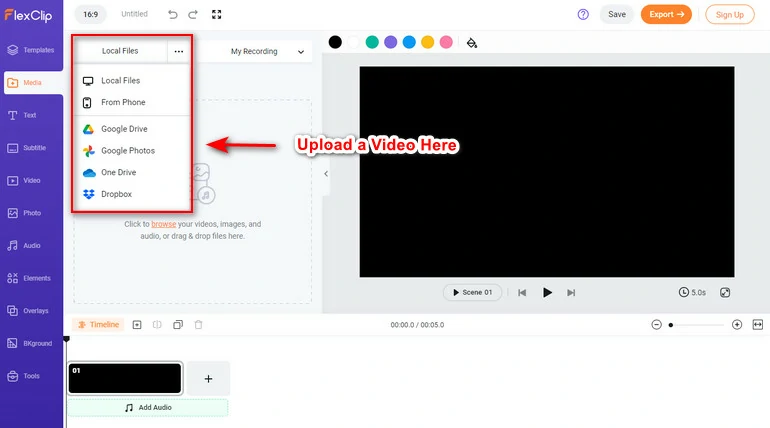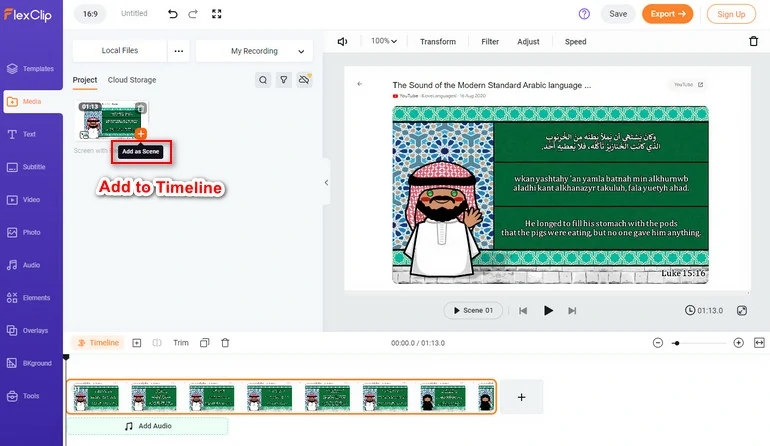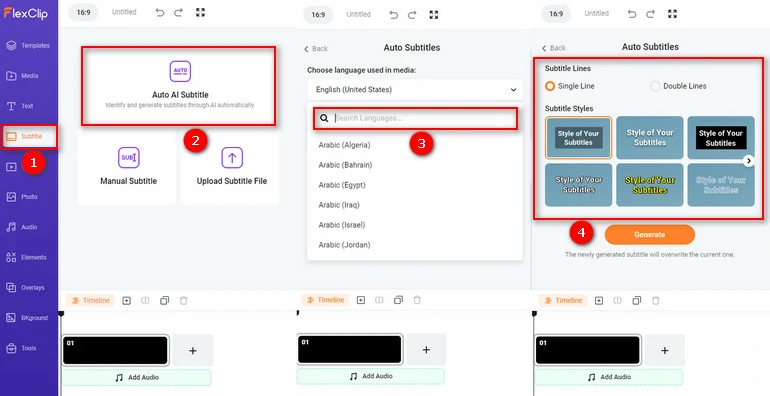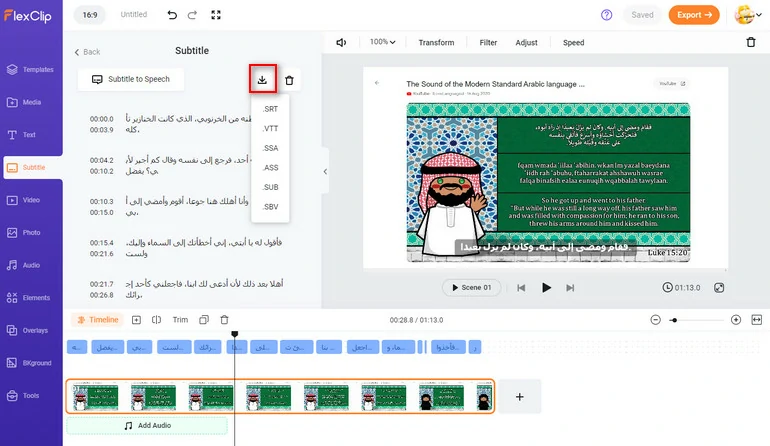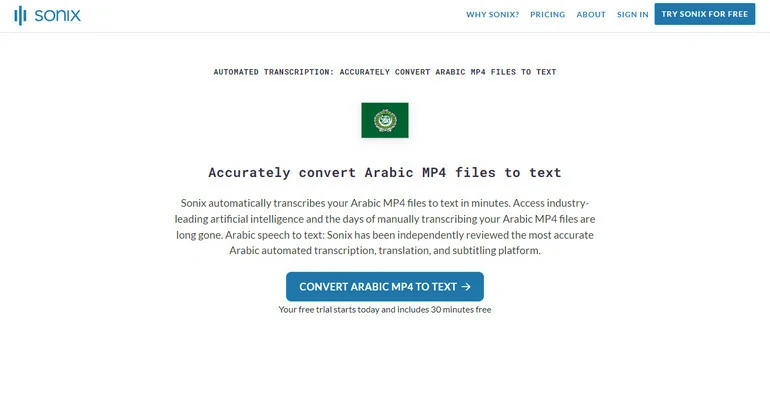This post shows you the best Arabic video-to-text converter. Follow to transcribe Arabic video to text effectively and accurately.
Traditionally, transcribing Arabic video requires hours of listening and typing or writing. Under this circumstance, an Arabic video-to-text converter can be really hands-on.
The technology behind the Arabic video-to-text converter is AI. AI is now powerful enough to understand most languages in this world well and write them down. Let’s dive in and get to know the best Arabic video-to-text converters and how to use them.
Free Take-Away Video Templates

A Day In My Life Vlog

Family Moment Collage Slideshow
FlexClip - Arabic Video to Text Online Converter
Price: Free
Wherever your video is, a local folder, phone, or cloud services, FlexClip can access them and transcribe the video to Arabic texts in seconds. No compromise on accuracy, no excessive operation required. The following are reasons why we like FlexClip.
Able to identify Arabic from 18 areas, ranging from Algeria, Egypt, Israel to Yeman. You will never encounter issues related to accents in the transcription process.
Easily add subtitles to video in 10 different styles, saving you from the trouble of manually typing the video.
Edit or remove the Arabic texts FlexClip generated just like what you can do to a word file.
Export the converted Arabic texts with timestamps in different formats, for example, SRT, VTT. Save it for future use.
How to Transcribe Arabic Video to Text with FlexClip
Step 1
Click on the Transcribe a Video button below to enter FlexClip’s editing page. Also, feel free to browse FlexClip’s 5000+ free customizable video templates to get inspired.
Step 2
Go to the Media Section. Click on the Local Files to upload your Arabic video from any local folder. You can also upload videos from a phone, or some cloud services.
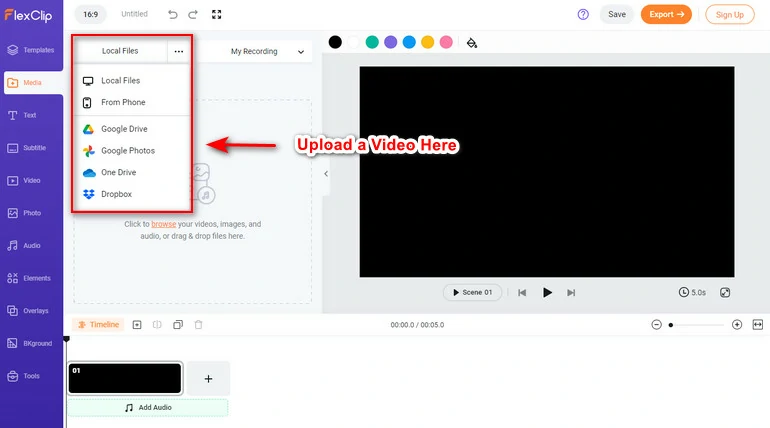
Upload an Arabic Video to FlexClip
Step 3
Apply to the timeline by clicking on the Add as scene button. If necessary, drag the slider to trim the video so that only part of the Arabic video is transcribed.
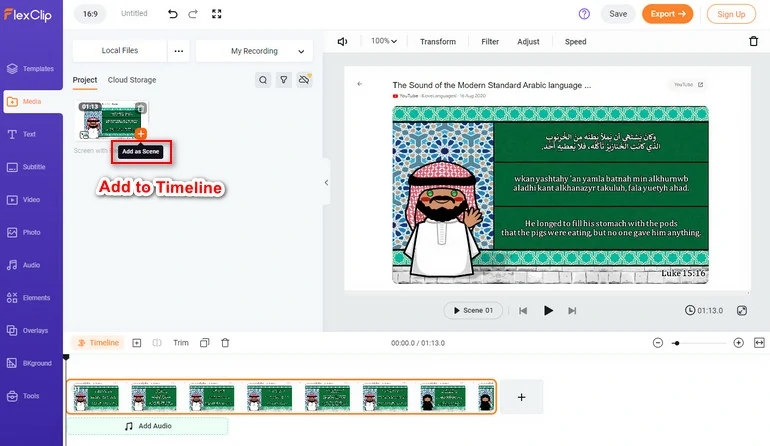
Apply Your Arabic Video to the Timeline
Step 4
Go to Subtitle > Auto AI Subtitle. Select the Arabic accent in this video, and click on Next. Pick a subtitle style you like if you want to embed transcribed subtitles to the video, click Generate to confirm.
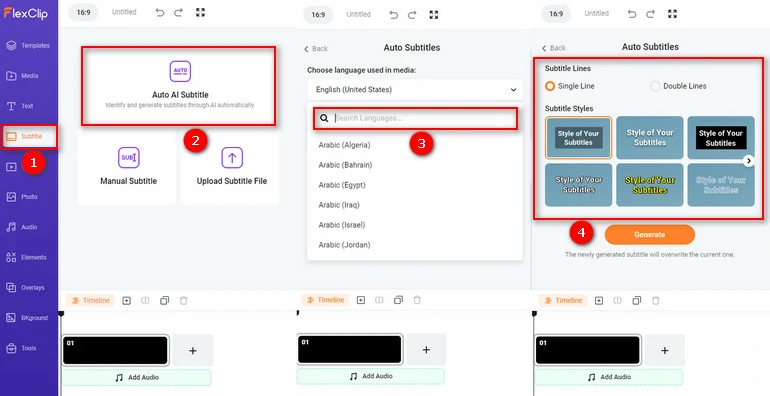
Transcribe Arabic Video to Text
Step 5
FlexClip will soon display the transcription of the video with a timestamp on your right side. It will also add the transcribed texts to the video. Download the script in SRT, VTT and more formats.
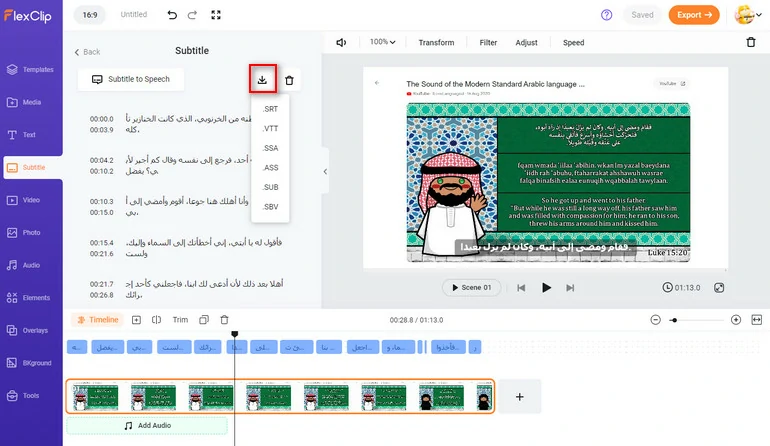
Download Video Script
Happy Scribe - Two Methods to Transcribe Arabic Video to Text
Price: Comes with free trial, subscription plan starts from $10 per month
Happy Scribe is a professional transcription tool. As its name suggests, you will always feel happy to get nice transcription with this software. It supports over 120 languages and accents. To improve accuracy, Happy Scribe provides both Machine-generated mode that guarantees 85% accuracy and Human-made mode with 99% accuracy. Following are more features of Happy Scribe.
Support your file on a local folder, YouTube, Google Drive, or Dropbox
High accuracy up to 99% with duel transcription modes
Export the transcript to TXT, DOCX, PDF, HTML

Happy Scribe - Arabic Video to Text Converter
How to Transcribe Arabic Video to Text with Happy Scribe
Step 1
Visit the Happy Scribe main page, click on the Get started free button to upload your Arabic video, whether it’s on your laptop, Google Drive, YouTube, or Dropbox.
Step 2
Select Arabic from the list of 120 language.
Step 3
Choose the transcription mode you like. The machine-generated mode or human-made mode. If you choose human made transcript, you might have to pay a small amount of money.
Step 4
Click on Export. Happy Scribe can export the video script to TXT, DOCX, PDF, HTML.
Sonix - Accurate Arabic Video to Text Converter
Price: 30 minutes of the free trial, after that, $10 for each hour’s transcription.
Everyone can use Sonix to transcribe 30-minute video for free. Sonix claims that it uses the latest artificial intelligence to ensure the highest accuracy. Most users only have to do minor corrections. Here are more reasons why we like Sonix.
Straightforward and user-friendly that everyone can catch up with
Download as word, PDF, subtitles, or simple text file
Able to edit transcribed Arabic texts before downloading
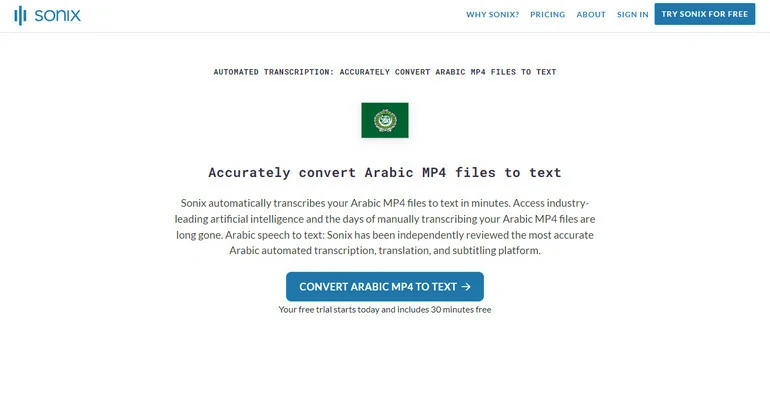
Sonix - Arabic Video to Text Converter
How to Transcribe Arabic Video to Text with Sonix
Step 1
Create a Sonix account, click on Upload and choose an Arabic video from a local folder.
Step 2
Select Arabic in the drop-down menu and then click on Transcribe button.
Step 3
Wait a minute for the transcription process to finish. After that, you can edit the transcript.
Step 4
Export the Arabic text into MS Word, PDF, subtitles, or simple text file.
The Bottom Line
That’s all for 3 ways of transcribing Arabic video to text. If you find this post helpful, please do remember share with others.
By the way, FlexClip provides you more AI tools, for instance, doing Arabic voiceover, generating videos from texts, generating images from texts. Explore the endless possibilities with FlexClip.
Elena
/

Member of PearlMountain Limited. Has a mania for video editing. Love to share photo/video shooting tips and ideas.