Premiere Pro has been used to create all sorts of horizontal videos, and yes, it can also be used to create vertical videos, even in split screen. This is great news if you are trying to use Premiere Pro to create TikTok, Instagram reels video.
The most direct way to make vertical split-screen videos in Premiere Pro is using additional plugins, which you can easily find online and install. Yet, most of them will ask you to pay. Wise people, like you, buy them only when complicated split-screen effects are needed. In this tutorial, we will not show you the way to create a vertical split-screen video in Premiere Pro without any plugins. Get ready and start to follow now!
Can't Miss: How to Do Speed Ramp While Doing Video Edits >
Free Vertical Split Screen Video Templates to Use
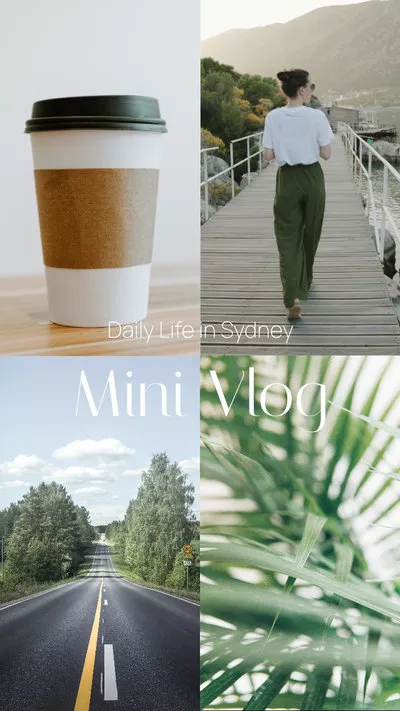


Make a Vertical Split Screen Video in Premiere Pro
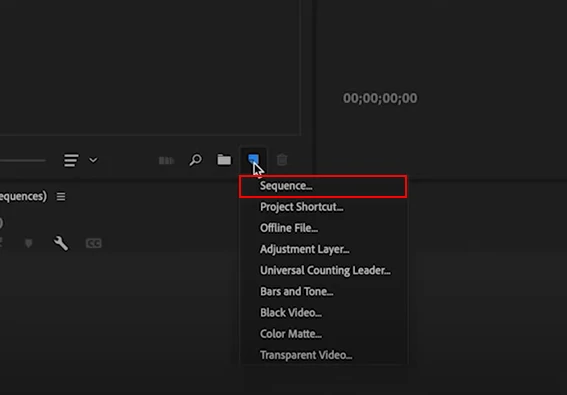
Vertical Split Screen Video on Premiere Pro - Create Sequence
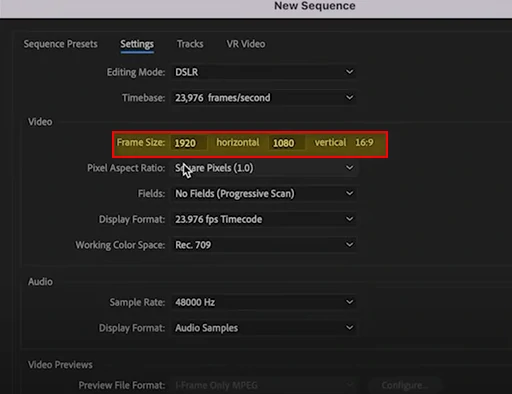
Vertical Split Screen Video on Premiere Pro - Change Canva Size
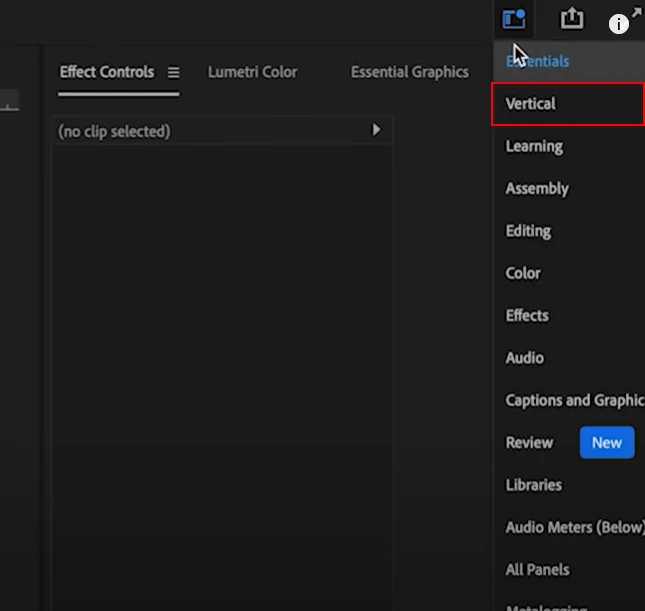
Vertical Split Screen Video on Premiere Pro - Creating Bigger Working Space
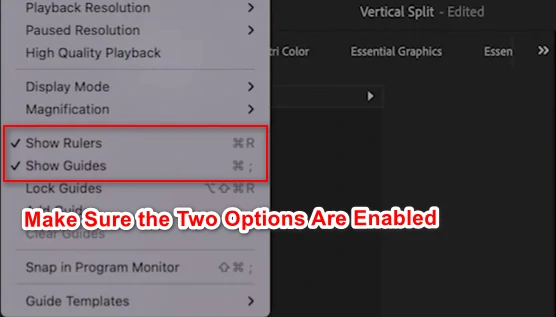
Vertical Split Screen Video on Premiere Pro - Show Rulers/Guides

Vertical Split Screen Video on Premiere Pro - Move the Guidelines
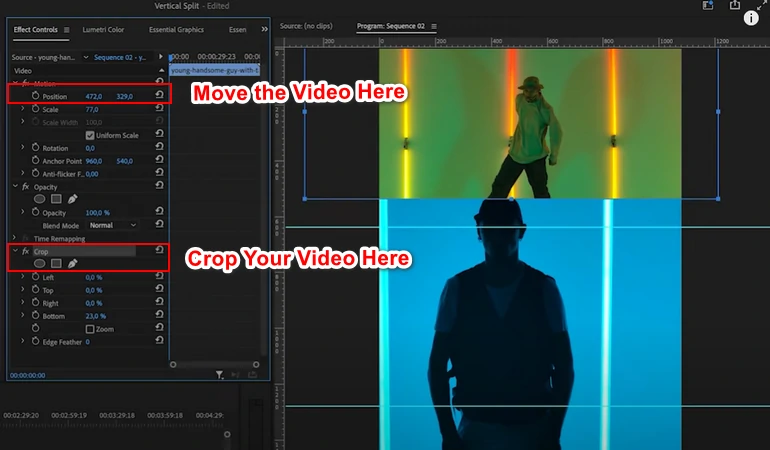
Vertical Split Screen Video on Premiere Pro - Move and Crop Video
Shortcuts to Vertical Split Screen Videos
In case you find using Premiere Pro to create a vertical split screen video complicated, here we offer you the shortcut to vertical split screen videos. FlexClip has thousands of video templates ready to use, including vertical split-screen video templates. You can just drag and drop to replace the photos in templates, add filters to stylish your resources, or change the background music that goes perfectly with your photos, and so much more.
Click on the View Templates button for more vertical split-screen video templates. You can also click on the Create a Video button to create new videos.
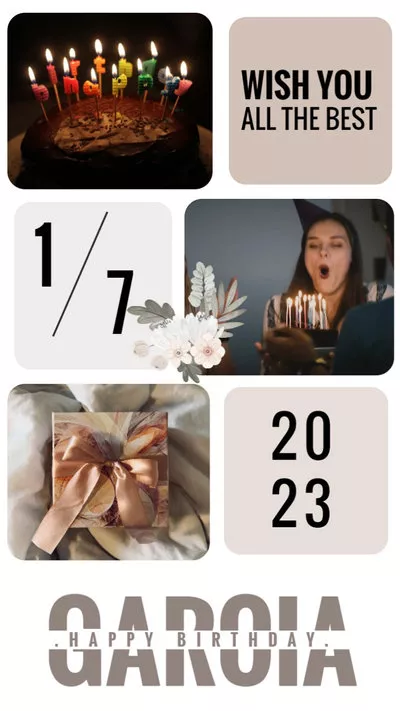
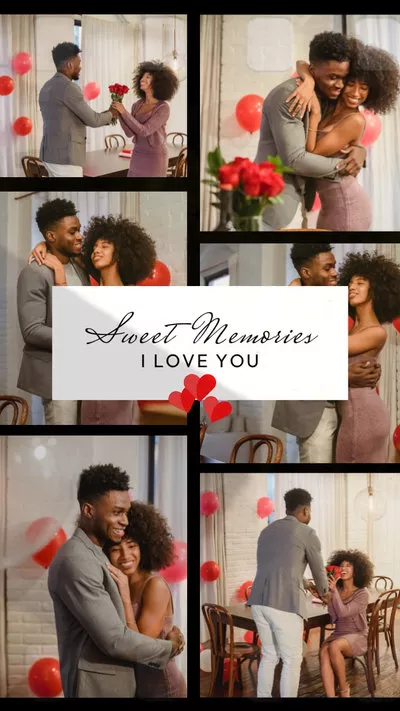
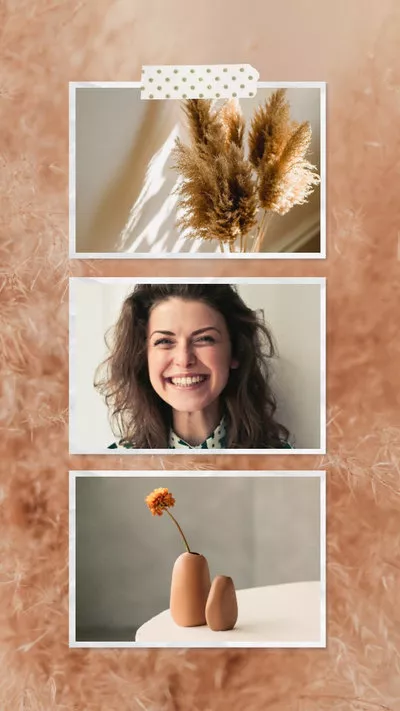
The Bottom Line
Now, you are a master in creating a split-screen video in Premiere Pro. If you find this blog helpful, do remember to share it so that others may benefit from it. By the way, do use FlexClip’s video templates and its advanced video editing tools like AI script writer, AI text-to-video, AI text-to-speech. All templates and features are free to use! Have a try now!















