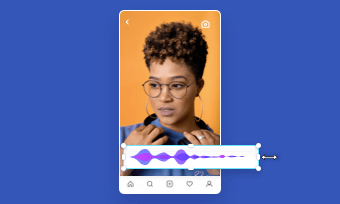Social media nowadays is all about documenting. Where you travel, what you drink and eat, who you see, and what's most unforgettable are all common subjects for Instagram Stories/posts – brief peeks into people's lives published on Instagram.
Recently, Instagram has developed a new feature called hands free video. You may utilise Instagram's hands-free function to shoot a movie while not pressing the record button for minutes each time. It's simple to use, and you can pause and resume the movie at any moment.
This feature may come in handy if you really want to capture a footage that needs you to take a step away from your device, such as filming from a range or for a prolonged length of time. Furthermore, if you're shooting a lengthier clip and can't handle your device the rest of the time, Instagram's hands-free filming option comes in handy. At the bottom of Instagram's recording screen, with the other filters, you'll discover the hands-free option.
Can't Miss: How to Make Moving Pictures on Instagram Story>
Here are some popular Instagram Stories templates for you:
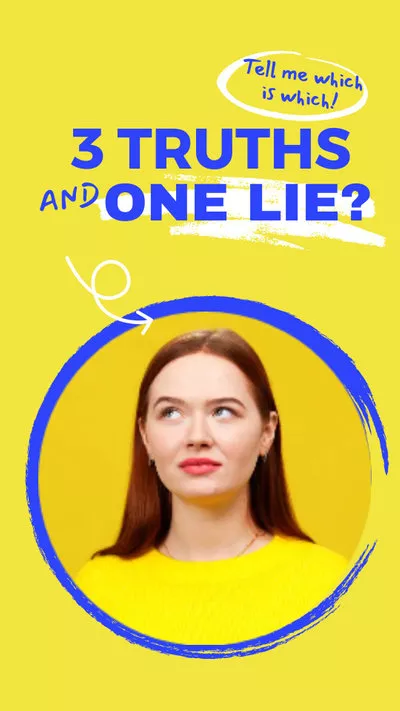
Why Record Without Hands?
There are a number of reasons why you might record your Instagram story without holding the button down; here are a few of the most important ones:
To get you started, we'll show you how to produce a hands-free video on Instagram by breaking it down in particular stages below, so there are no roadblocks in your way.
How to Use Hands-Free Feature on Instagram:
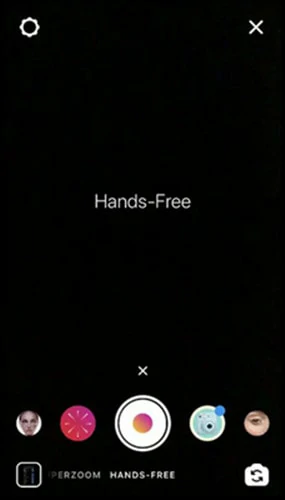
Swipe to the Hands-free Mode
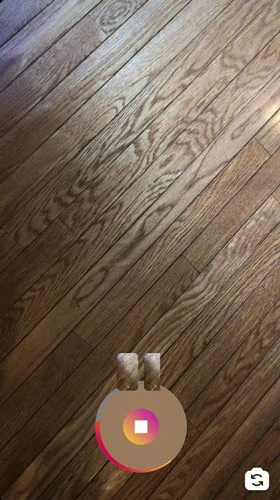
Record a Video with Hands-free Mode
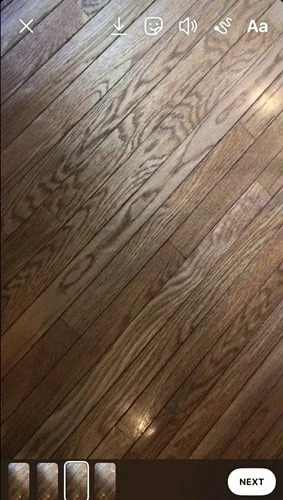
Click on the Next Button to Publish Video
The Bottom Line
Instagram never ceases to amaze us. While the rest of the world struggles to remain afloat in these difficult economic times, it's great to watch how Instagram is swiftly creating new features and functions to address pressing business challenges and help people support their favourite firms.
Trying to keep up with what's fresh on Instagram has never been more difficult than it is now. Nearly every single week, Instagram introduces new functions.
Check out our more material of the newest upgrades you may not know about and don't know how to utilize to assist you remain up to speed with the latest Instagram upgrades and modify your company to them. Keep in mind that Instagram is always changing and introducing new features (now faster than ever). And I'm sure you want your business account to be popular. So don't worry if you don't have any of the things we highlighted yet — they're on their way!