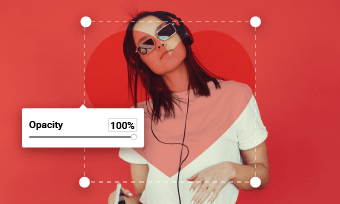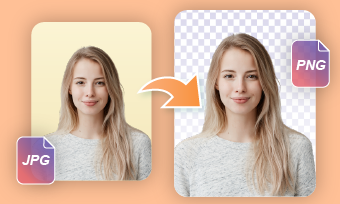Need to play around with the transparency of your latest images?
Be it a logo, watermark, product, signature or text, making an image transparent can give you endless ways to unleash creativity in business and daily life. To create a translucent photo, you only need an easy-to-use transparent image maker, allowing you to delete the original background and retain the transparency.
Considering your different needs, here we’ve compiled a list of the four best transparent photo makers to help you get translucent images on different platforms with various methods. Let’s dive into it right now!
#1 Free Online Transparent Image Maker - FlexClip
Known for simplicity and flexibility, FlexClip is the go-option for many professionals and beginners to handle image and video editing issues. With the thriving of AI technology, this image & video editor also has launched an image background remover to help you automatically remove background from logos, watermarks or product and download them as PNG files with transparent backgrounds. With up to 99% accuracy rate and supporting JPG, PNG, SVG, WEBP, BMP and ICO formats, this free online transparent photo generator won’t let you down.
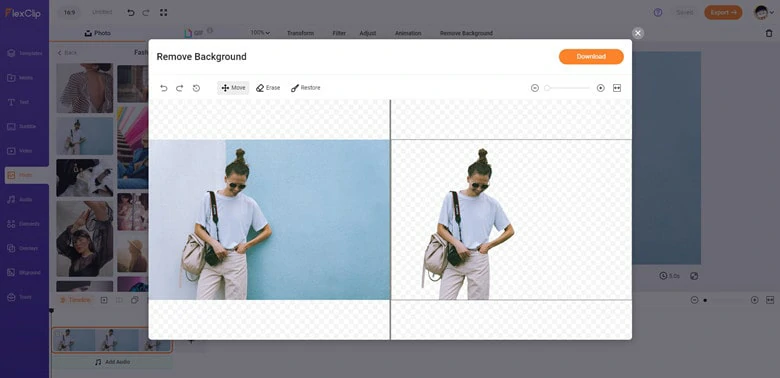
Transparent Image Maker - FlexClip
How to Create a Transparent Picture with FlexClip
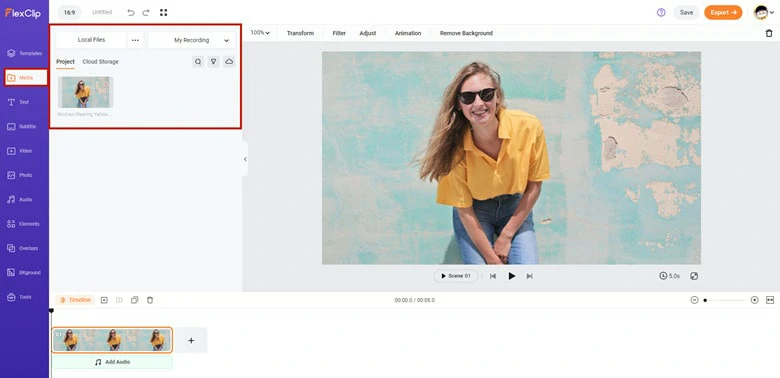
Upload the Photo You Want to Get Transparent
Find the Remove Background Icon to Make Image Transparent
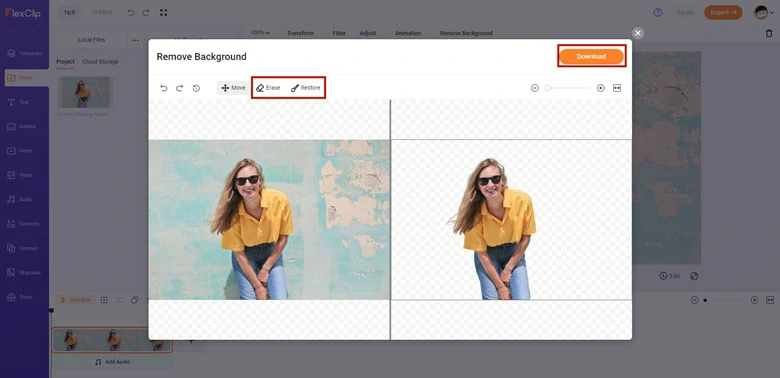
Download the Transparent Image to Computer
Now, the transparent image will be saved to your local drive with an overlay in the canvas. Use this picture to create a collage or make further edits with ease.
#2 Professional Translucent Image Generator - Photoshop
With millions of users worldwide, Photoshop is undoubtedly the top-tier image editing software on the market. It stands out for an extensive catalog of advanced features that go beyond simple photo retouching and generating transparent images is also included.
Depending on the controls over image elements, there are different tools like Quick Selection, Magic Wand, Lasso and AI remove background available. All the methods will produce crispy, clear-quality translucent photos, and here we set the AI remove background as an example.
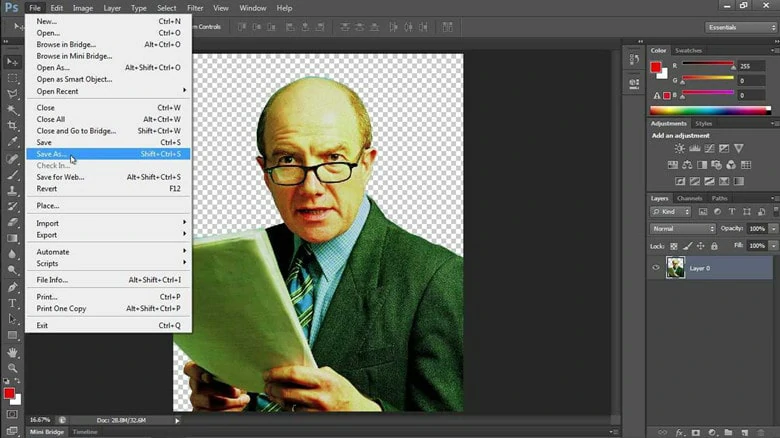
Transparent Image Maker - Photoshop
How to Create a Transparent Background in Photoshop
#3 Easy Transparent Image Maker - Fotor
Looking for an easy way to make your image background transparent? Fotor is here to lend you a hand. Specialized in image editing, it embraces the same quality editing tools as Photoshop, but provides much simpler operations. When it comes to creating transparent images, it allows you to convert JPG, PNG, JPEG and SVG images to a transparent PNG photo in minutes. The removal process will be completed with the power of AI technology. Although it requires a subscription, it is worth a try!
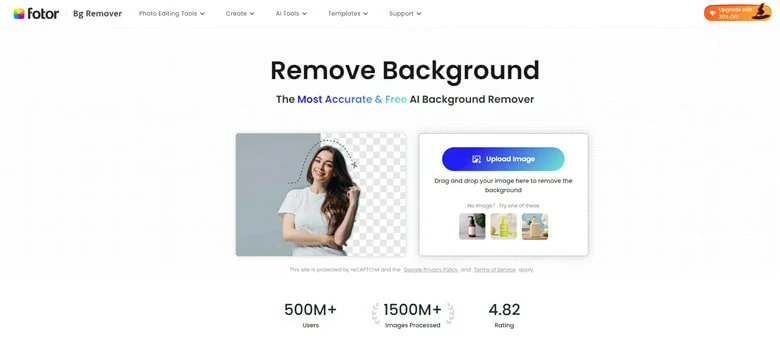
Transparent Image Maker - Fotor
How to Make Image Background Transparent with Fotor
#4 Best Transparent Photo App - Apowersoft Background Eraser
Creating transparent images with AI tools is not exclusive to computer users! Now Apowersoft Background Eraser, the world’s simplest background remover, helps you ramp up your creativity and make your image background transparent in a fun way. Whether you prefer an automatic removal or need to process multiple images in batch, there is a quick yet high-quality workaround for you. After the removal process, you can leverage built-in tools directly to create entirely new images.
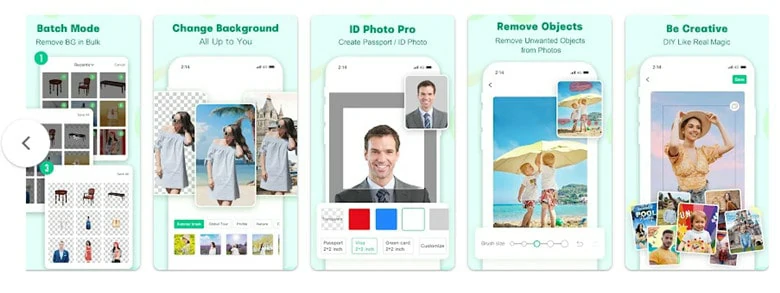
Transparent Image Maker - Apowersoft Background Eraser
How to Generate Transparent Background Image with Apowersoft Background Eraser
FAQs:
Actually, JPG doesn’t support transparent backgrounds because it uses RGB color space. So the answer depends on what kind of results you really need. If you mean to erase a JPG background and save it as a transparent PNG format, then lots of image background removers like FlexClip can make it possible. As for a translucent JPG image, watch this video to learn a trick using Photoshop’s clipping paths feature for help.
White backgrounds usually make the image obtrusive when combining it with images in other colors. In this case, you’d better use tools to delete the white background and turn it transparent. To make thing easier, AI-powered software like FlexClip and Fotor are recommended to you. Using these tools, you only need a one-click operation to turn the white background image into a transparent one.
Images play a significant role in creating a clear presentation. However, there are times when you want to change the bright image to a less eye-catching one since it can quickly become distracting for the audience. Therefore, learning how to make a picture transparent in PowerPoint is necessary.
To create transparent in a specific color or part of your picture, do as follows:
Insert your image and select it > Go to the Picture Format and choose Colors > In the drop-down menu, select the option Set Transparent Color > Click on the color you want gone and PowerPoint will make all the same color areas transparent.
To make a whole translucent picture, add an image into your presentation and click on it. Then go to to the tab Picture Format and choose Transparency. Here select your desired opacity level and you’ll get the transparent image instantly.