Making an image transparent gradient can easily make it blend in better with the background. If you need to fade images into each other or into the background, we will guide you on how to create a transparent gradient effect for your video/image in Photoshop and its online alternative - FlexClip. Let’s start!
Contents:
Part 1 Excellent Tool to Create a Transparent Gradient - Photoshop
With Photoshop, a transparent gradient will create a smooth, straight transition between your photo and whatever you want to place in the background. There are two main ways to make a transparent gradient in Photoshop: by using the tool or layer styles. Creating it in Photoshop does not take much time, and even a beginner in Photoshop can make it. You can just give your image an engaging vibe by creating a really simple transparent gradient effect in Photoshop. And you can make use of filters and blending modes to give a weathered vintage look to the photos.
The Cons of Photoshop to Add Transparent Gradient Effect
And you can also watch the video below to easily learn how to create transparent gradient effect in Photoshop step by step.
Part 2 Easier Alternative for Photoshop to Create a Transparent Gradient - FlexClip
As a house-hold name in the image/video editing industry, FlexClip can be the easier alternative to Photoshop to help you to create a transparent gradient. It allows you to create a transparent gradient for your image/video and edit it to spice up your project creation. With a simple drag and drop, you can have full control of the creation of your images. And you can explore the endless possibilities there that make your images/videos unique.
Tap the Media to upload your video/image materials from your phone, PC, Google Drive, One Drive, Dropbox, or Google Photos and apply them to the timeline directly.
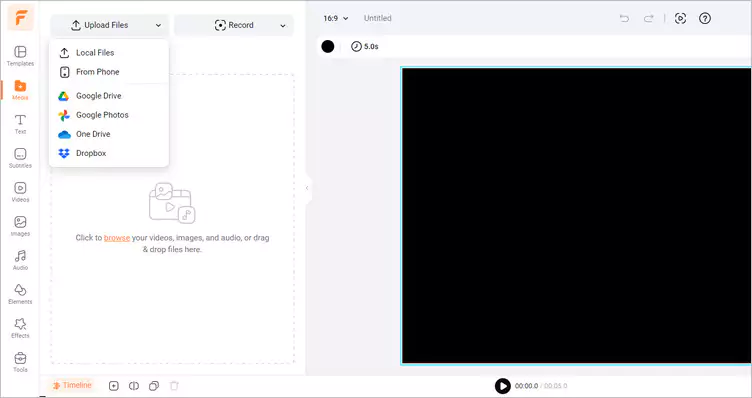
Upload Your Video/Image Materials - FlexClip
Click the Elements library > scroll down to find the Mask section and select one that fits your footage to add it to your video/image. Then, you can trim the duration of the added transparent gradient effect and adjust its opacity and blending mode to your liking.
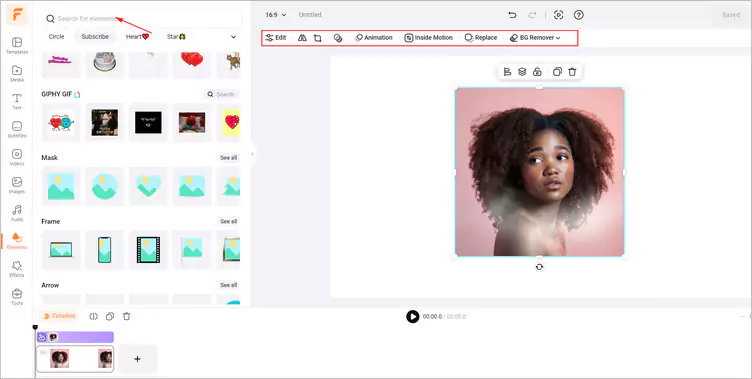
Add a Transparent Gradient Effect to Your Video/Image - FlexClip
Once you’ve finished the video/image editing, you can click the Export Frame to download your image with transparent gradient effect. Or you can tap the Export button to download the video with transparent gradient effect in a breeze.
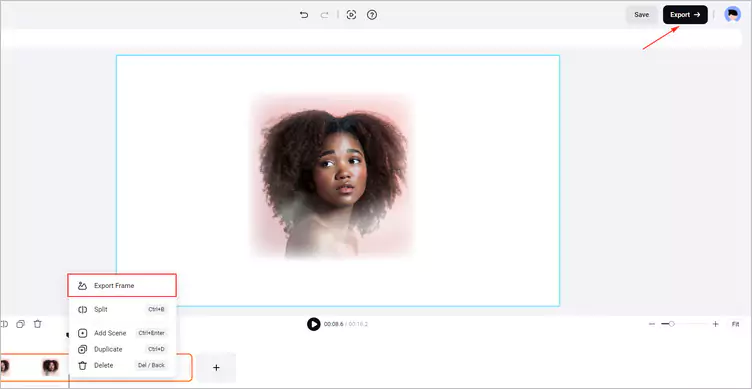
Download Your Image/Video with Transparent Gradient Effect - FlexClip
The Bottom Line
In this guide, we hope you have learned how to add transparent gradient effect in Photoshop and its easier alternative - FlexClip. We hope this strong online video maker - FlexClip, can give you a simple way to create an engaging video/image with a transparent gradient effect. Now, it’s your move!















