Do you want to translate Russian video to English to break the language barrier? There’s no doubt that there are countless language barriers in the world. If you want to connect with your audience, you can learn how to translate Russian video to English to save this problem. Therefore,we will recommend an excellent online tool to help you to translate Russian video to English in a breeze.



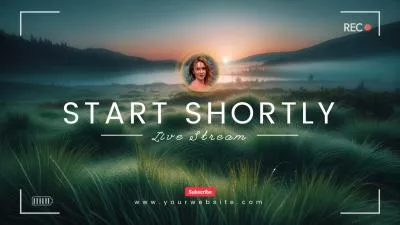
Part 1 Online Tool to Translate Russian Video to English - FlexClip
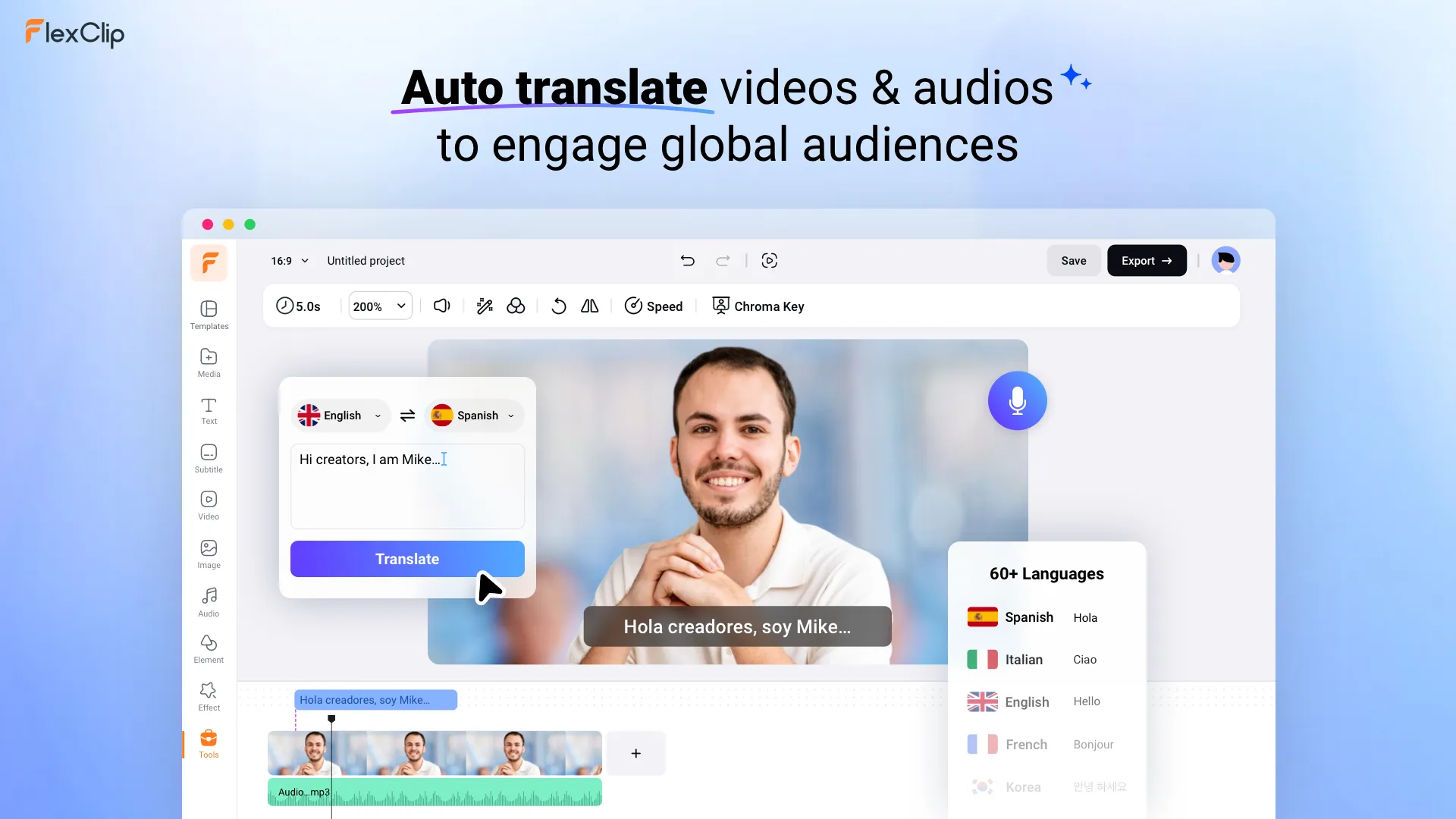
AI Translator - FlexClip
FlexClip can help you to say goodbye to the complicated translation process. What you need to do is import your files to see how AI helps you translate your Russian videos into English with great ease. Its AI Video Translator is a strong feature for effortlessly translating Russian video into English within seconds. Whether you want to translate from Russian video to English audio or convert Russian audio into English text, FlexClip adeptly identifies the nuances of the voice and accurately executes the translation process.
Part 2 How to Translate Russian Video to English in FlexClip
Enter to FlexClip’s Media section. Upload the Russian video you want to translate from your computer, mobile phone, or third-party platforms like Google Drive to FlexClip. Then, you can drag it to the timeline.
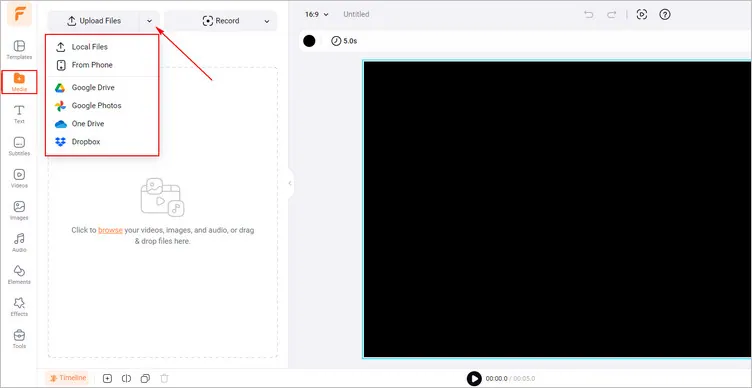
Upload Russian Video - FlexClip
Click the Tools section and find the AI translator to start translating your Russian video. You can choose the translate modes from Translate Audio to Text or Translate Audio to Audio to satisfy your different needs.
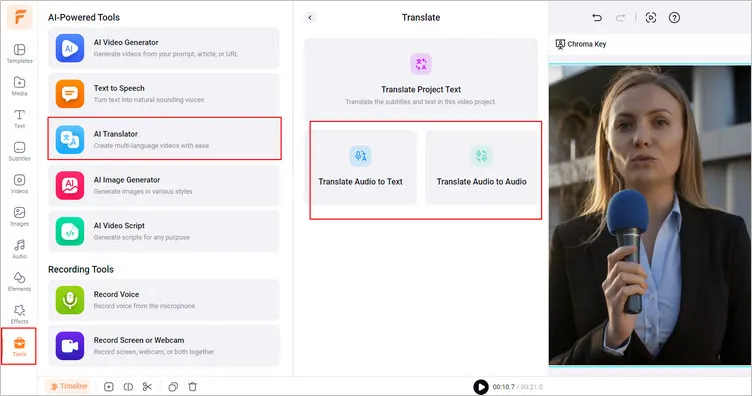
Translate Your Russian Video to English - FlexClip
Tap the Translate Audio to Audio option can translate the audio in your Russian video and convert it into lifelike voice. You can select original language and the target language as you need. Moreover, you can adjust the voice style, set the speed and pitch to customize your new English voiceover.
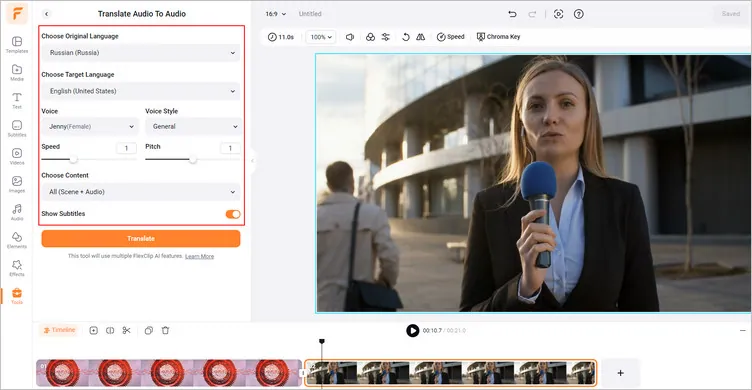
Translate Audio to Audio - FlexClip
Or you can choose the Translate Audio to Text to translate the Russian video into English text. Hit the Translate button, the translated English subtitles will pop up on the left side and be added to the video. You can download the subtitle as SRT, SUB, TXT, etc.
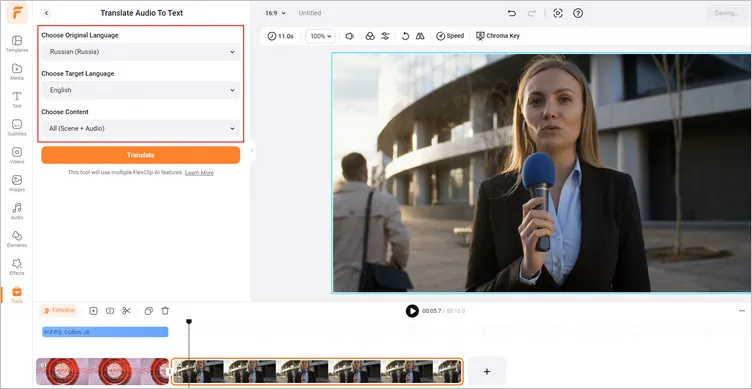
Translate Audio to Text - FlexClip
Once you’re finished editing, you can click the Export button to save the translated Russian video to your computer. You can also share the translated video directly on different social channels, like YouTube or TikTok.
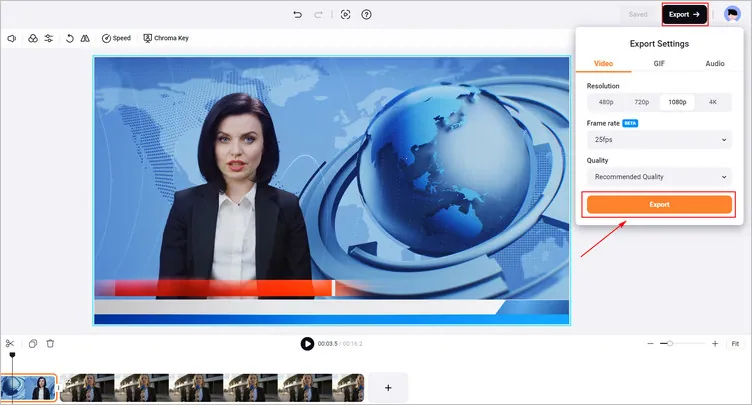
Download the Translated Russian Video - FlexClip
Conclusion
That’s the end of how to translate Russian video to English easily and quickly in FlexClip. I hope that you got your answers through this article regarding translating Russian video to English online. Try it!















