Vector means a piece of artwork composed by points, lines, curves and shapes. Different from normal image, all elements can be modified, and no quality loss will occur if you scale a vector up or down. Now, vector are widely being used in advertising, marketing, as well as brand collateral.
Traditionally, to create a vector, you have to master the professional Adobe Illustrator and basic knowledge of design. Thanks to the invention of AI, now you can have a vector in seconds, only with the right textual prompt. Following are the best text-to-vector generators you must try.
Also Read: How to Write Great AI Prompt for Generating Images >
1. FlexClip - Free Vector Generators Online
Using models like Stable Diffusion, FlexClip can generate vector styled images in several seconds with the prompt you input. Each time you hit Generate button, you will got two outputs. You can get endless results by clicking Generate button over and over again until you have a satisfying vector ready to be downloaded to the computer. The whole process won’t be charged or cost tokens.
In case you need a vector that’s able to seamlessly integrated with other designs, FlexClip offers the background remover tool. All you need to do is clicking on the remove background button. No fancy operation involved.
Feel like to generate a vector with FlexClip? Click on the Create a Vector button and start to follow.
How to Generate a Vector with FlexClip
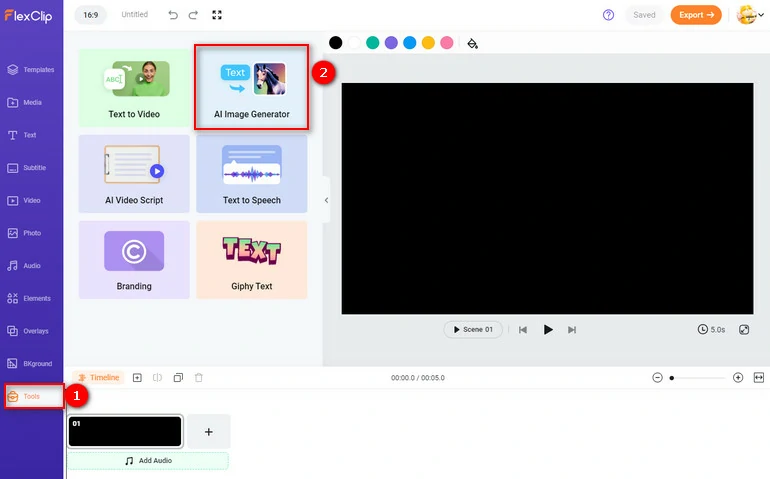
Go to FlexClip's AI Image Generator Tool
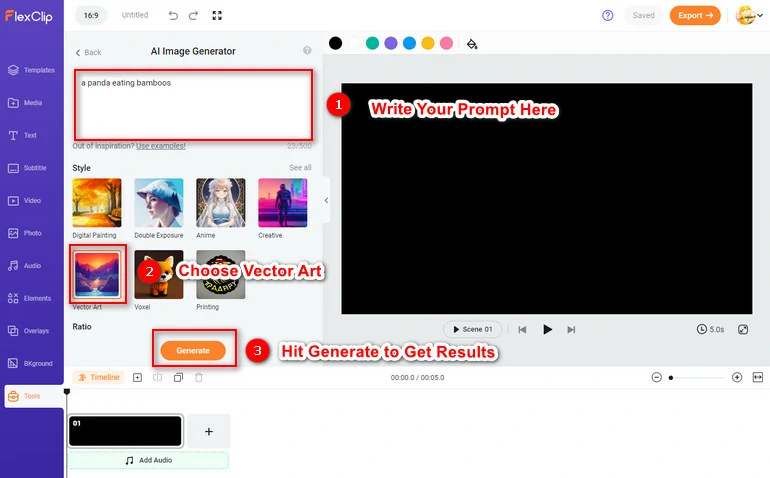
Generate a Vector Image
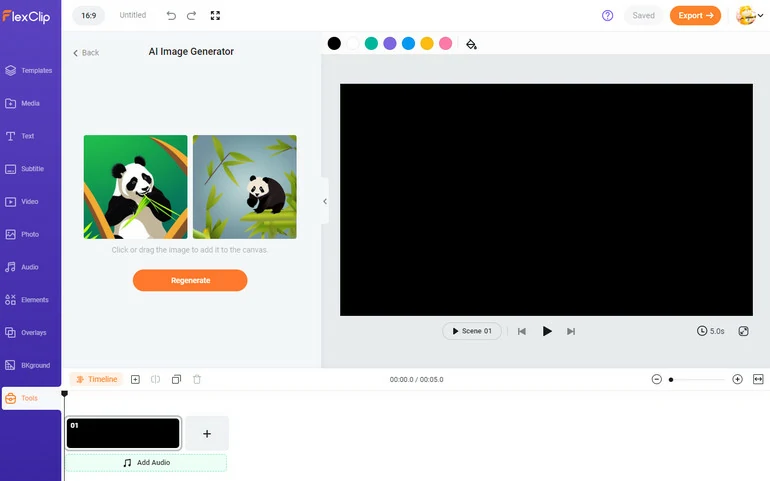
Regenerate a Vector
2. Adobe Illustrator - Text-to-Vector Generator for Professionals
Adobe Illustrator is used to design vectors manually. Now, it has fully integrated with AI to make design easier and faster. Adobe Illustrator can fully understand your prompt and return you with editable, infinitely scalable vector. You can ask Adobe Illustrator to create a vector with your own artwork as a reference.
Currently, AI text-to-vector tool with Adobe Illustrator is in beta version. You don’t have to pay extra money if you have Adobe Illustrator installed on your computer.
How to Generate a Vector with Adobe Illustrator
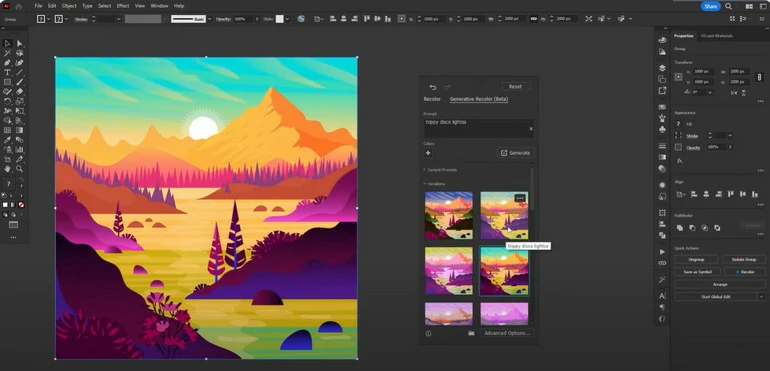
Generate a Vector with Adobe Illustrator
3. Illustroke - Paid AI Text-to-Vector Generator with an Editor
Illustroke is especially designed for create website illustrators, logos, icons. Type in any sentence, pick a style out of 40, you will get a vector in seconds. After that, you are able to edit it within the editor Illustroke provided. However, the editor only comes with some basic tools. The illustrations are unique and can’t be accessed by others.
It is not free to use to Illustroke. You can get a welcome token for the first time you use it. After that, you need to buy tokens to generate vectors. You can get 50 tokens at $6, or 200 tokes at $18.
How to Generate a Vector from Text with Illustroke
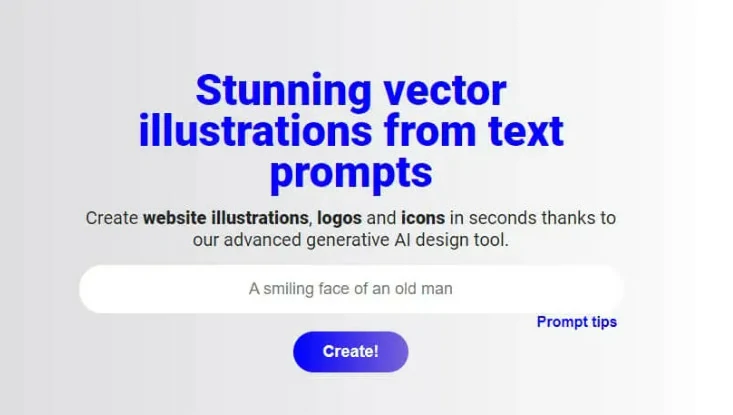
Enter a Prompt to Illustroke
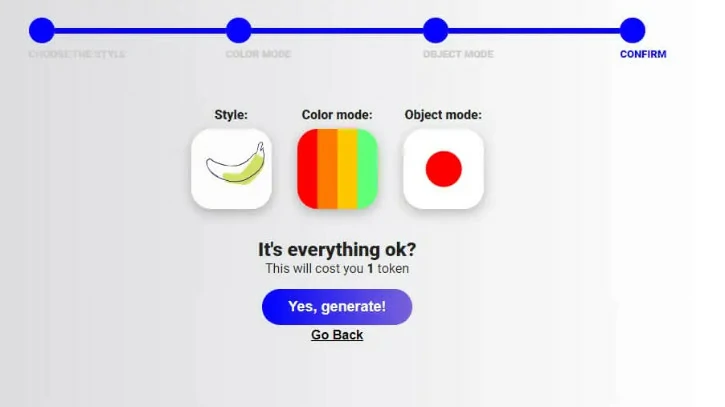
Pick a Style/Color Theme in Illustroke
4. Kittl - Vector Generator and Easy Vector Editors
Kittl turns your imagination into captivating and realistic vectors with a few lines of texts. At this excellent program, you have access to versatile design options, for instance, different styles, colors, and themes. You can also utilize its design tools make any edits on the generated vector.
Kittl is perfect for frequent designers. The $9.99 monthly plan comes with 400 credits. Subscription also means other premium features, like batch operation, AI background replacement.
How to Create a Vector with Kittl
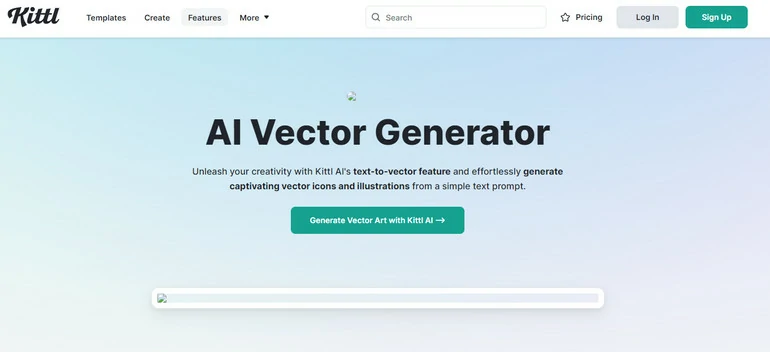
Visit Kittl's Official Website
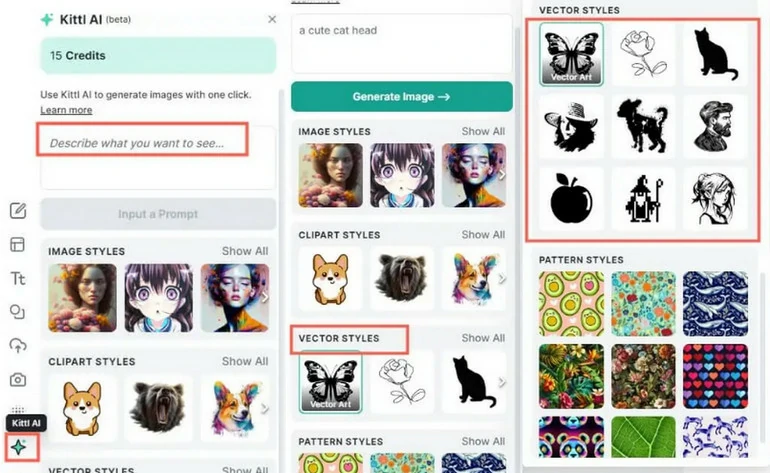
Generate a Vector with Kittl
Conclusion
That’s the end of the best text-to-vector generators. Besides showing you their features, we also showed you how to generate a vector with those tools. If you find this post helpful, please do share it with others.















