- Is it possible to straighten the horizon on video footage in Premiere Pro?
For both videographers and photographers, the crooked horizon must be an annoying problem, which can easily ruin an otherwise stunning video or photo.
So if this ever happened to you where you filmed something and it's not straight. Don't worry! It's easy to fix the tilt footage in post-processing using the video editing software with the fine rotation tool, such as Premiere Pro.
For those who are new to video editing and unwilling to pay for a software subscription or want to try an easier online fix, you can also find the best solution to fix the crooked horizon to make your video or drone footage look more professional!
Also Read: How to Speed up a Video in Premiere Pro >
How to Straighten Video to Fix Crooked Horizon in Premiere Pro?
Ideally, you are using a tripod o a level for your video shoots to ensure your horizon. But, it isn't always the case for every video or film shoot; also, it's possible to get some tilted footage even when you did it.
Fortunately, it is relatively straight-forward to fix a crooked horizon in your video using Premiere Pro, and we'll show you how.
Pro Tip: To help line up the horizon easily and perfectly, you can go to View > Add guides to add guidelines to the screen.
Straighten Video to Fix Crooked Horizon in Premiere Pro
How to Straighten Video to Fix Crooked Horizon Online?
Well, if you’re new to video editing and want to try a more accessible and convenient fix, a great alternative to straightening your video online is using FlexClip online video maker.
FlexClip is a powerful online video editor offering rich editing tools to help you make and edit videos. With this online tool, you can easily make the fine rotation to fix the crooked footage in clicks.
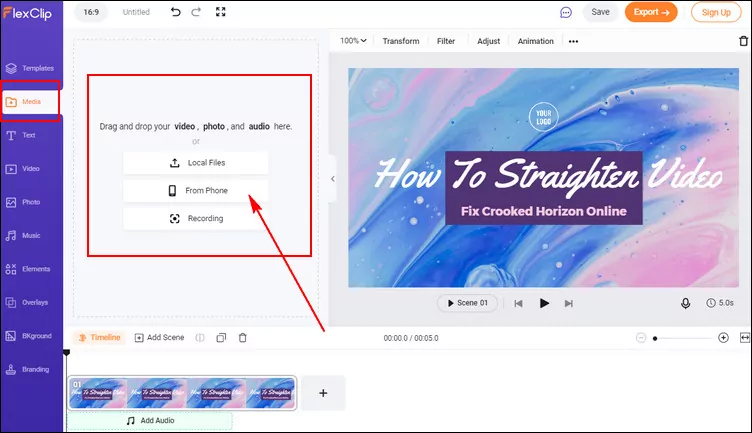
Straighten Video to Fix Crooked Horizon Online - Upload
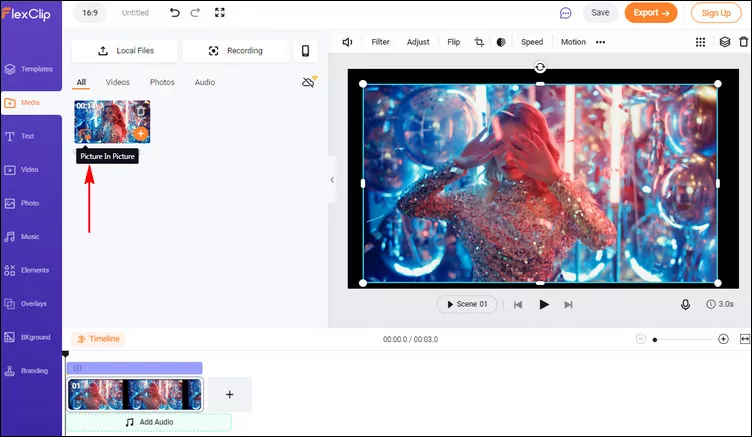
Straighten Video to Fix Crooked Horizon Online - Add
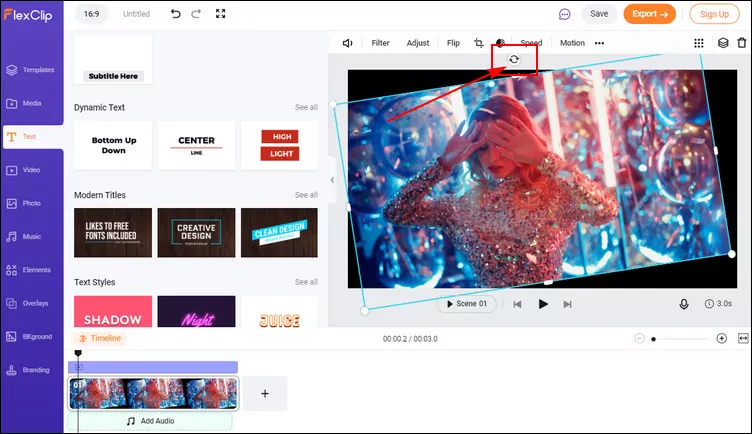
Straighten Video to Fix Crooked Horizon Online - Rotate
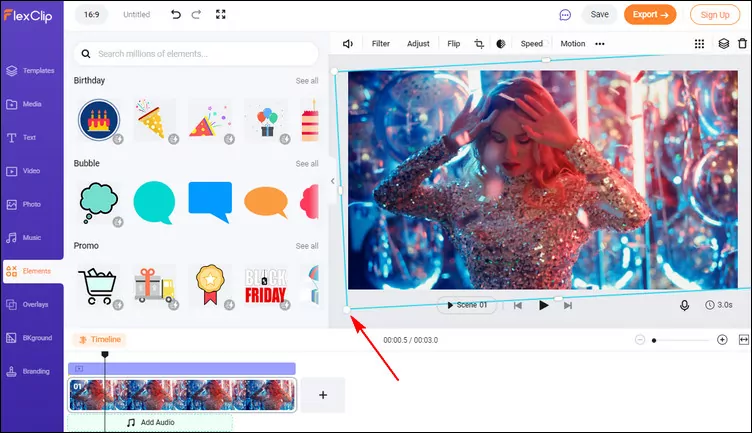
Straighten Video to Fix Crooked Horizon Online - Adjust
While you're in the editor, you can use FlexClip's tools to make any other edits you'd like to your video:
- Add & edit text animation to the video;
- Add transition effects, filters to the video;
- Add watermark, overlays & voice over;
- Split, trim, and mirror the video;
Also, you can make a stunning video with FlexClip's pre-made video templates:


Final Words
After reading this post, you've learned how to level video in Premiere Pro and also use the easy online video editor. Now check the way out and never have a crooked horizon issue again.















