Want to find a way to make your podcast stand out from other podcasts? You’ve come to the right place! The research shows that the sound effect is the key to leveling up the taste and value of your podcast. The right sound effects in podcast give your audience a real sensory treat.
It can inject some unique style into your podcast to attract listeners, like using them in your intros or outros to signal the start and end of each episode or adding some foley sound effects with your storytelling to create an immersive, inclusive experience for the listener. The role of sound effects for podcast is to create a soundscape that fully immerses the listener in the story being told.
Now that you've learned the importance of sound effects for podcast. Here, we will recommend a flexible tool to help you add free sound effects for podcast quickly and easily. Let’s start!
Also, read How to Make an Engaging Podcast Cover with AI Tools.
Part 1 The Convenient Tool to Add Free Sound Effects for Podcast - FlexClip
As one of the most popular video editing tools, FlexClip not only allows you to create different kinds of videos but also provides rich royalty-free music and sound effects that enable you to give a more engaging appearance to your podcast freely.
With FlexClip, you can select from 74,000+ royalty-free music tracks and sound effects for your podcast. There are music and sound effects in various styles for any occasion. Here, you can find sound effects of knocking doors, rivers running through forests, a chattering cafe or a mountain breeze, news reports, and more for your podcast content, which adds to a sense of realism.
FlexClip gives you full control over the sound effects in your podcast. You can search for your favorite sound effects in its Audio library and change its volume, duration, fade in/out and more settings as you need. And you can add multiple audio tracks to the podcast at the same time to make your podcast more interesting.
Moreover, if you have prepared some good sound effects, you can head to the Media and upload your own sound effects from your phone or computer. Meanwhile, you may also record your voiceovers online and apply them as sound effects for your podcast with ease. It’s quick and easy. No editing skills are required!
Part 2 How to Add Free Sound Effects for Your Podcast in FlexClip
We have described FlexClip’s benefits to add sound effects for podcast in detail above. Want to add free and fun sound effects for your podcast with FlexClip? We got it! Below are some steps to guide you in adding sound effects in FlexClip.
Step 1 Upload Your Podcast Video
Tap the Media to upload your podcast from your phone, PC, Google Drive, One Drive and Dropbox.
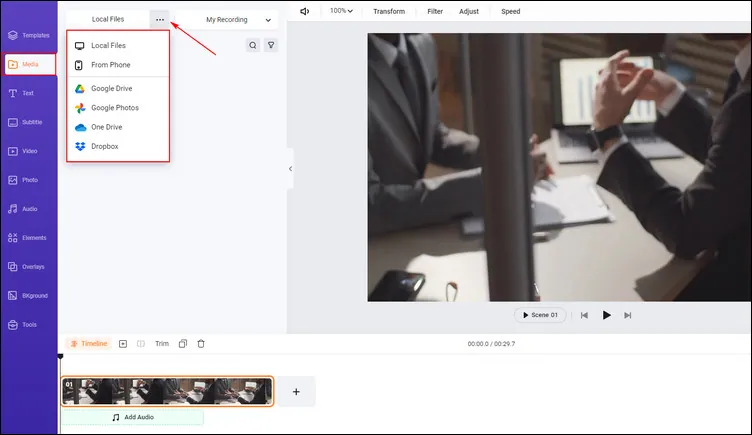
Upload Podcast Video Materials - FlexClip
And if you need to upload your own sound effects, you can also tap the Media to upload your audio file from your phone or computer.
Step 2 Add Sound Effects for Your Podcast
Click the Audio library and choose the Sound Effects tab. Then you can search for your needed sound effects for podcast and add it to the timeline.
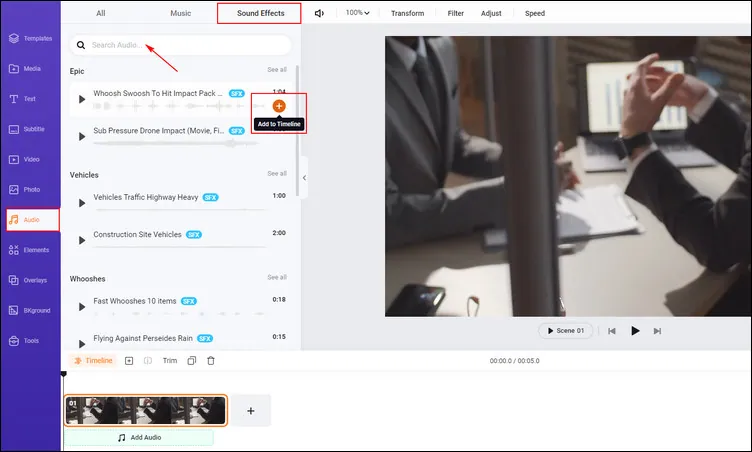
Add Sound Effects for Podcast - FlexClip
Step 3 Adjust Sound Effects for Your Podcast
After adding your sound effect to the timeline, you can tap the Fade to adjust fade in/out effects. Moreover, you can click the Split, Trim or Volume to do more edits on your sound effects for podcast.
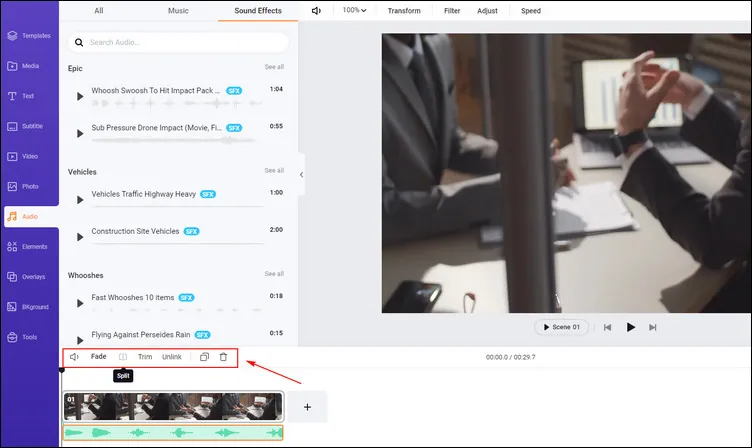
Add Sound Effects for Podcast - FlexClip
Step 4 More Edits to Level Up Your Podcast
You can tap the Audio library to search for music in different genres and moods and add it as an intro or outro for your podcast to impress listeners.
Besides, FlexClip also provides lots of pre-made podcast templates for users. You can choose one template and start your podcast creation in clicks.

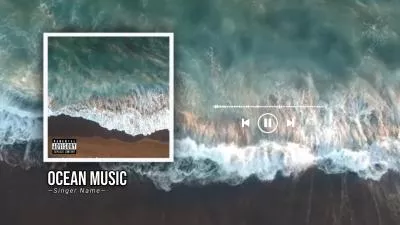
Step 5 Download & Share Your Podcast Video
If you’re satisfied with your generated podcast video, you can tap the Export to download it.
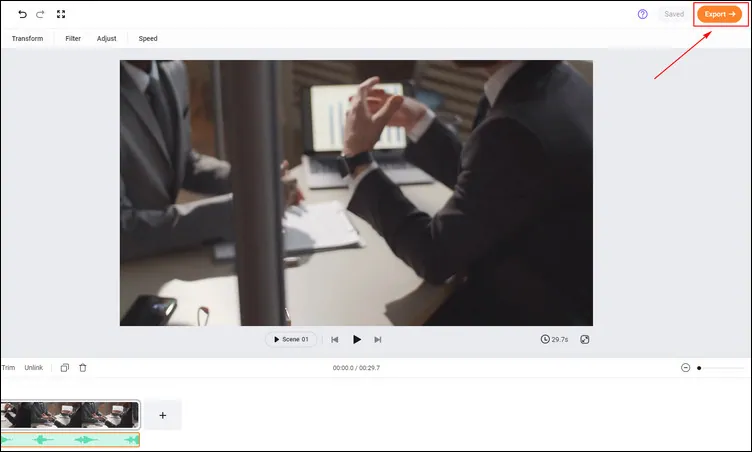
Download Your Podcast Video - FlexClip
Or you can copy the link to share it with your friends or directly share it on some social platforms.
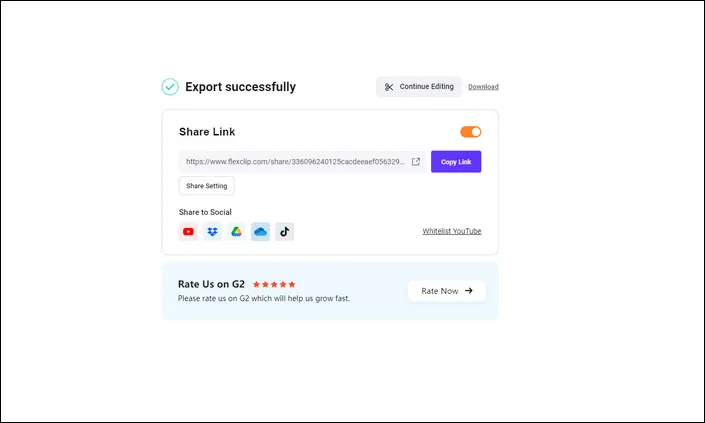
Share Your Podcast Video - FlexClip
The Bottom Line
Hope you can get some beneficial advice on how to add free and interesting sound effects for your podcast from this tutorial. Now it’s your move!















