Many social media users may want to include more photos in an overall picture when they post photos on social channels. Therefore, we’ll recommend 3 excellent side by side photo editors for you to put and edit multiple photos side by side easily. Let’s begin!
Moreover, there are many free, customizable templates below to help you put two photos side by side directly and boost your photos’ visuals at the same time.




Part 1 Excellent Side by Side Photo Editor - FlexClip
FlexClip is not only a side by side photo maker but also a side by side photo editor. It allows you to put two photos side by side easily and edit it as you like. You can arrange two and more images to create stunning side by side photo collages!
How to Edit Two Photos Side by Side Online in FlexClip
Tap the Media to upload your image materials from your phone, PC, Google Drive, One Drive, and Dropbox.
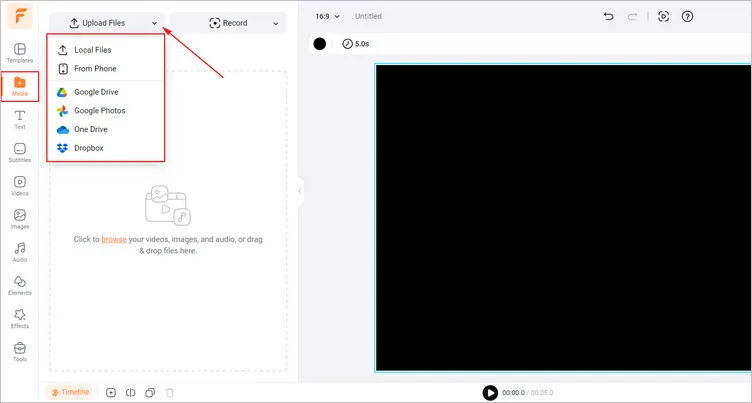
Upload Your Photo Materials - FlexClip
Enter the Media section and tap the Add as Layer to add your images to the canvas one by one. Then you can adjust their location and size to put two photos side by side as you like.
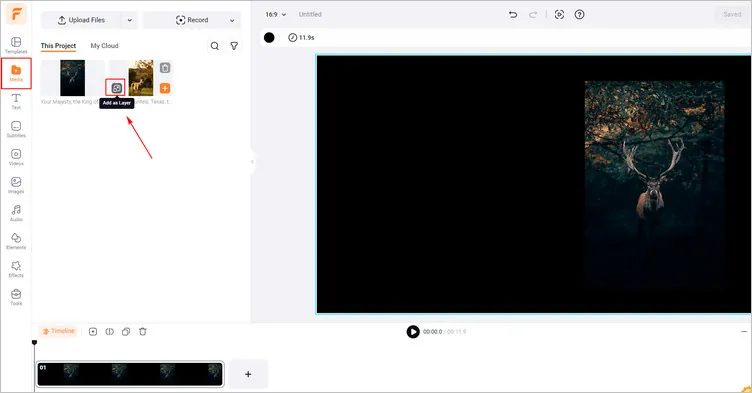
Put Two Photos Side by Side Manually - FlexClip
To get perfect side-by-side pictures, you can do more edits on it. You can tap the Elements library to add frame to the photos, such as oval, heart or torn paper and more. Or you can tap the Text button to add different kinds of text to your generated images to make them more special.
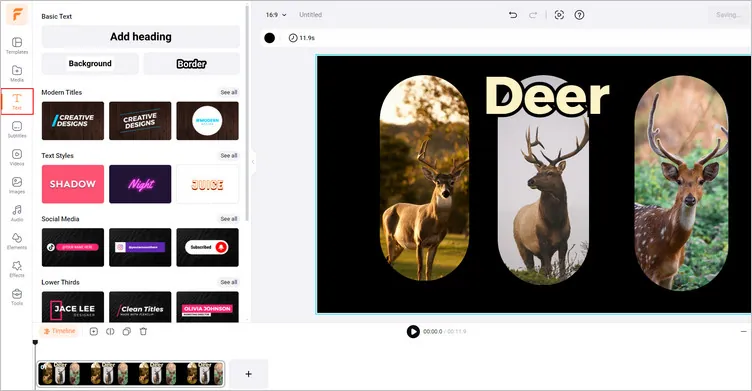
Edit Two Photos Side by Side - FlexClip
If you’re satisfied with your generated image, you can tap the Export Frame button to download it. Then you can share it to any social channels as you need.
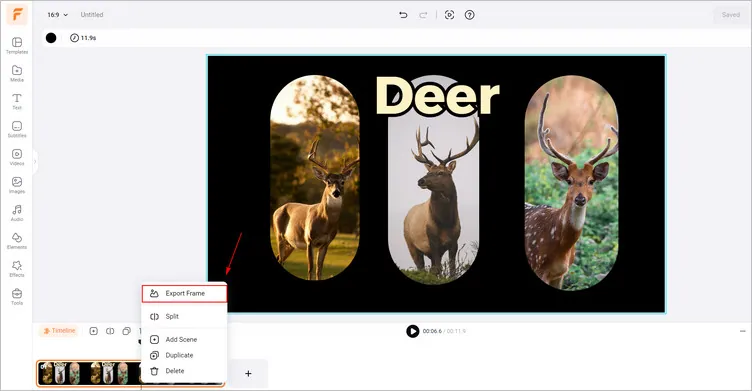
Download Your Generated Image - FlexClip
Part 2 Excellent Side by Side Photo Editor - CapCut
If you are worrying about finding a suitable side by side picture editor, CapCut photo editor is a great support to assist you in creating side-by-side pictures with diverse collages and frames.
Its photo grid maker allows you to experience multiple stunning two-grid collages with different shapes and sizes. It has multiple free two-image templates with different styles. All are well-designed with distinct tones for you to choose from. Then, you can customize your own collages as you like. There are various shapes of frames, from oval and heart to torn paper, for your free choices.
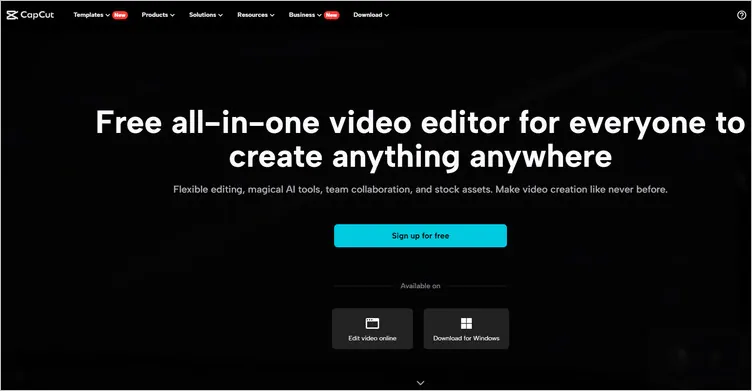
Side by Side Photo Editor - CapCut
Part 3 Excellent Side by Side Photo Editor - Fotor
Fotor allows you to create side by side photos in seconds with its free online side by side photo maker. You can effortlessly combine and arrange two or more images to create stunning side by side collages. It allows you to put two photos side by side in a fast and easy way.
Fotor’s side by side photo maker is not only easy to use but also offers a wide range of customization options. You can adjust border thickness and colors, apply rounded corners to your images, arrange images horizontally or vertically, add stickers, photo frames, and text, apply photo filters, and so much more.
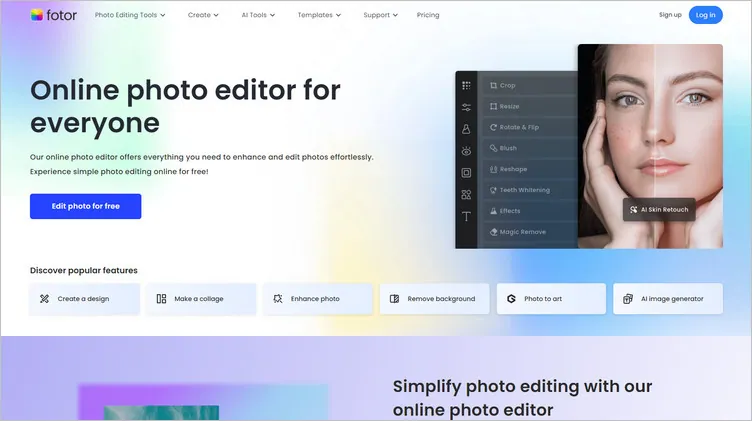
Some Final Words
Now that you know the three excellent side by side photo editors, choose your favorite side by side photo editor and make your own gorgeous photo collage.















