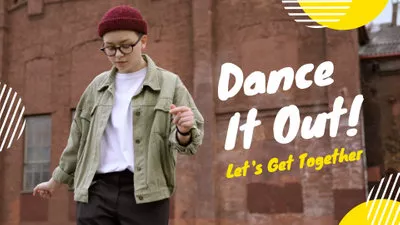Although YouTube private videos are designed to encourage private video collection on the platform, sometimes, it may be too interesting to enjoy alone. Other times, we get too fond of a particular video on YouTube that we feel it is selfish to savor the fun alone. In this case, the least we can do is share the link with our friends to tap from the excitement.
Sharing your videos or playlists with others is a way of sharing relevant information you feel will benefit the receiver. To initiate the sharing feature of YouTube private videos, there are few steps you need to follow. We have made comprehensive steps on how to share a private YouTube video without hitches. Below, they are listed thus:
Can't Miss: 2022 Best YouTube Video Size: Perfect Resolution,Aspect Ratio, and Dimensions
Share a Private YouTube Video by Giving Permission to Their Email Address
How to Share a Private YouTube Video
As exciting as it may look to share a video with others, you have to do it right. Sometimes, most YouTubers find themselves in a situation where a particular video they wish to send needs a little touch-up, and that's where good video editing comes in. Some YouTube users often find it hard fixing a bad video; at that stage, good video editing should be able to do the job. Below is how to go about it.
How to Edit Videos with the YouTube Video Editor
Again, we will like to introduce FlexClip: the
The Bottom Line
It can be fun sharing those videos you think is worth letting the other person have a pick. It has a way of bonding and transferring knowledge (especially if it is an educational video.) However, whether you choose to edit your YouTube videos or generate a video link, it is only rational that it comes out well; well-edited videos impact, which is why you need a video editor tool that works. So, whichever one you choose to do, remember that FlexClip allows you to come out with the most outstanding video quality.