Shake transition means to put a shake effetc between every footage that can add visual interest to your video. An excellent transition is more likely to move the video story along, convey a mood to viewers, and set the stage for the next scene seamlessly.
If you need to create a shake transition, a video editing tool that supports adding transition effects to video is essential. So, we’ll teach you how to create shake transition in Premiere Pro and its easier alternative - FlexClip. Without further ado, let's jump into it now!
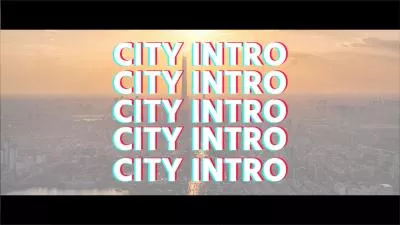

Part 1 The Excellent Way to Create Camera Shake Transition - Adobe Premiere Pro
If you are creating a video project that adds camera shake transition, using Adobe Premiere Pro can give your project a more professional and exciting look. It will provide 24 dynamic, impactful directional spin shake transitions templates for you to add shake transition to video. You can used it for sport, travel, action movies, special events, TV shows, sports films, commercials, and trailers to increase its dose of excitement.
However, the downside of Adobe Premiere Pro is that it only has a free trial version for seven days. And you must download it from the official Adobe website for use. After the trial period, you will need to purchase a subscription to continue using the software.
So be patient and watch a helpful tutorial below, then you’ll learn how to create shake transition with Premiere Pro. Let’s start!
Part 2 Easier Alternative for Premiere Pro to Create Shake Transition Online - FlexClip
If you don’t want to download Premiere Pro software to create a shake transition for your video, we’ll introduce a much easier way online. FlexClip is a strong online video editing tool that lets you easily create shake transition for your videos for free! Its intuitive interface is more suitable than Premiere Pro for people who lack video editing experience to add shake transition to video.
How to Create Shake Transition Online in FlexClip
Enter the Media section to upload at least two video/image materials from your phone, PC, Google Drive, One Drive, Dropbox, or Google Photos and apply them to the timeline.

Upload Your Video/Image Materials - FlexClip
If you are short of some important footage, you can tap the Videos/Images library to search for your desired video/image materials and add them to the timeline.
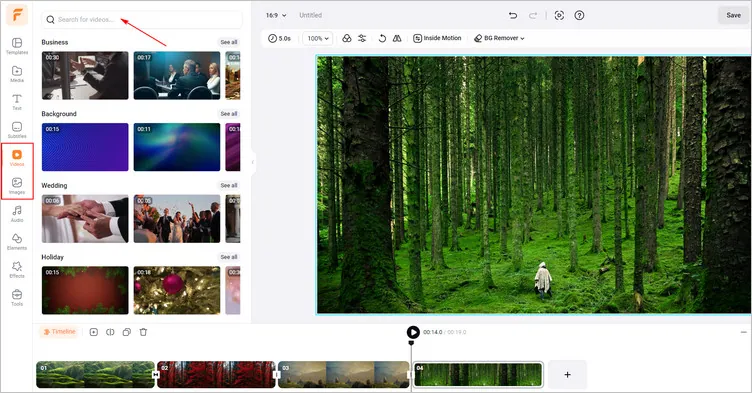
Prepare Your Video/Image Materials - FlexClip
Tap the Transitions button to browse different kinds of pre-made transition effects. You can slide to the Stylize Transition area to add Glitch Memories to your video as shake transition. Moreover, you can customize the duration of shake transition as needed.
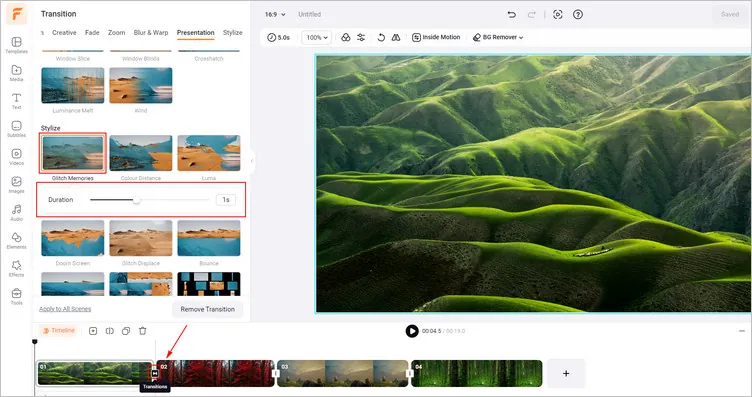
Add Shake Transition - FlexClip
Once you have finished the video editing, you can click the Export button to download your video effortlessly with a smooth shake transition in high resolution or share it on social channels directly, like Tik Tok or YouTube.
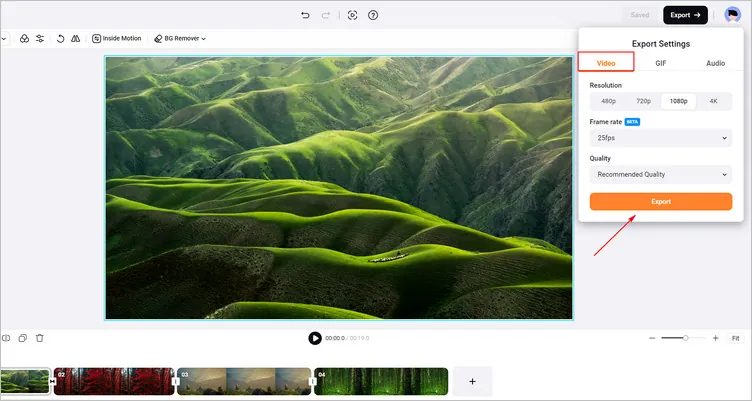
Download Your Video with Shake Transition - FlexClip
The Final Words
That’s all for how to create a camera shake transition for your video in Premiere Pro and its alternative - FlexClip. And FlexClip offers more video editing features for you to explore, like adding audio to video, adding video effects. Have a try!















