Humans are social creatures - we love interacting and talking to each other. Once upon a time, that would be near impossible if we were physically far apart. For instance, if our friend has moved to another country, we can only reach them through snail mail. And let's face it, that is not reliable. Thankfully, we now have many tools that can be used to connect and interact with friends online. Among them, and one of the best ones is Discord.
Discord is an app that is well-loved by people - especially by gamers. It is very handy. By creating or joining "servers" on Discord, you can chat privately with friends. You can even start group calls or spontaneously join one ongoing in the server. Aside from those, you can use Discord to exchange files. That's a feature that is great to have. Perhaps you have a video that can contribute to the discussion. Or suppose you are working on a project, and there's a clip you need to share with your team. You can use Discord to send those.
Unfortunately, Discord has limitations on sharing videos. You can send any video as long as it is the appropriate file type. However, the videos' size should be 8MB or below. Otherwise, you would not be able to send those on Discord. That is unless you purchase a Discord Nitro membership. Nitro will give you lots of perks, including the ability to send long videos (over 8MB) on Discord.
How to send videos on Discord? And even more, how to send long videos on Discord? You might be asking these questions. Doing this task is relatively easy. Follow this guide thoroughly to learn how.
How to Send Videos on Discord on Mobile Phone?
One of the best things about Discord is it is available as a smartphone app. This means that you can send messages and videos to your friends or team while on the go. Here is how to send videos on Discord on a mobile phone:
How to Send Videos on Discord on Computer
Sending a video on Discord using your PC is a little different from sending it using your phone. But it is just as easy.
Here are the steps you need to follow to send videos using a computer:
How to Share Videos Larger than 8MB on Discord
Method 1: Compress the Video
As stated above, you need to buy a Discord Nitro subscription in order to send videos larger than 8MB. But, do not prepare to swipe yet. There are workarounds that will let you do that for free — compressing the video, for instance. It will reduce the file size, which would allow you to send it without spending money.
FlexClip has a video compressing tool, and it is your best choice for the job. First of all, it is free to use while you have to pay to use others. And again, the reason you are compressing your video is to avoid spending.
But even if FlexClip's tool is free, it is very competitive. It does fast compression - meaning you can rely on it when you have to send a video ASAP. Also, you can select the compressed quality and resolution, AND you can preview the size. You will see if you need to reduce the quality or resolution further before you even start compressing - an absolute time saver!
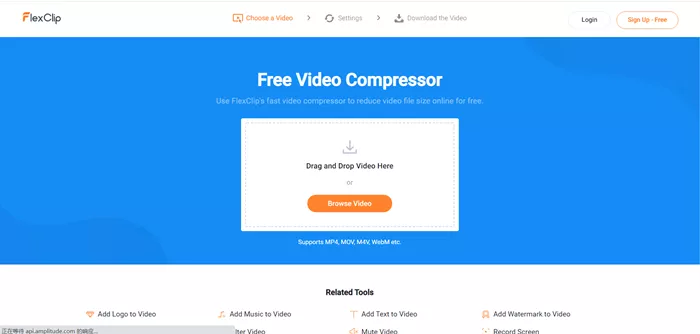
Free Video Compressor Tool - FlexClip
Method 2: Make Your Video a Link
There's another answer to how to send long videos on Discord?' other than paying or compressing. You can convert it into a link before you send it. Know how to do it here.
The Bottom line
Sending videos on Discord is super easy - all you need is to know what to click. Yes, there are minor complications when the videos you want to share are larger than 8MB. But those issues can be easily solved using FlexClip, which is a free tool.
It would be best to familiarize yourself with FlexClip because you will likely need to use it often. And while you are doing that, you might also want to try FlexClip's other tools. You will love them as well. You will never need another video editing tool once you discover how amazing FlexClip's free tools are!















